How to Activate Office 2013
Navigate to the account section on our website. Hover over Profile (without clicking), and a drop-down menu will appear. Select Product Keys.
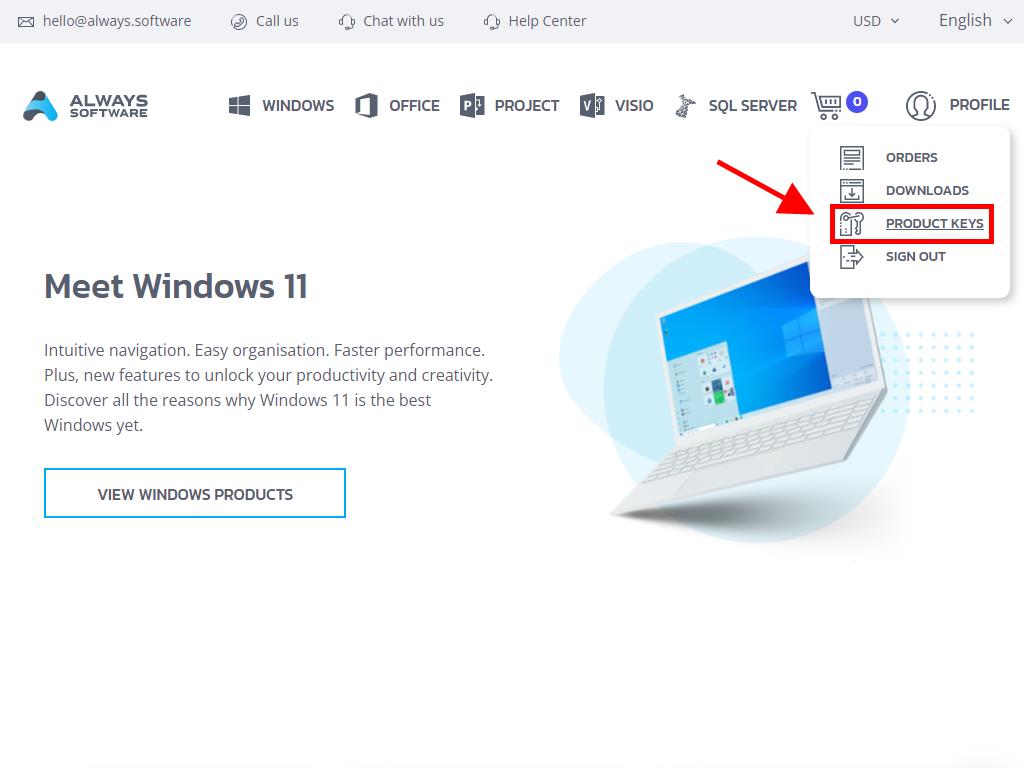
You will find the product key required to activate Office 2013. Follow these steps on Windows 8.1:
- Press the Windows key on your keyboard.
- When the system menu opens, click on the down arrow.
- Find any Office application (such as Word or Excel). Scroll to the right side of the screen to locate them.
- When you open the application, an Activate Office window will pop up; click on Enter a product key instead.
- Enter the product key and click on Install.
- Select Use recommended settings and click on Accept.
- Next, choose Office Open XML formats and click on OK.
- Click on Next.
- In the next option, click on Next.
- Choose the Office theme in the next step. Select it and click on Next.
- You have now set up Office. Click on All done!.
- Click on Blank document next.
- In the top left corner, click on File.
- Then, in the bottom left corner, click on Account.
- This will allow you to confirm that your Office is fully activated.
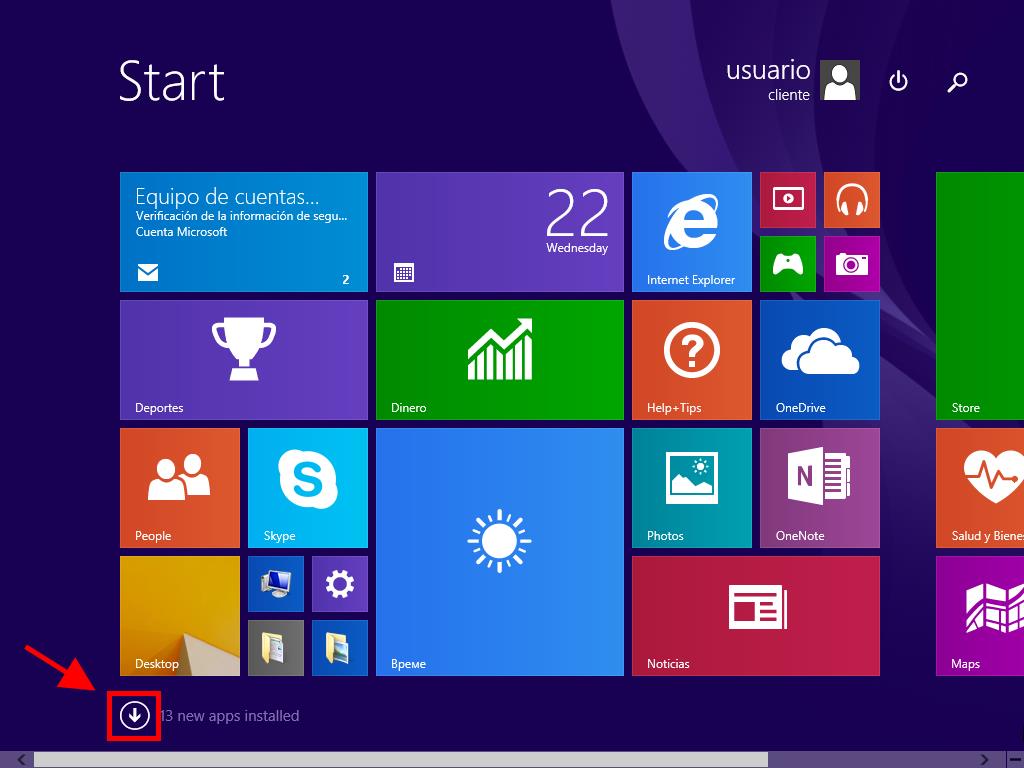
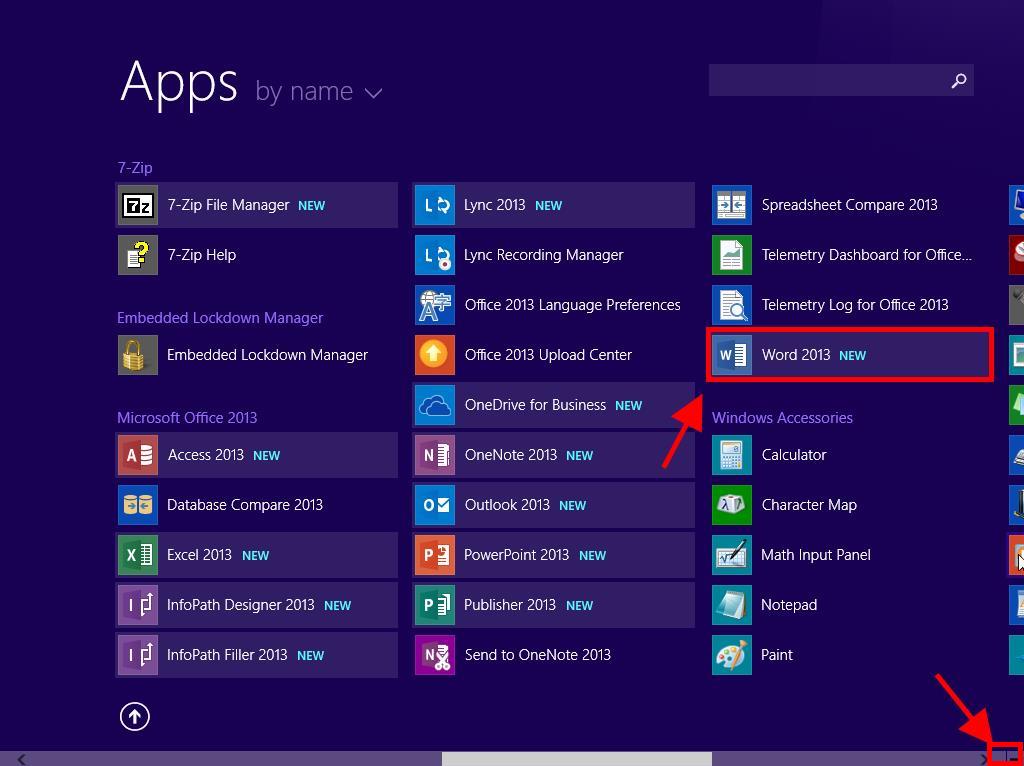
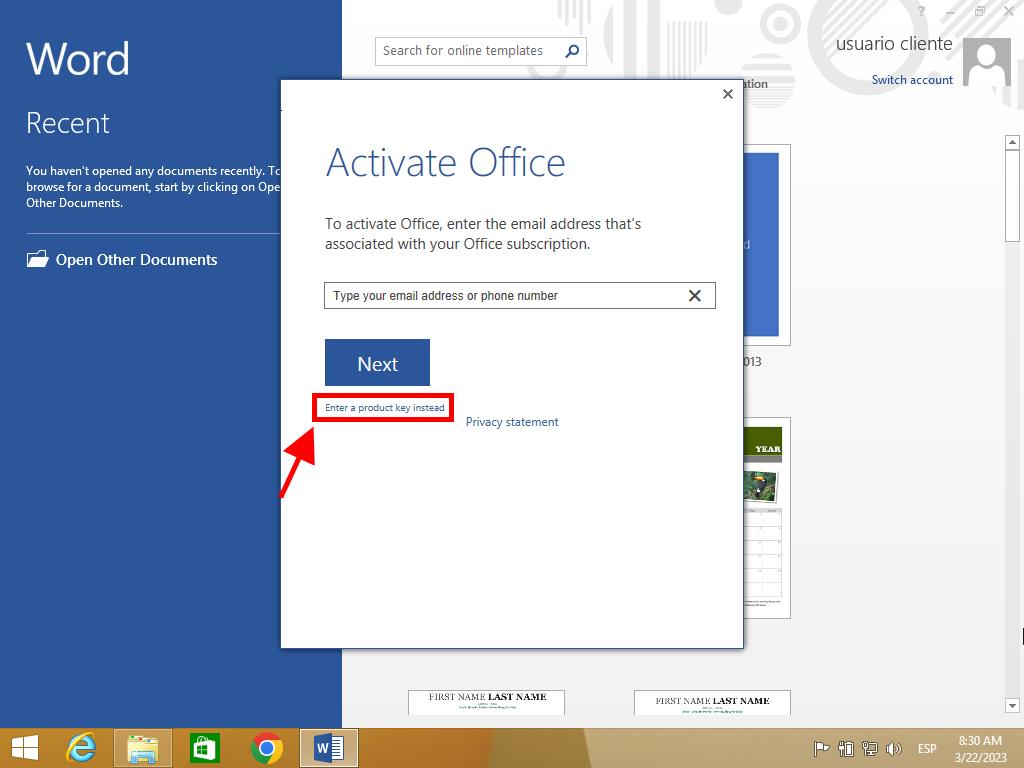
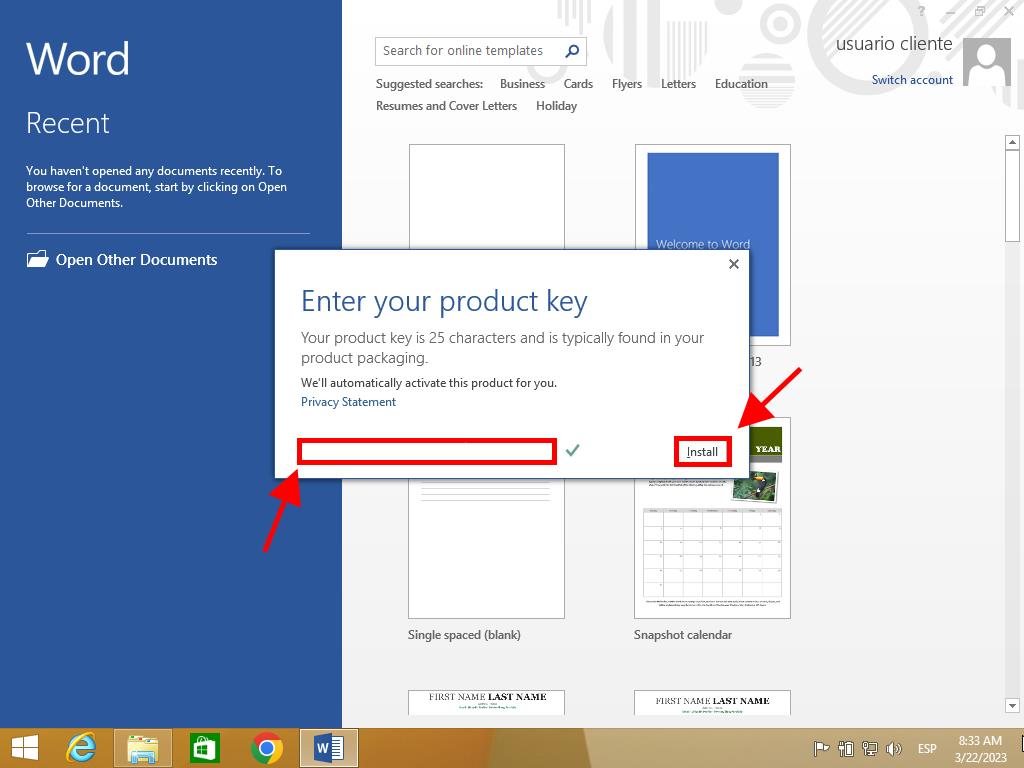
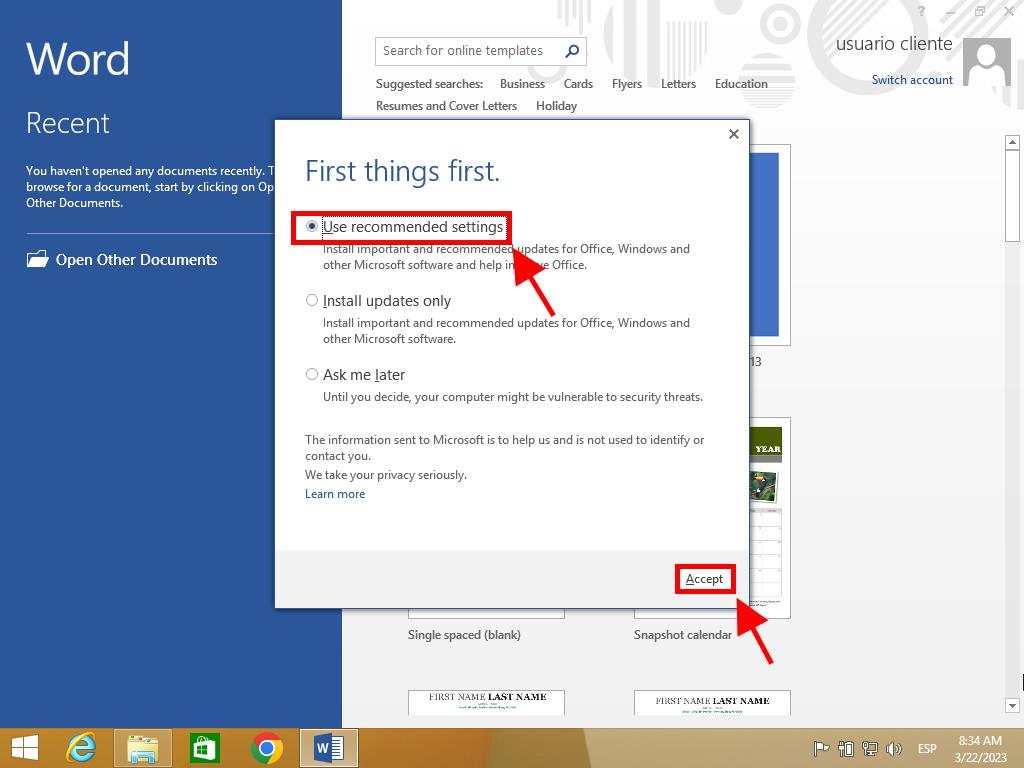
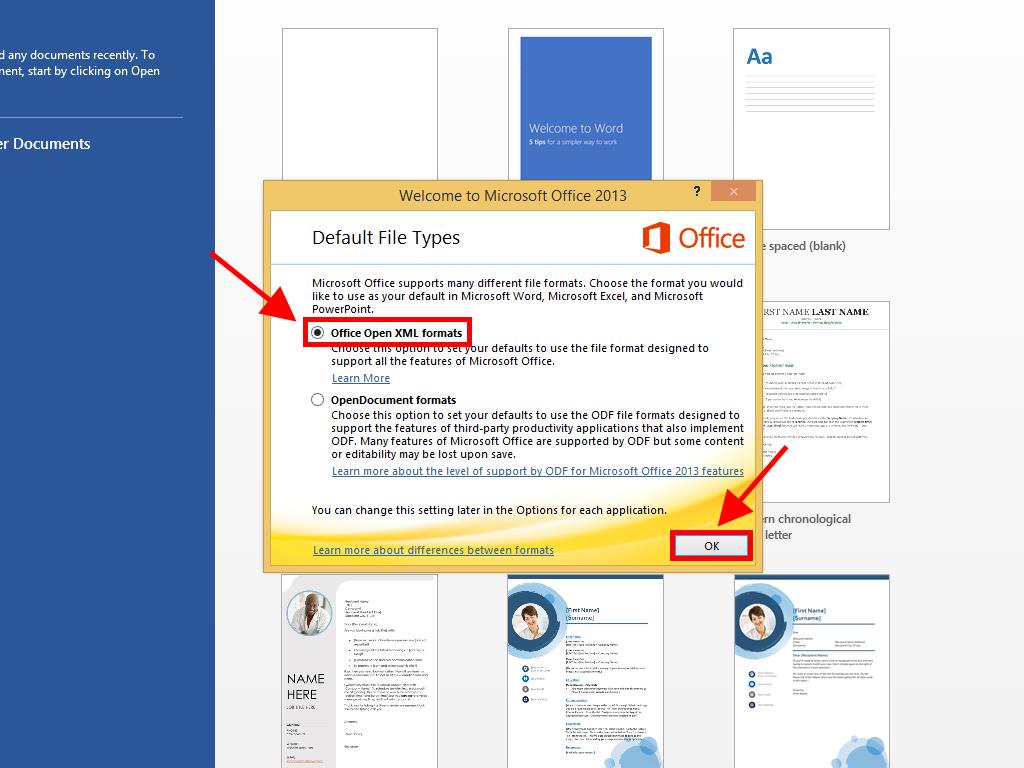
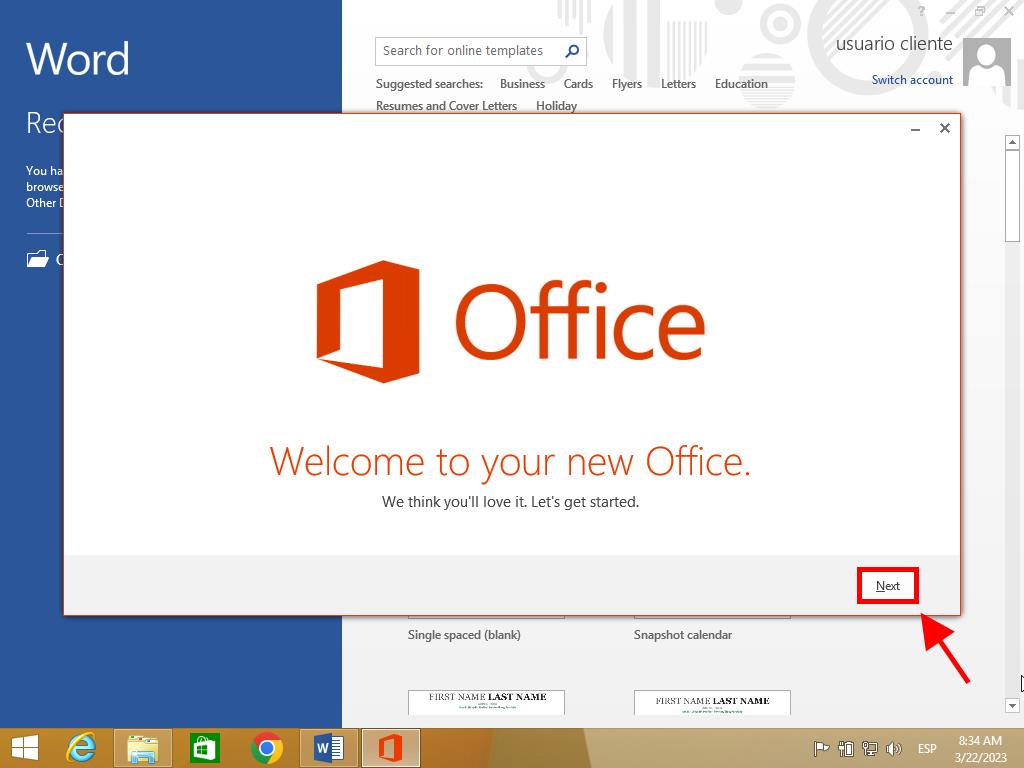
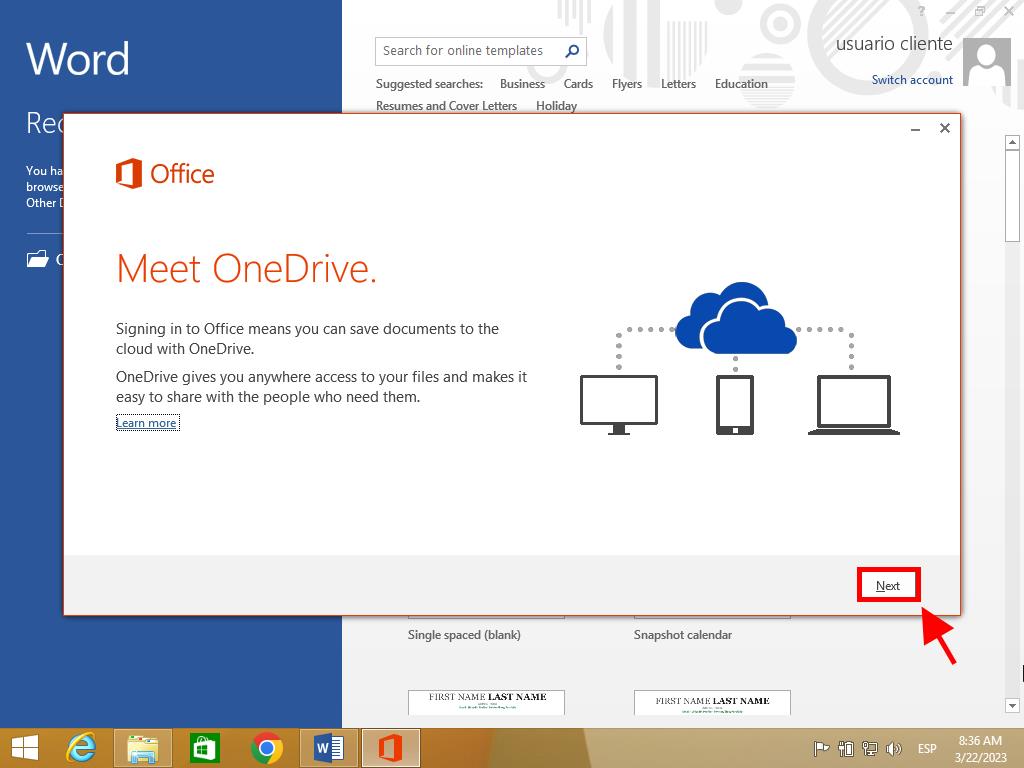
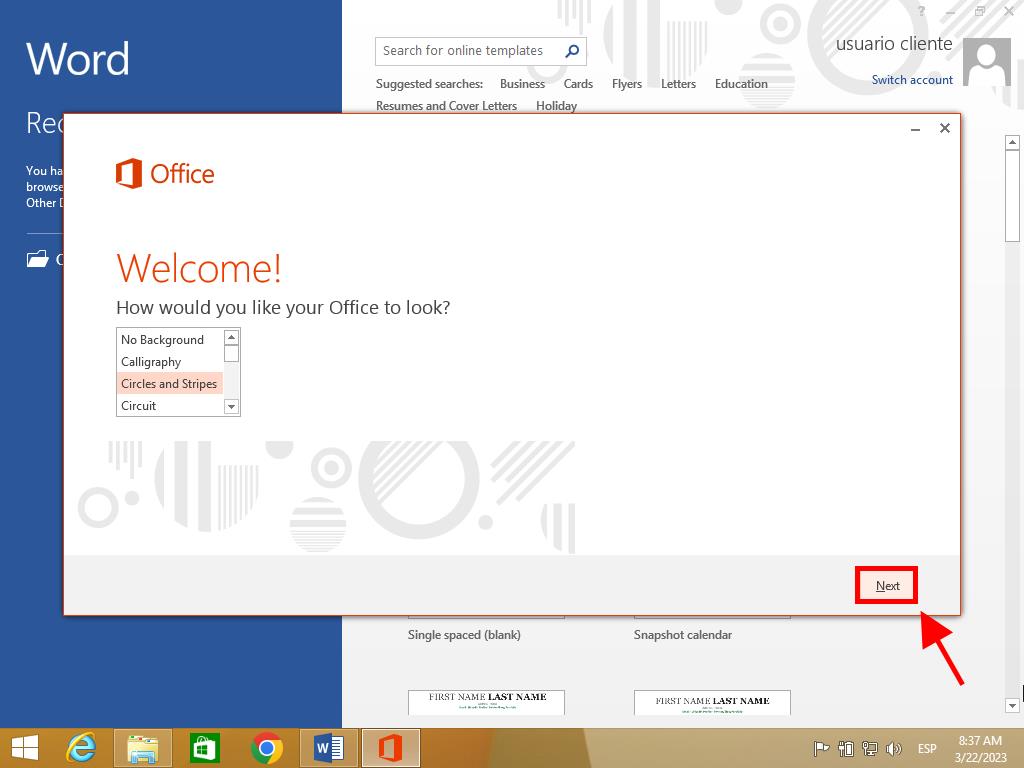
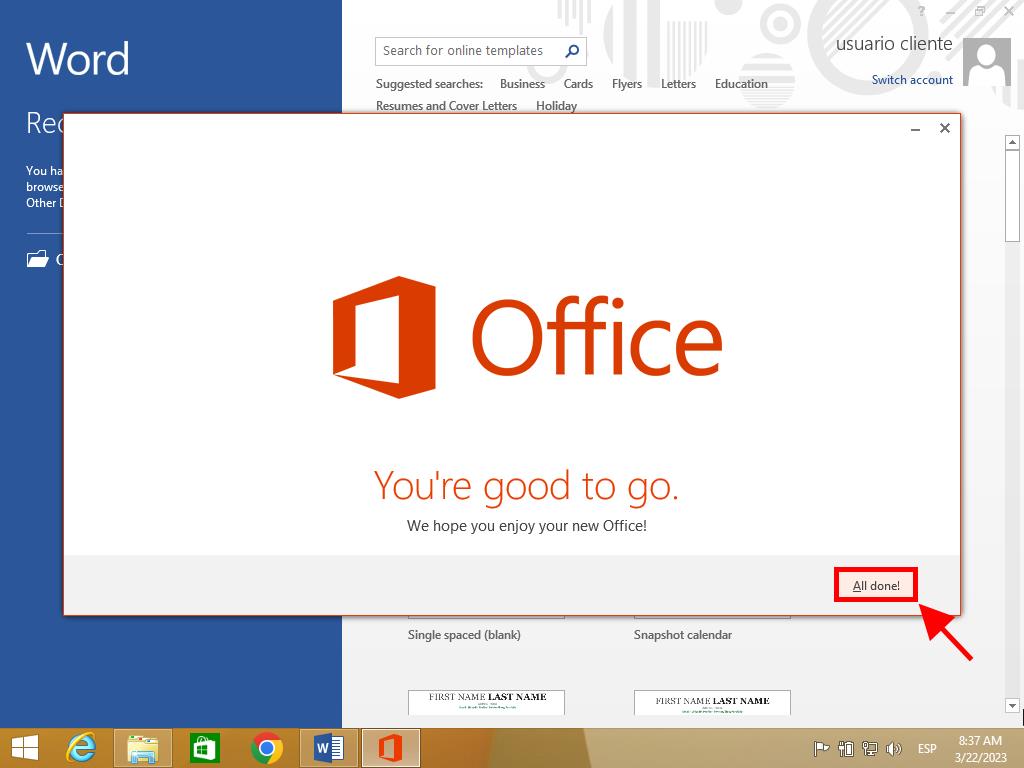
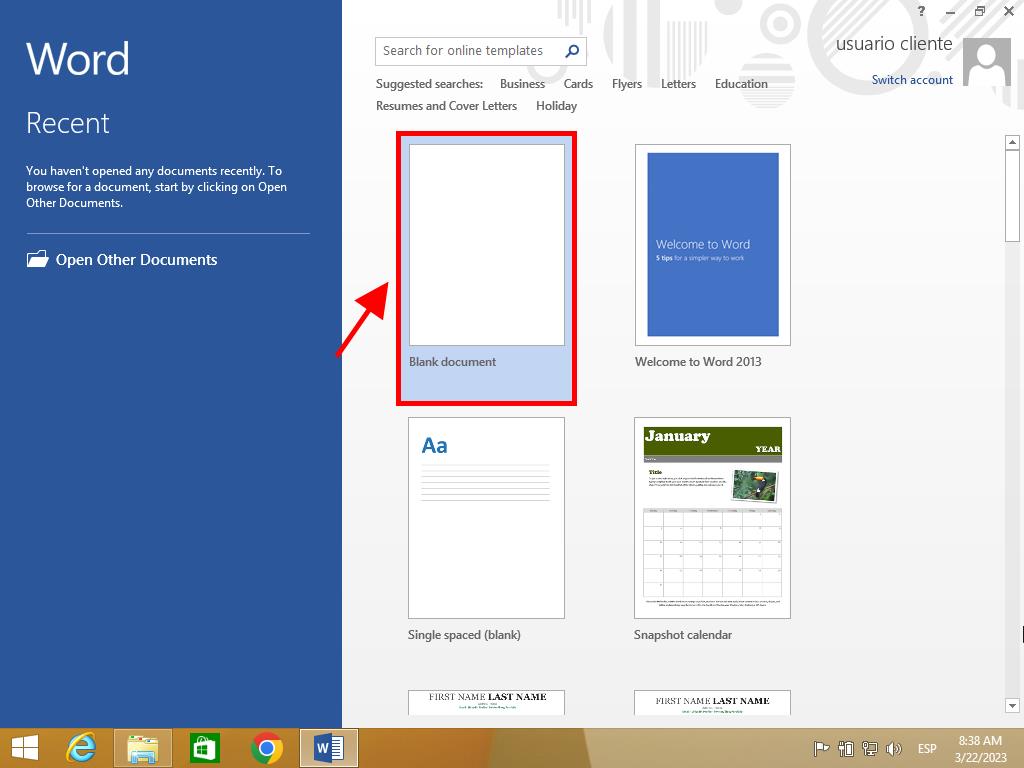
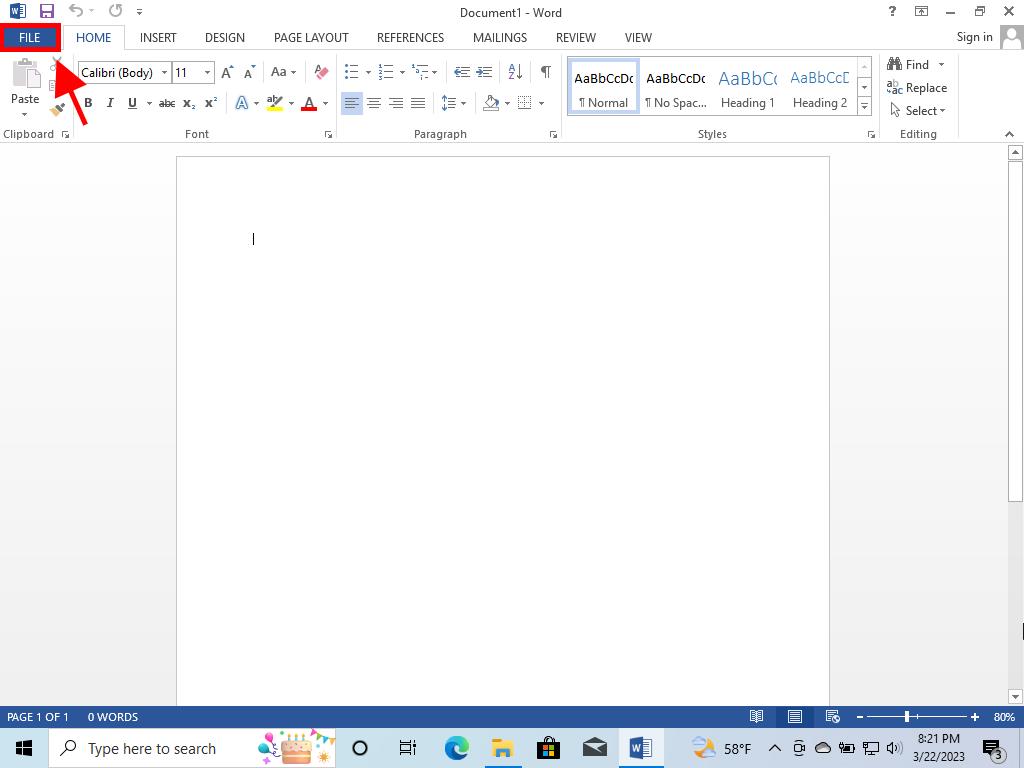
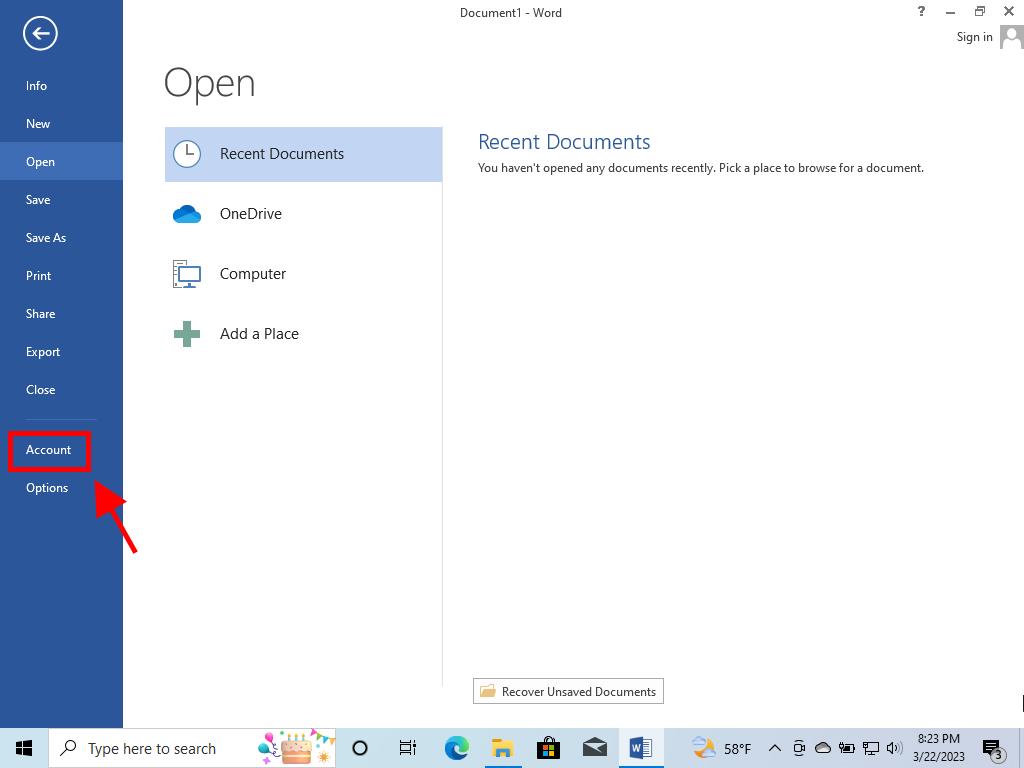
 Sign In / Sign Up
Sign In / Sign Up Orders
Orders Product Keys
Product Keys Downloads
Downloads
