How to Install Office / Project / Visio 2013?
To install Office 2013, ensure your PC’s operating system is compatible. Here’s how to install it on various Windows versions:
Steps for Installing Office 2013 on Windows 8.1, 10, and 11
- After downloading the Office 2013 .iso file, locate it and double-click. In the pop-up, click Open.
- In the new window, double-click the Setup file.
- Wait a few minutes for Office to install.
- Click Next.
- In the next window, select No, thanks. Maybe later.
- Click Next.
- Finally, click All done!.
- Your Office 2013 is now installed and ready for use.
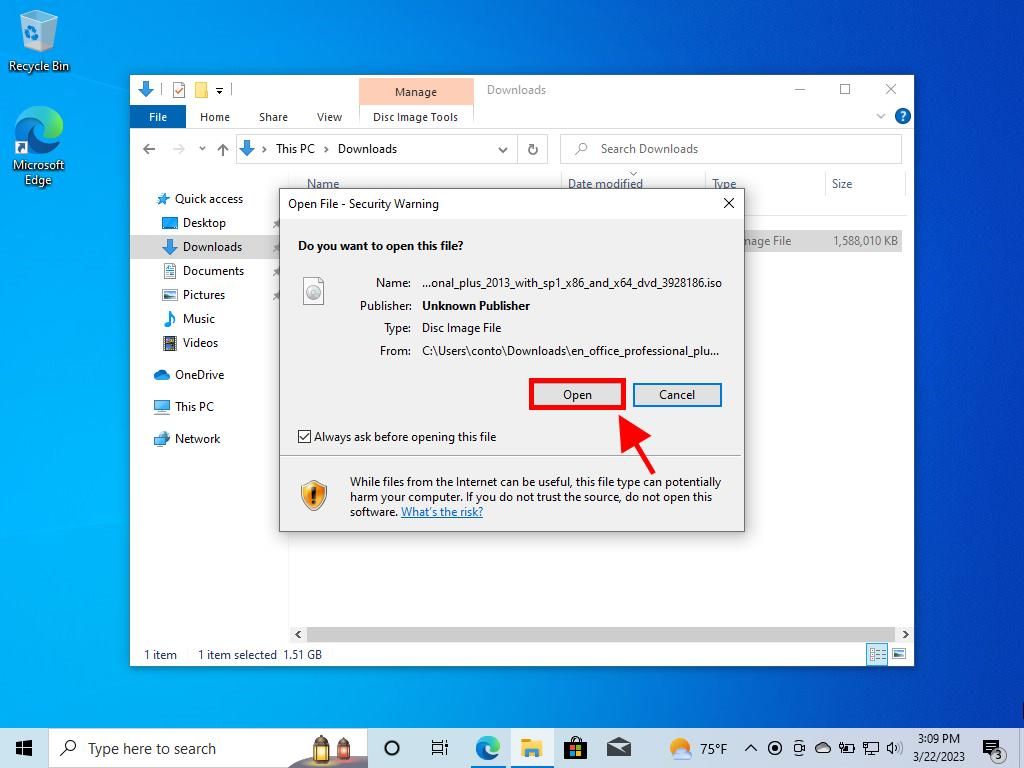
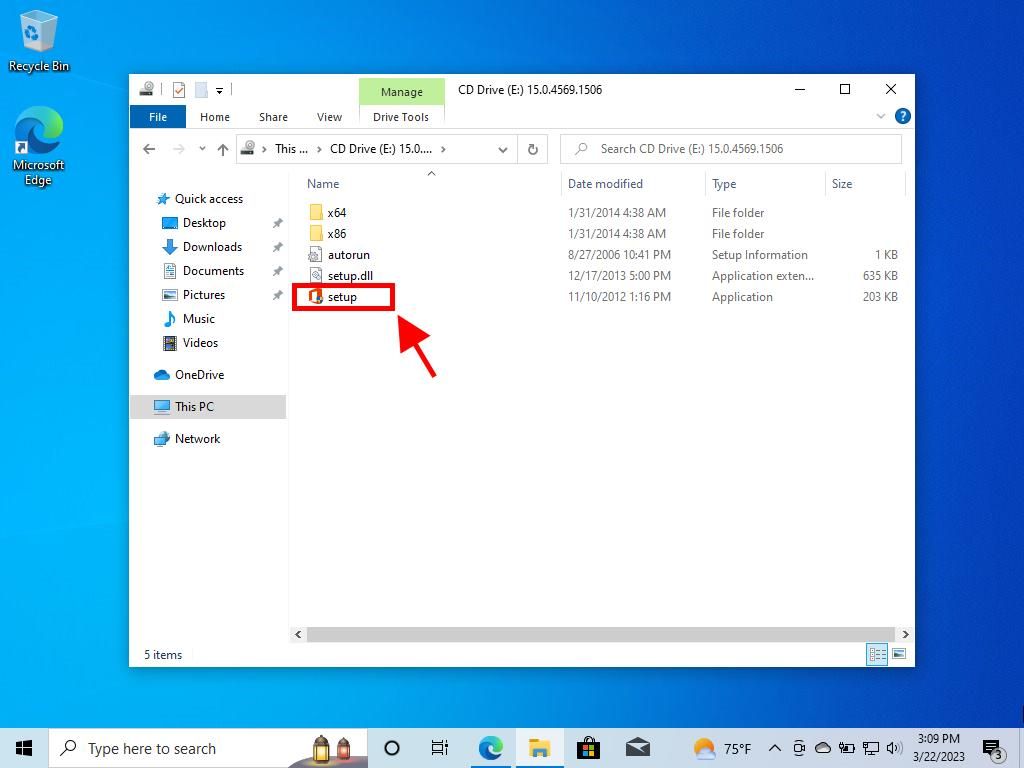
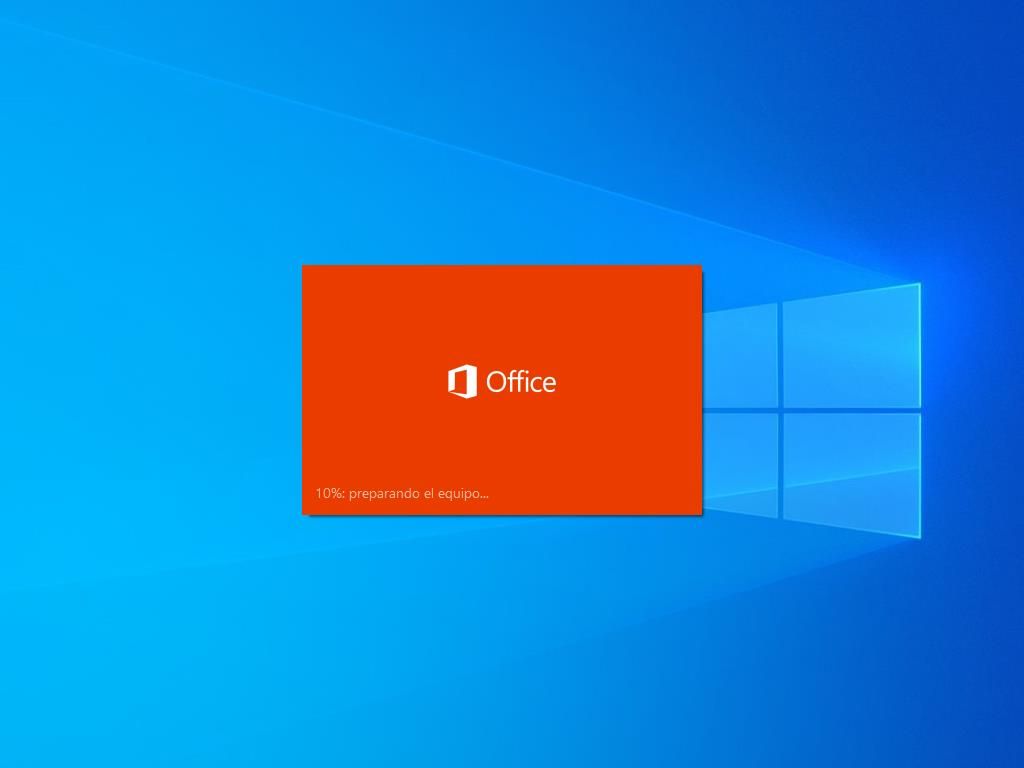
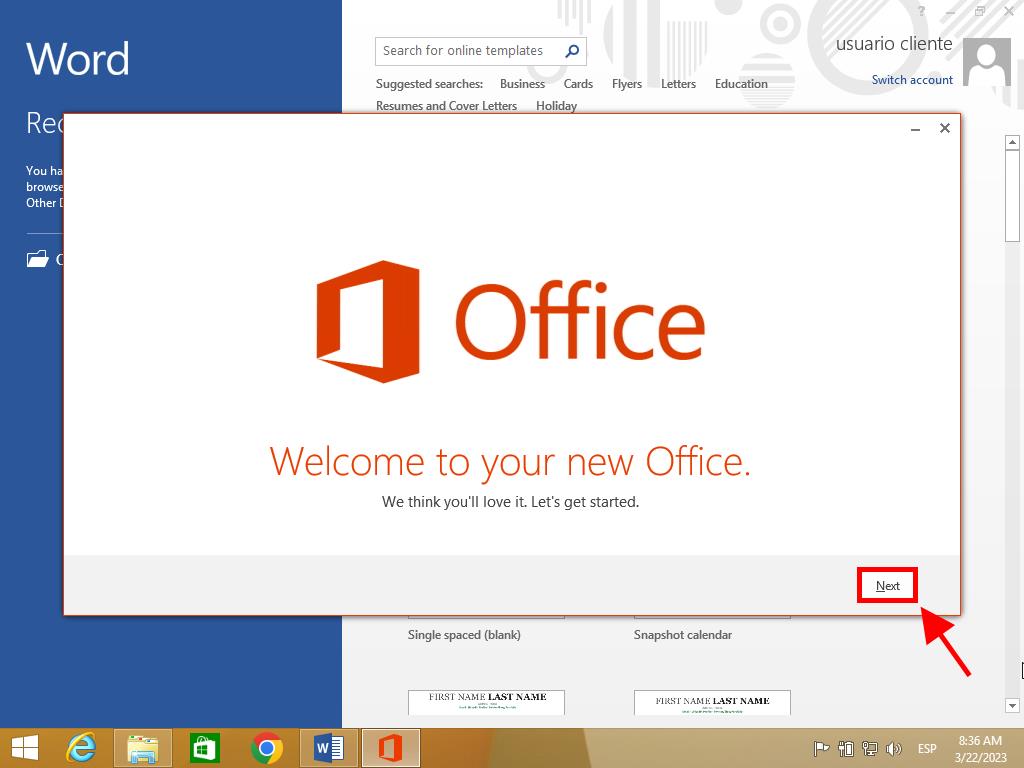
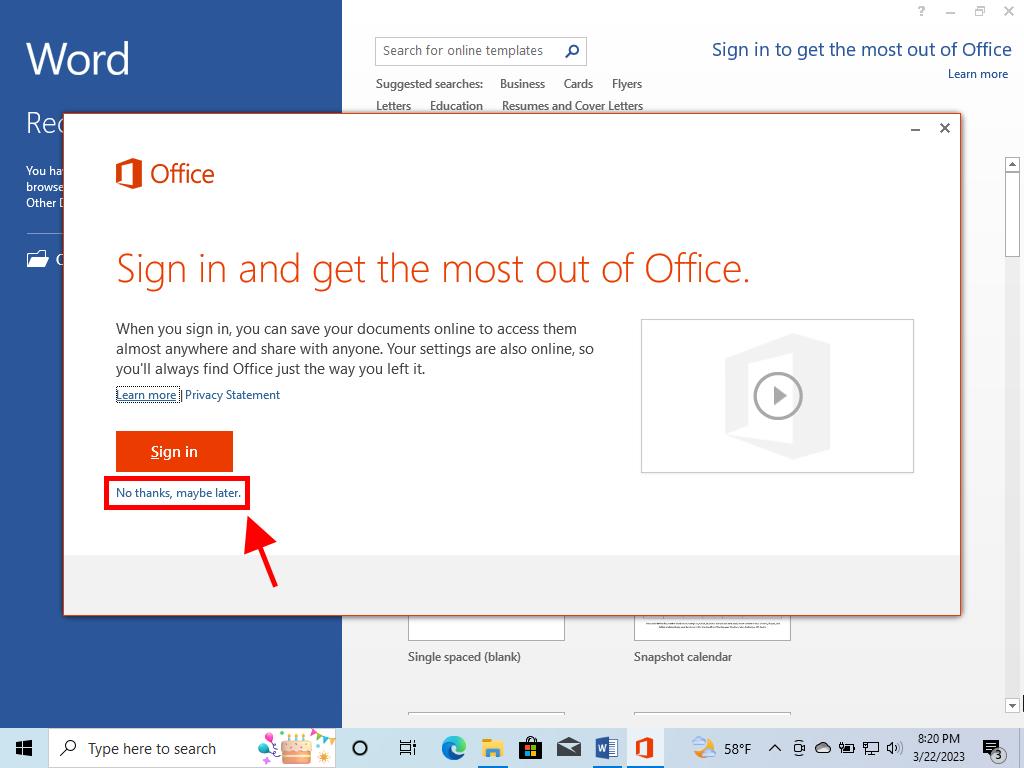
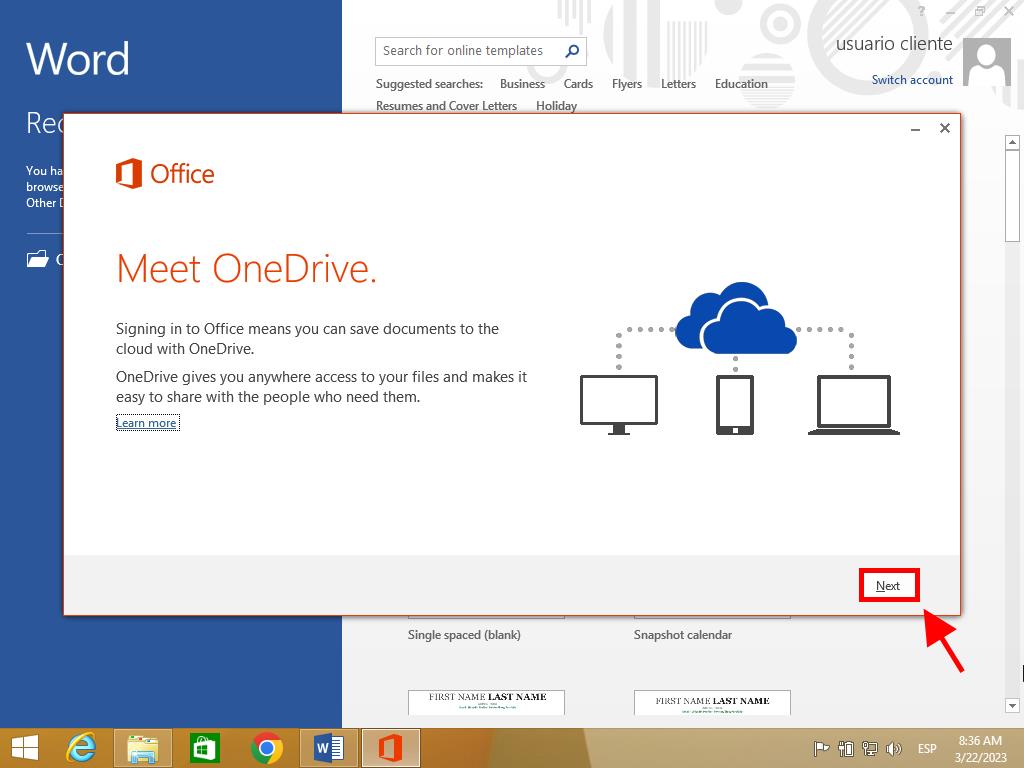
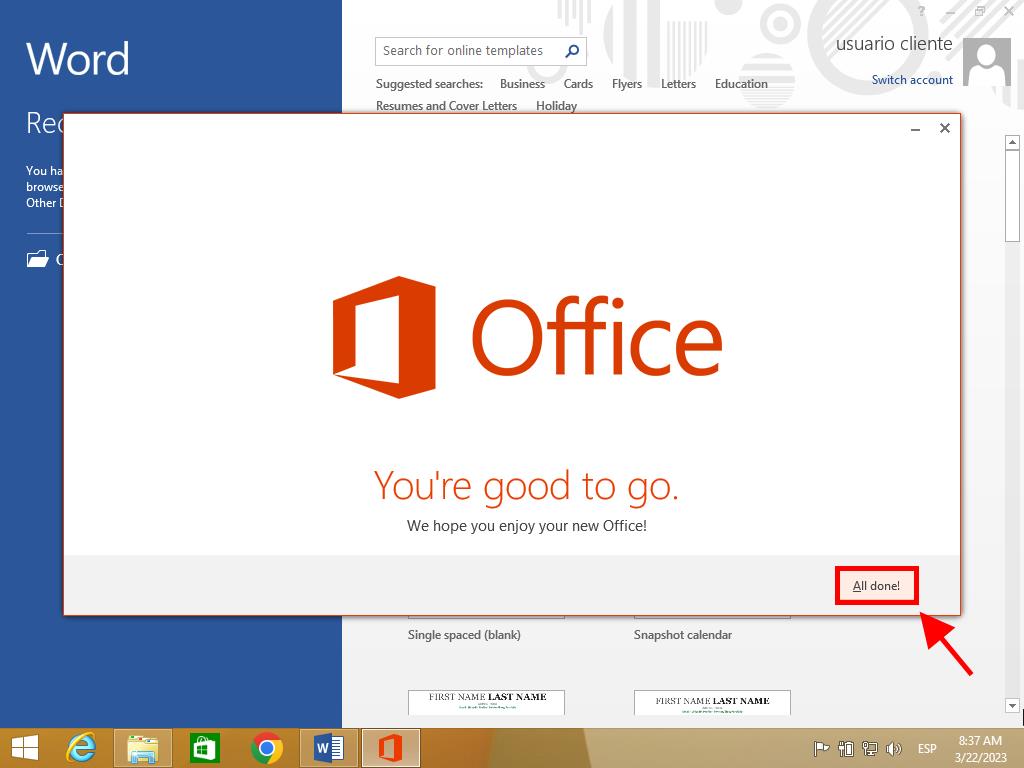
Steps for Installing Office 2013 on Windows 7 and 8
Note: To install and activate Office 2013 on Windows 7 and 8, a file compression tool like Winrar, Winzip, or 7 Zip is required. This guide uses 7 Zip.
- After downloading the Office 2013 .iso file, locate it and right-click. Select 7 zip and choose Extract here.
- Once extracted, double-click the setup file at the bottom of the window.
- Check the box to accept the terms and click Continue.
- Next, click Install now.
- Wait a few minutes for Office to install.
- Finally, click Close.
- You have now successfully installed Office 2013 on your PC.
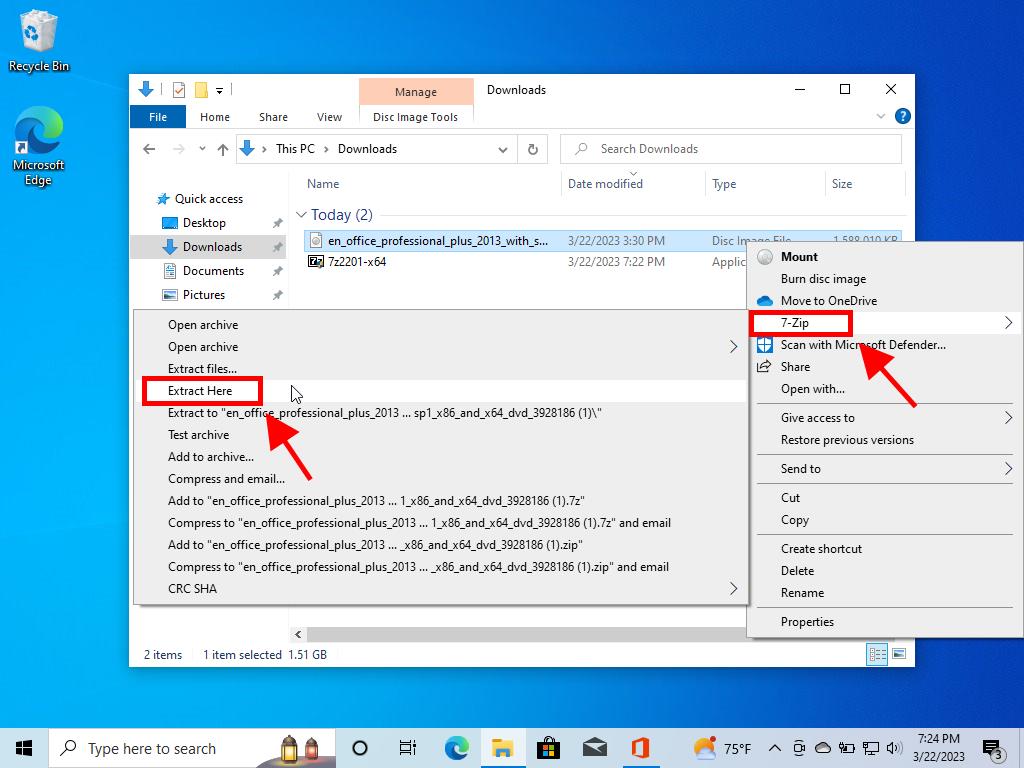
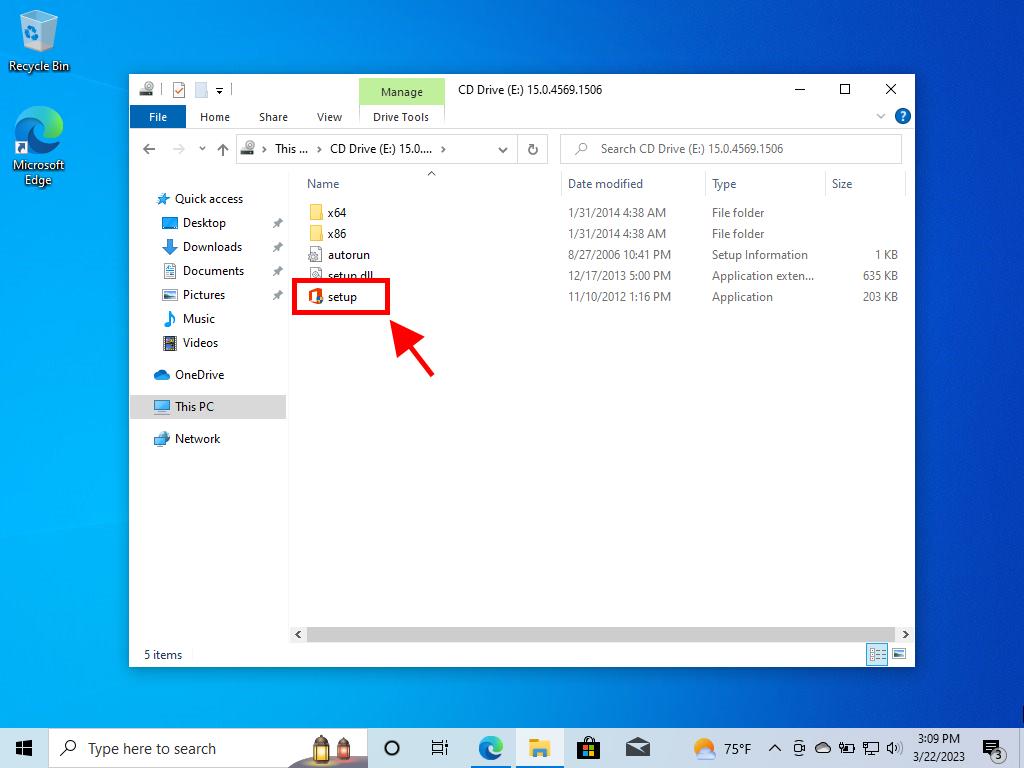
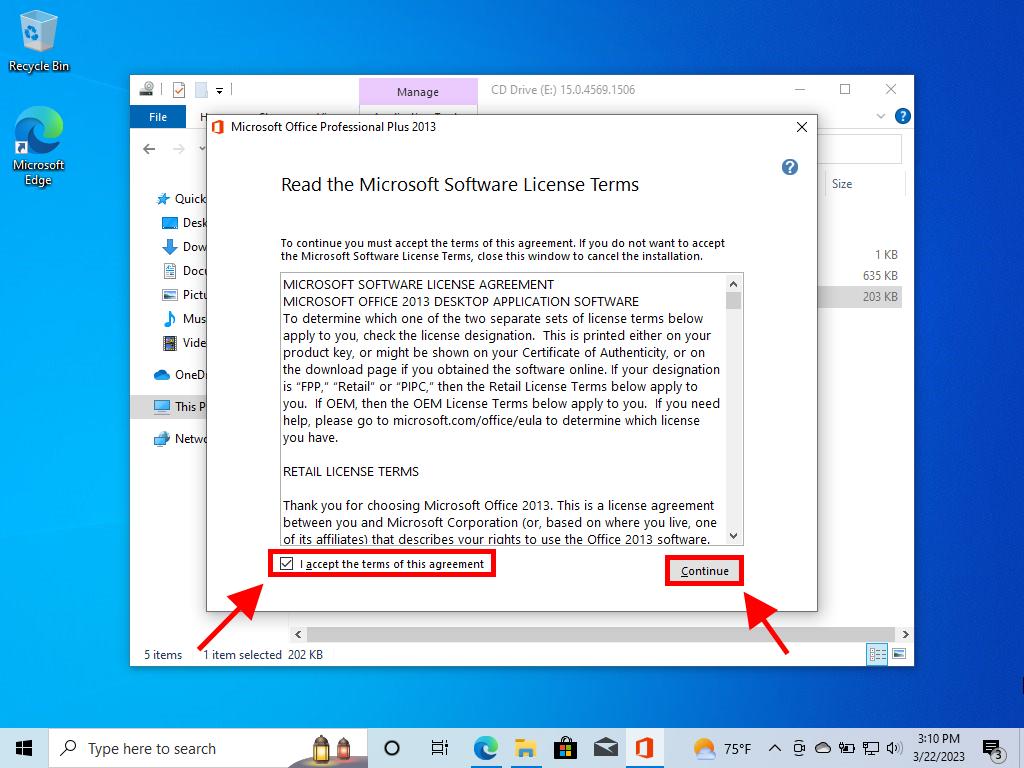
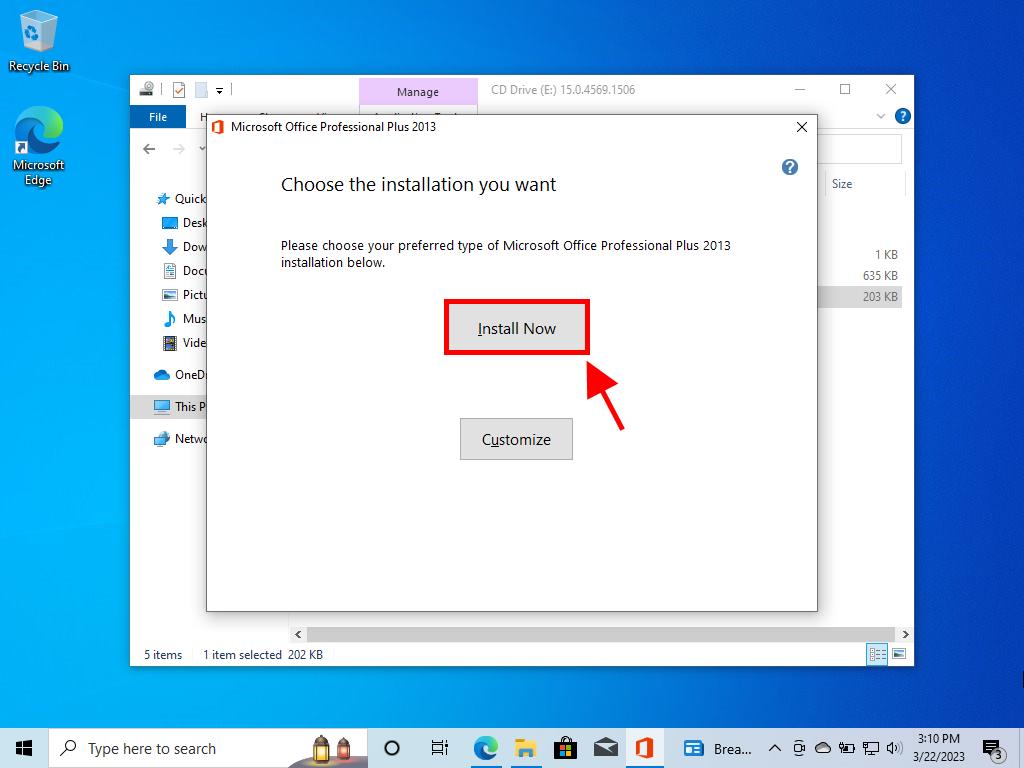
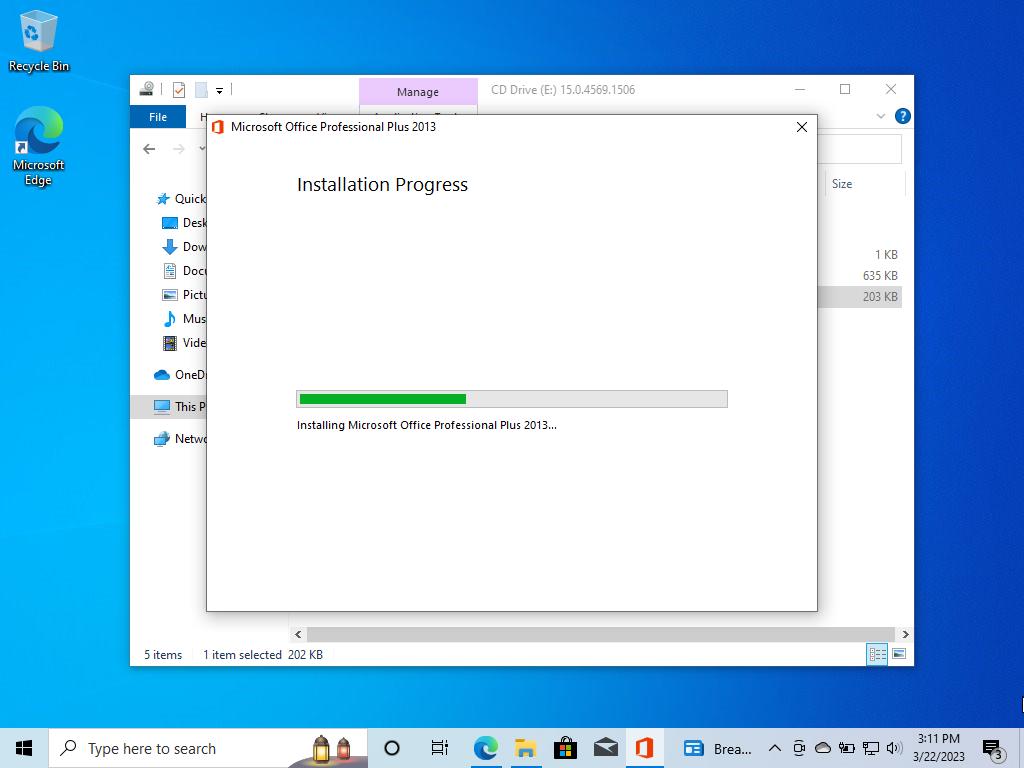
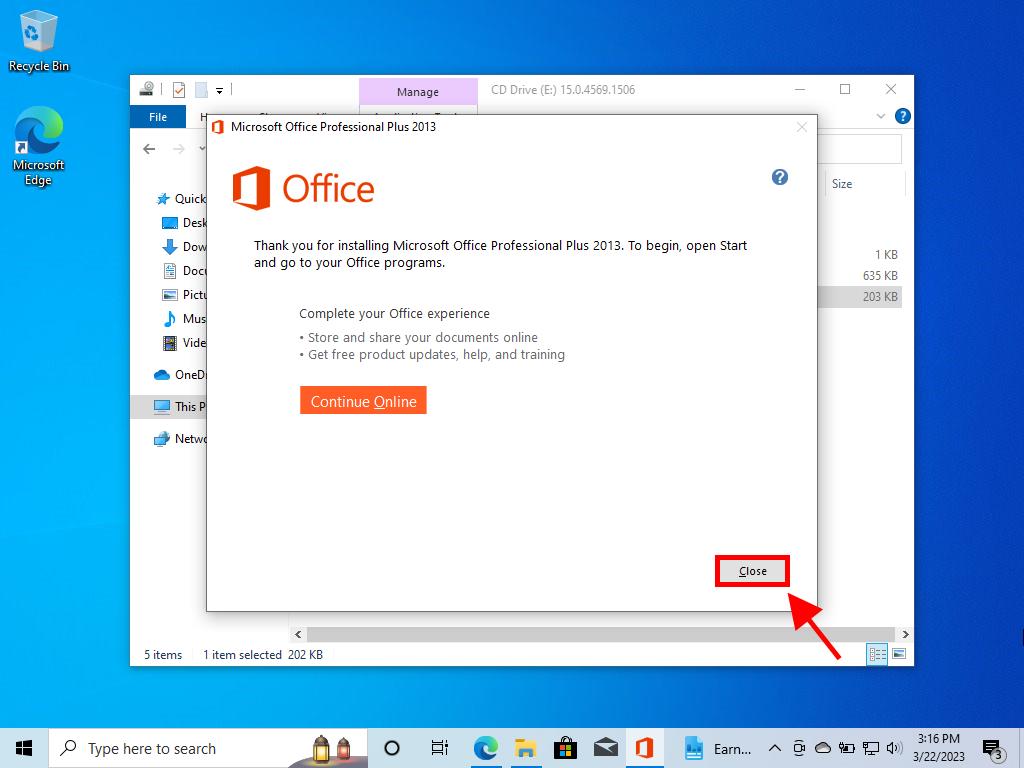
 Sign In / Sign Up
Sign In / Sign Up Orders
Orders Product Keys
Product Keys Downloads
Downloads
