How do I create an installation media for Windows 7?
After downloading the Windows 7 .iso file, you need to create a bootable USB drive for installation.
Note: Ensure your USB device has at least 4 GB of storage
To accomplish this, you can use the following application:
Rufus
- Download Rufus for free here.
- Scroll down to the Download section and get the latest version of Rufus.
- Insert the USB drive and launch the Rufus application.
- Click on Select to browse and choose the Windows 7 .iso file.
- Click Start and wait for Rufus to create the bootable USB drive.
- Once the progress bar reaches 100%, click Close and your bootable USB drive is ready.
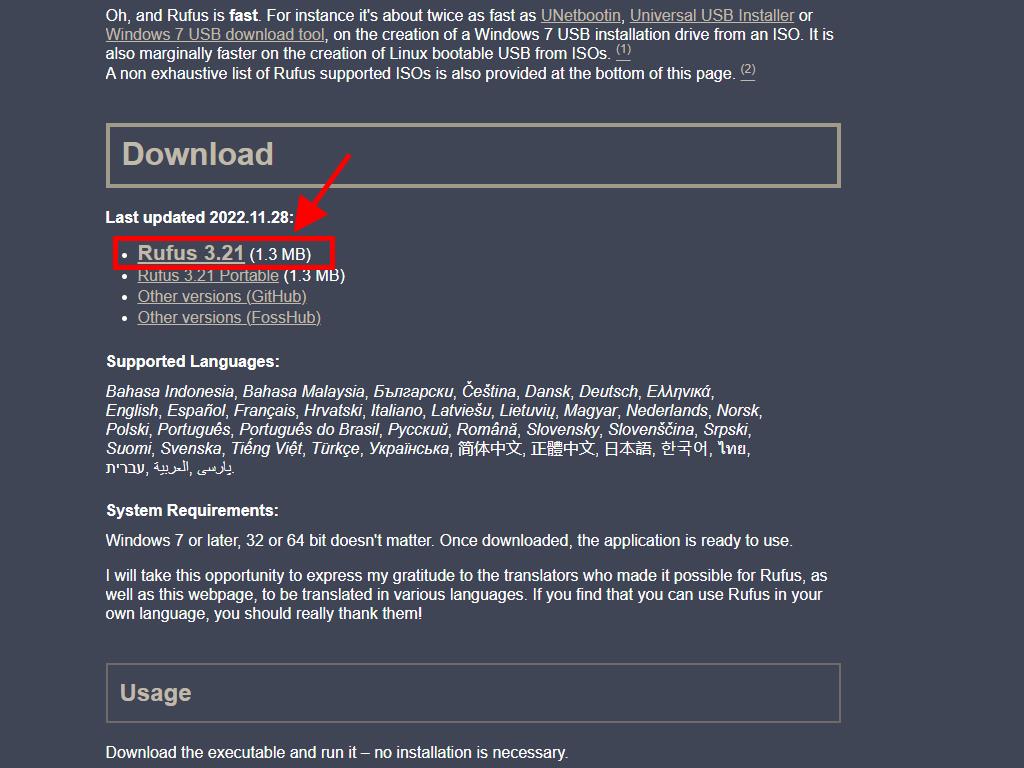
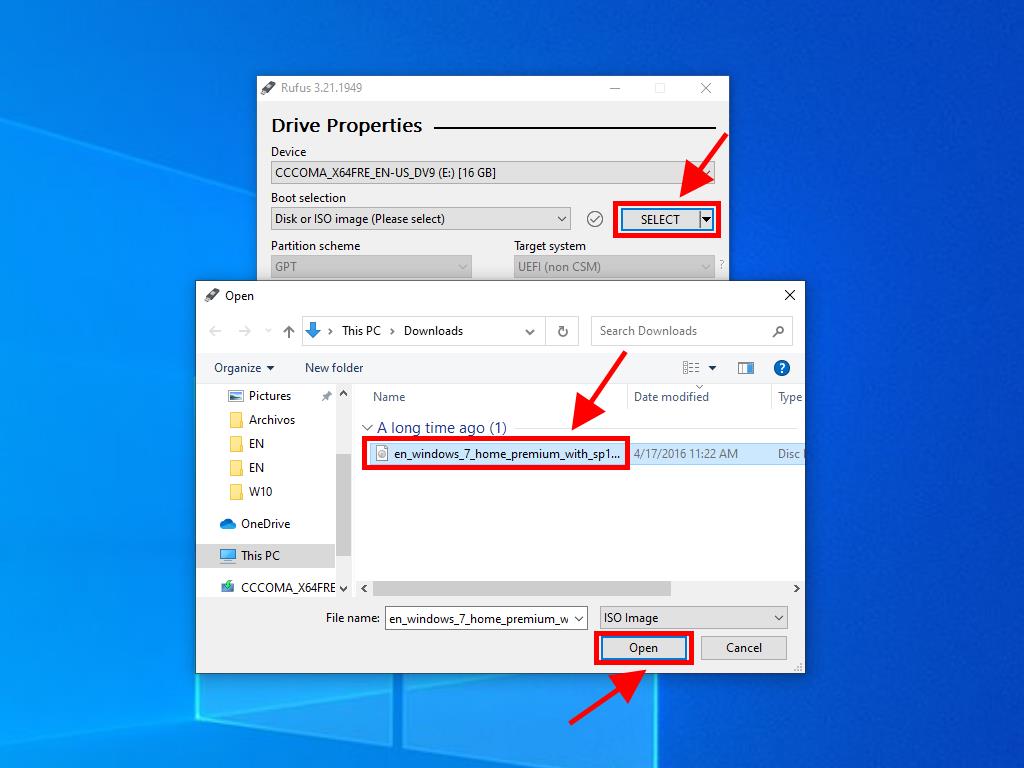
Note: When the Customize Windows Installation window appears, choose the Disable Data Collection option and wait for the process to finish.
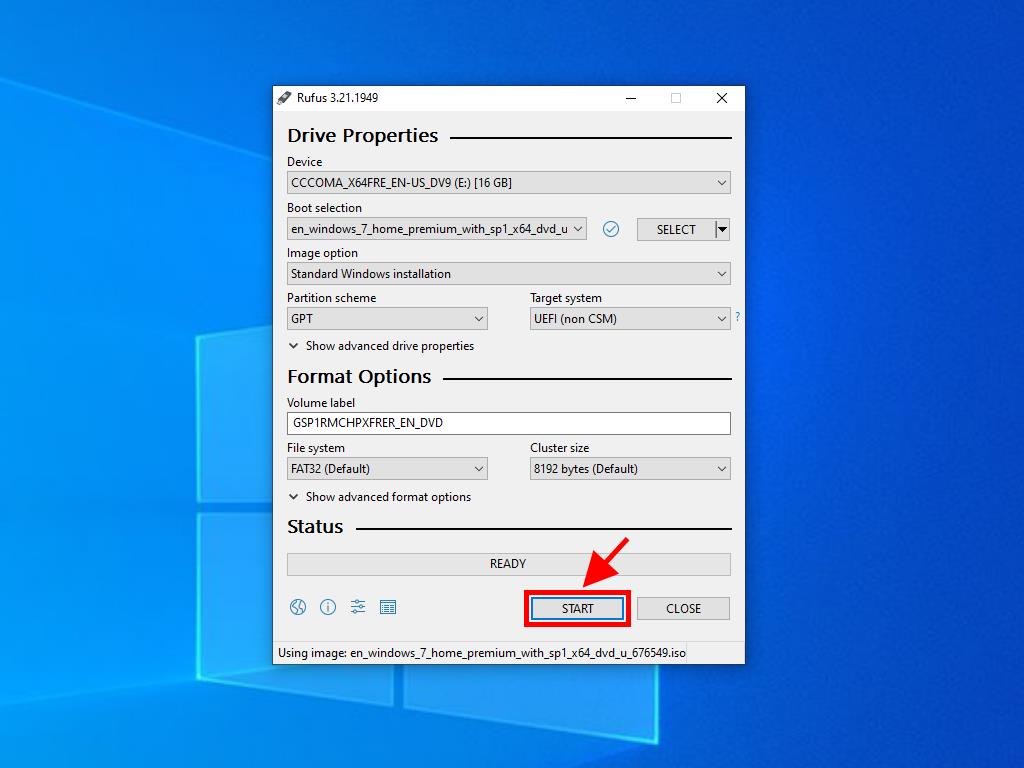
Note: For PCs released after 2020, select the GPT partition scheme. For older models, choose MBR.
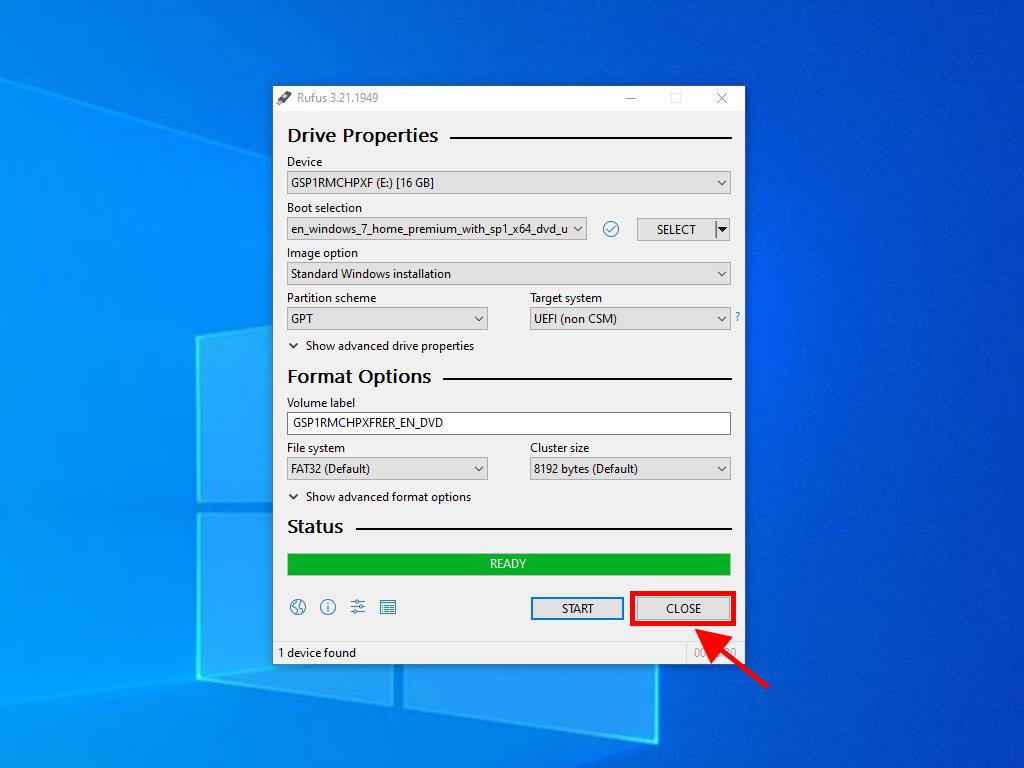
 Sign In / Sign Up
Sign In / Sign Up Orders
Orders Product Keys
Product Keys Downloads
Downloads
