How to Install and Activate Office 2016 for Mac
Navigate to our site's account area. Hovering over Profile triggers a menu. Click Product Keys for your activation key for Office 2016.
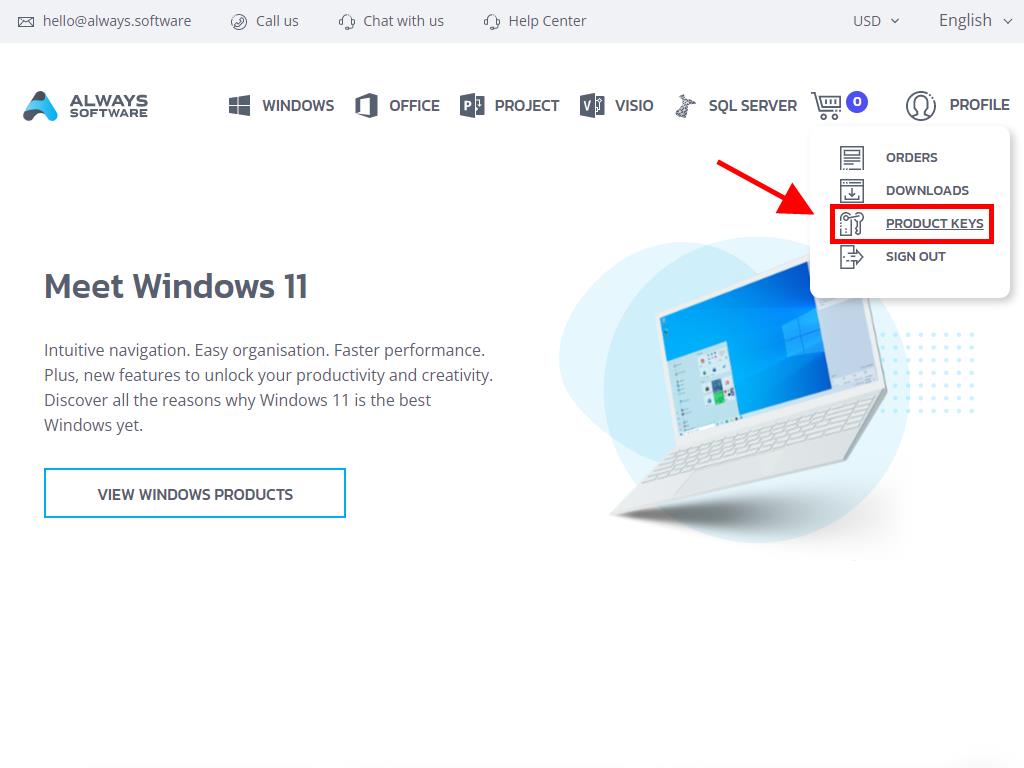
For activation and installation, follow these steps:
- Visit the Microsoft portal. Click here, then select Login.
- Log in with your Microsoft credentials (Hotmail, Outlook, or Live). If lacking an account, feel free to create one at this point.
- Input your product key next.
- Choose your region when prompted by the system, then proceed by clicking Next.
- Your product name and associated email will be displayed. Hit Download.
- The download will start automatically, installing Office 2016 on your Mac. Once complete, you are ready to use your new software.
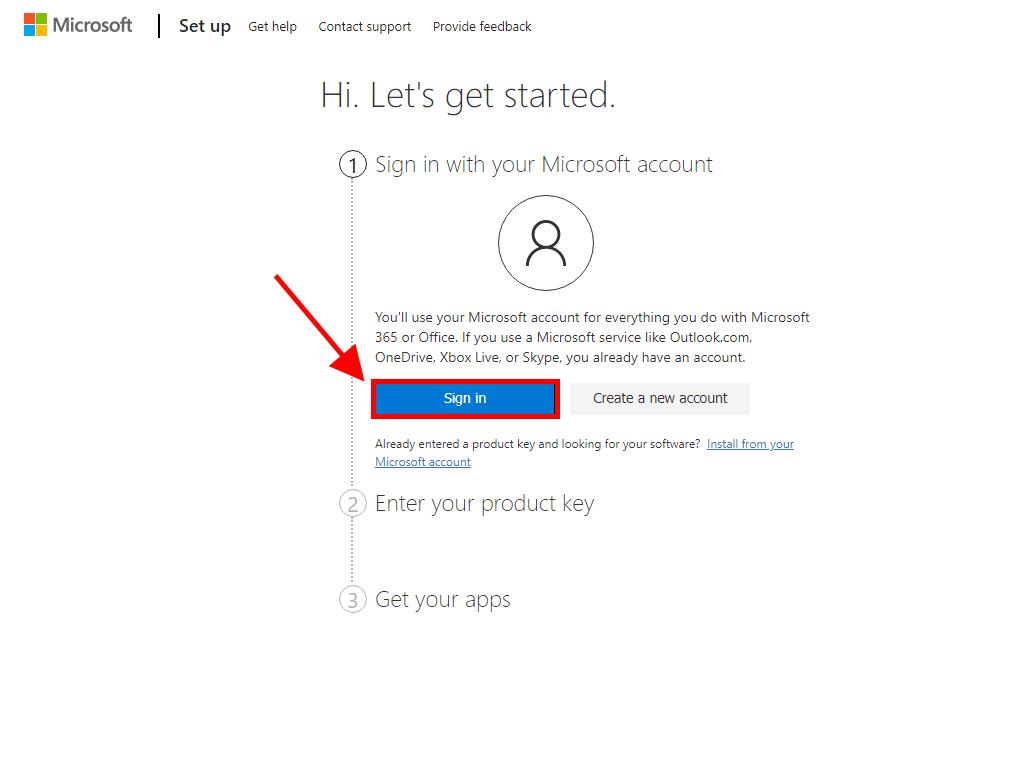
Reminder: Keep your login details secure. Noting them down is advised for any future reinstalls.
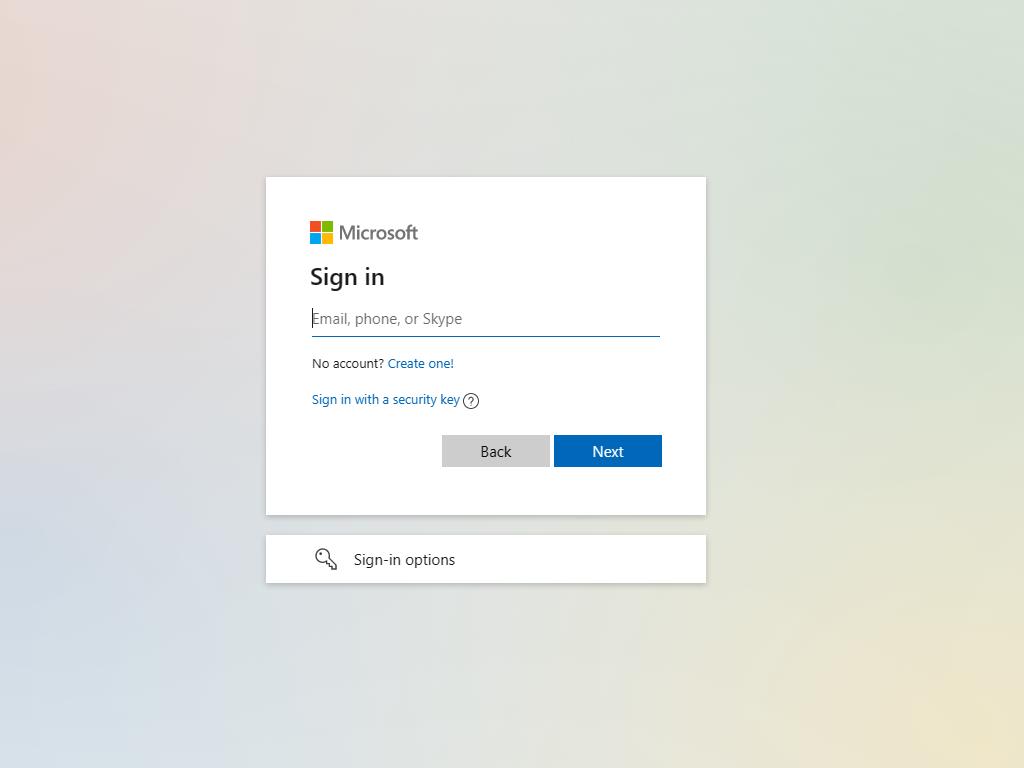
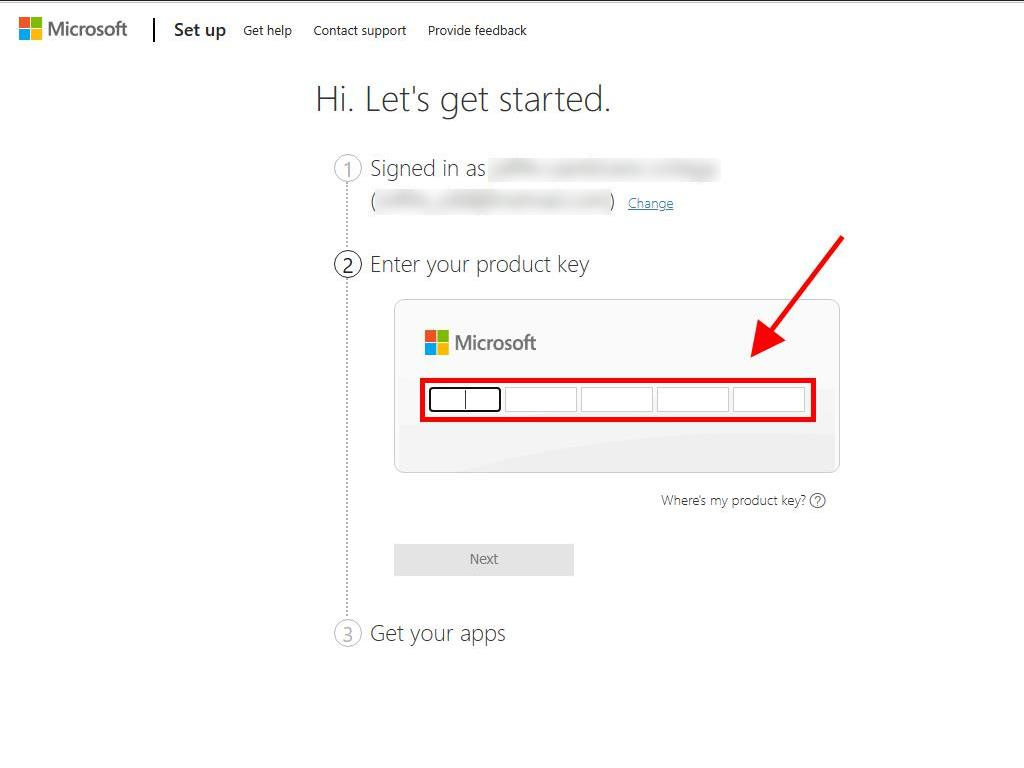
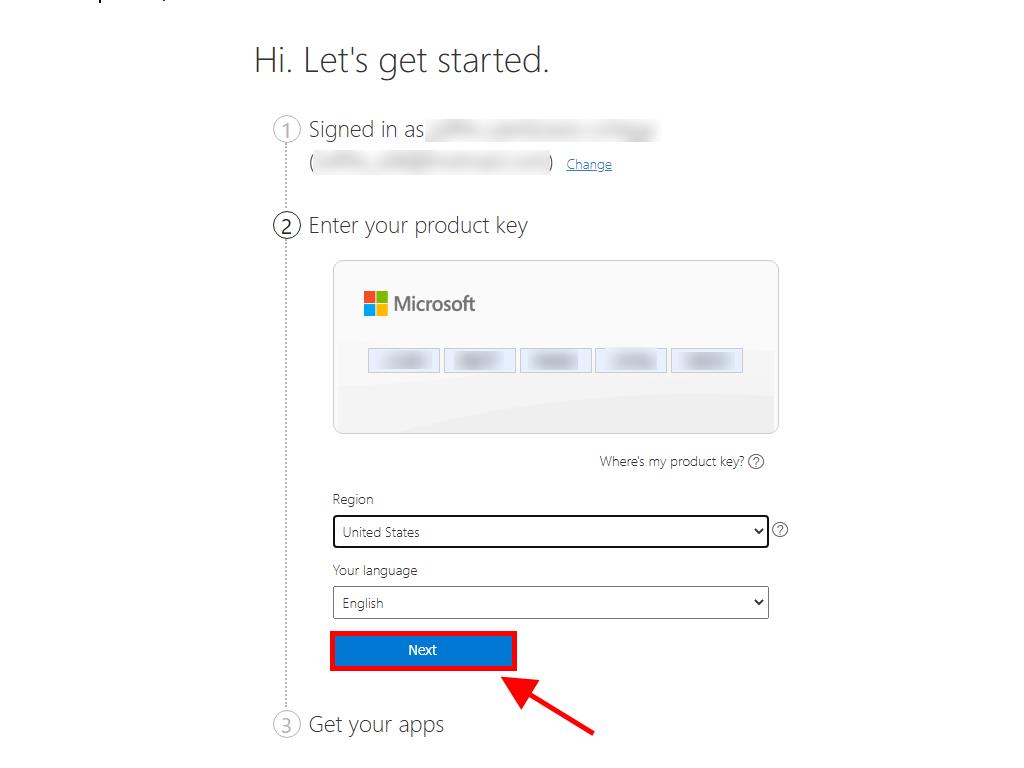
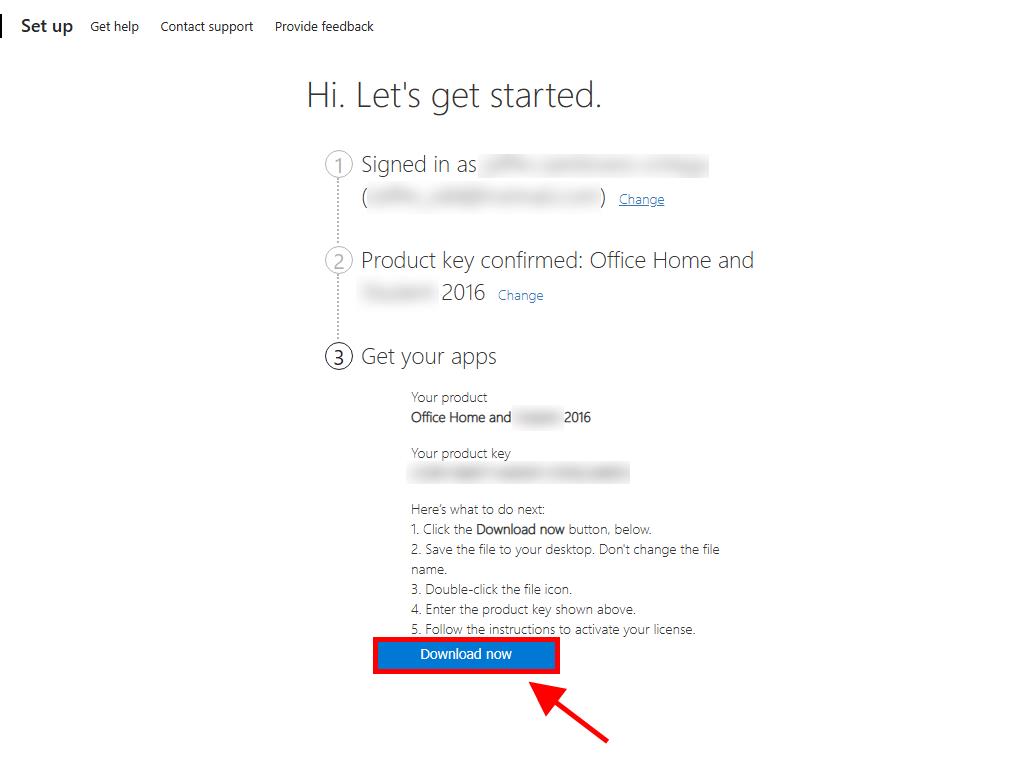
 Sign In / Sign Up
Sign In / Sign Up Orders
Orders Product Keys
Product Keys Downloads
Downloads
