Accessing Your Office 2019 Download
To obtain your product, navigate to the account section on our website located at the top right corner. Hover over Profile (without clicking), and a drop-down menu will appear.
Select Downloads, and you will find the Office 2019 .iso file available for download.
Note: An .iso file is a complete copy of the original installation disc of the program in a compressed format.
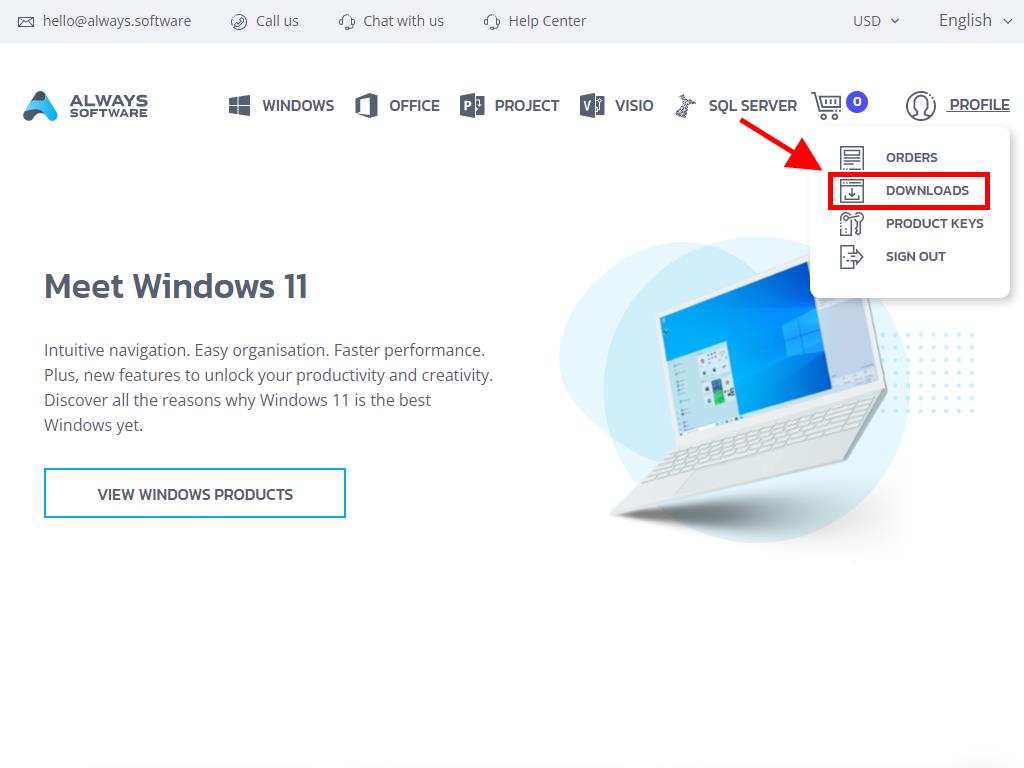
In the Downloads section, choose the language and the download server that is most convenient for you (Microsoft / Google Drive / Mega / MediaFire / Dropbox).
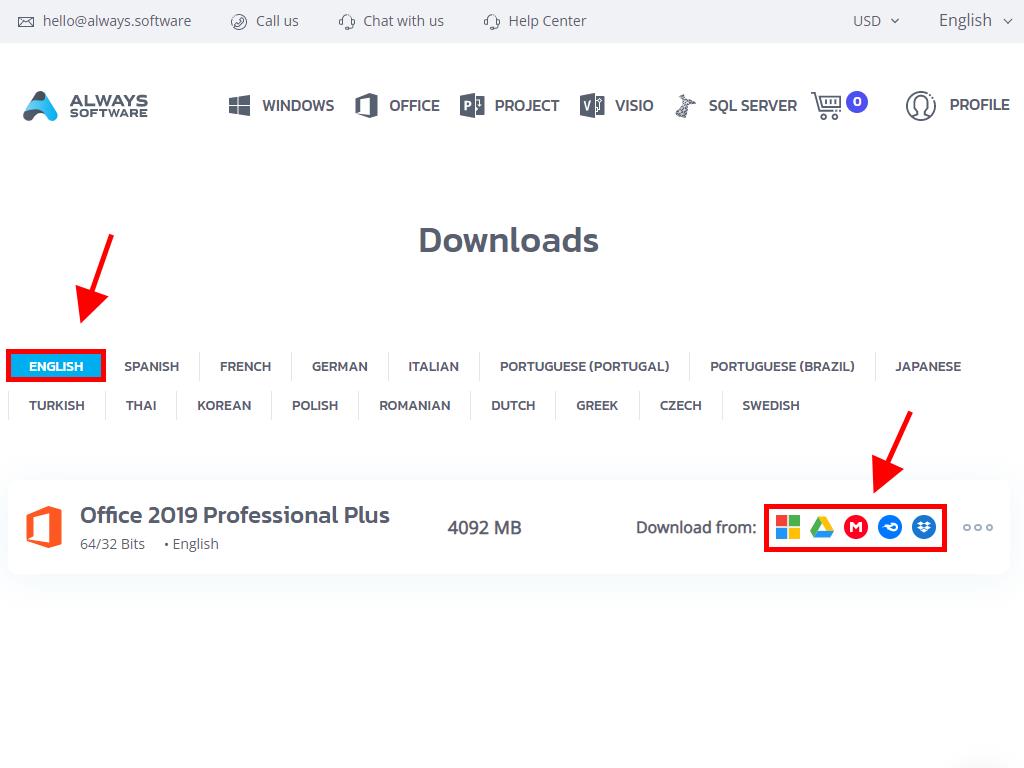
To verify the file has downloaded correctly, follow these steps:
- Download and install the 7-Zip tool.
- Locate the Office 2019 .iso file you have downloaded. Right-click on it and select 7-Zip > CRC-SHA > SHA-256.
- Wait a few seconds as the process runs, depending on the file size.
- Once the process completes, compare the SHA-256 value with the one listed on our website.
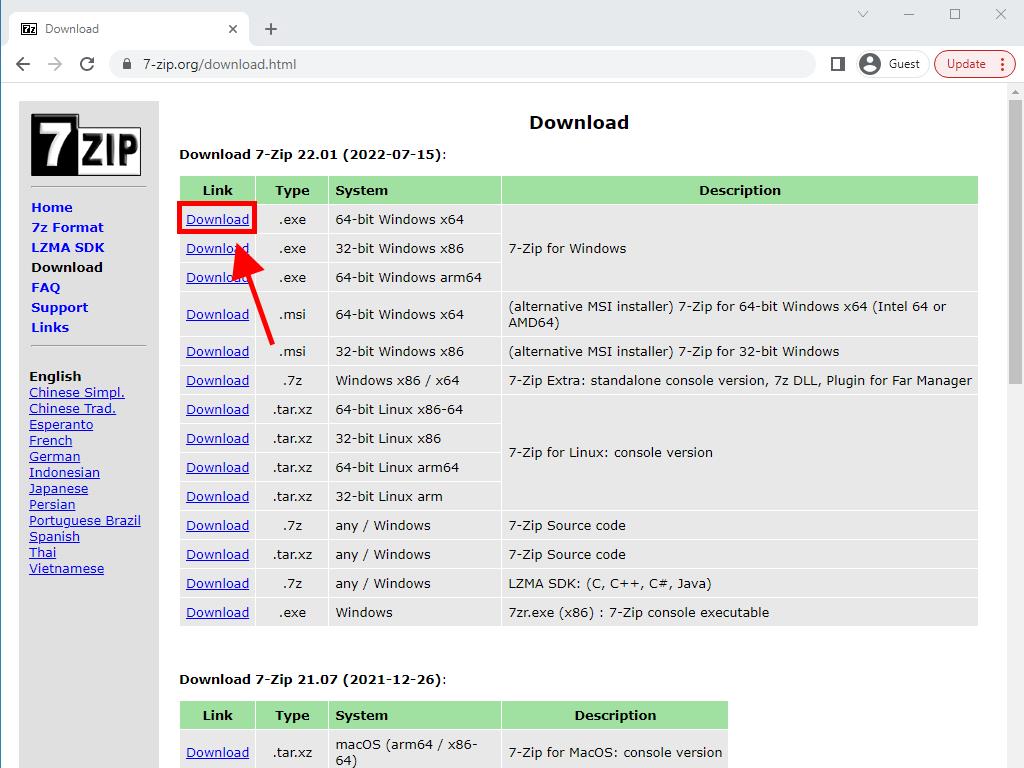
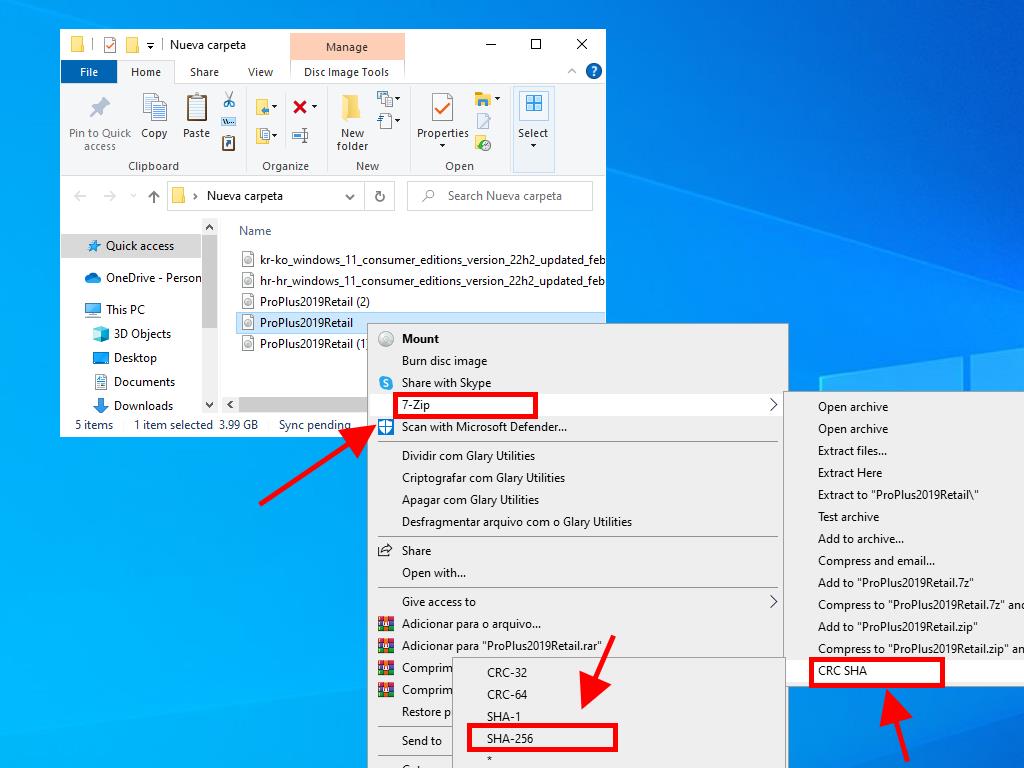
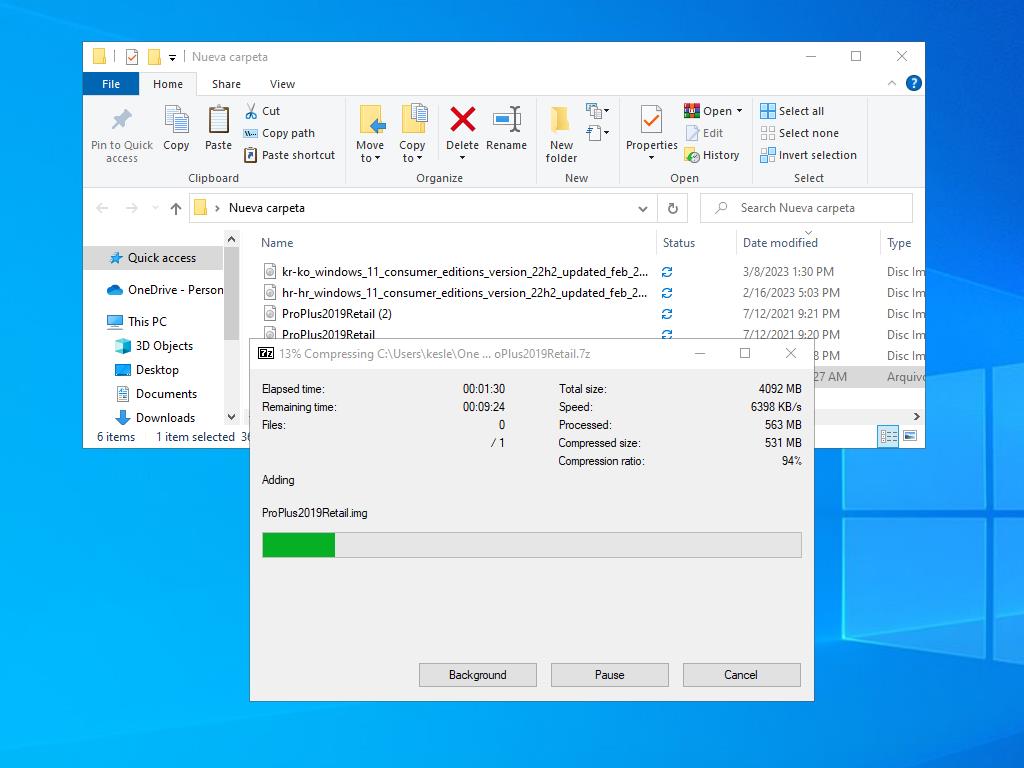
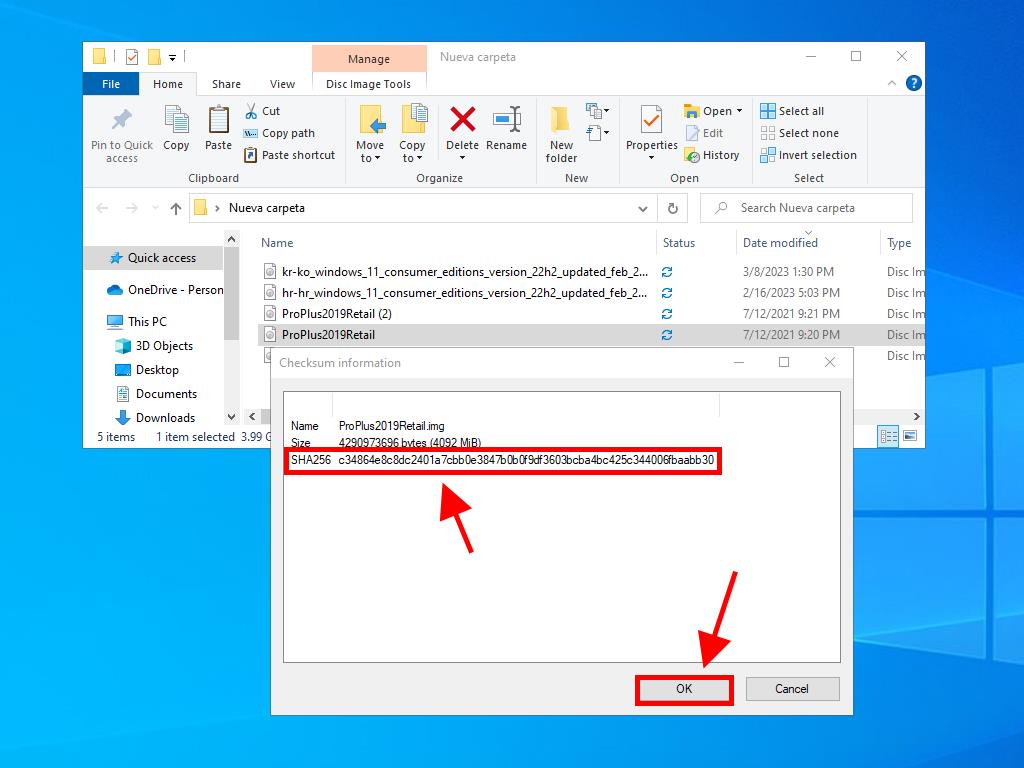
 Sign In / Sign Up
Sign In / Sign Up Orders
Orders Product Keys
Product Keys Downloads
Downloads
