Step-by-Step Guide to Installing Office / Project / Visio / Outlook 2021
- After downloading the Office 2021 .iso file, find it and double-click on it. When a box appears, select Open.
- A new window will pop up, double-click on the Setup file.
- Allow a few minutes for the installation process to complete.
- Lastly, click on Close to finish the installation of your Office 2021.
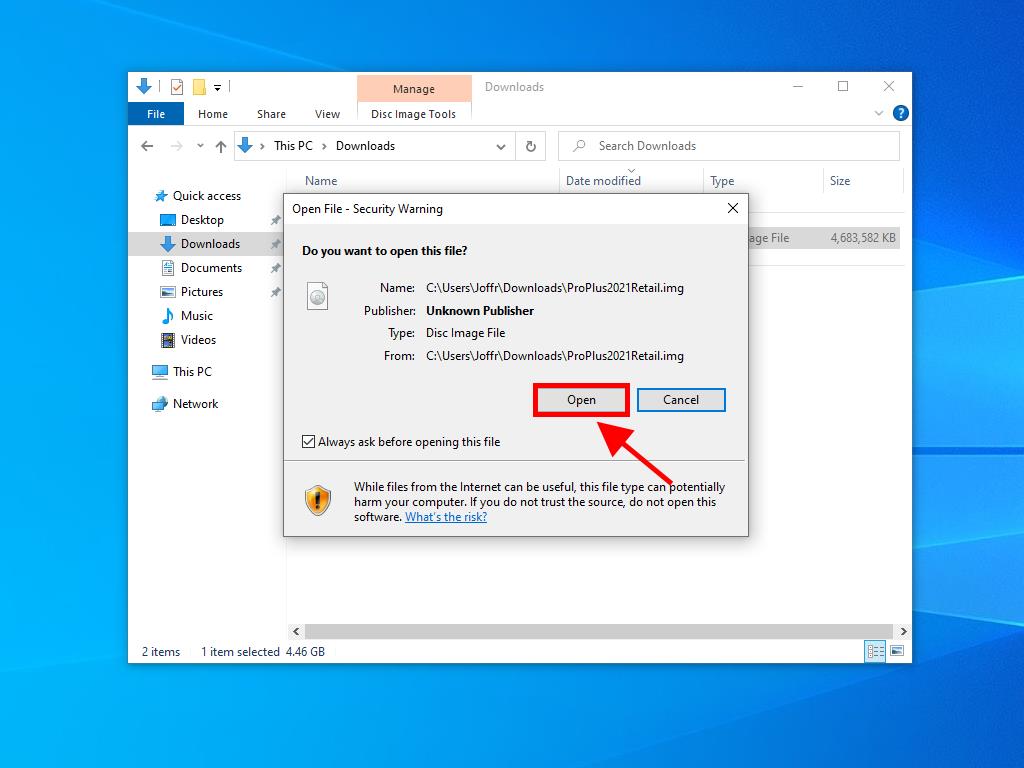
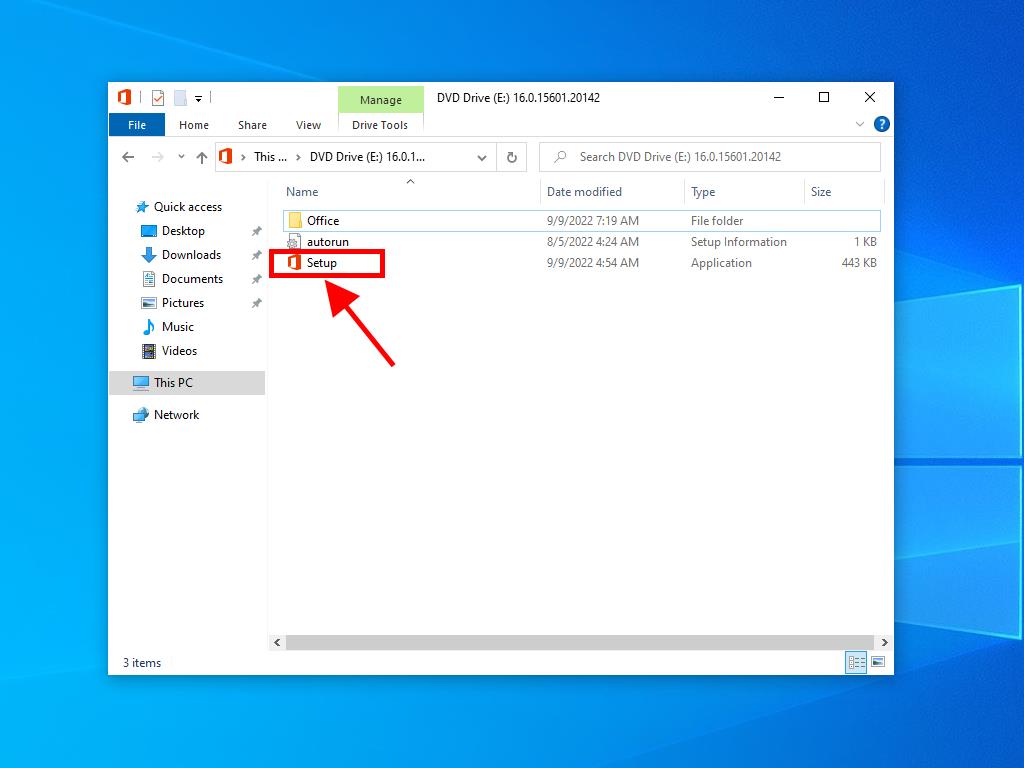
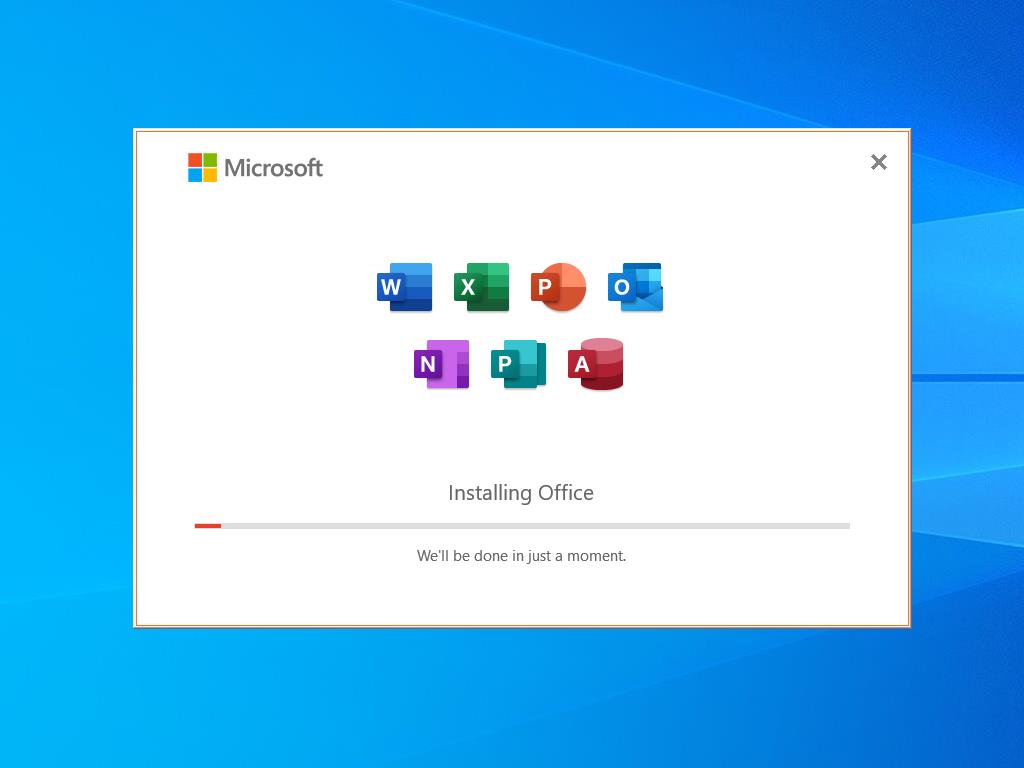
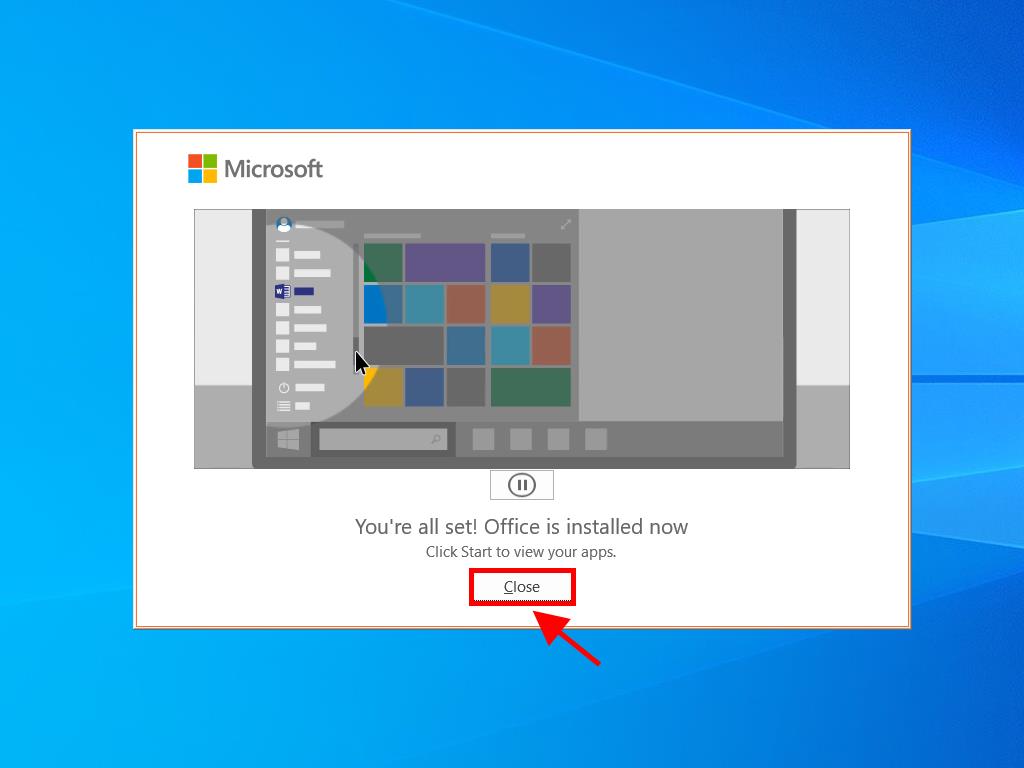
 Sign In / Sign Up
Sign In / Sign Up Orders
Orders Product Keys
Product Keys Downloads
Downloads
