How can I upgrade my Windows 8.1 Home (Core) edition to Pro?
Note: Upgrading Windows 8.1 allows you to access more features by moving to a higher edition.
Note: Your documents, installed programs, and other files will remain intact during the upgrade, but it's wise to back up your data in case of a power outage or other issues.
Here's what you need to do:
- Open System Properties, right-click on This PC or My Computer icon and select Properties.
- In the Windows Edition section, click on Get more features with a new edition of Windows to launch the Windows 8.1 features assistant.
- When prompted by User Account Control (UAC), click Yes.
- Click I already have a product key.
- Enter your 25-character Windows 8.1 Pro product key and click Next.
- Read and accept the licence terms, then click Add features.
- When the upgrade completes, you'll see the message Thanks, everything's finished and your PC is ready to go. You're now using Windows 8.1 Pro.
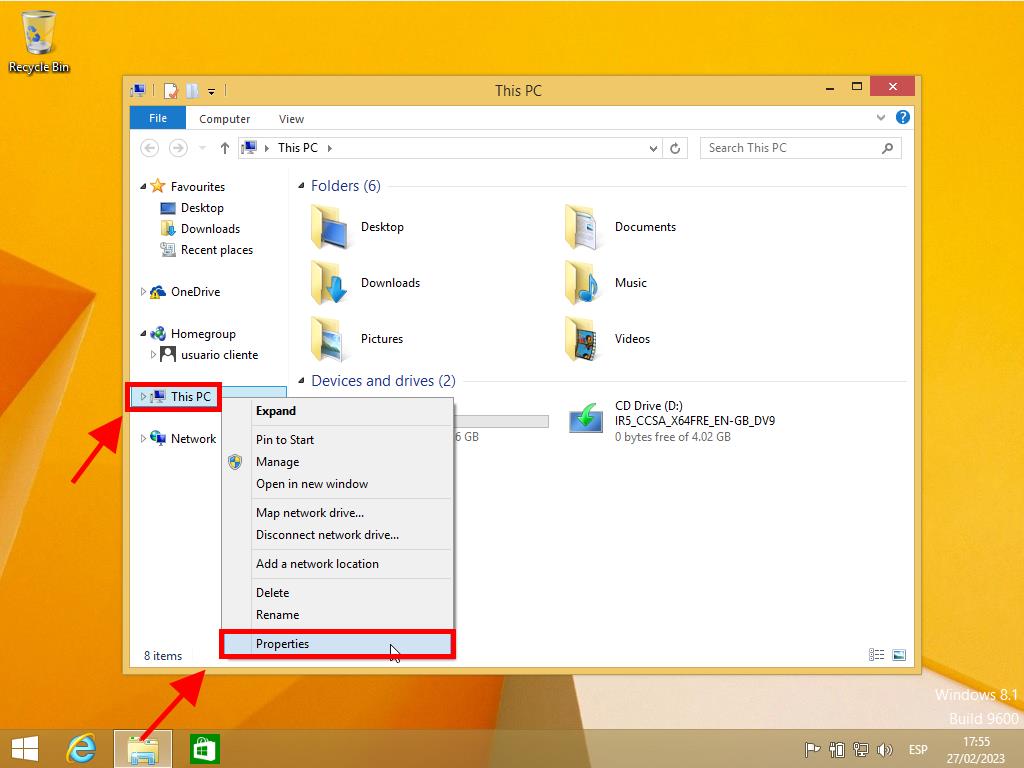
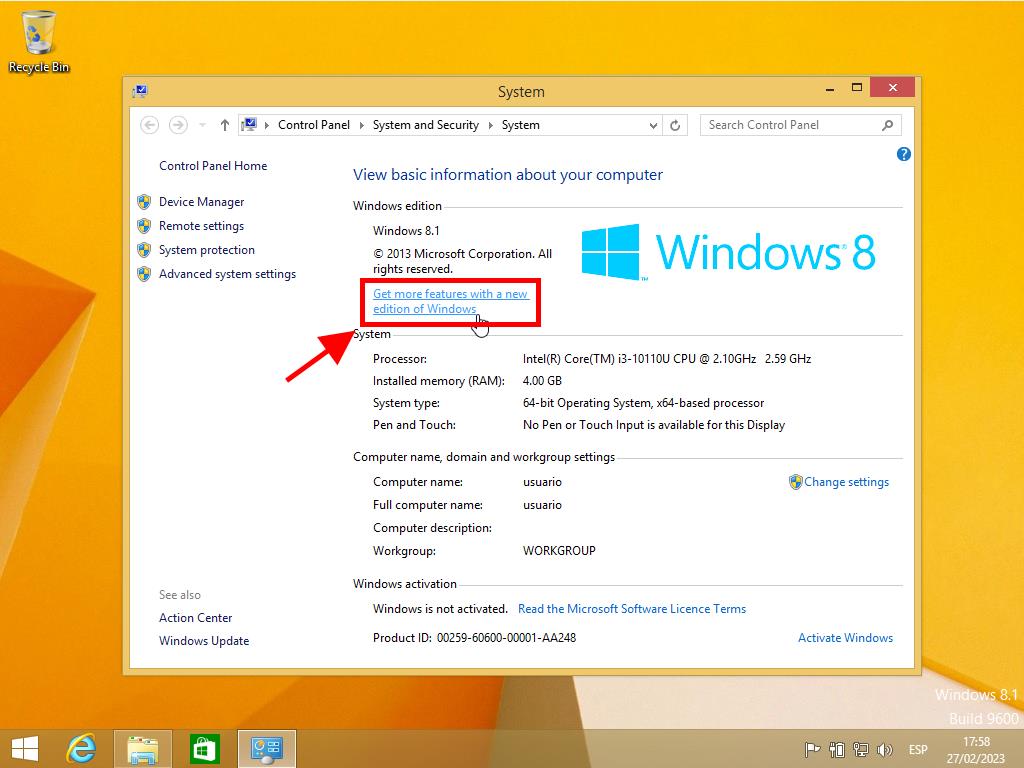
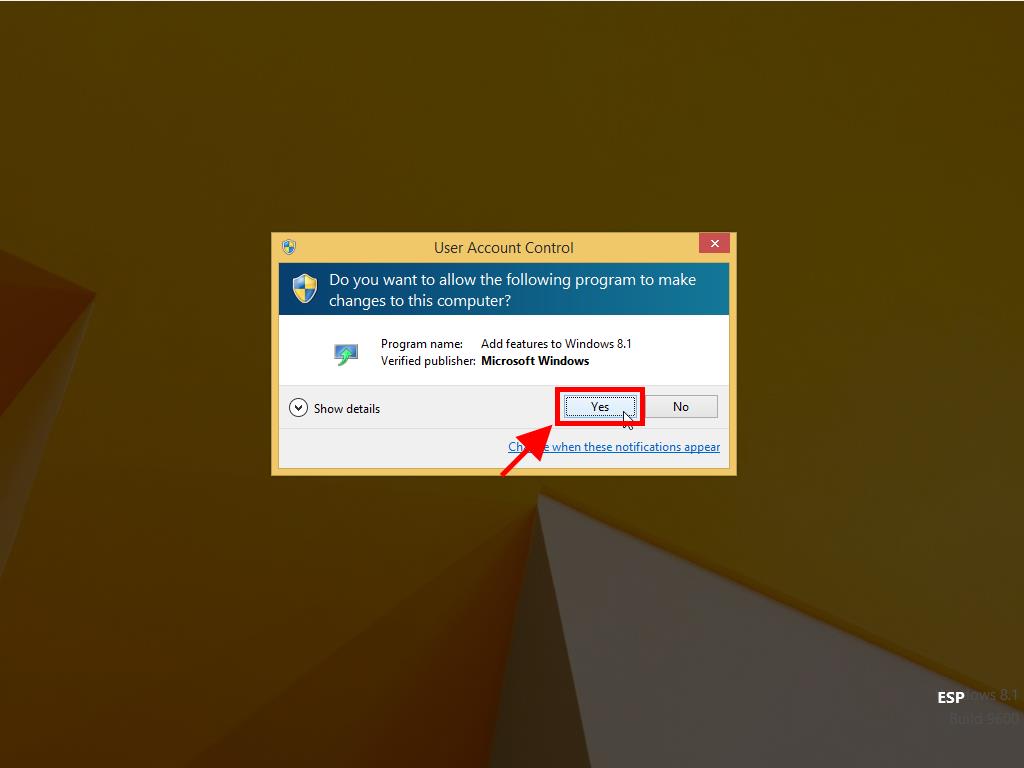
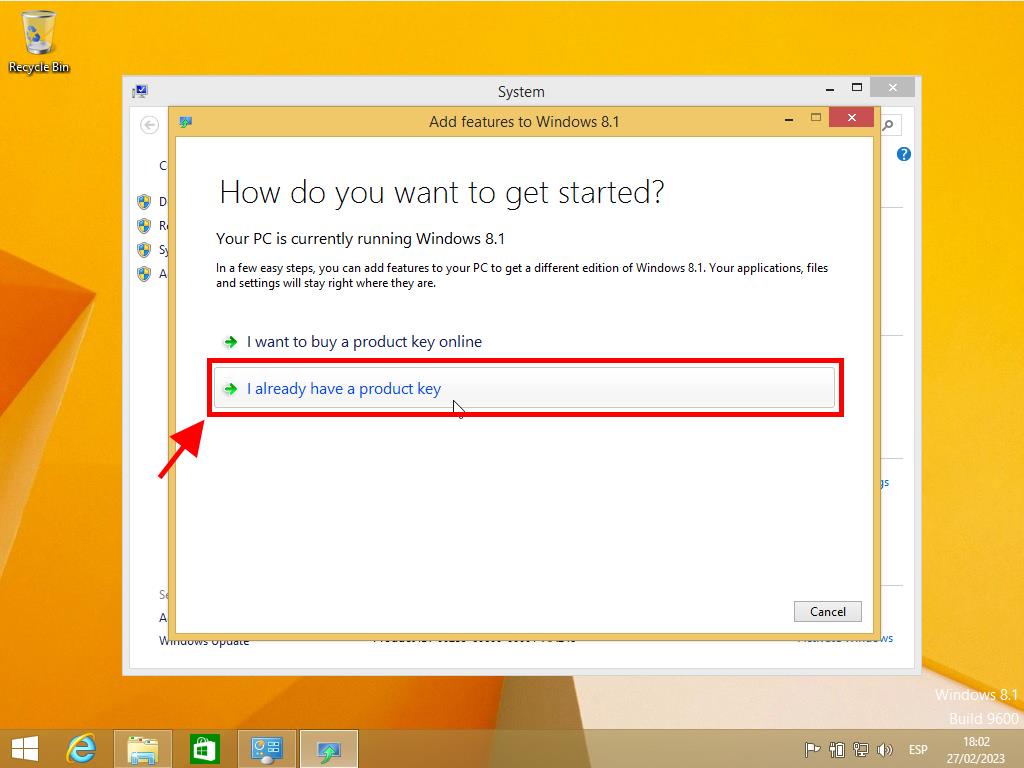
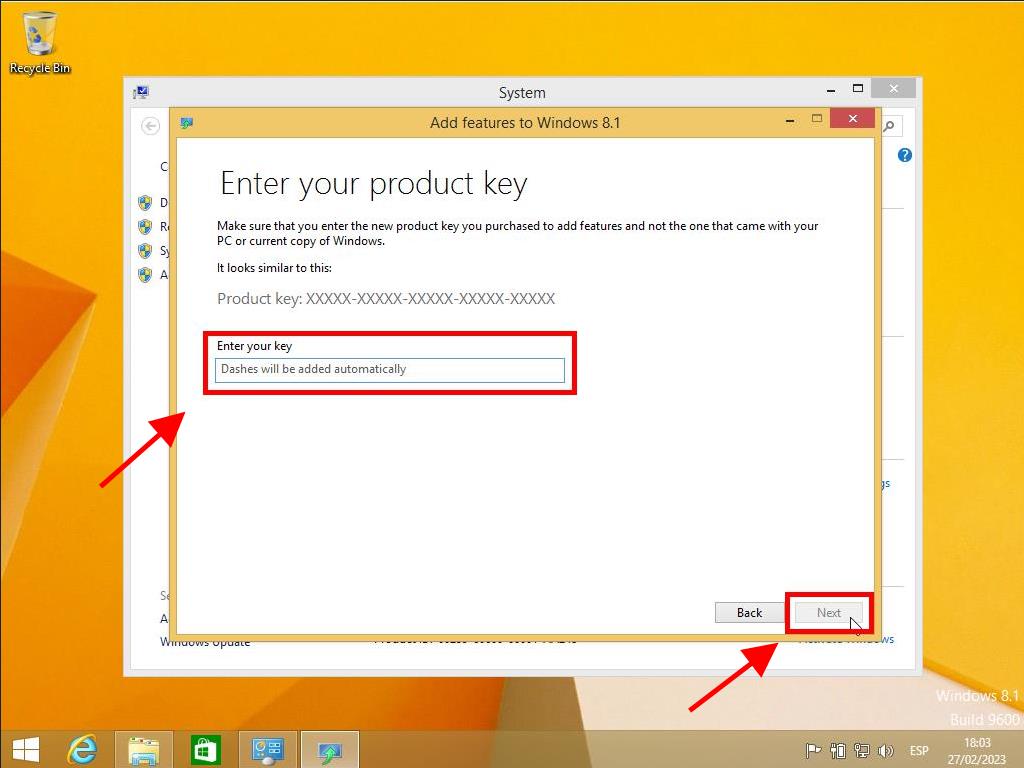
Note: Save your work before clicking Add Features, as your PC will restart during the upgrade process.
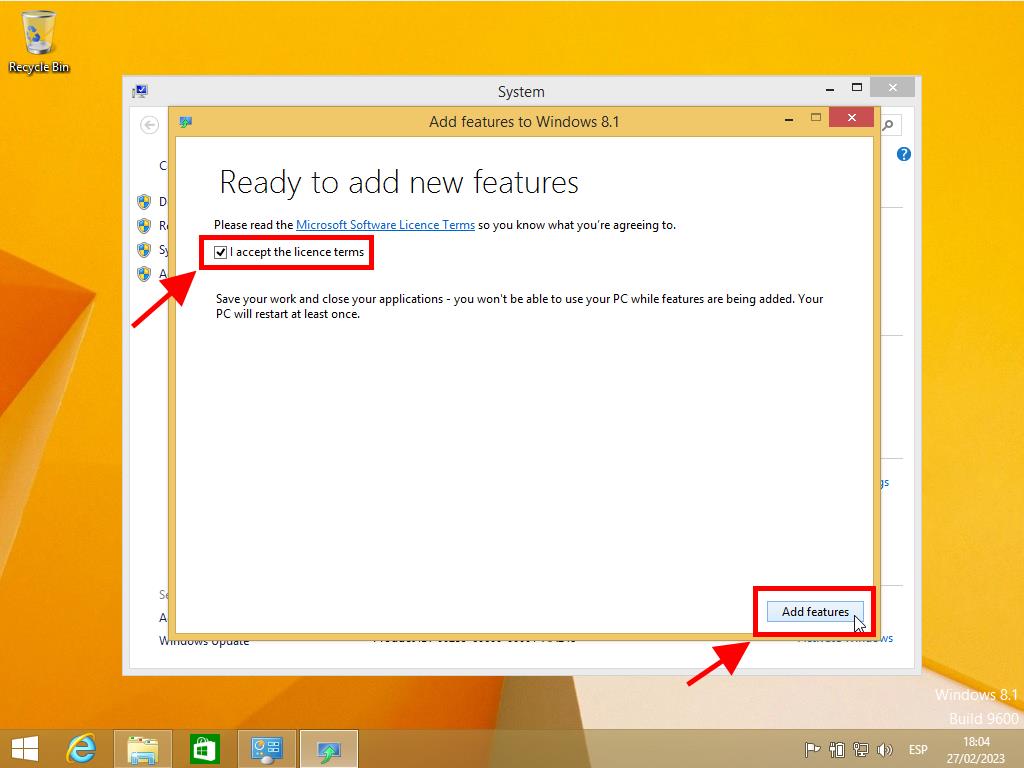
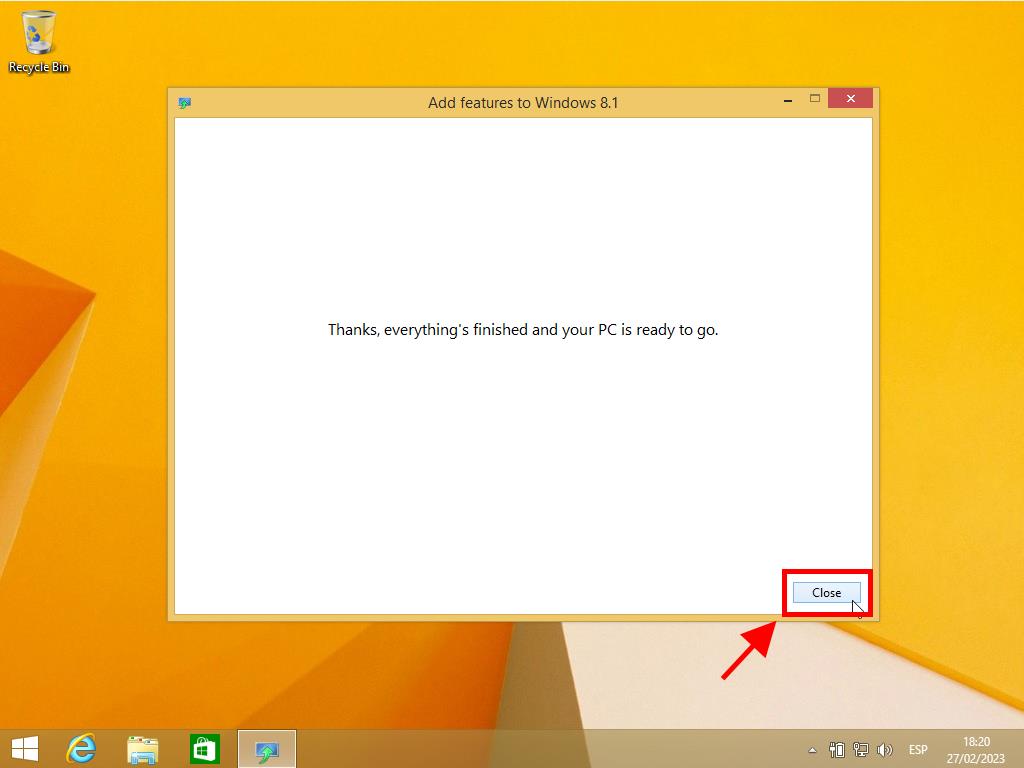
 Sign In / Sign Up
Sign In / Sign Up Orders
Orders Product Keys
Product Keys Downloads
Downloads
