How to Create Installation Media for Windows 8.1
After you've obtained the installation file (Windows 8_1 .iso), proceed to set up a bootable USB (flash drive) for the installation.
Note: A USB stick with at least 4 GB of space is necessary for a 32-bit Windows .iso file, or 8 GB for a 64-bit file.
For this task, the recommended tool is:
Rufus
- Click here to download it at no cost.
- Navigate down and select the latest Rufus version available in the Download section.
- Insert the USB and launch the Rufus application.
- Press Select to locate and choose the Windows 8_1 .iso file you intend to use.
- Hit Start to initiate the creation of the bootable USB drive.
- Upon completion (progress indicator reaches 100%), select Close to finalize and prepare for installation of Windows 8_1.
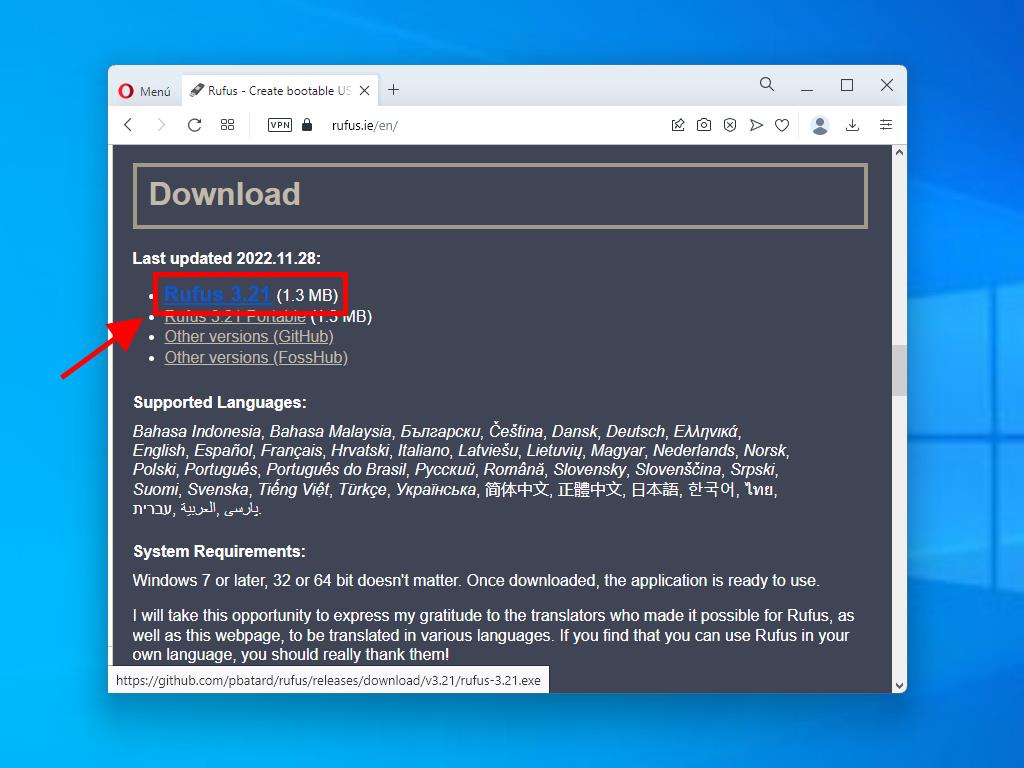
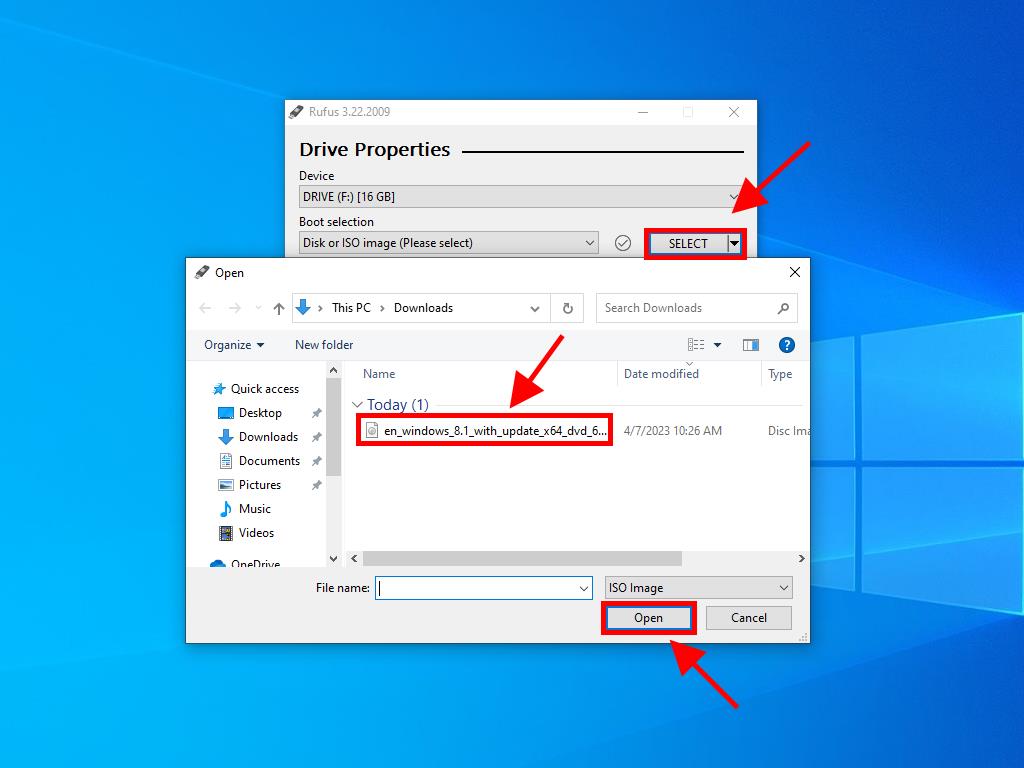
Note: Choose the GPT partition scheme if your computer was manufactured after 2020; for earlier models, use MBR.
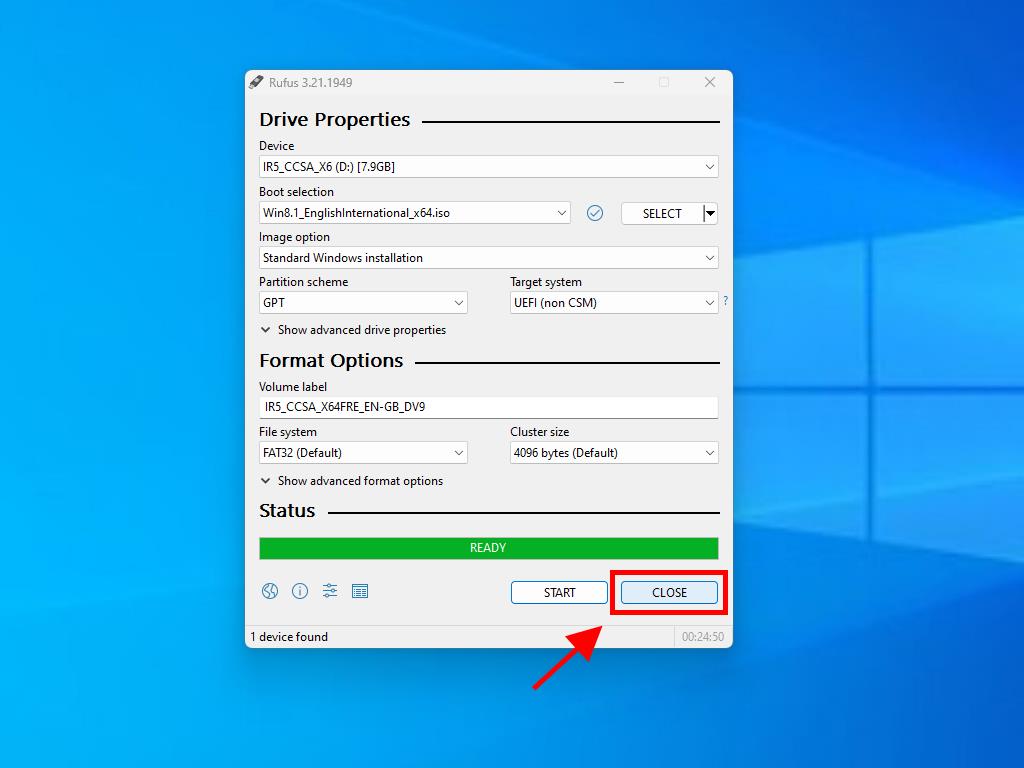
 Sign In / Sign Up
Sign In / Sign Up Orders
Orders Product Keys
Product Keys Downloads
Downloads
