How to Change the Language in Windows Server 2008 R2
Note: Ensure you download the language pack from the Microsoft website before starting.
- Press the Start button, then open Control Panel.
- Under Clock, Language, and Region, click on Change display language.
- Click on Install or uninstall languages....
- Click on Install display languages in the next window.
- Browse for the desired language file, click on Browse, and choose the file.
- Click on Next.
- Accept the license terms and click on Next.
- Wait for the language pack installation to finish.
- Once the installation is done, click on Next.
- Select the installed language, check the box for Apply display language, and click on Change display language.
- Finally, click on Restart now to apply the language change.
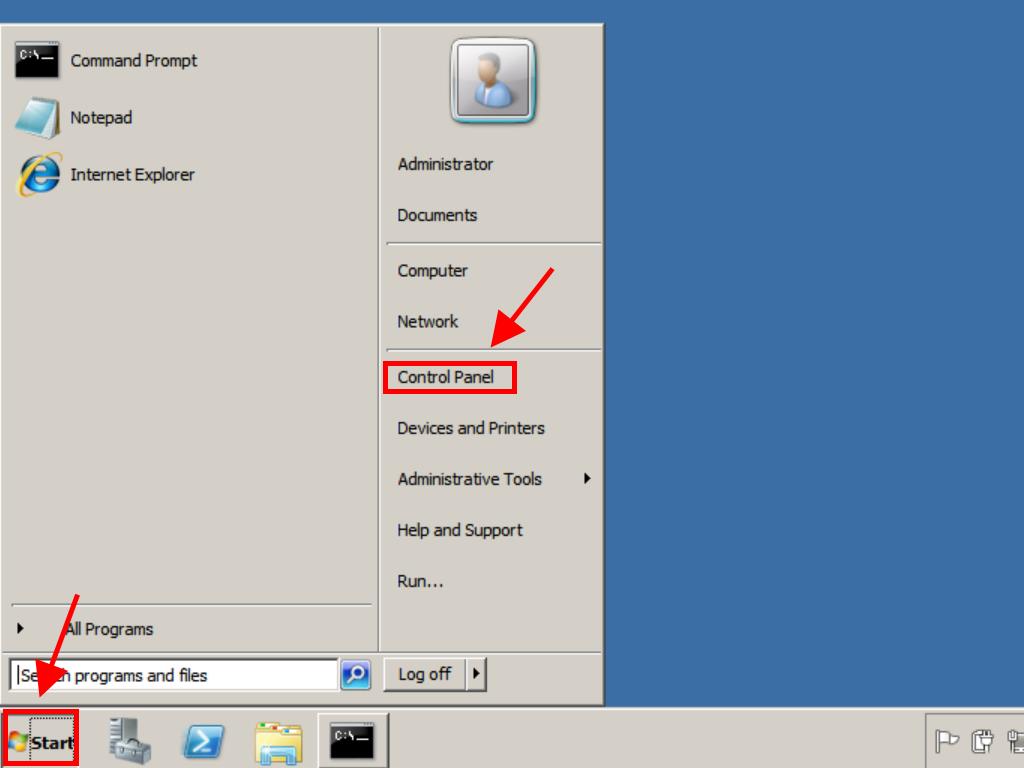
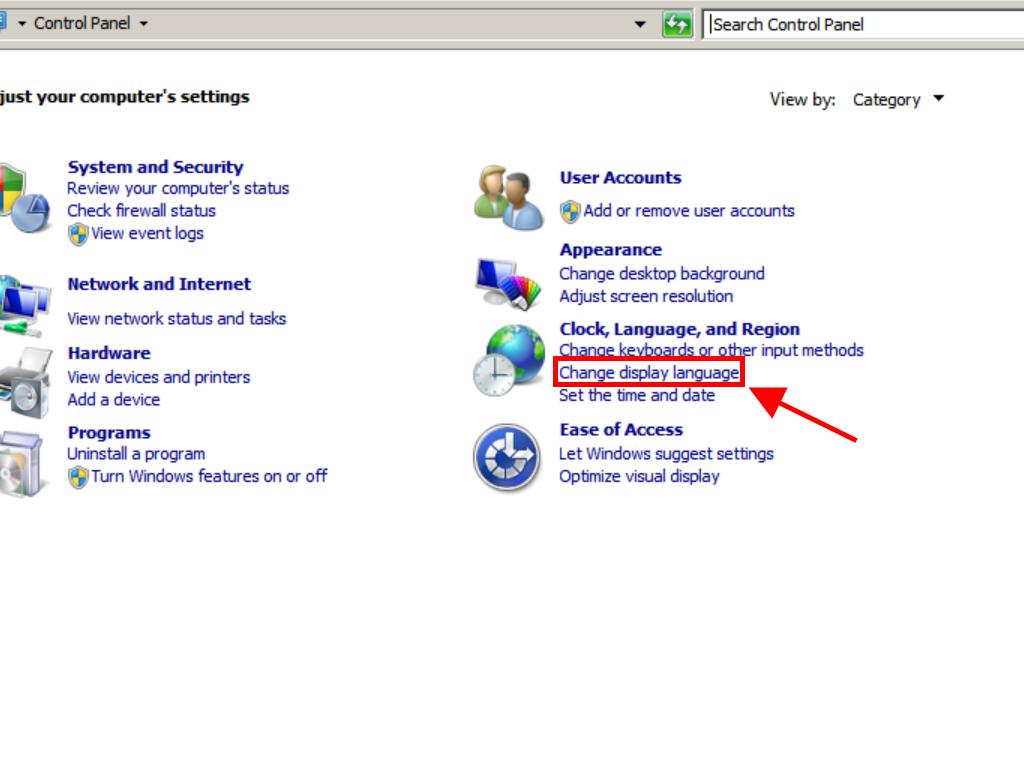
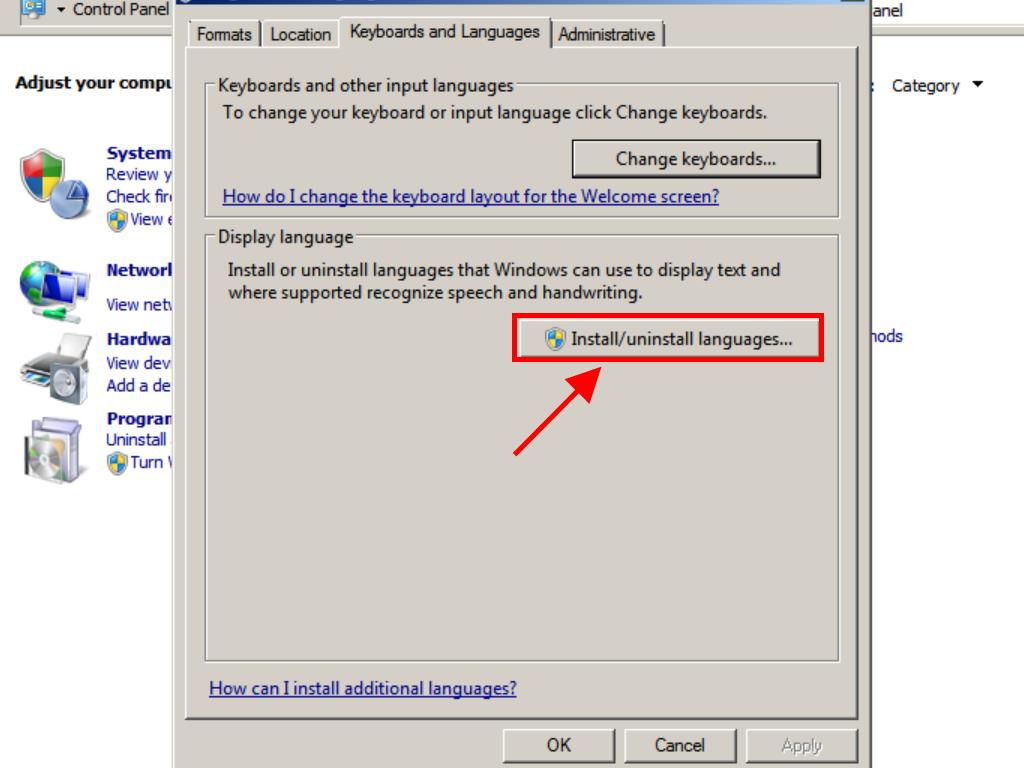
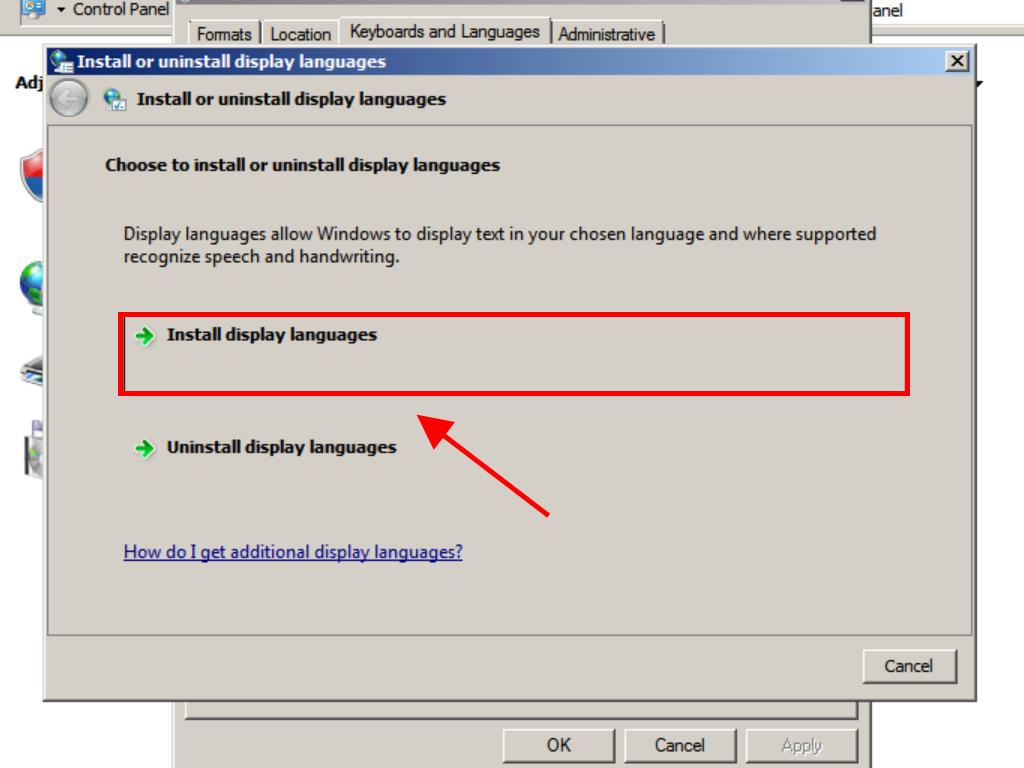
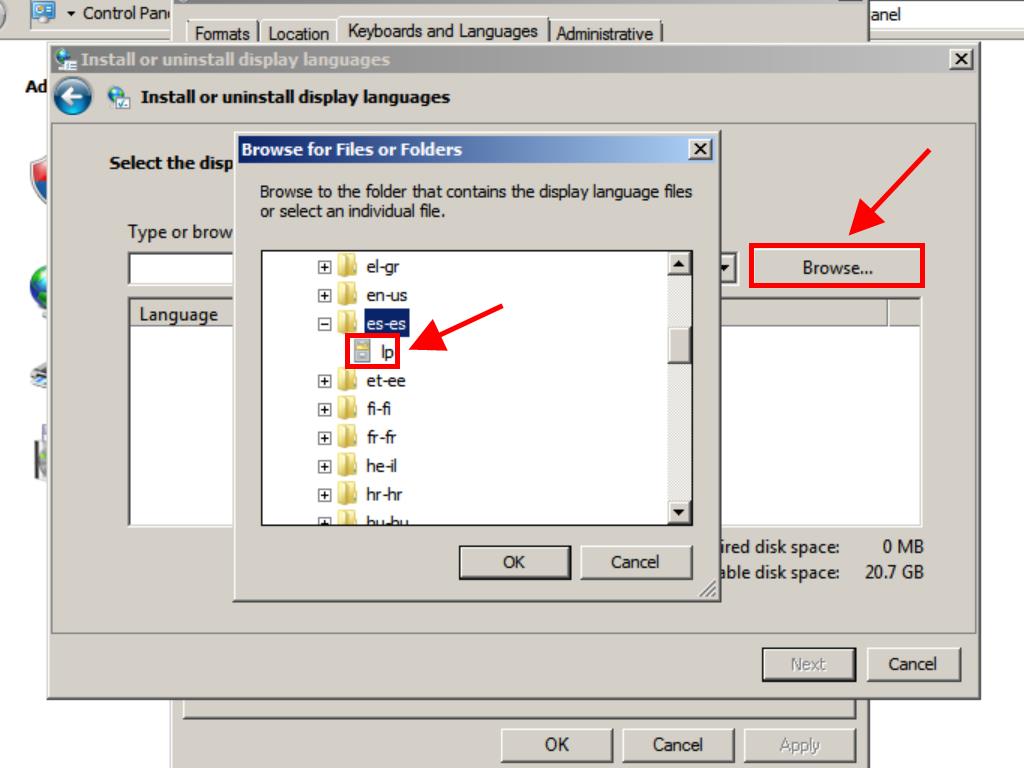
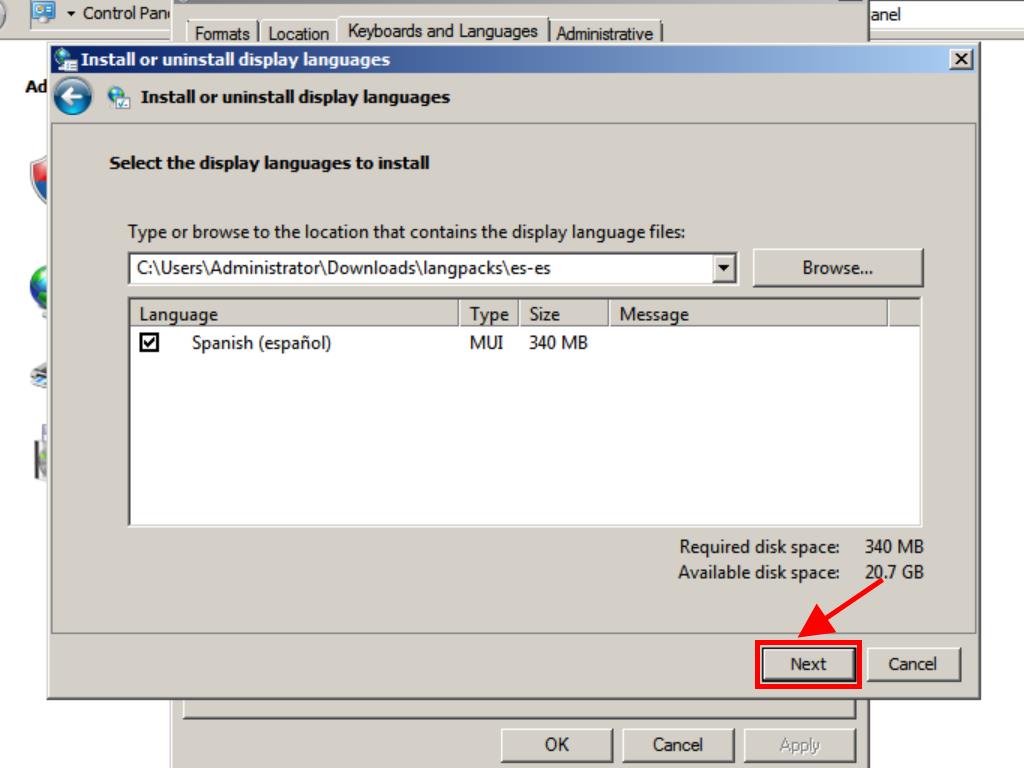
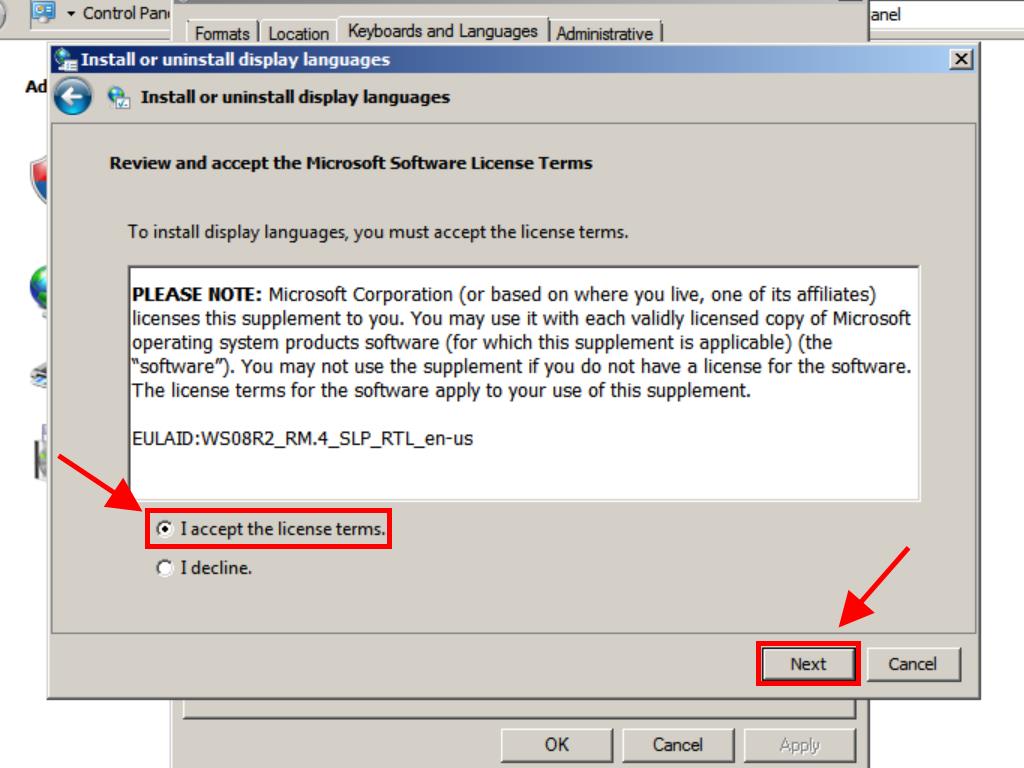
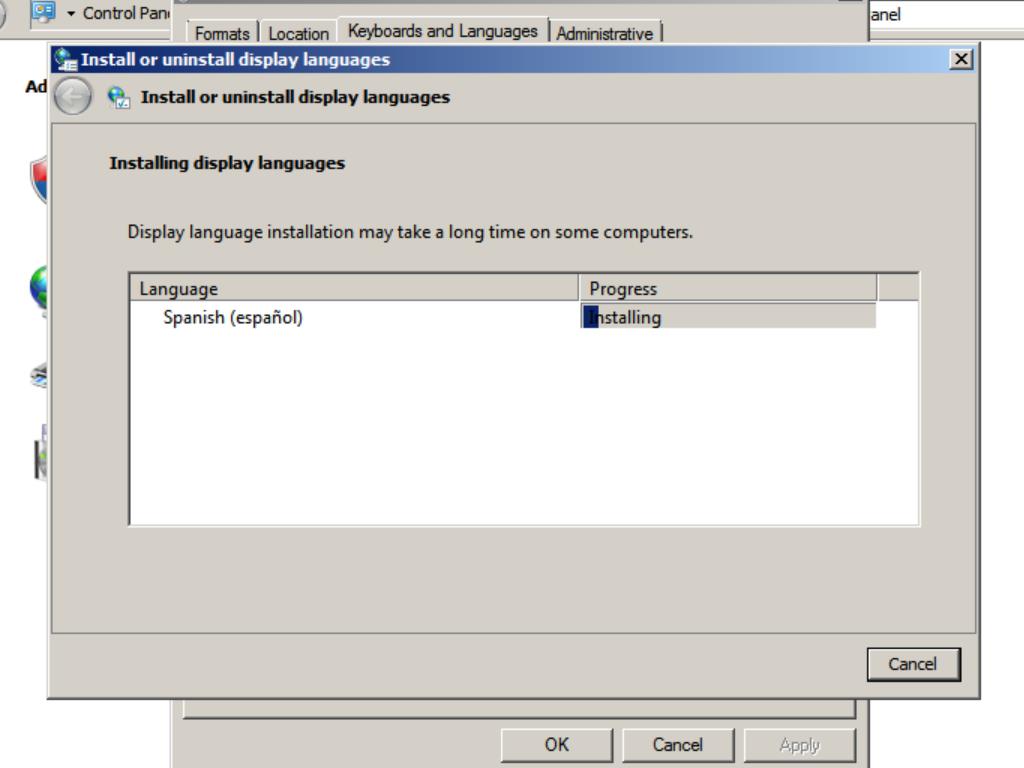
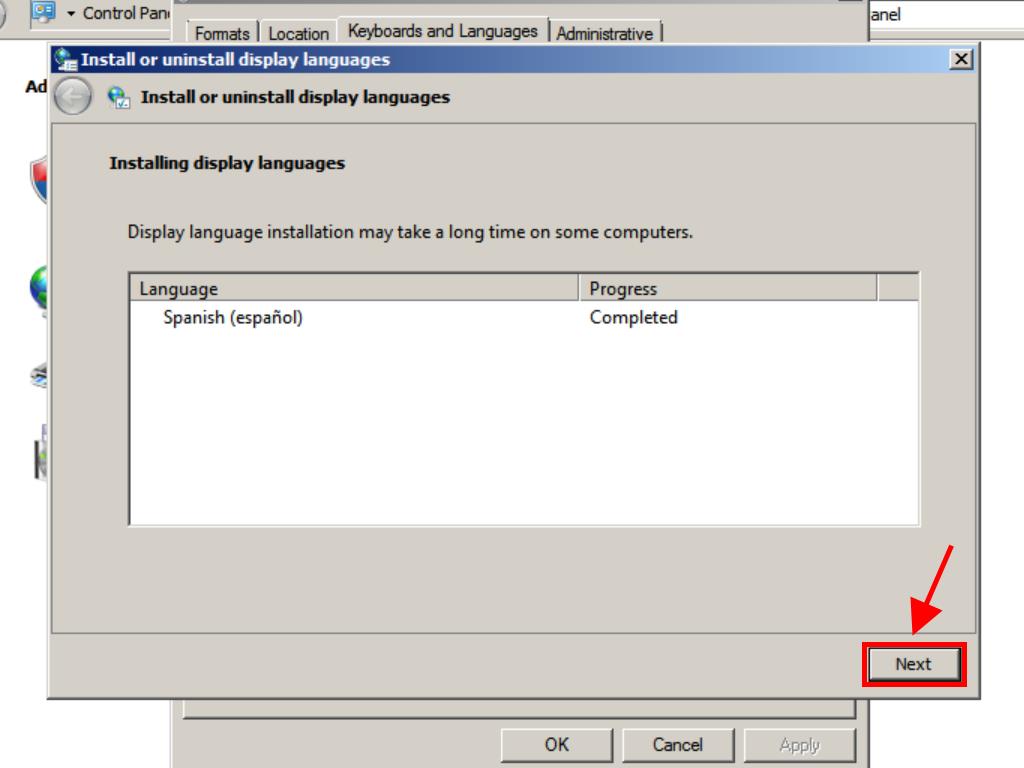
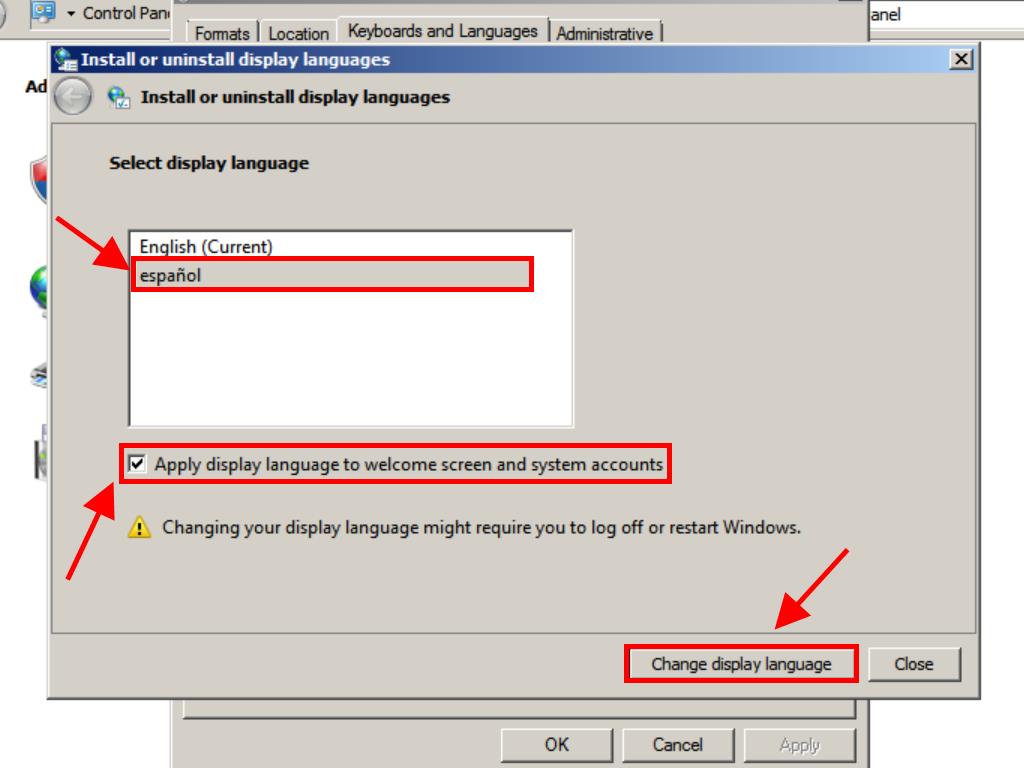
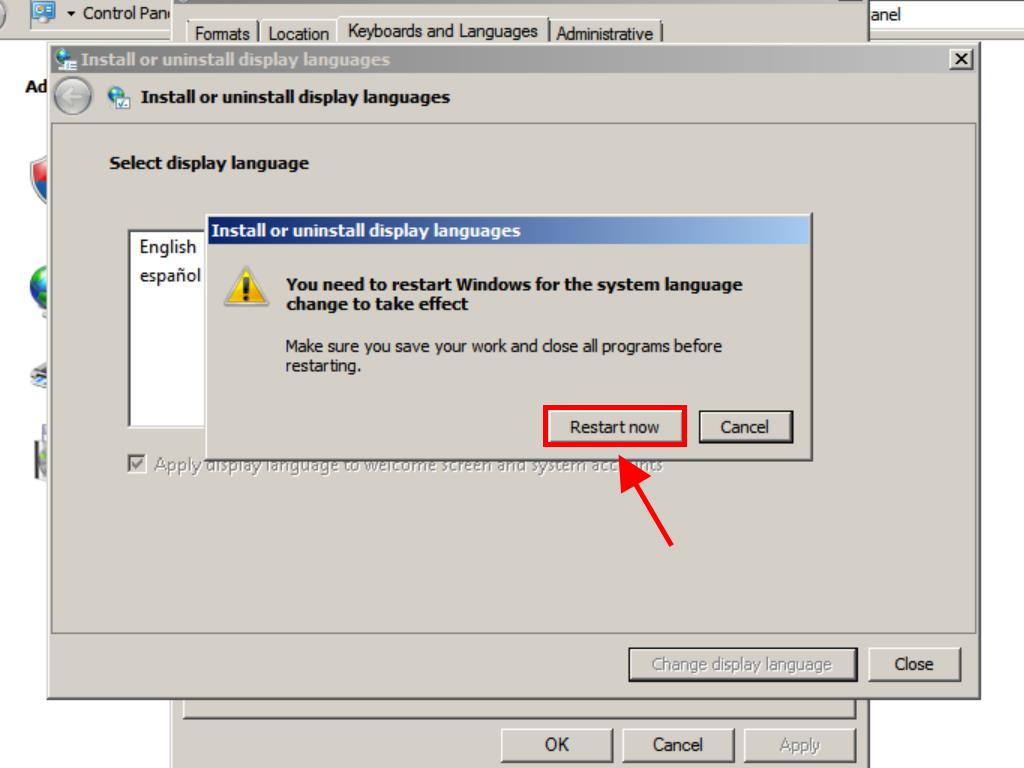
 Sign In / Sign Up
Sign In / Sign Up Orders
Orders Product Keys
Product Keys Downloads
Downloads
