How to Activate Office 2016
Navigate to the account section on our site. Hover over Profile (do not click), and a drop-down menu will appear. Choose Product Keys.
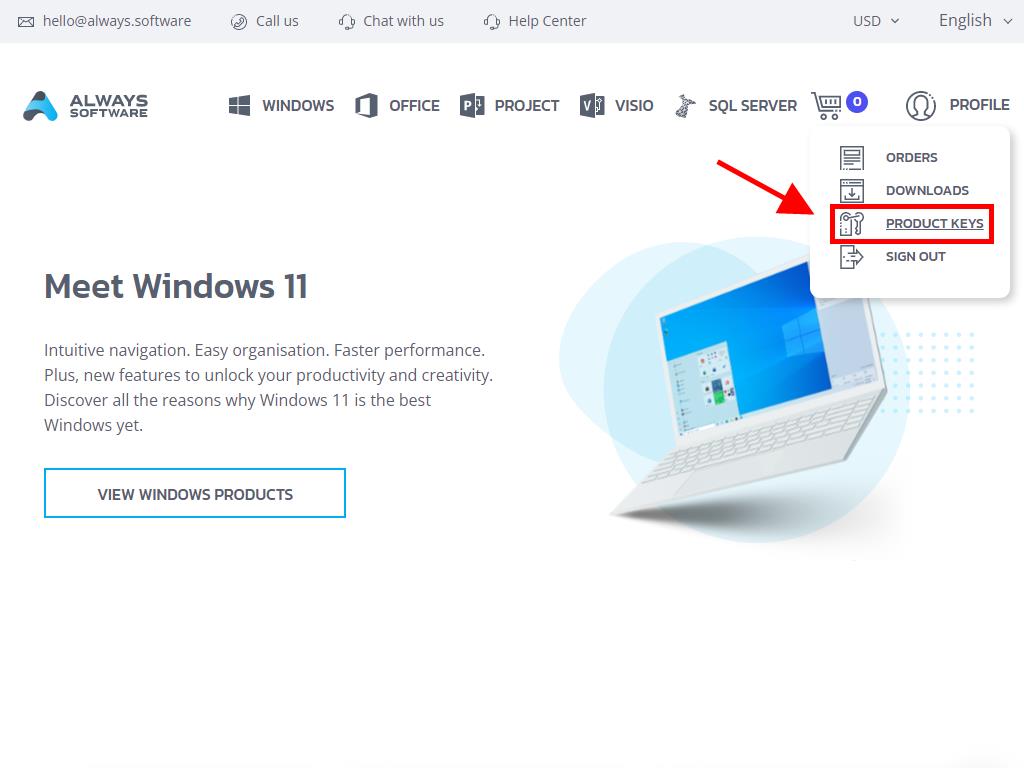
Here, you will find the product key necessary for activating Office 2016.
There are two ways to activate Office: Online or via Phone.
Online Activation
- In the search box at the bottom left corner of the desktop, type the name of any Office application, such as Word, Excel, or PowerPoint (this guide will use Word, but the steps are the same for any application). Click on Word.
- When opened, the system will prompt you to enter the product key.
- Enter the product key and click on Activate Office.
- Confirm activation by clicking on Blank Document in the top left corner.
- Then, click on File.
- Click on Account.
- Finally, verify the product is activated.
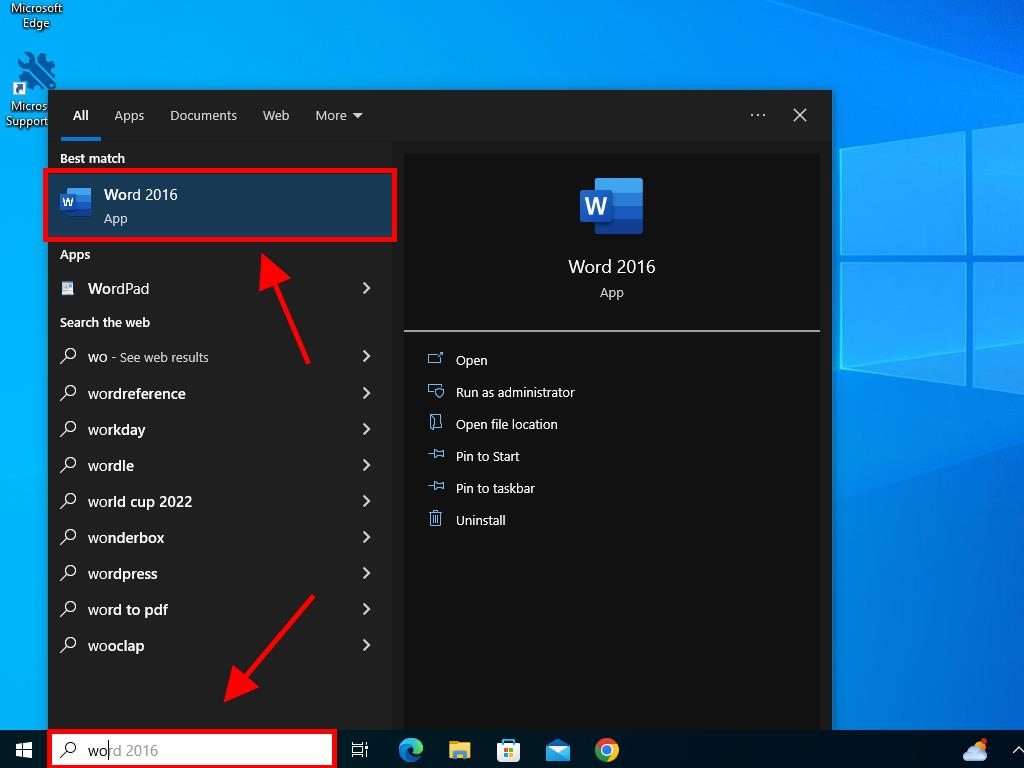
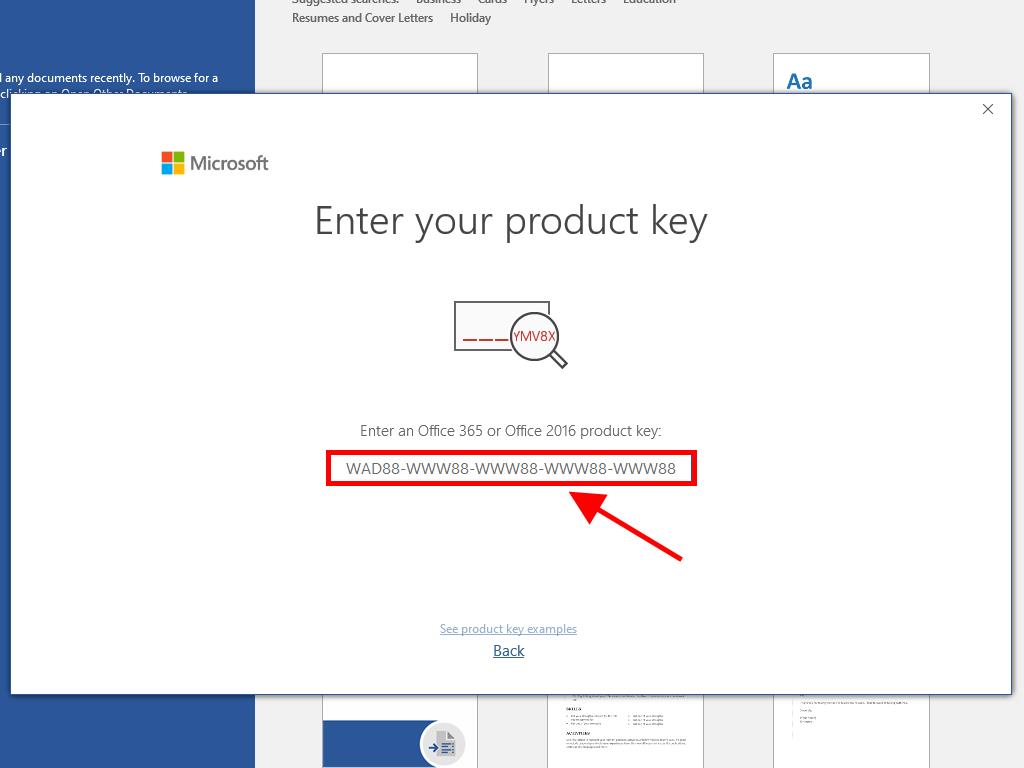
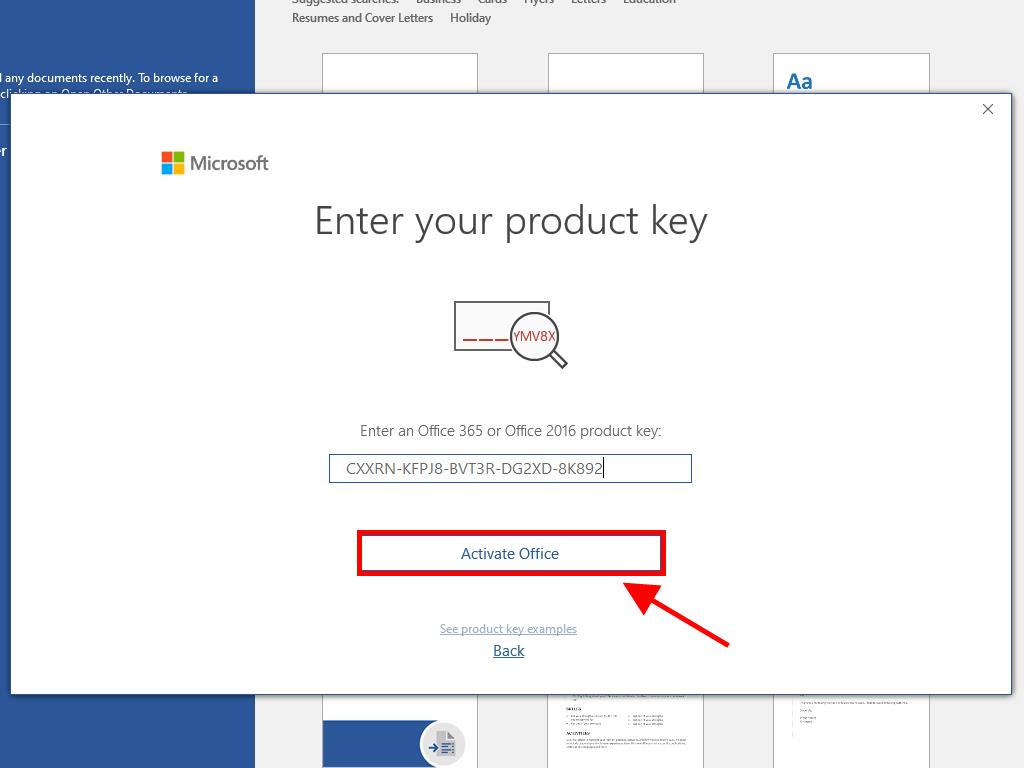
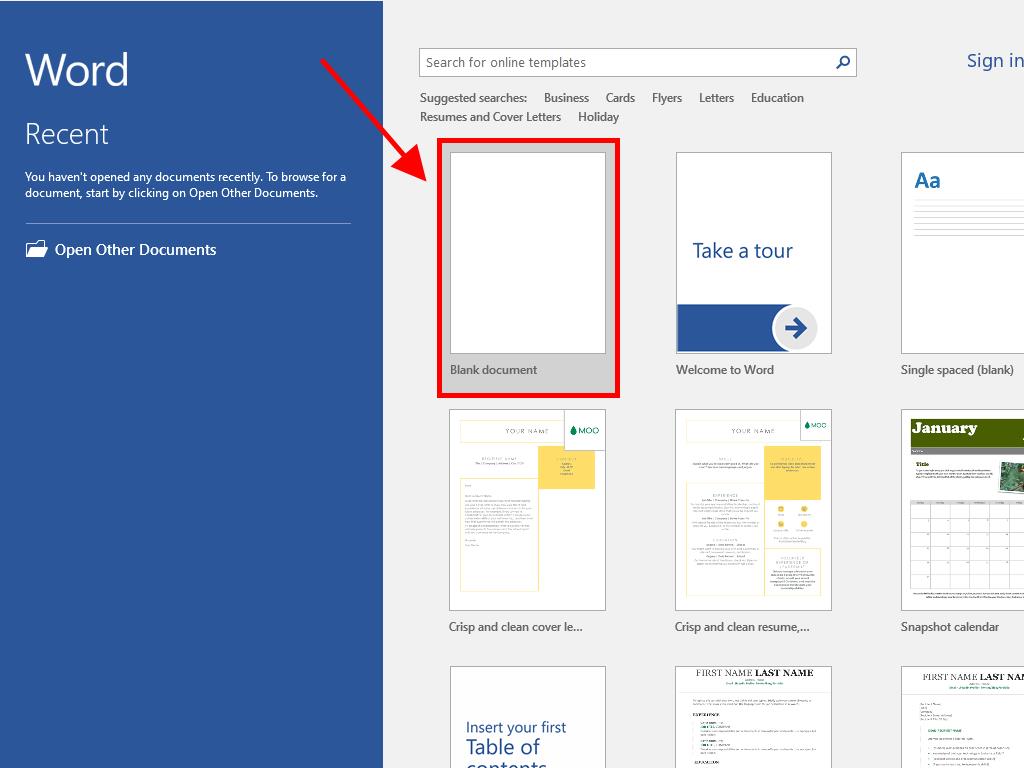
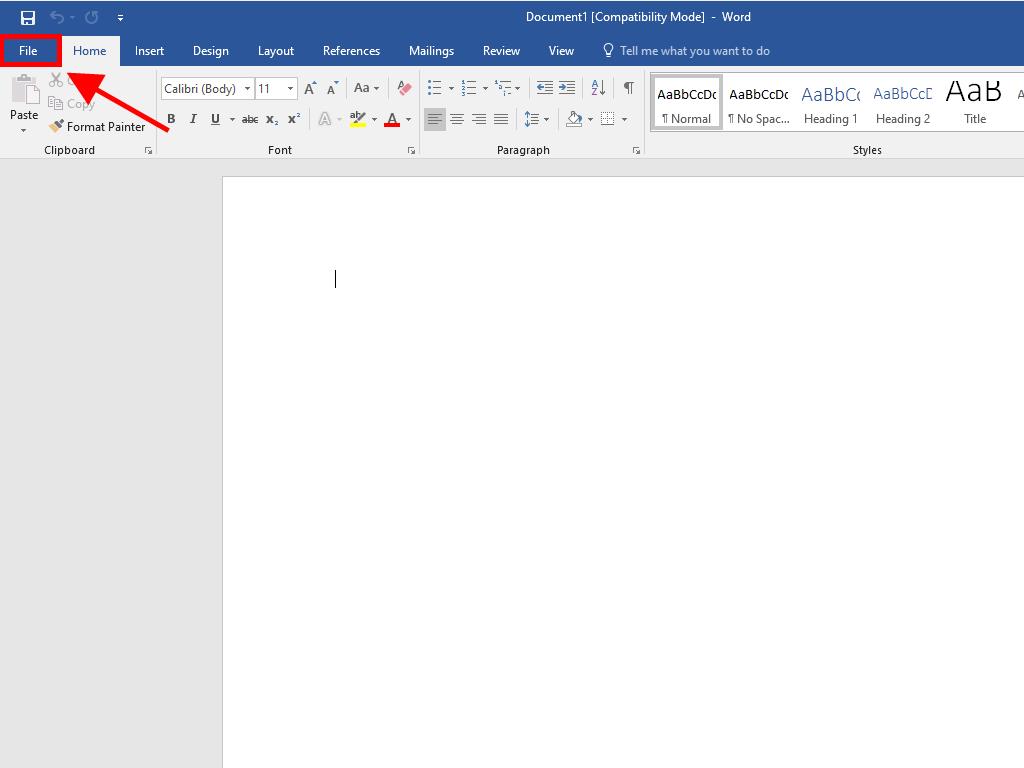
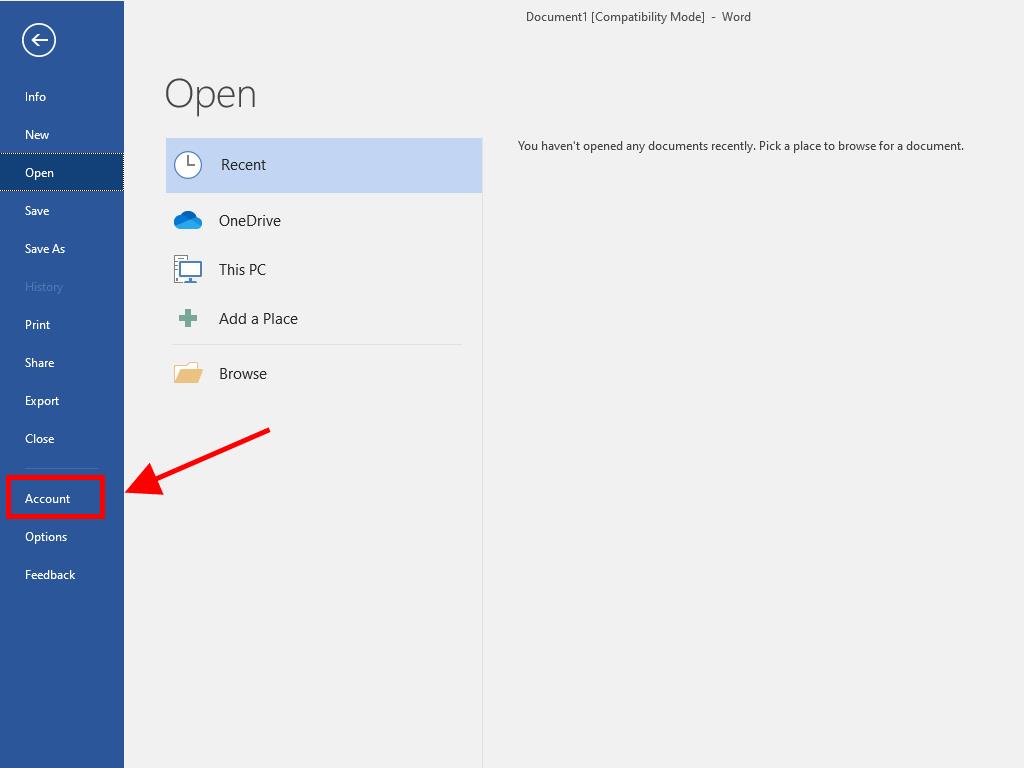
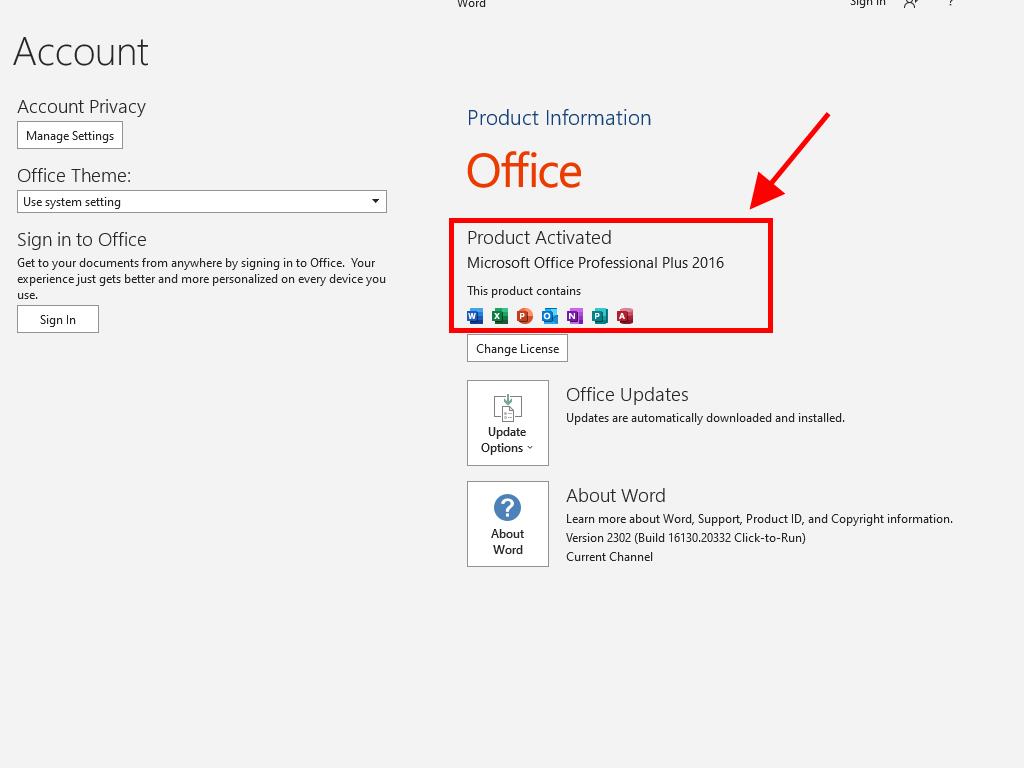
Phone Activation
- In the search box at the bottom left corner of the desktop, type the name of an Office application, such as Word, Excel, or PowerPoint (this guide will use Word, but the steps are the same for any application). Click on Word.
- When opened, the system will prompt you to enter the product key.
- Enter the product key and click on Activate Office.
- In the dialog box, select the option to activate the software by phone and click on Next.
- Select your country, call the toll-free number displayed, and follow the instructions from the phone activation center.
- Once you receive the confirmation ID, click on Next.
- Finally, your Office 2016 product is activated.
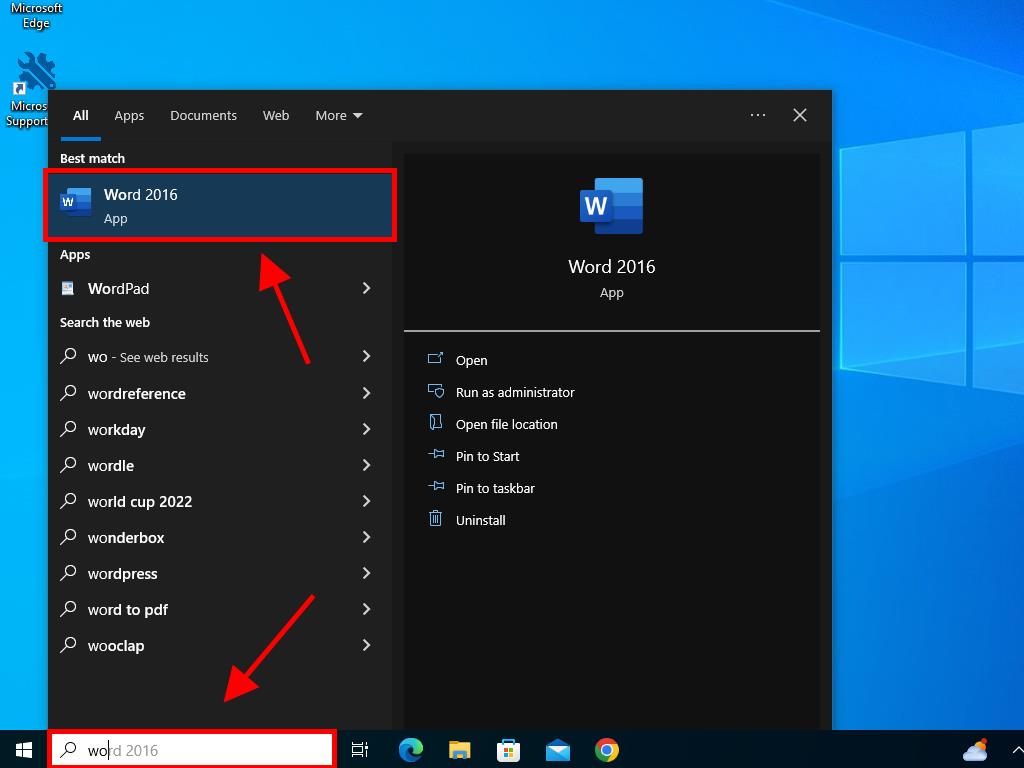
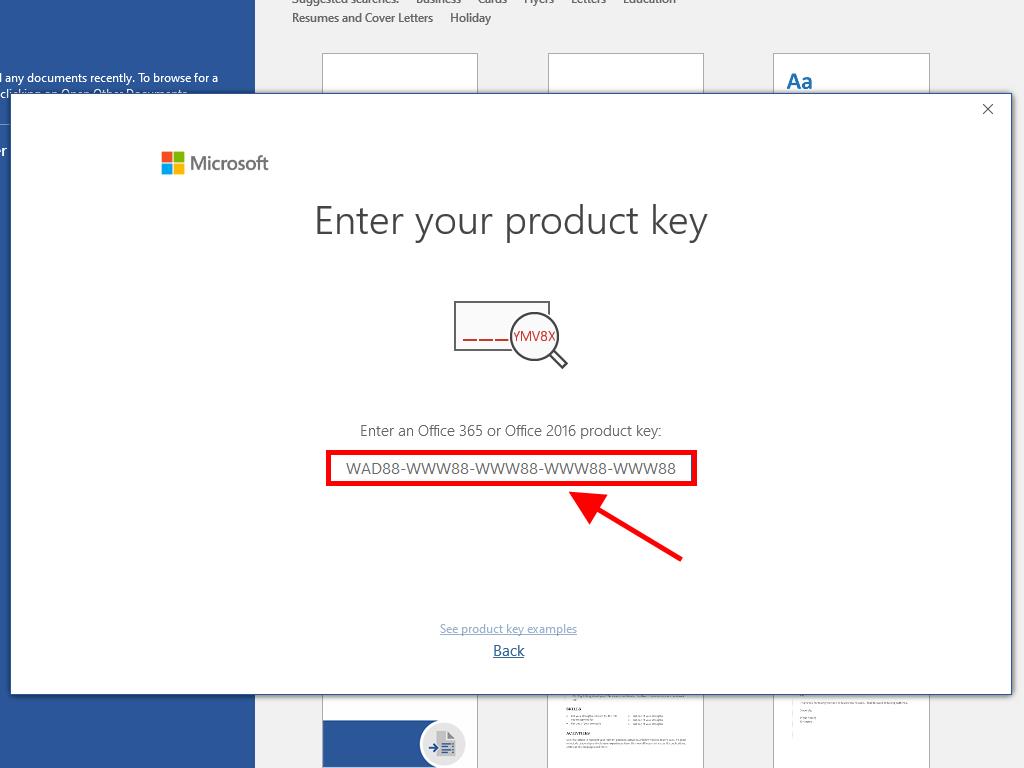
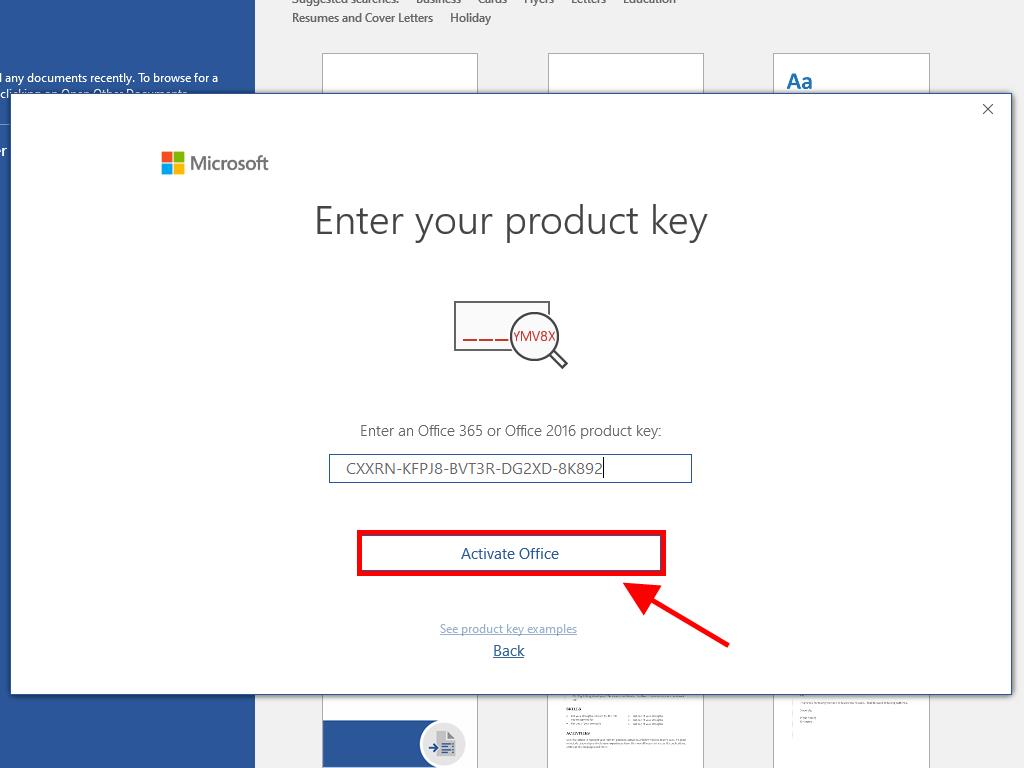
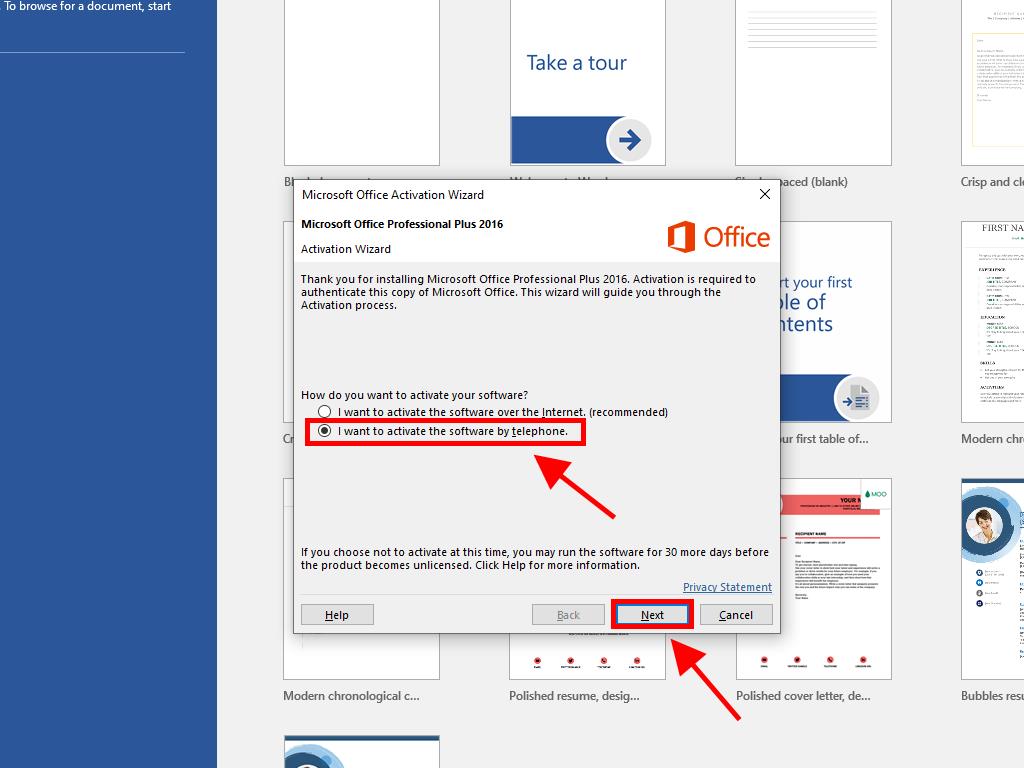
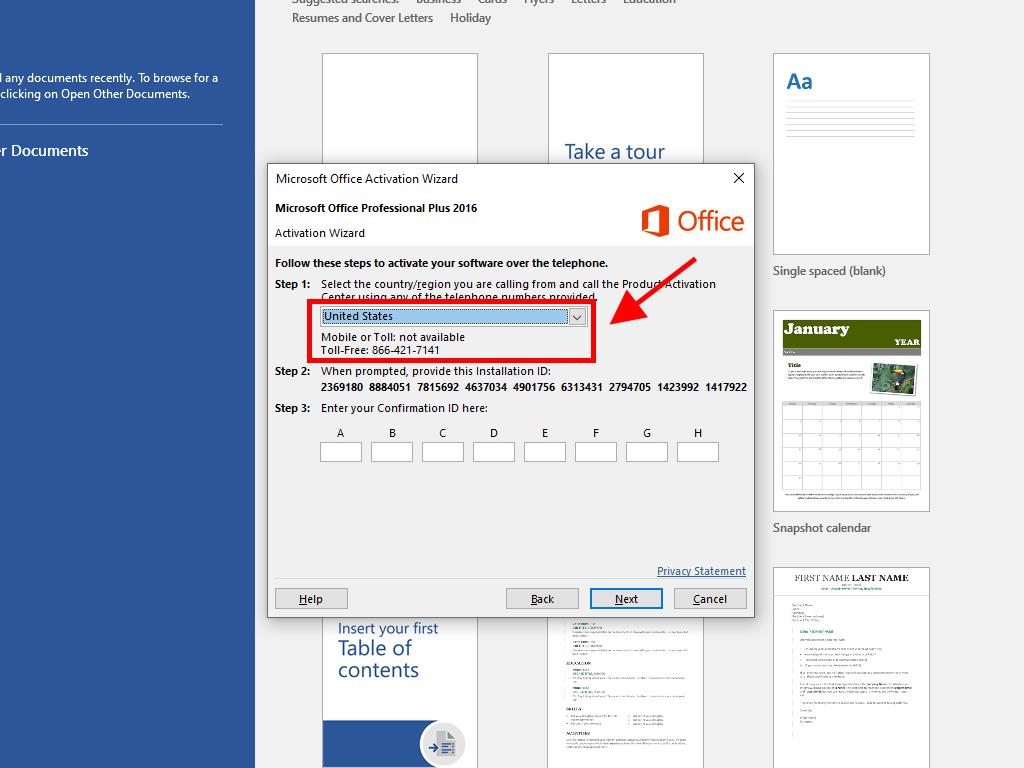
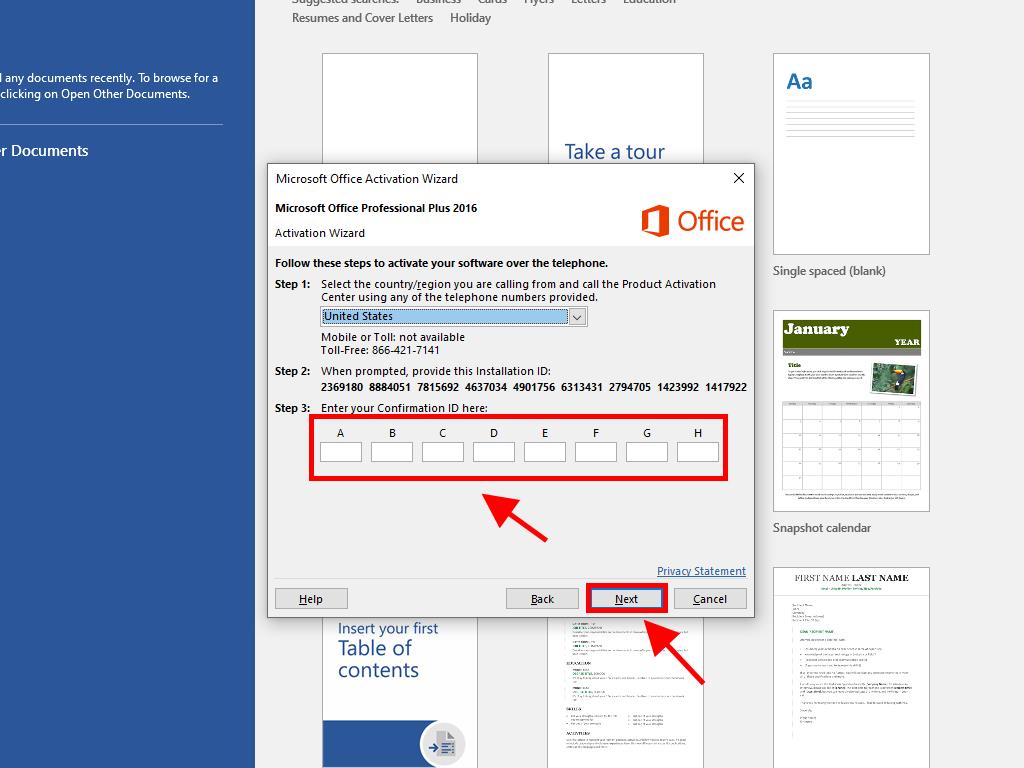
 Sign In / Sign Up
Sign In / Sign Up Orders
Orders Product Keys
Product Keys Downloads
Downloads
