How to Install Office / Project / Visio / Outlook 2019?
- After downloading the Office 2019 .iso file, find it and double-click on it. A window will open; click Open.
- A new window will appear; double-click the Setup file.
- Wait a few minutes for the installation to complete.
- Finally, click Close to complete the Office 2019 installation.
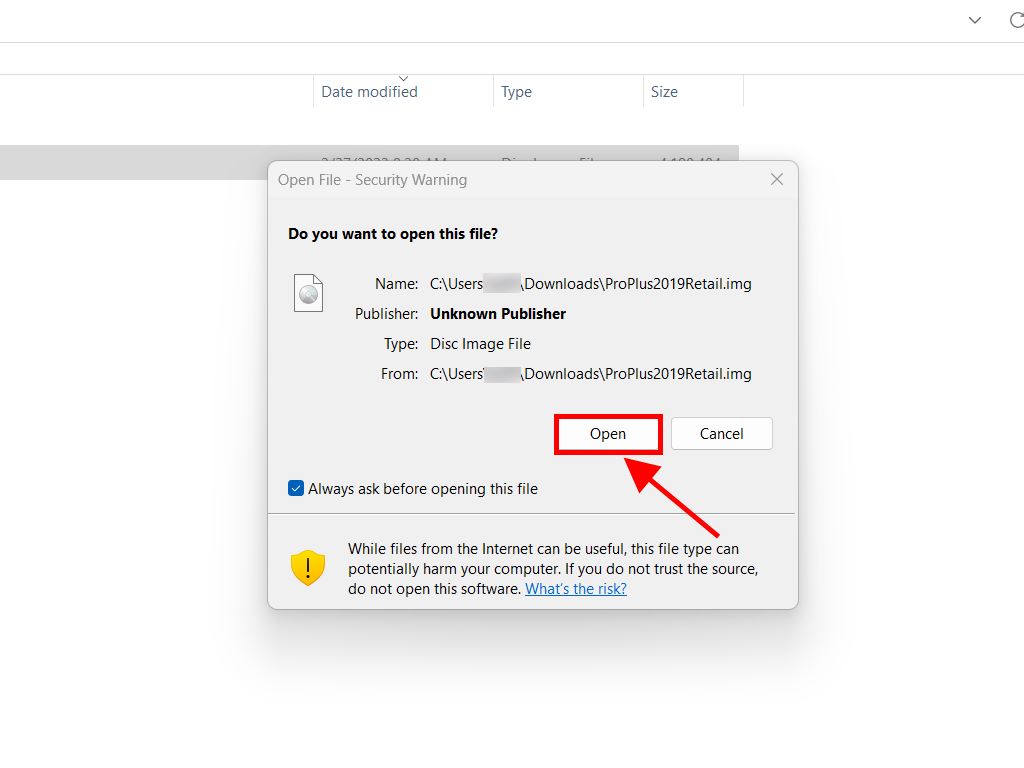
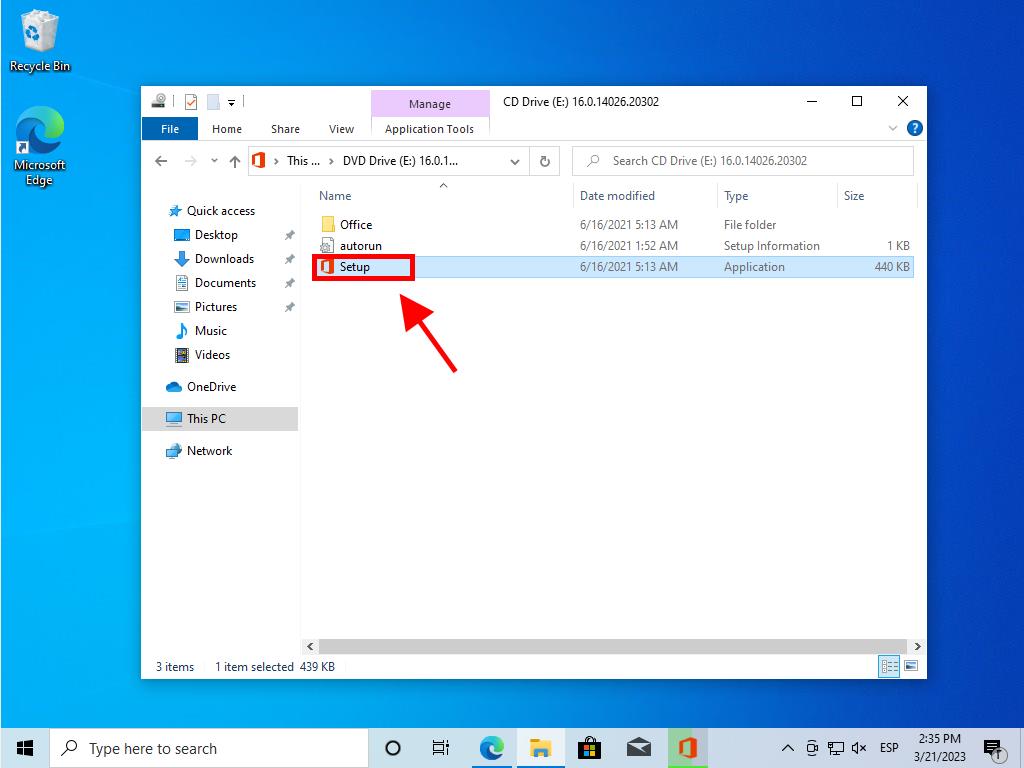
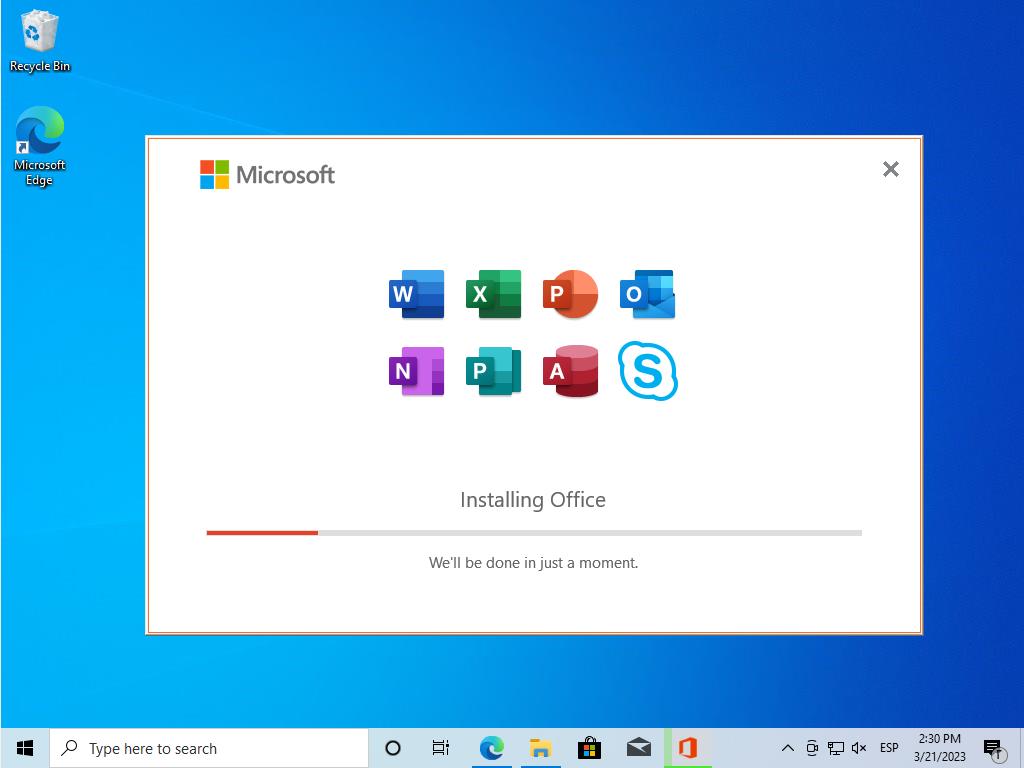
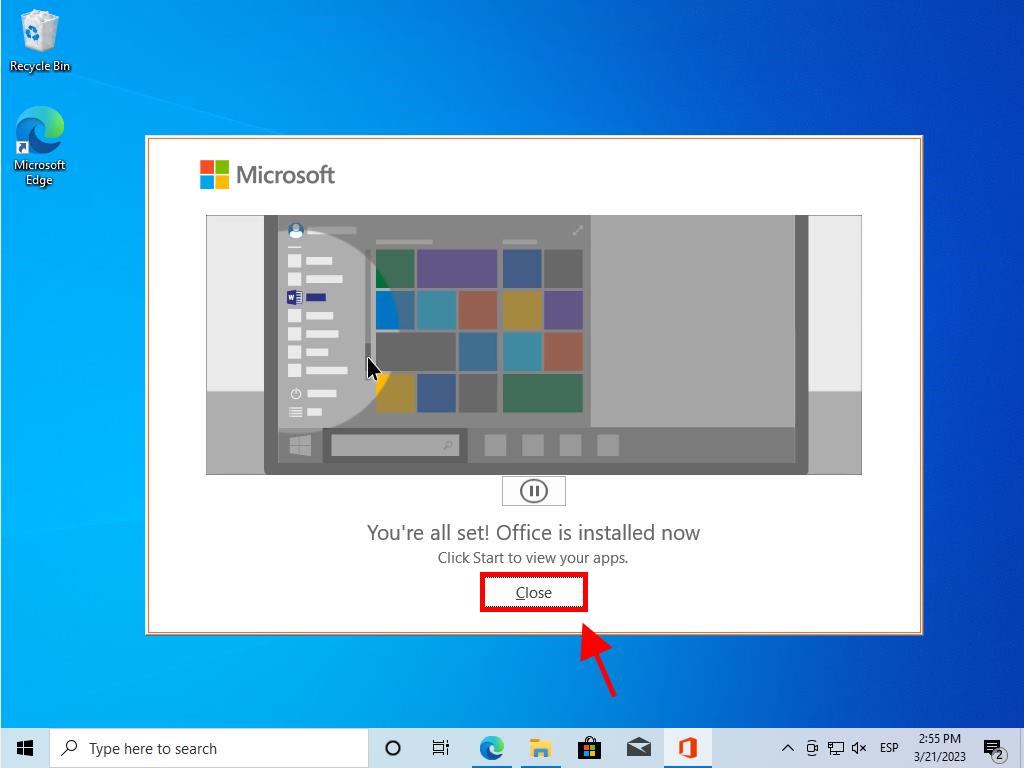
Steps to install and activate Office 2019 Home and Student:
- Visit the Microsoft website. Click here.
- Sign in with your Microsoft account (Hotmail, Outlook, or Live). If you don't have an account, you can create one.
- Enter the product key.
- The system will automatically recognize the license and ask for your region. Select it and click Next.
- Finally, you will see the name of your product and your key linked with the email you signed in with. Click Download.
- The download will start and automatically install on your PC. Once done, you will have access to your product.
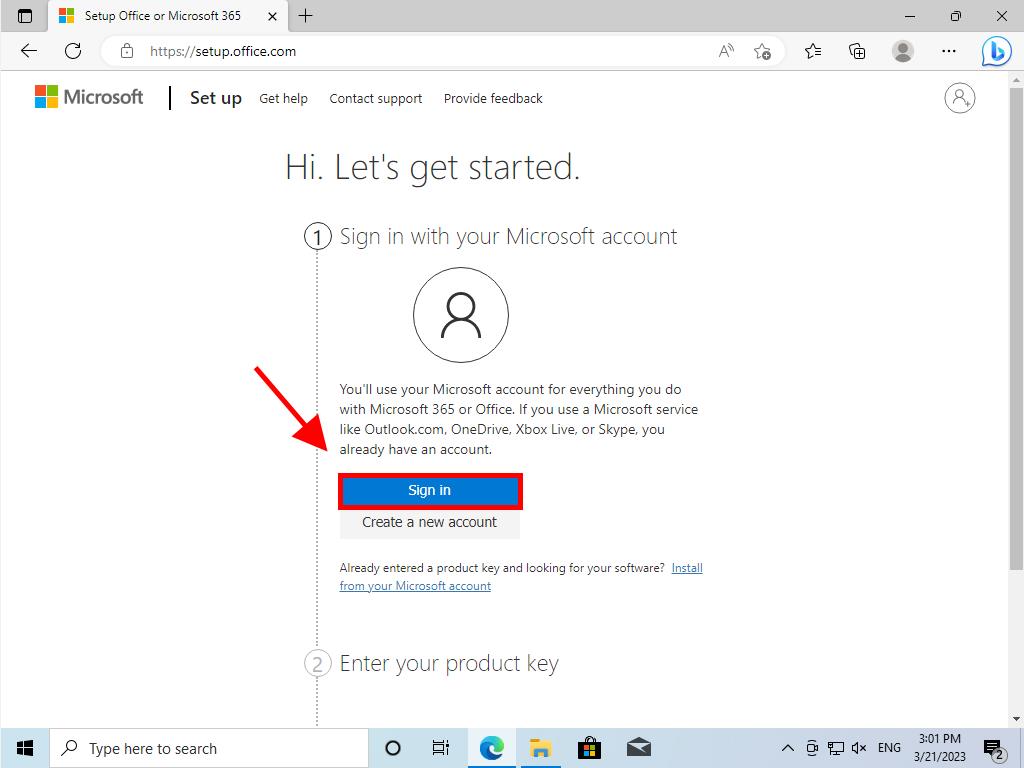
Note: Don't forget your account details. Write them down and save them, as they will be needed for future reinstallations.
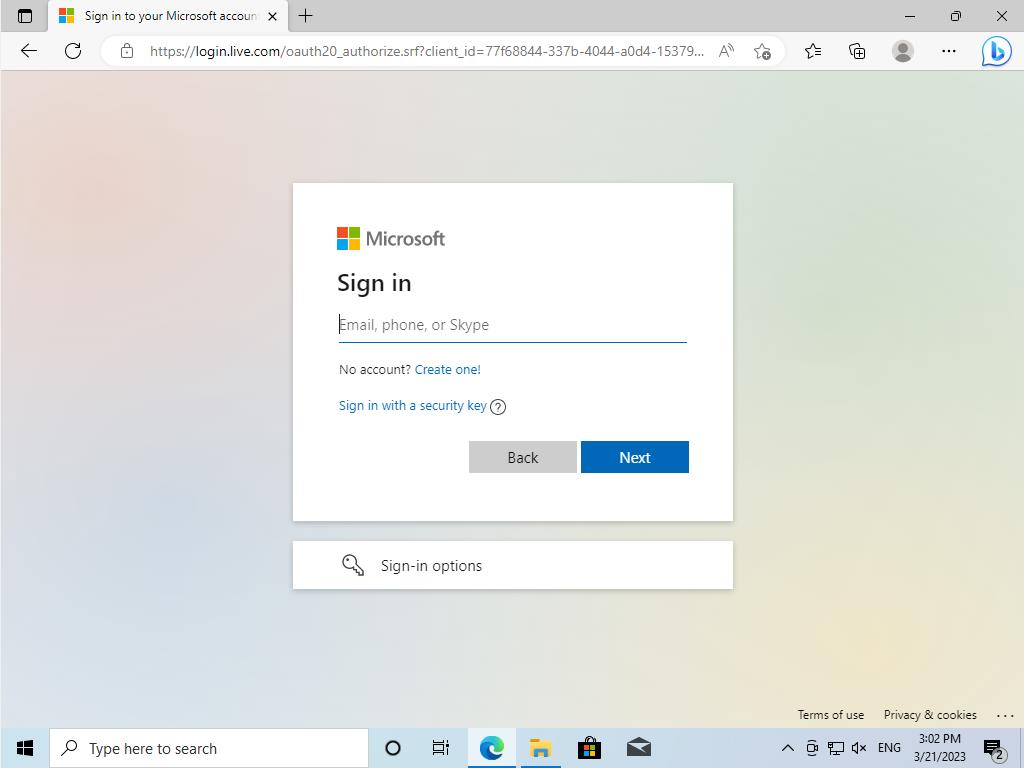
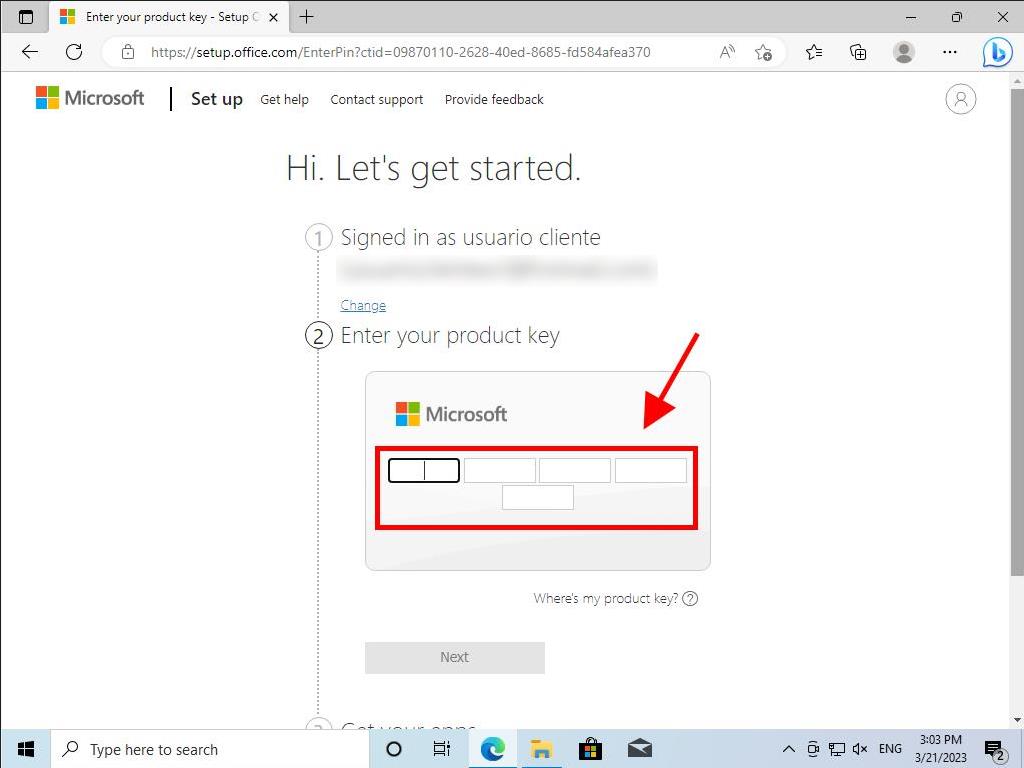
 Sign In / Sign Up
Sign In / Sign Up Orders
Orders Product Keys
Product Keys Downloads
Downloads
