How to create a bootable USB for Windows Server 2008 R2 installation
After downloading the Windows Server 2008 R2 .iso file, you can use it to create a bootable USB drive for the installation.
Note: Ensure your USB device has at least 16 GB of storage.
You can use the following application to do this:
Rufus
- Get it for free here.
- Go to the Download section and download the latest version of Rufus.
- Insert your USB drive and launch Rufus.
- Click Select and navigate to the Windows Server 2008 R2 .iso file you downloaded.
- Click Start and let Rufus create the bootable USB drive.
- Once the process is complete (you'll see a progress bar indicating it's ready), click Close and proceed to install Windows Server 2008 R2.
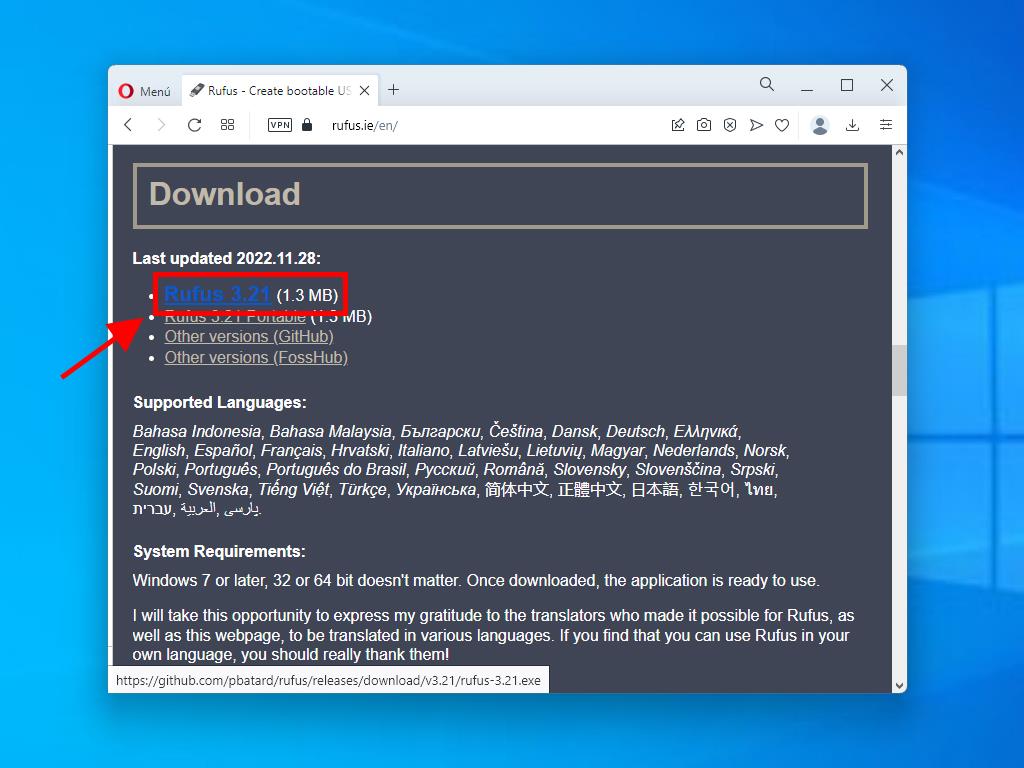
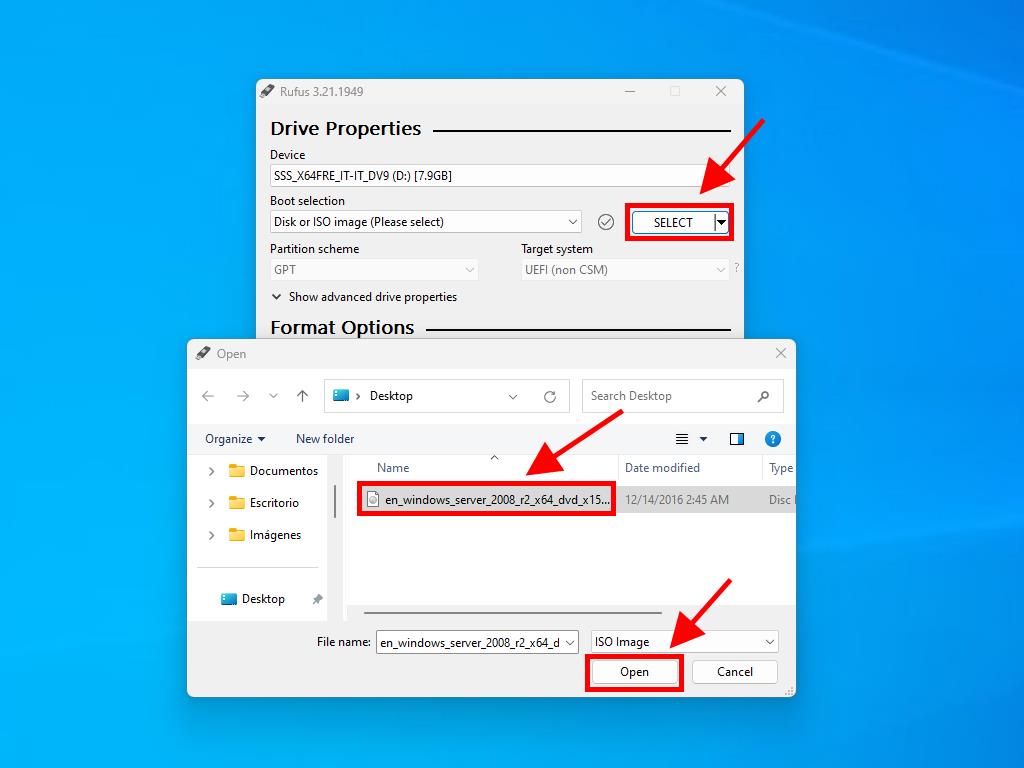
Note: When the Customize Windows Installation pop-up appears, choose Disable Data Collection and continue waiting for the process to complete.
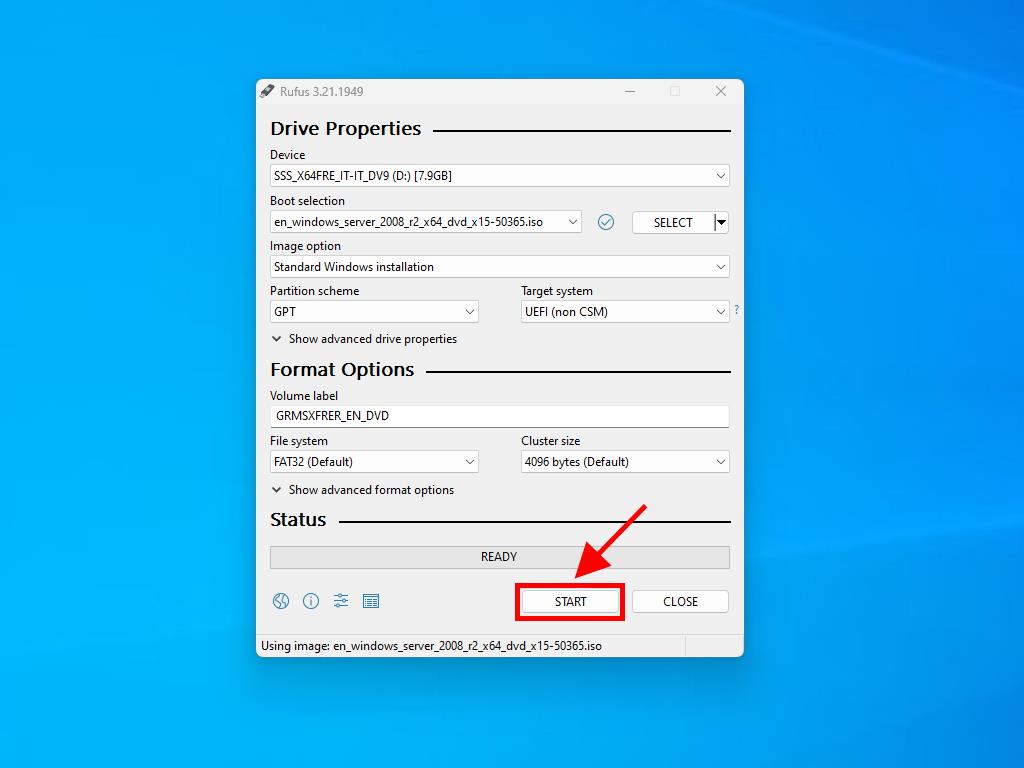
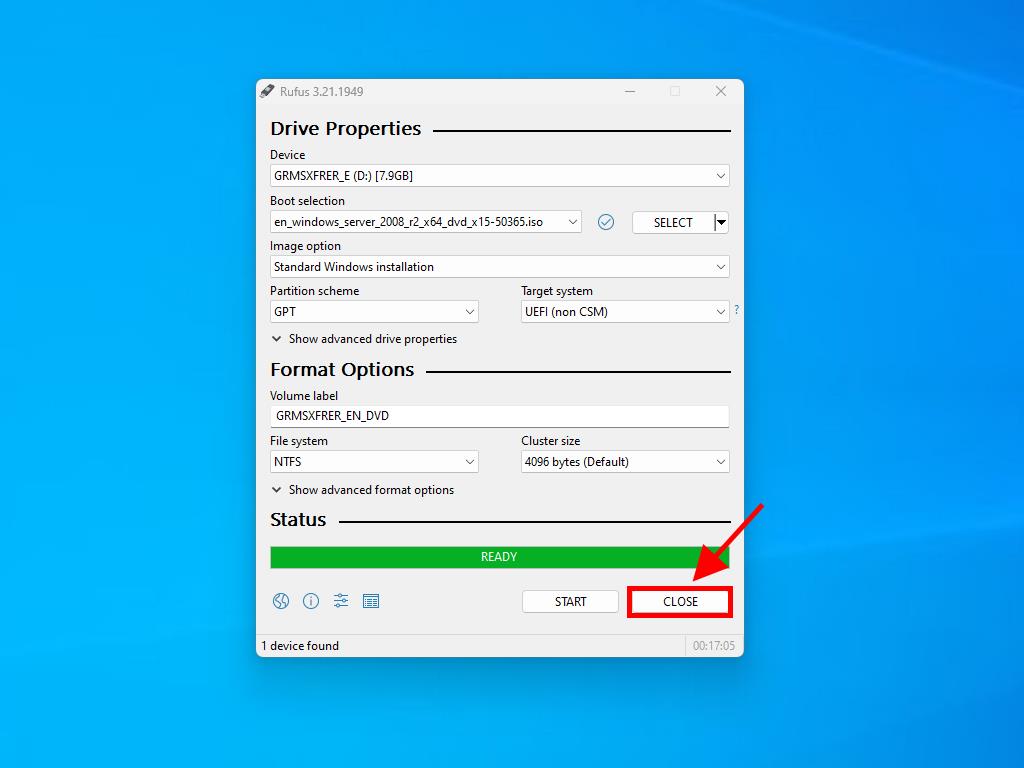
 Sign In / Sign Up
Sign In / Sign Up Orders
Orders Product Keys
Product Keys Downloads
Downloads
