How do I install Windows Server 2008 R2 on a virtual machine? (VirtualBox)
To set up VirtualBox on your computer, follow these steps:
- Go to this link and choose the Windows Hosts option from the list.
- The VirtualBox file will begin downloading to your PC.
- Run the VirtualBox installer file and follow the prompts. Click Next.
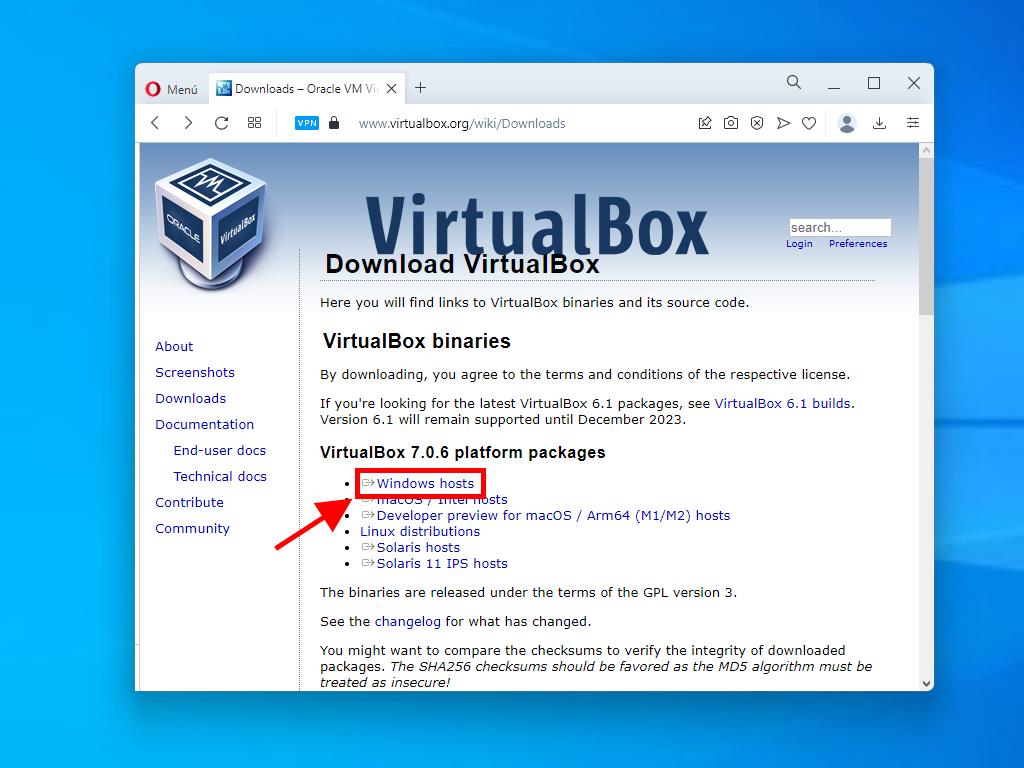
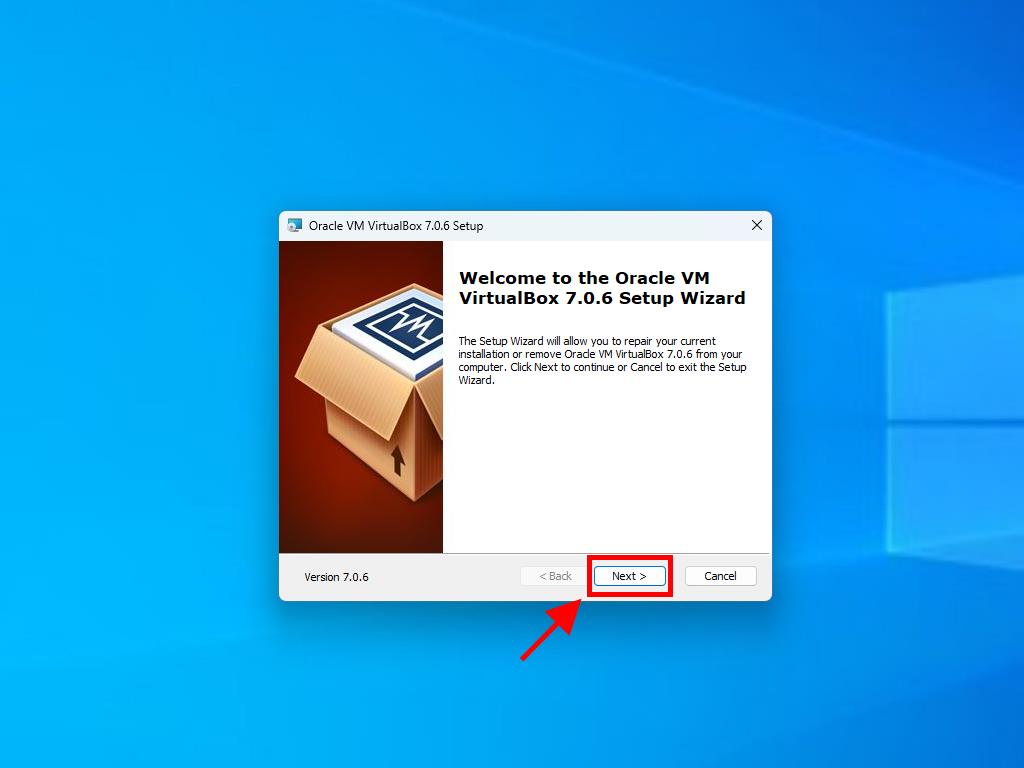
Note: If you encounter issues installing VirtualBox, uncheck the USB features in the setup wizard.
Here's how to create a new virtual machine (VirtualBox):
- In the Machine menu, click the New button.
- Name the virtual machine, select the location of the Windows Server 2008 .iso file, and then click Next.
- Allocate at least 2 GB of RAM and click Next.
- Select the option Create a Virtual Hard Disk Now (use at least 30 GB for proper operation). Then click Next.
- In the Summary window, click Finish.
- Under the Tools tab, select the Windows Server 2008 .iso file by clicking the button with the three dots. A drop-down menu will appear, and click on Media.
- Then, go to the optical drives tab and click Add.
- Start the virtual machine by clicking Start.
- The installation of Windows Server 2008 will commence.
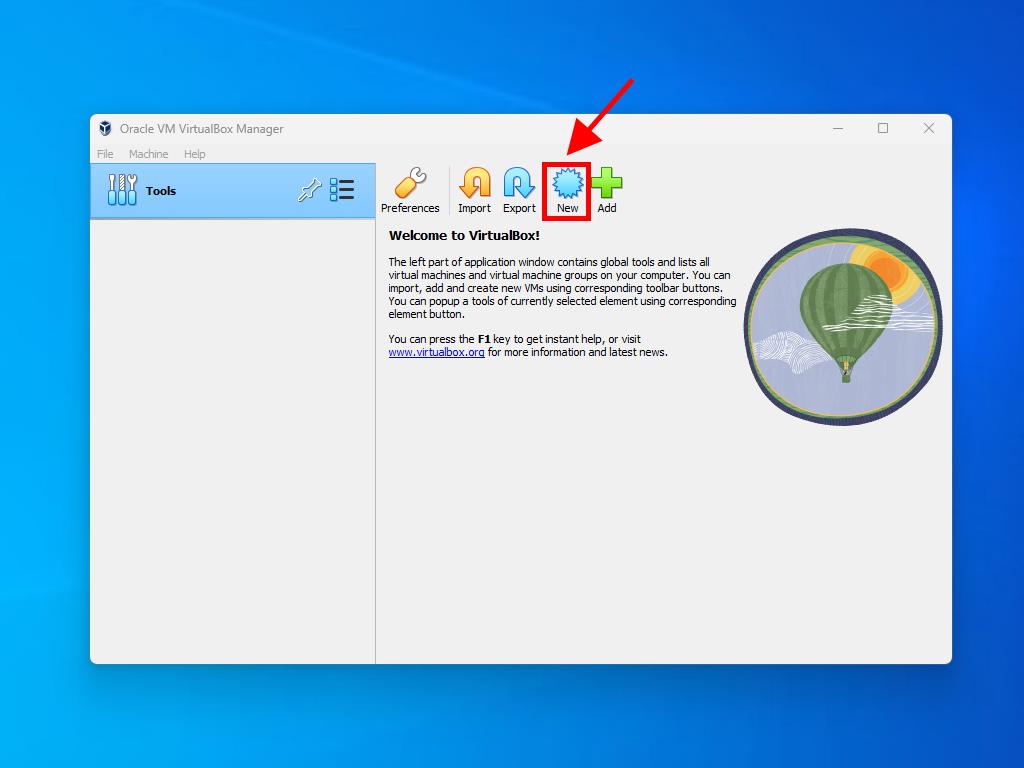
Note: Tick the box called Skip Unattended Installations.
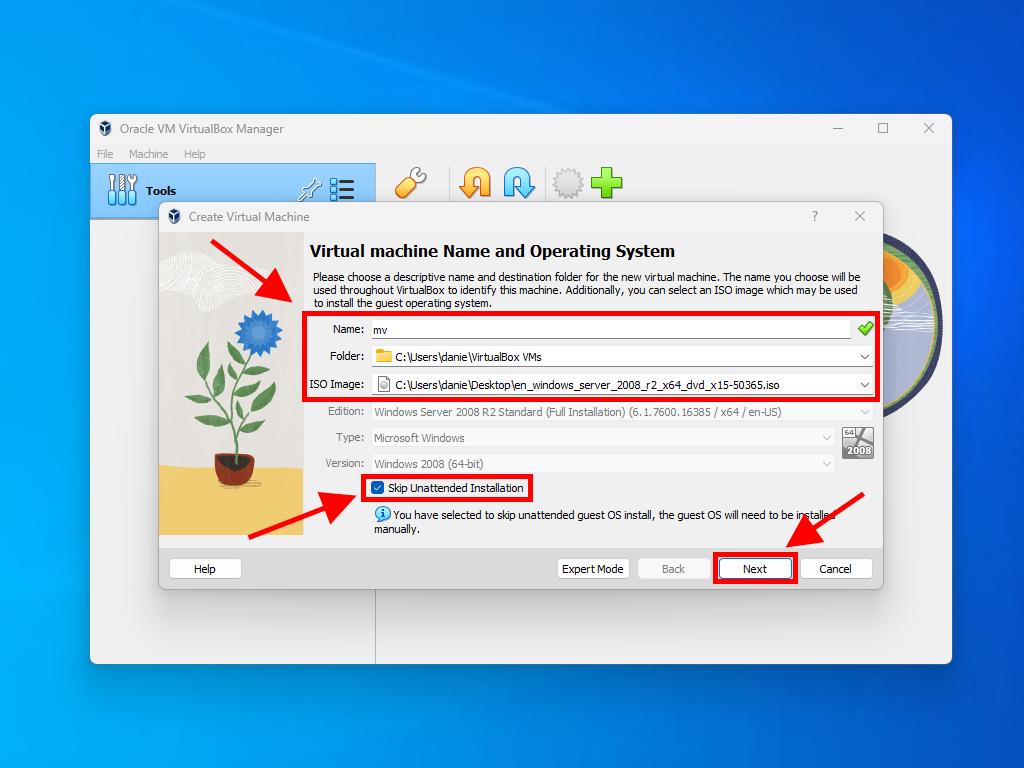
Note: You can choose any other value according to your preferences as long as it meets the system requirements.
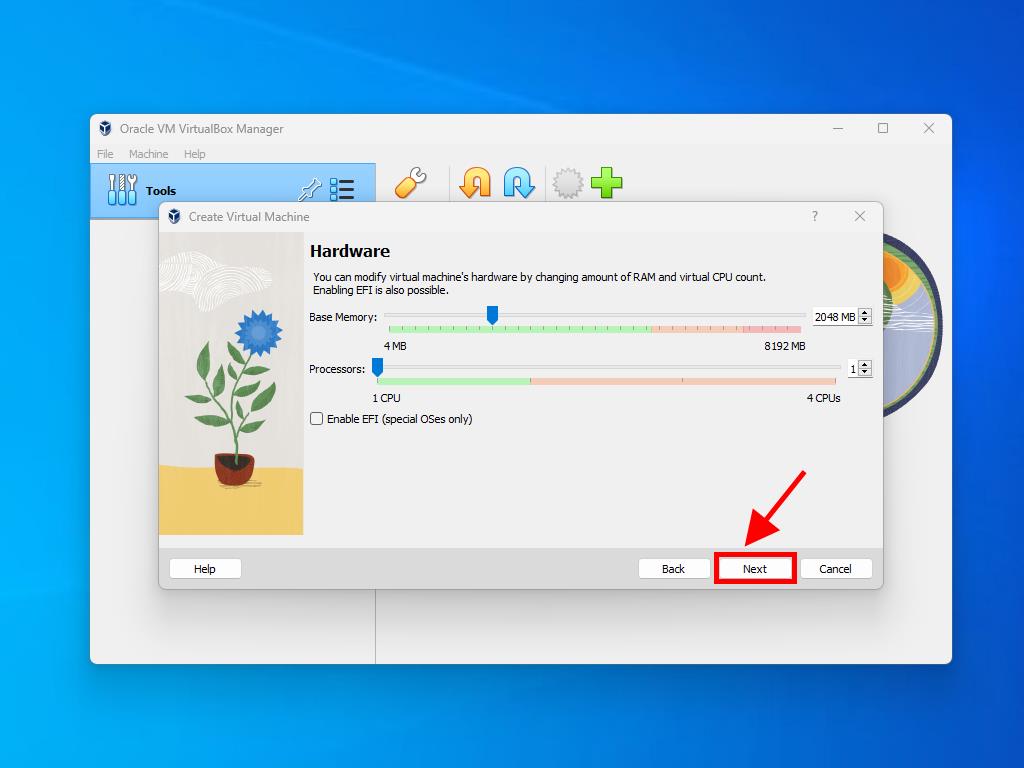
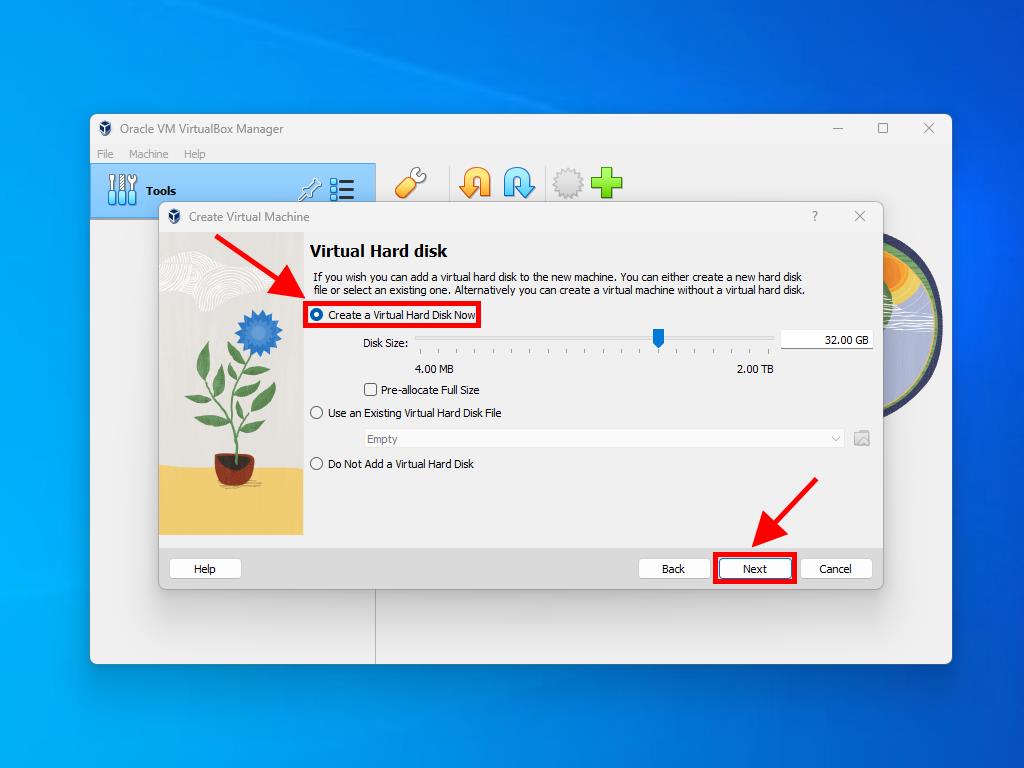
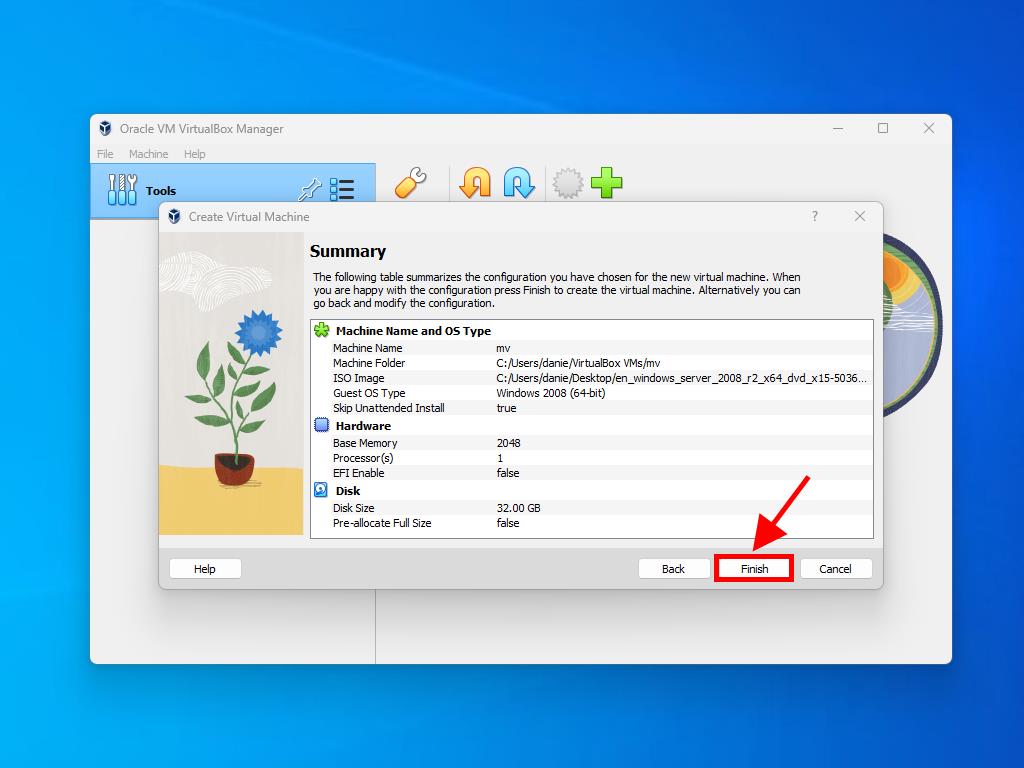
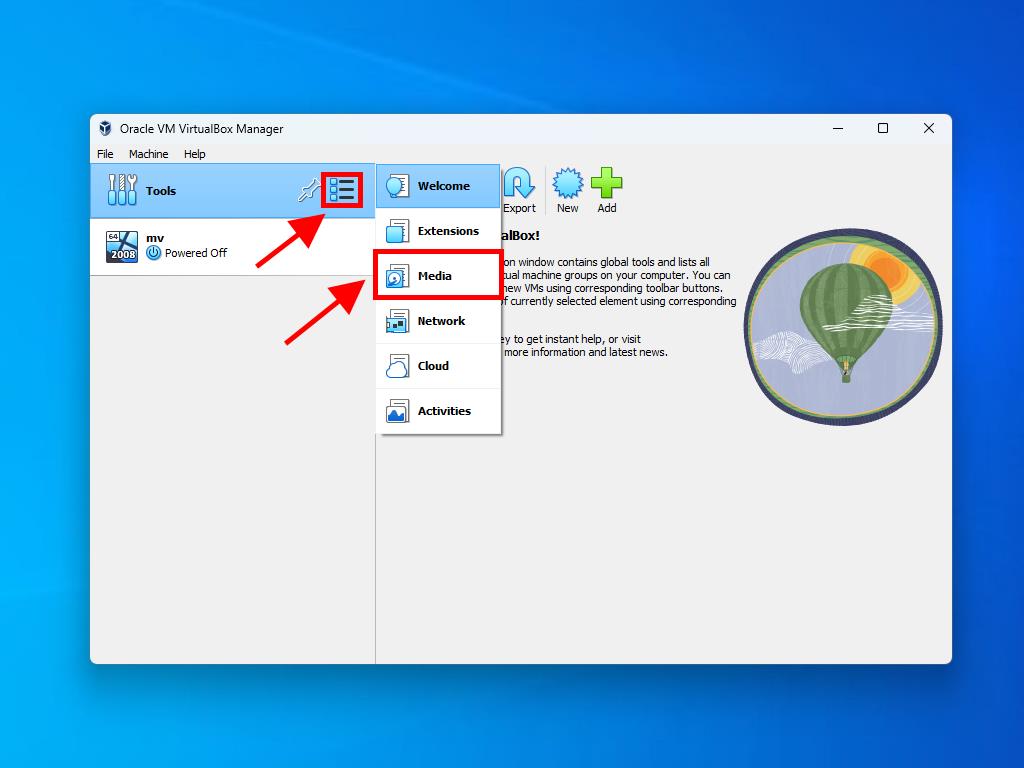
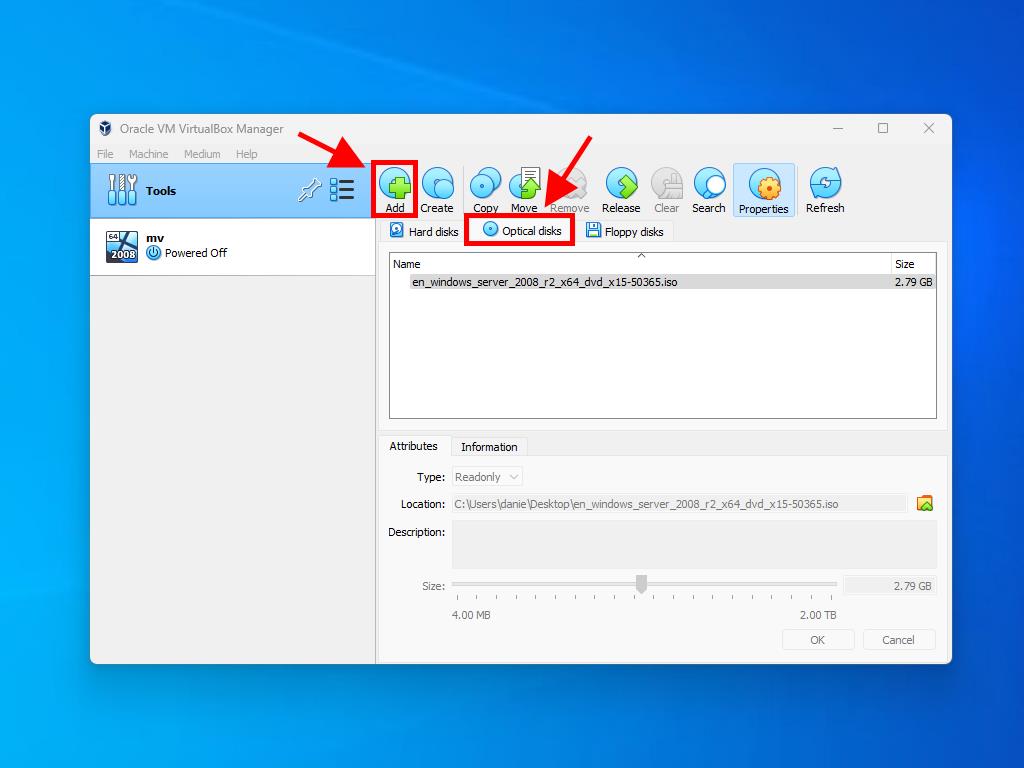
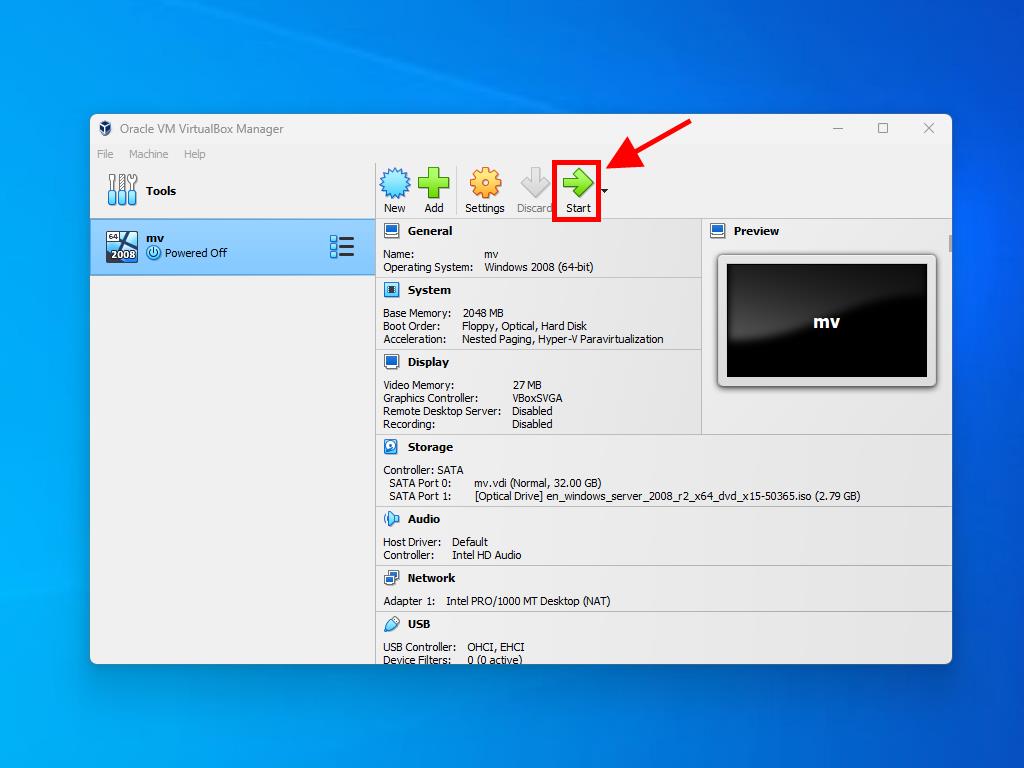
Note: For more information on setting up Windows, see the section: How to install Windows Server 2008 R2?.
 Sign In / Sign Up
Sign In / Sign Up Orders
Orders Product Keys
Product Keys Downloads
Downloads
