How to Install and Activate Office 2019 on Your Mac
Visit our website and go to the account section. Hover over Profile (without clicking) to open a drop-down menu. Select Product Keys to find the key needed for activating Office 2019.
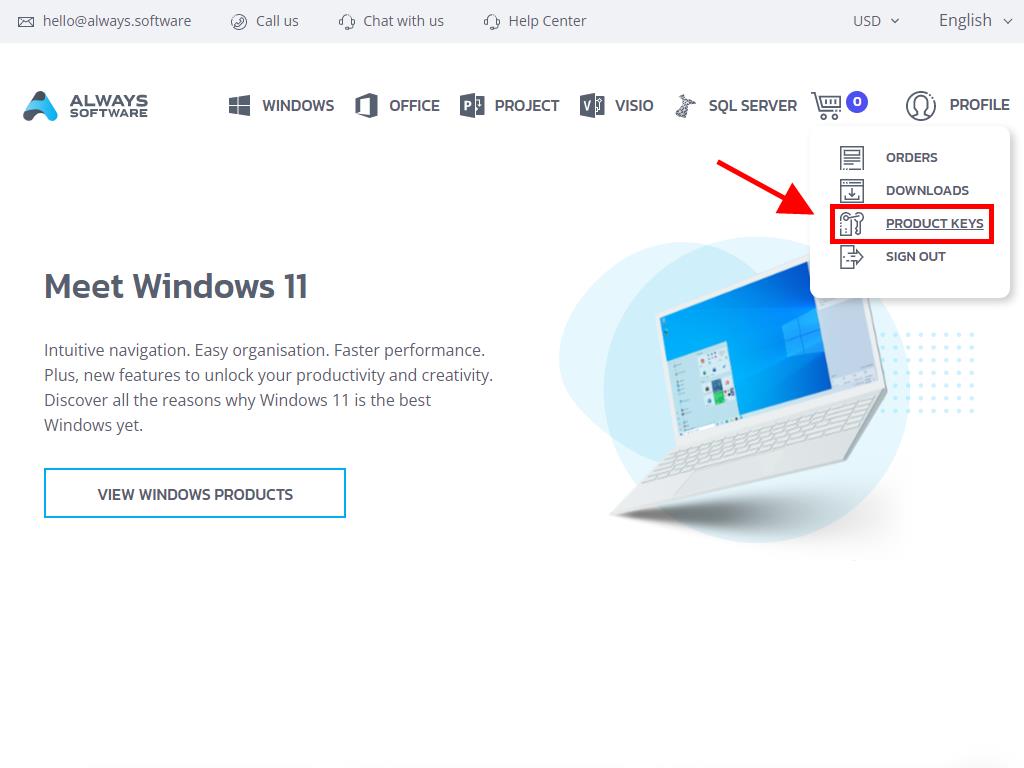
To install and activate, follow these steps:
- Go to the Microsoft website. Click here and select Login.
- Sign in with your Microsoft account (Hotmail, Outlook, or Live). If you don't have an account, you can create one.
- Enter your product key.
- The system will recognize the license and ask for your region. Select it and click Next.
- You will see your product name and key associated with the email you signed in with. Click Download.
- The download will start and install automatically on your Mac. Once complete, you will have access to your product.
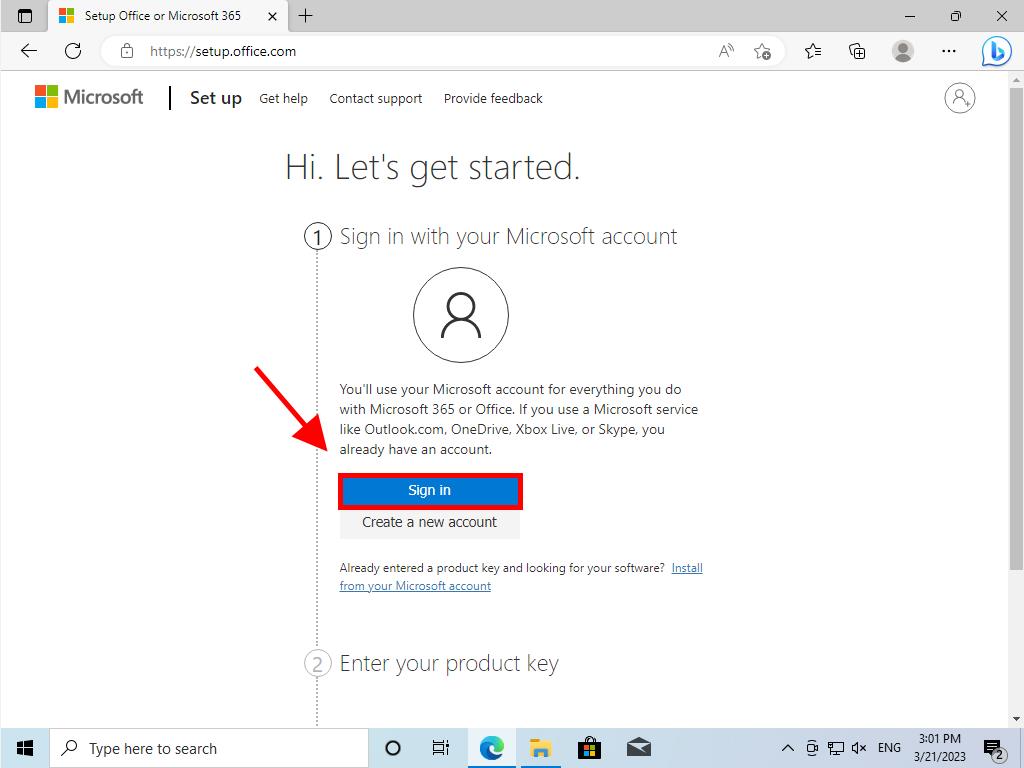
Note: Remember your account details. We recommend writing them down and keeping them safe, as you will need them for future reinstalls.
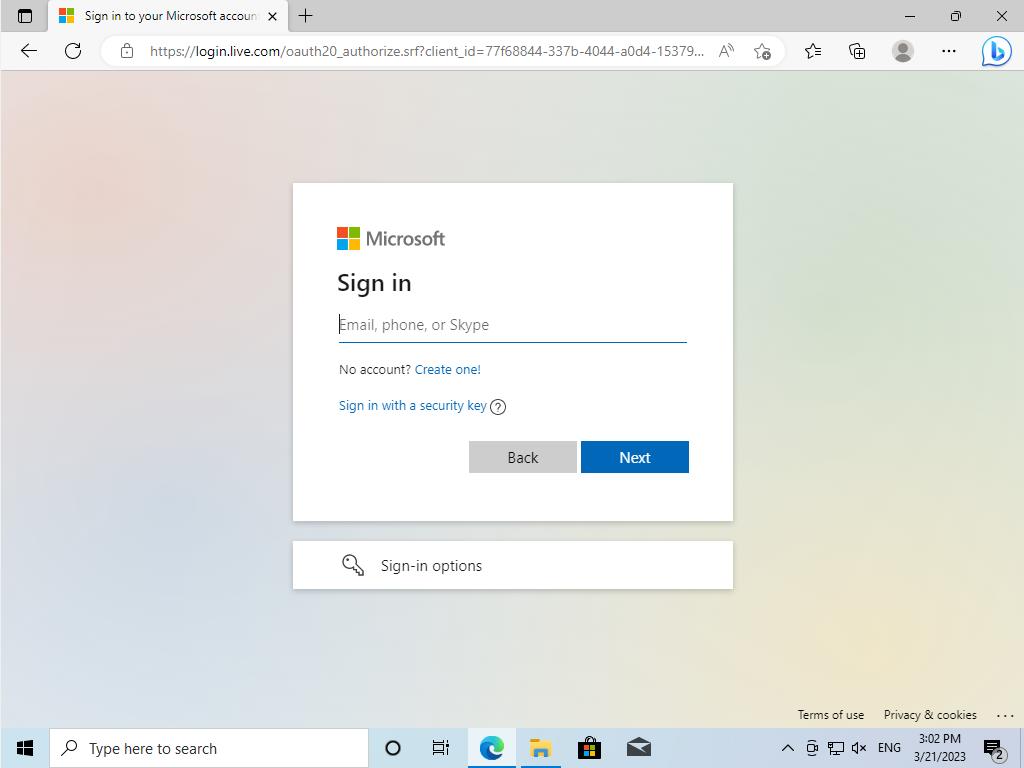
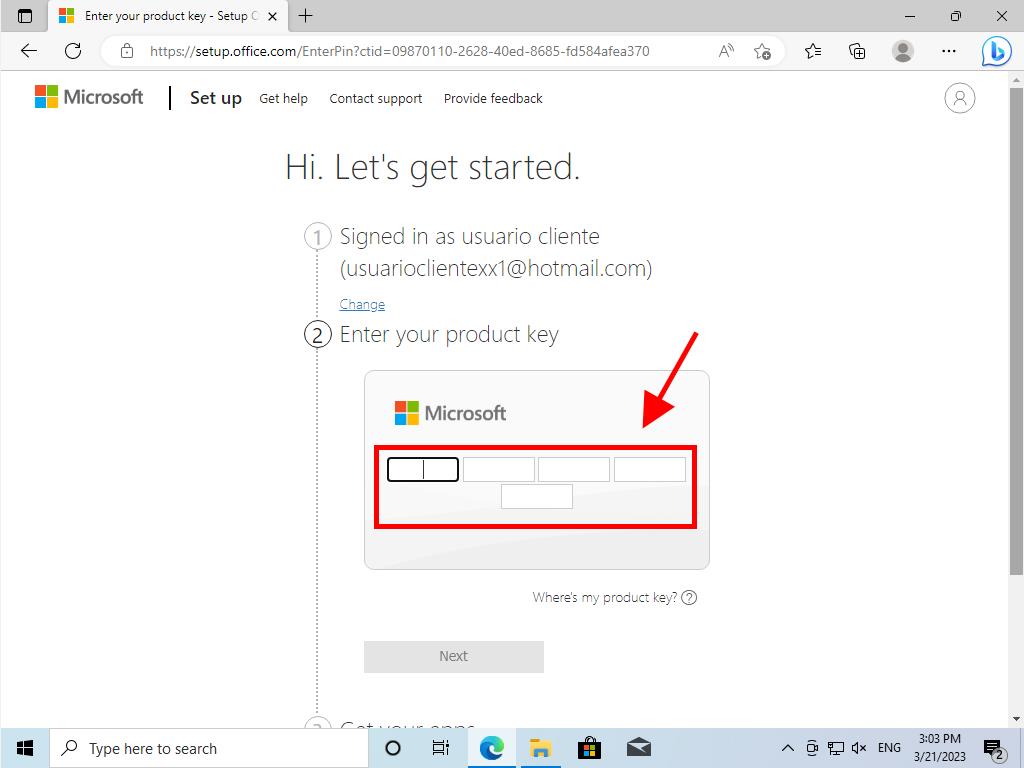
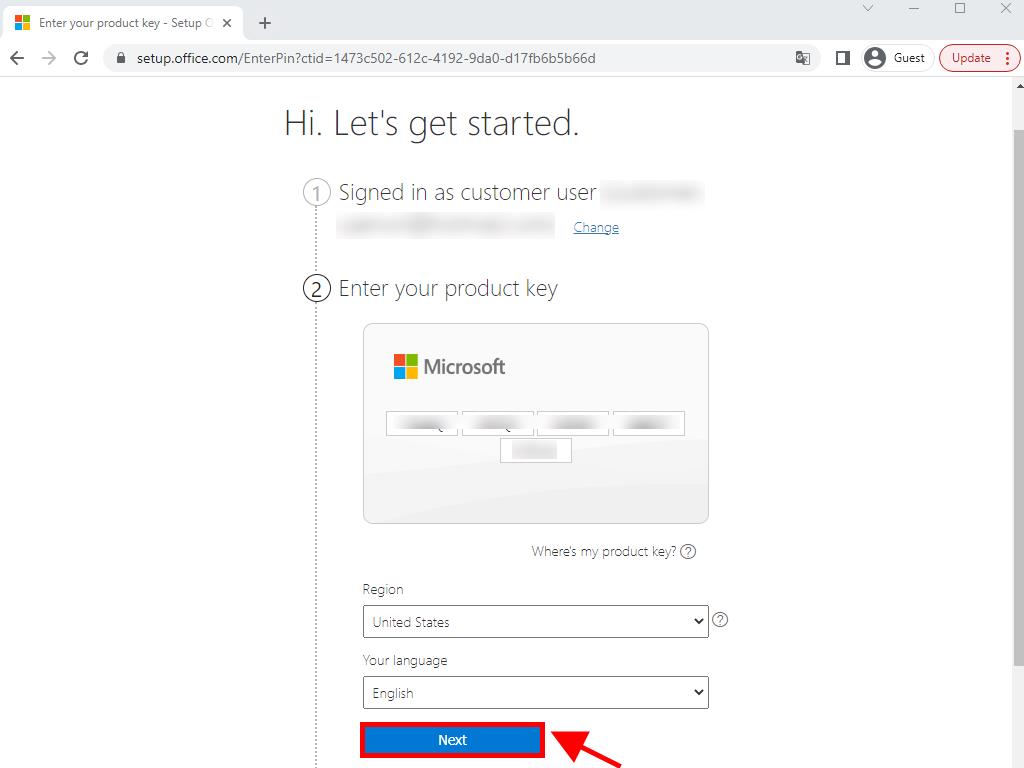
 Sign In / Sign Up
Sign In / Sign Up Orders
Orders Product Keys
Product Keys Downloads
Downloads
