How to Retrieve and Confirm Your Windows 8.1 ISO Download
To access your product, navigate to the account area in the upper-right section of our website. Simply hover over Profile and a dropdown menu will appear.
Click on Downloads, where you’ll find the available Windows 8.1 .iso files ready for download.
Note: An .iso file is a digital replica of the original program's installation disk in a compressed format.
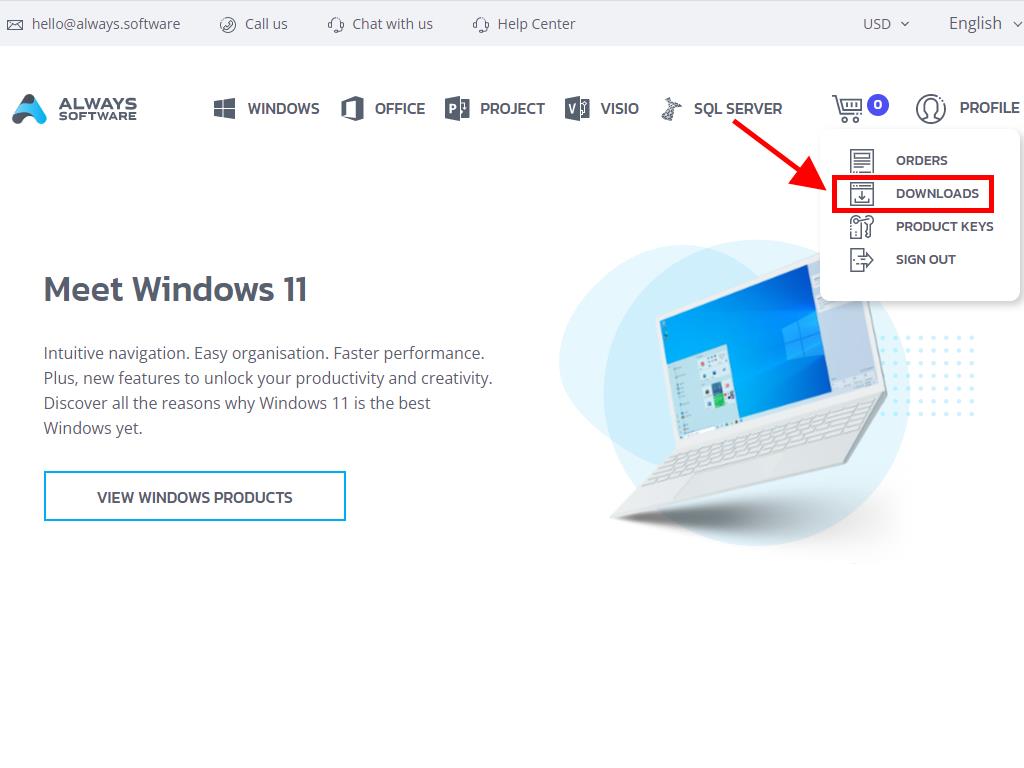
In the Downloads area, choose the language and server that best suits your needs (Microsoft / Google Drive / Mega / MediaFire / Dropbox).
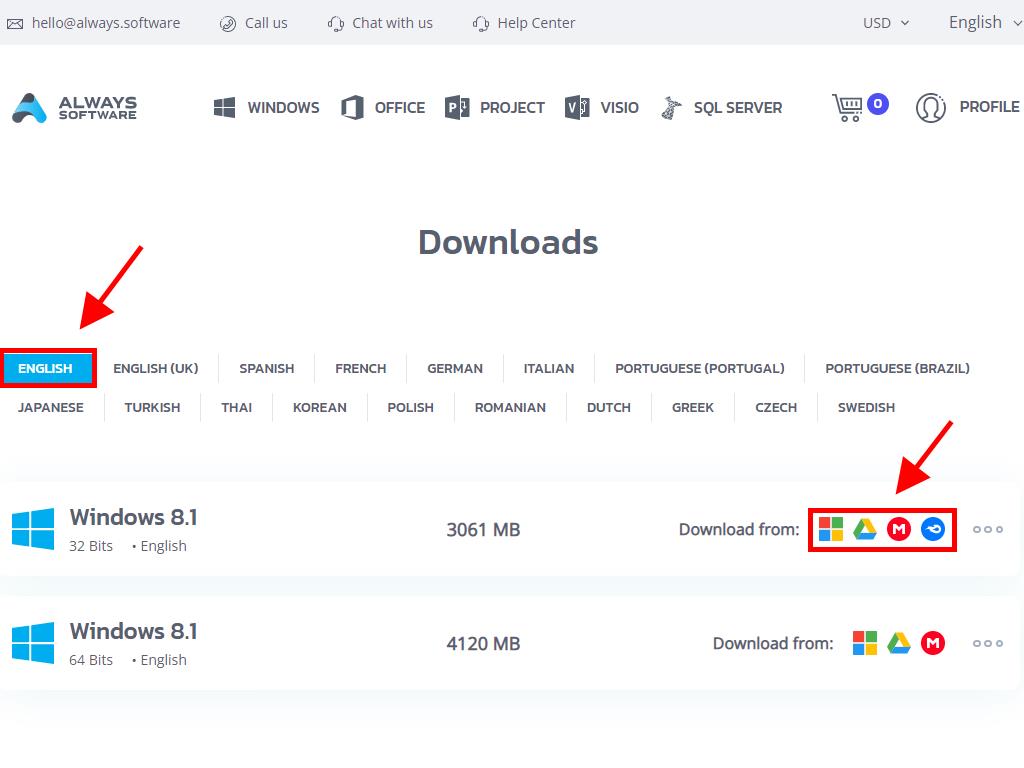
To ensure your file has been downloaded correctly, perform the following steps:
- Download the 7-Zip utility here and install it.
- Find the downloaded Windows 8_1 .iso file, right-click on it, and choose 7-Zip > CRC-SHA > SHA-256.
- Give it a few seconds for the computation, depending on the size of the file.
- Once you have the checksum result, you can verify it against the SHA-256 value listed on our website.
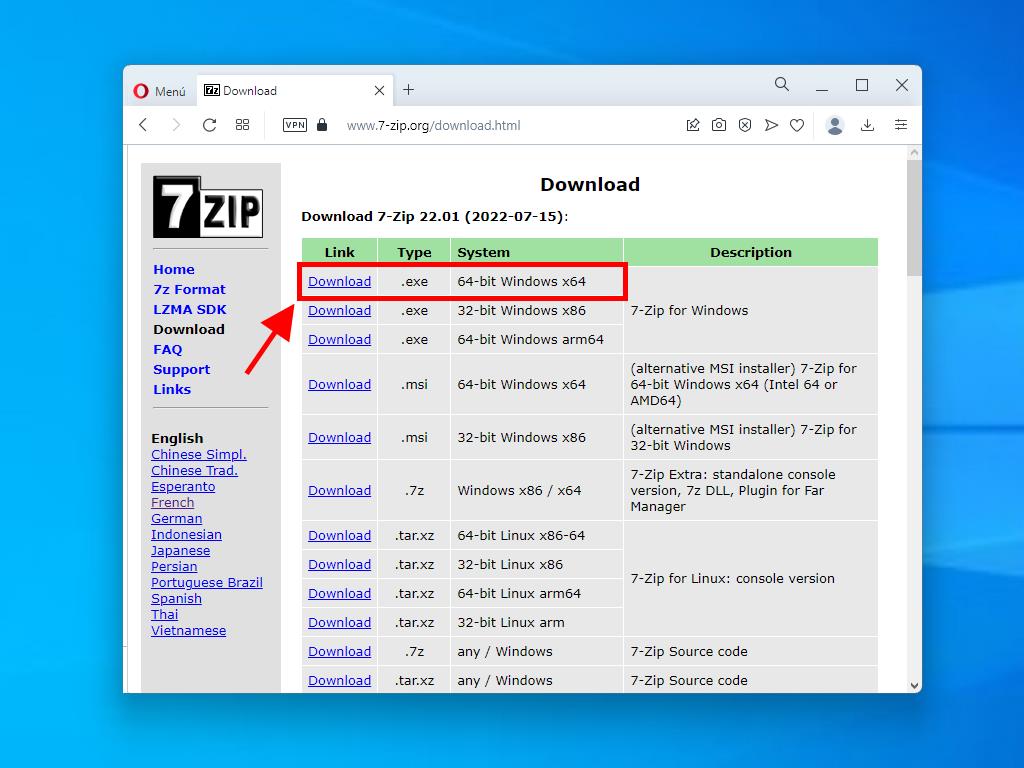
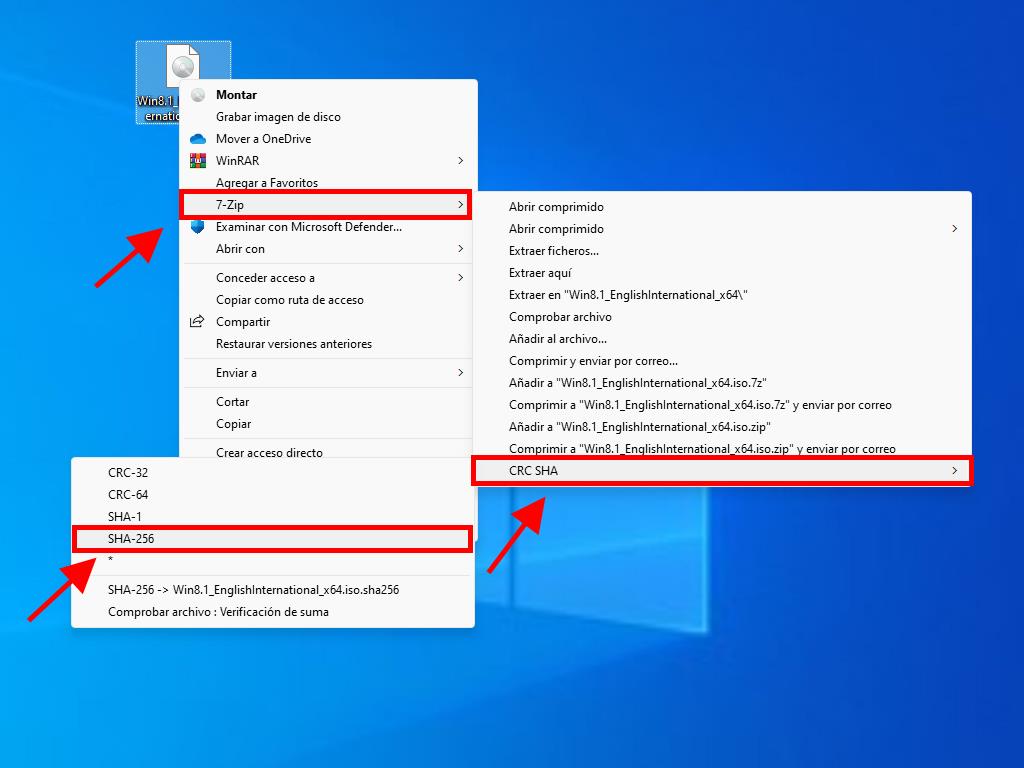
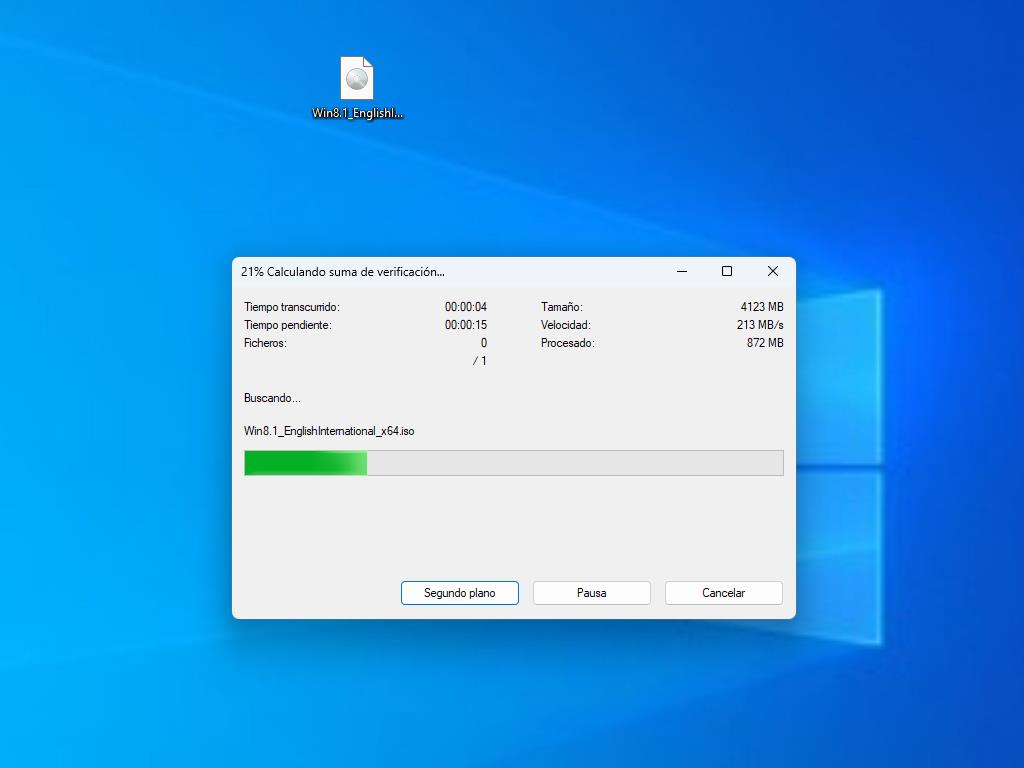
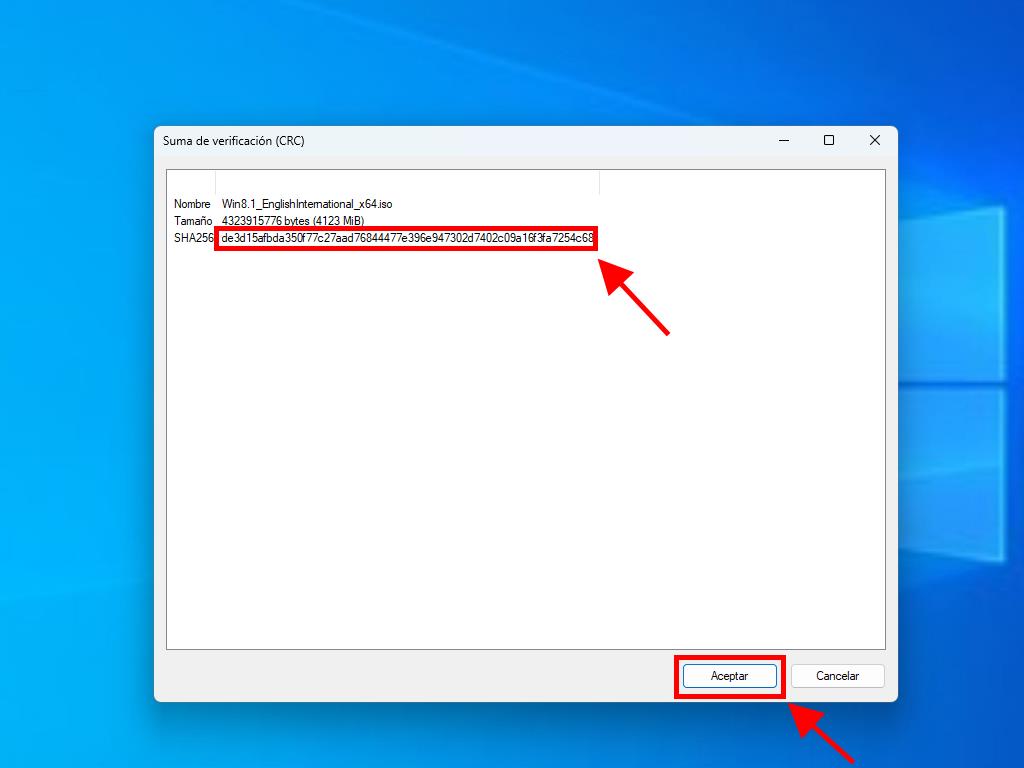
 Sign In / Sign Up
Sign In / Sign Up Orders
Orders Product Keys
Product Keys Downloads
Downloads
