Activate Your Windows 10 Step by Step
Navigate to the account area on our site. Hover over Profile to reveal a dropdown menu. Choose Product Keys.
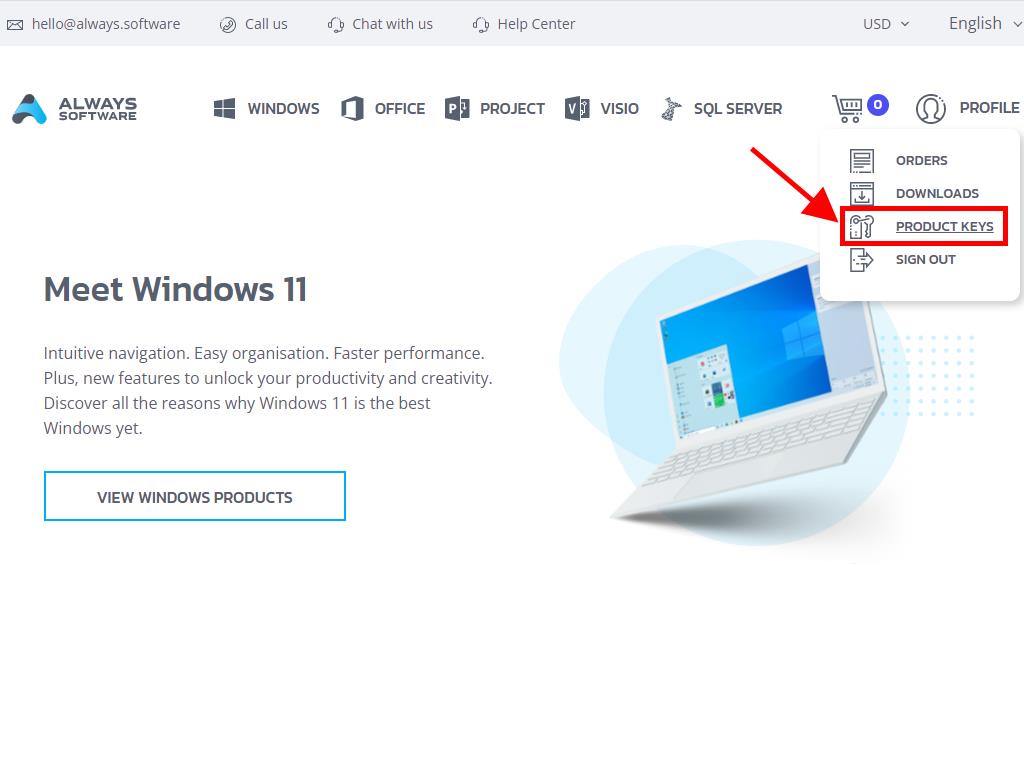
Here, locate the product key necessary to activate Windows 10.
During setup, you may be prompted to input the product key.
If activating post-installation, do the following:
- Hit the Windows key and navigate to Settings in the pop-up menu.
- Select Update and Security from the newly opened window.
- From the left-hand options, opt for Activation.
- Next, press Change product key.
- Enter the Windows 10 product key in the dialogue box that appears, click Next, and shortly your Windows will be activated.
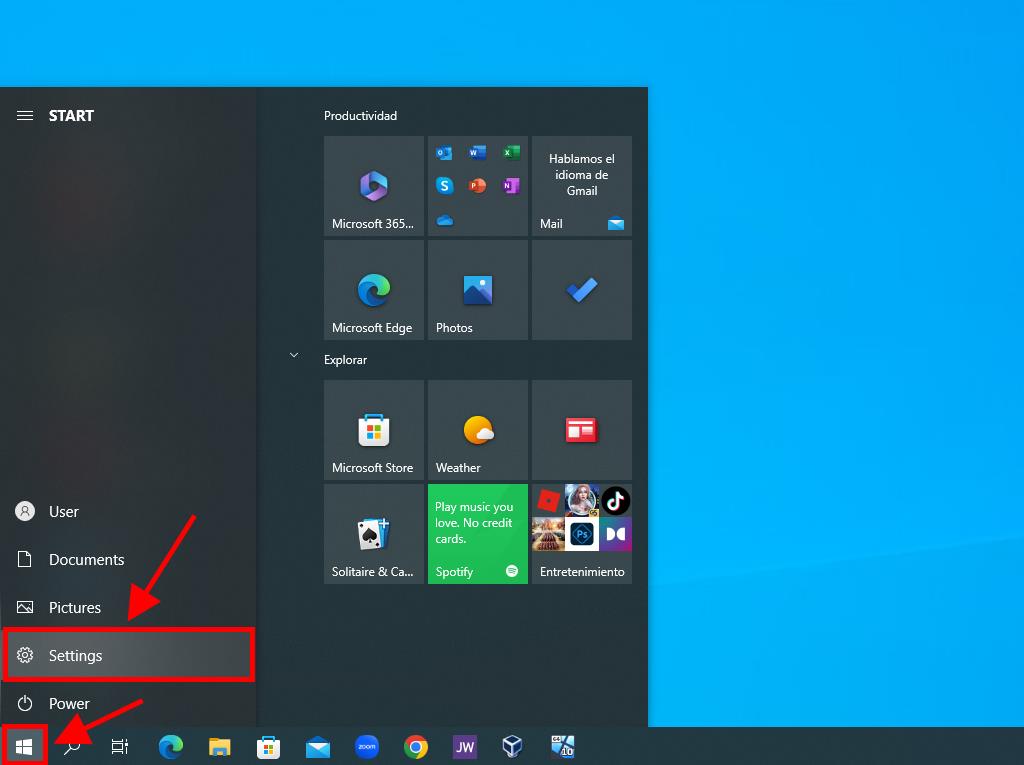
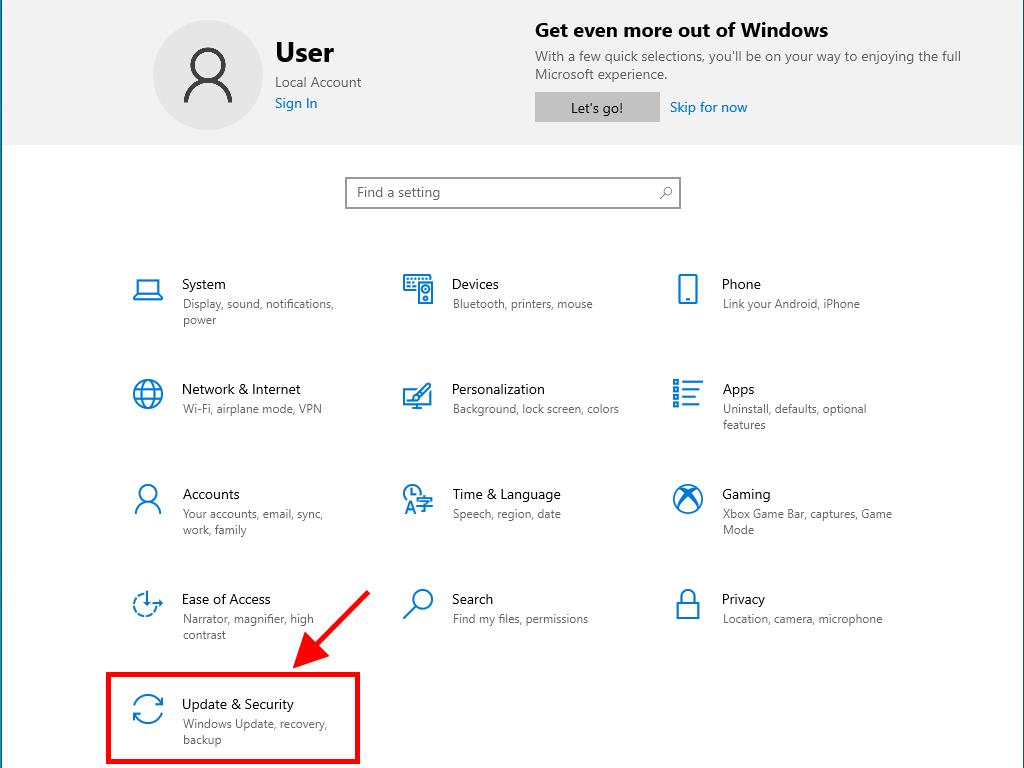
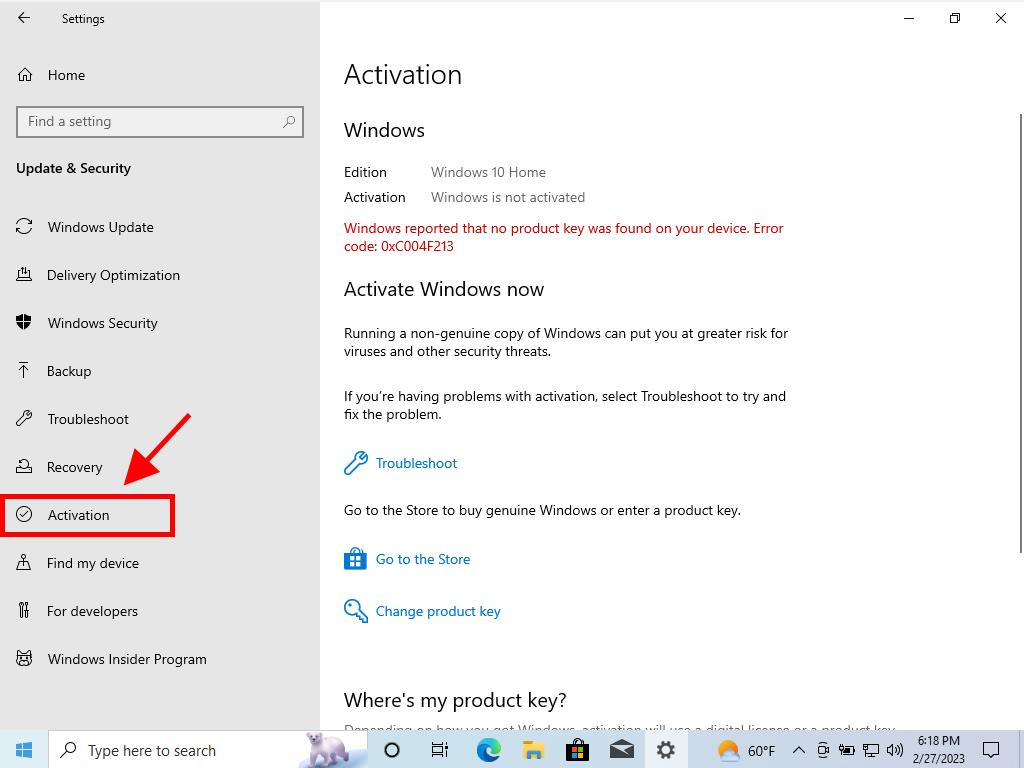
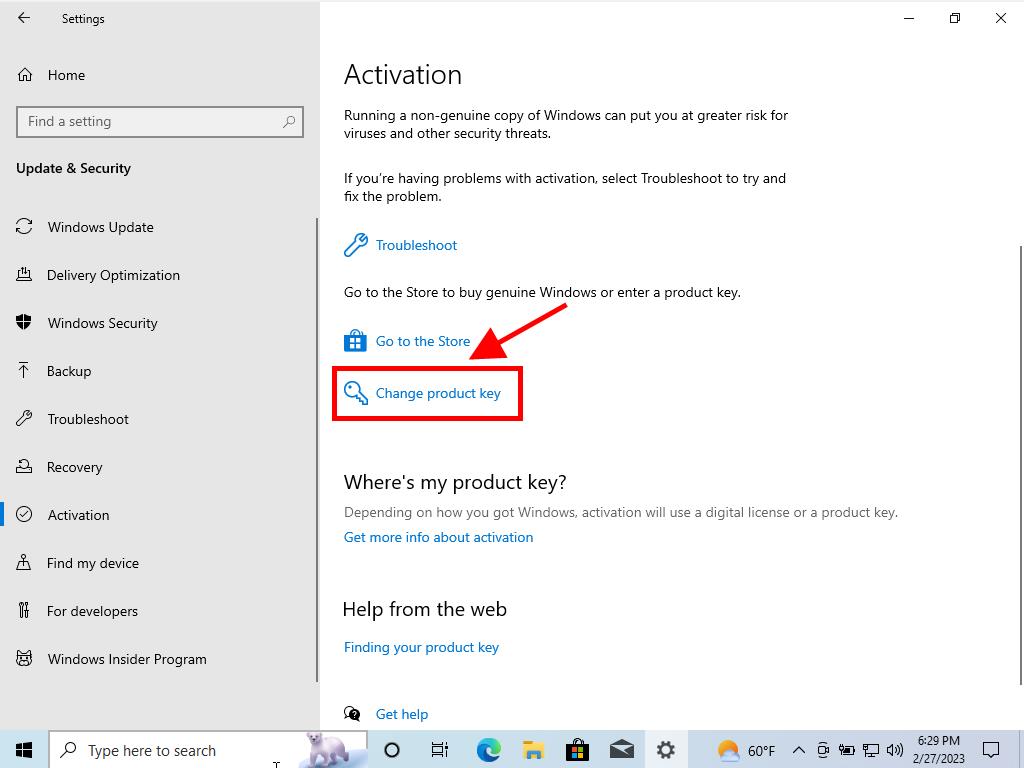
Tip: For accuracy, copy and paste the product key exactly from the Product Keys page.
 Sign In / Sign Up
Sign In / Sign Up Orders
Orders Product Keys
Product Keys Downloads
Downloads
