How to Upgrade from Windows 10 Home to Windows 10 Pro
Note: Ensure your system runs authentic Microsoft software for this upgrade. If unsuccessful, a fresh installation might be necessary to ensure compatibility.
Proceed with the following steps:
- Hit the Windows key and choose Settings from the displayed menu.
- Open the next window and navigate to Update & Security.
- From the left sidebar, choose Activation.
- Select Change product key.
- Input your Windows 10 Pro product key in the prompt, then click Next. The upgrade will proceed automatically.
- Finally, restart your PC to complete the upgrade.
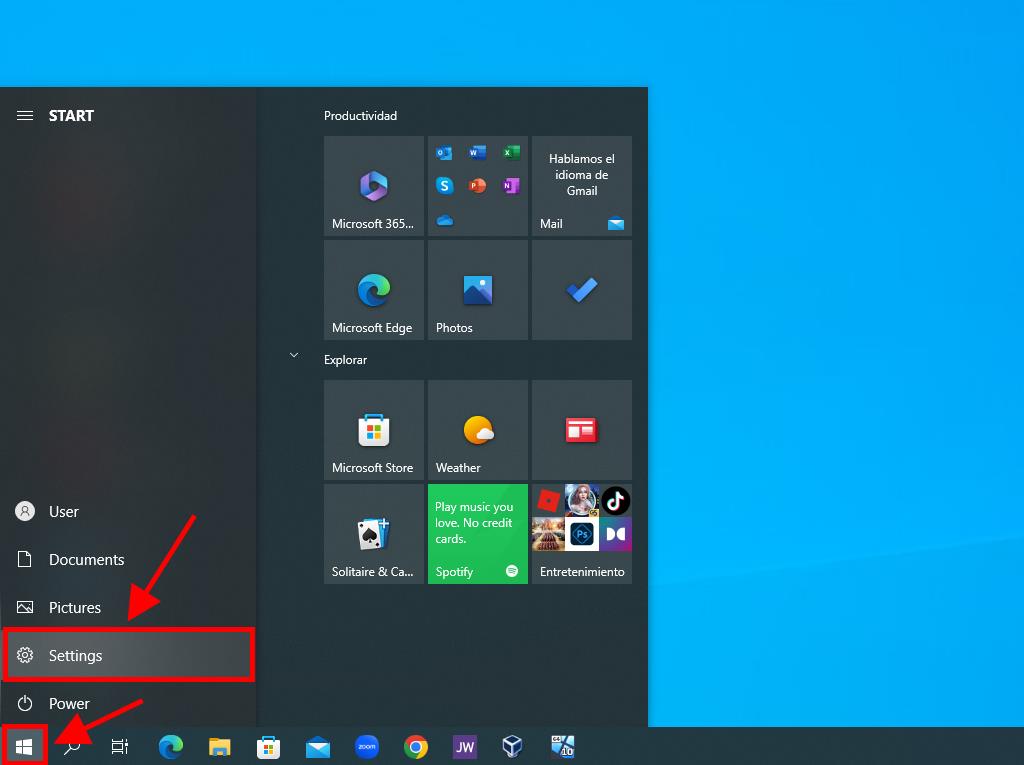
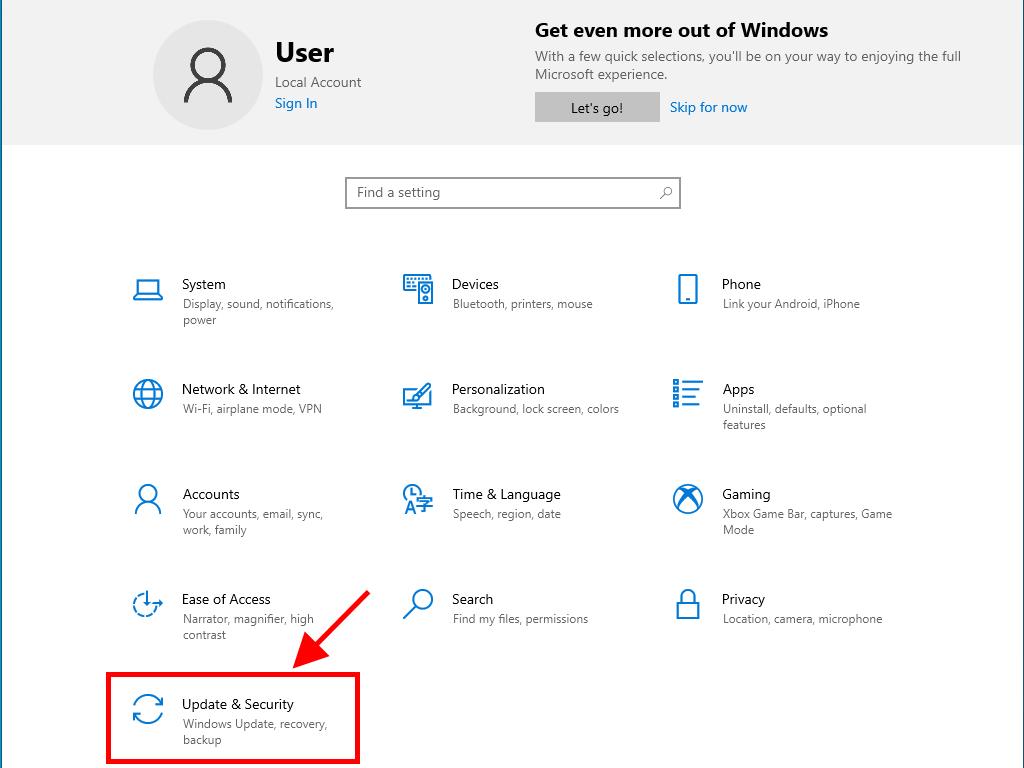
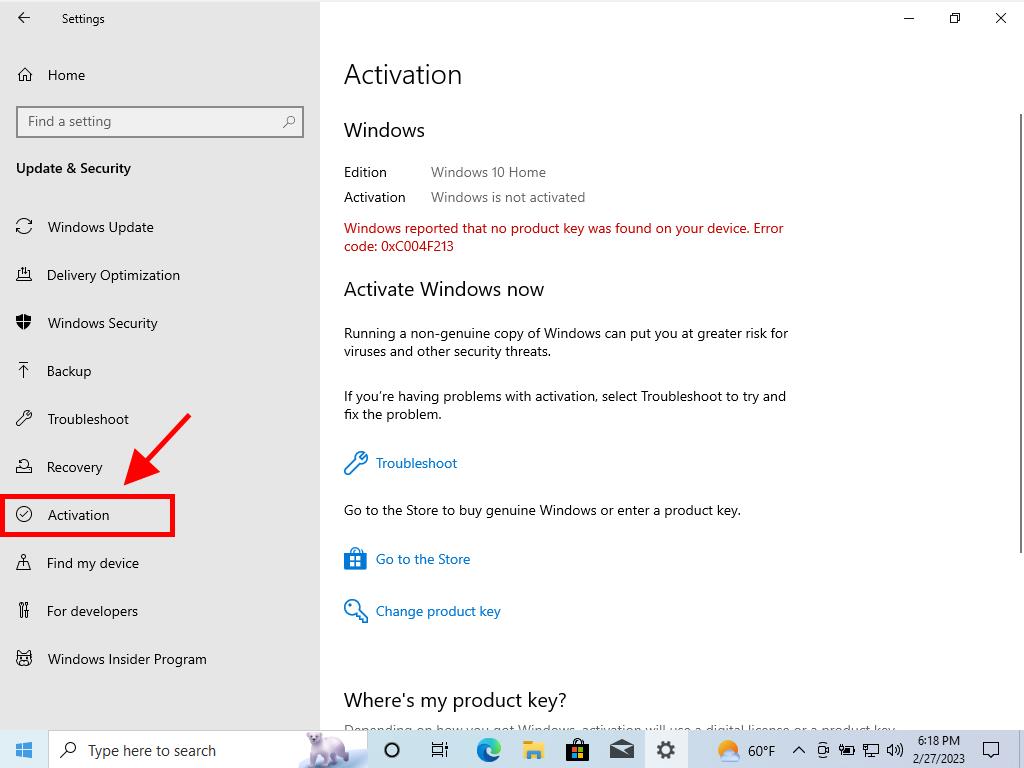
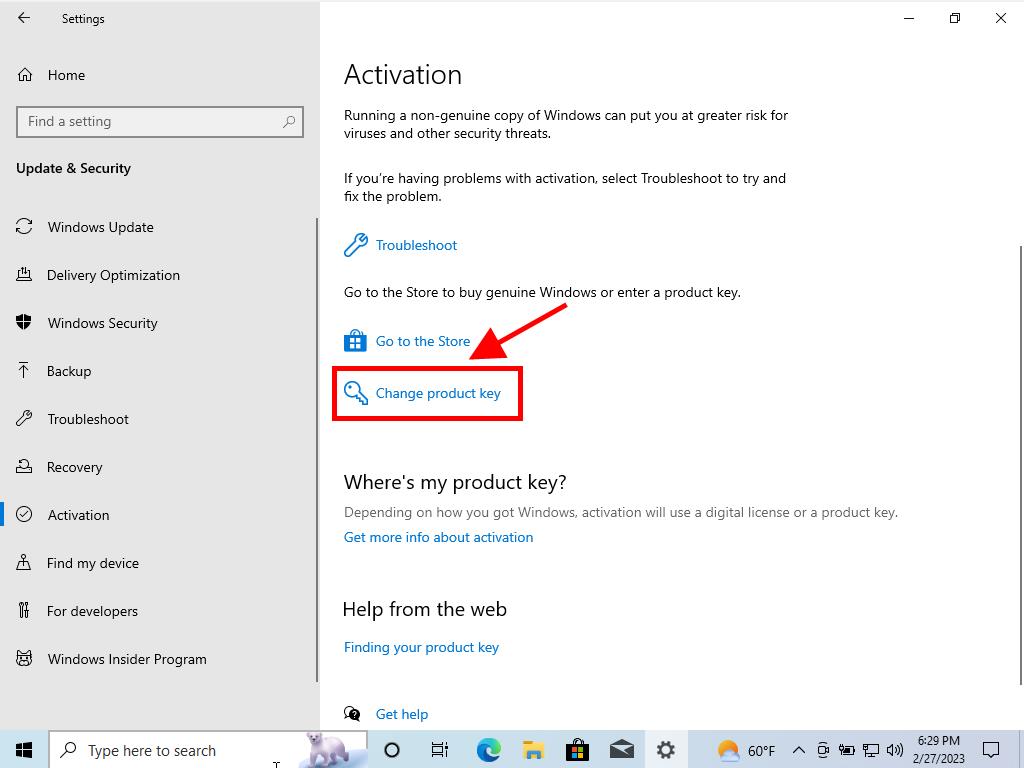
Note: For accuracy, we advise copying and pasting the product key directly from the Product Keys section.
Note: Should any errors occur during the upgrade, especially if it halts beyond 50% completion, a manual restart may be required to implement the changes.
 Sign In / Sign Up
Sign In / Sign Up Orders
Orders Product Keys
Product Keys Downloads
Downloads
