How do I activate Windows 8?
Navigate to the account section on our website. Hover over Profile (without clicking), and a drop-down menu will appear. Choose Product Keys.
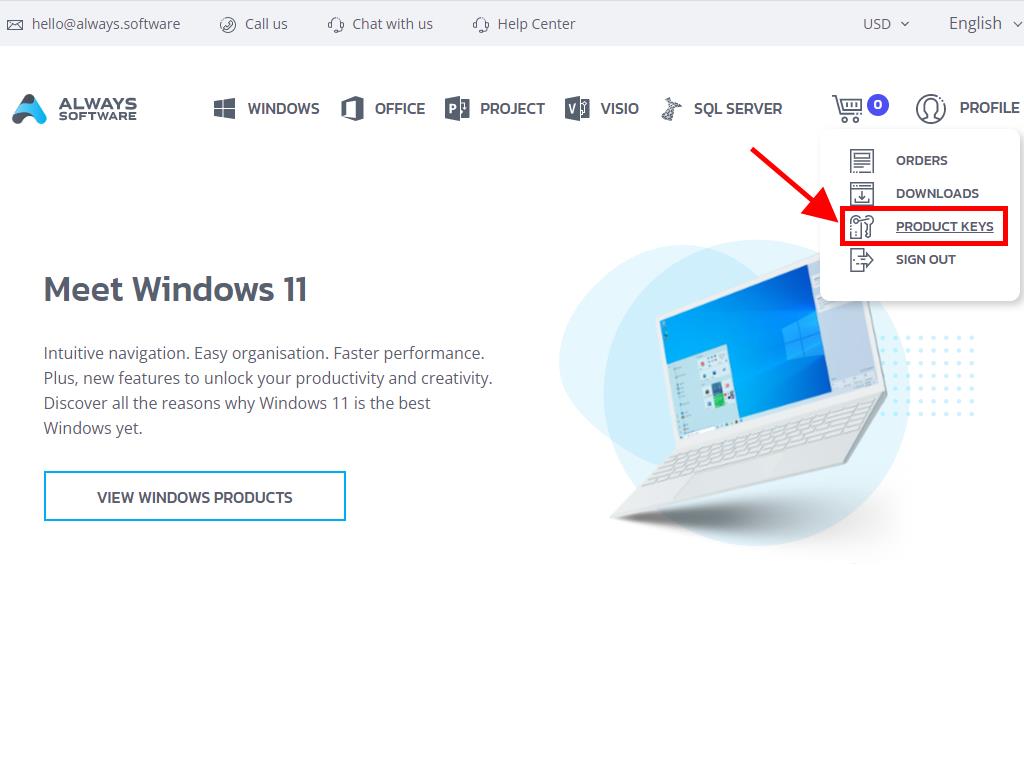
There you will find the product key required to activate Windows 8.
During installation, you may be prompted to enter the product key.
If you need to do this post-installation, follow these steps:
- Move your mouse cursor to the bottom right corner of the desktop and click on Settings.
- Click Change PC settings in the lower right corner of the screen.
- In PC Settings, select Activate Windows.
- Enter the product key in the Product Key field.
- If the activation is successful and you see the message 'Thank you', you are done. Click on Close.
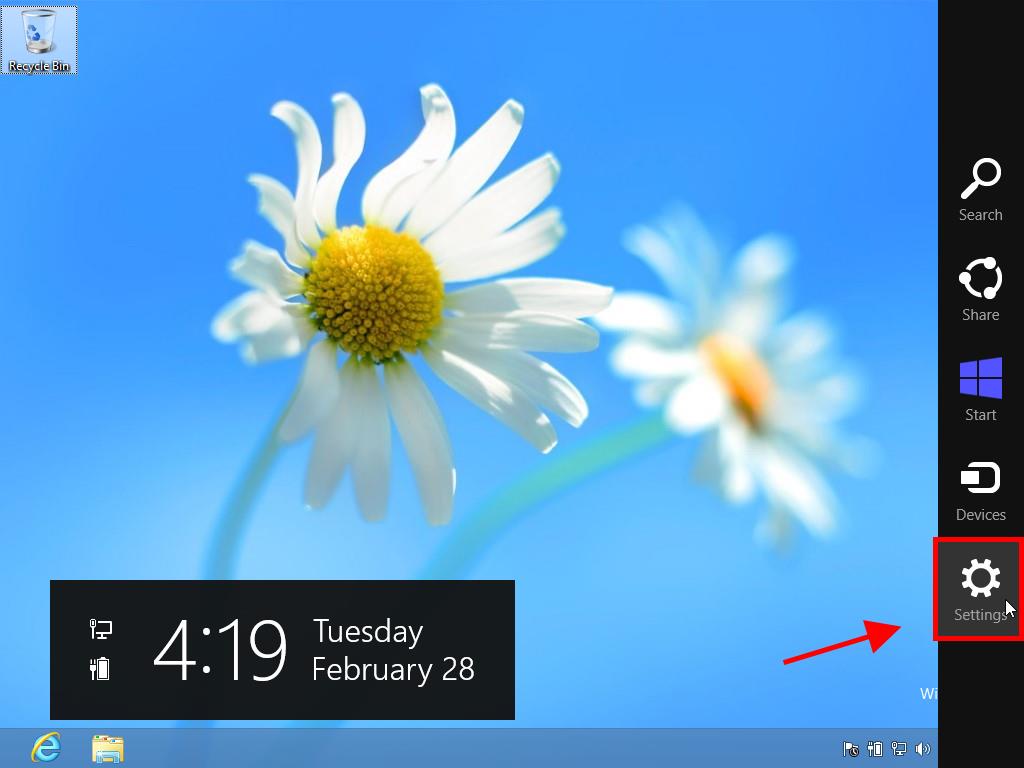
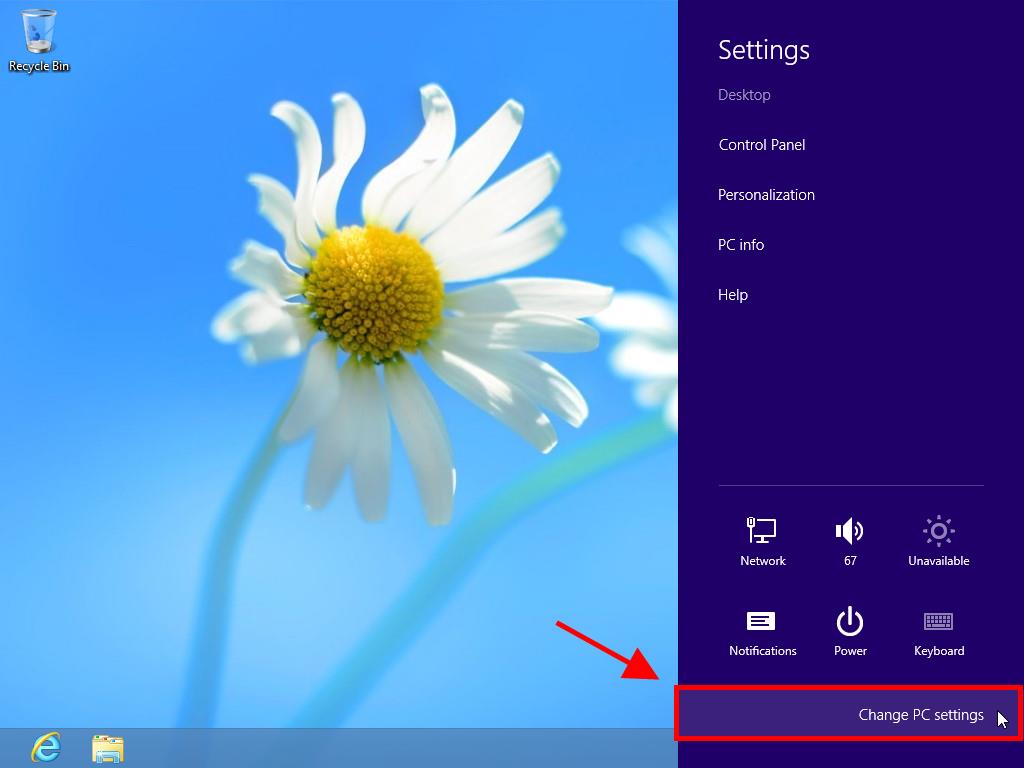
Note: After activation, the Activate Windows option will disappear from PC settings.
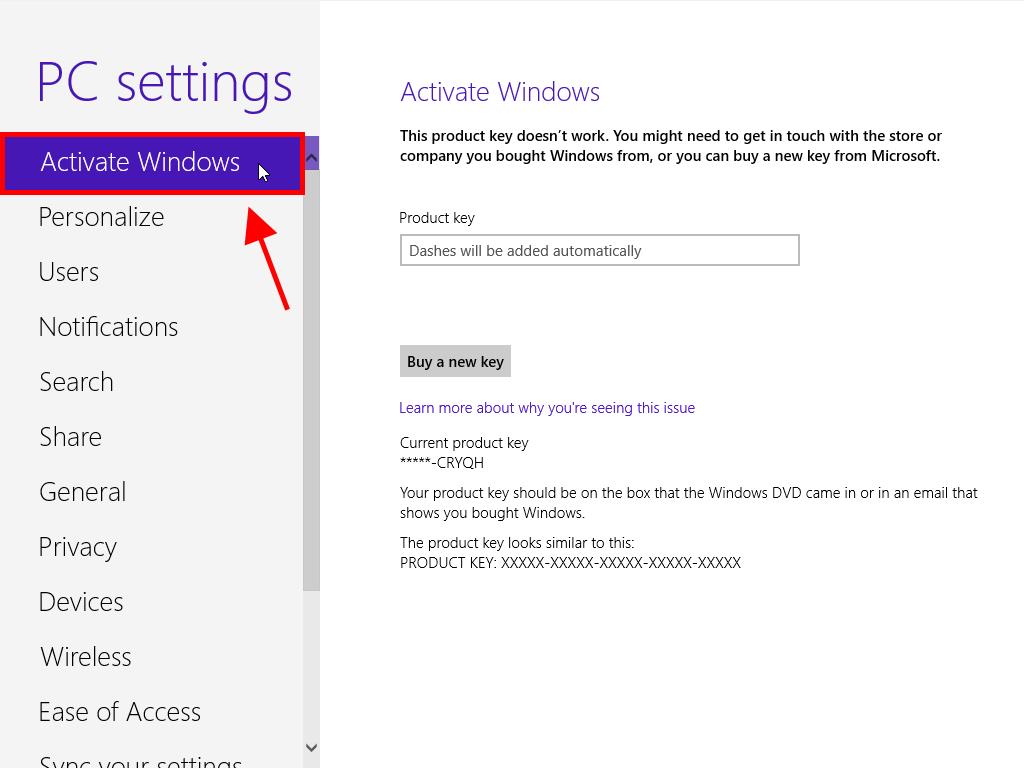
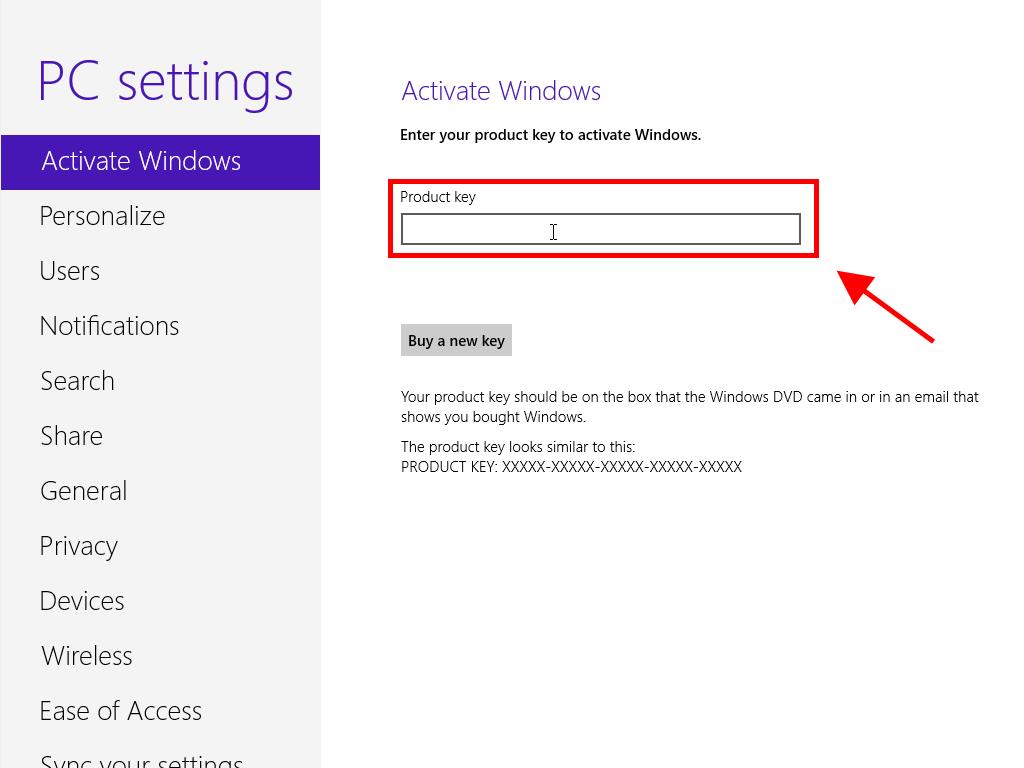
 Sign In / Sign Up
Sign In / Sign Up Orders
Orders Product Keys
Product Keys Downloads
Downloads
