How to Download Windows Server 2012 R2?
To access your product, navigate to the account section on our website located at the top-right corner. Hover your cursor over Profile (without clicking), and a dropdown menu will appear.
Select Downloads and locate the Windows Server 2012 R2 .iso file available for download.
Note: An .iso file is an exact replica of the original installation disc compressed into a single file.
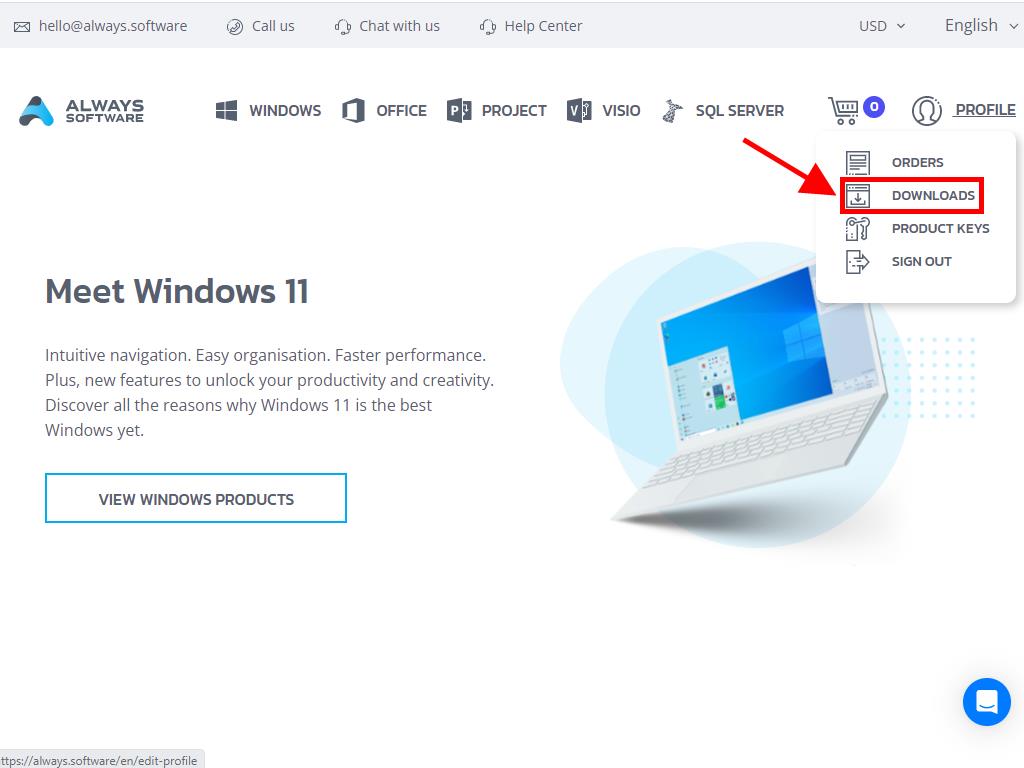
In the Downloads section, choose the language and the preferred download server (Microsoft / Google Drive / Mega / MediaFire / Dropbox).
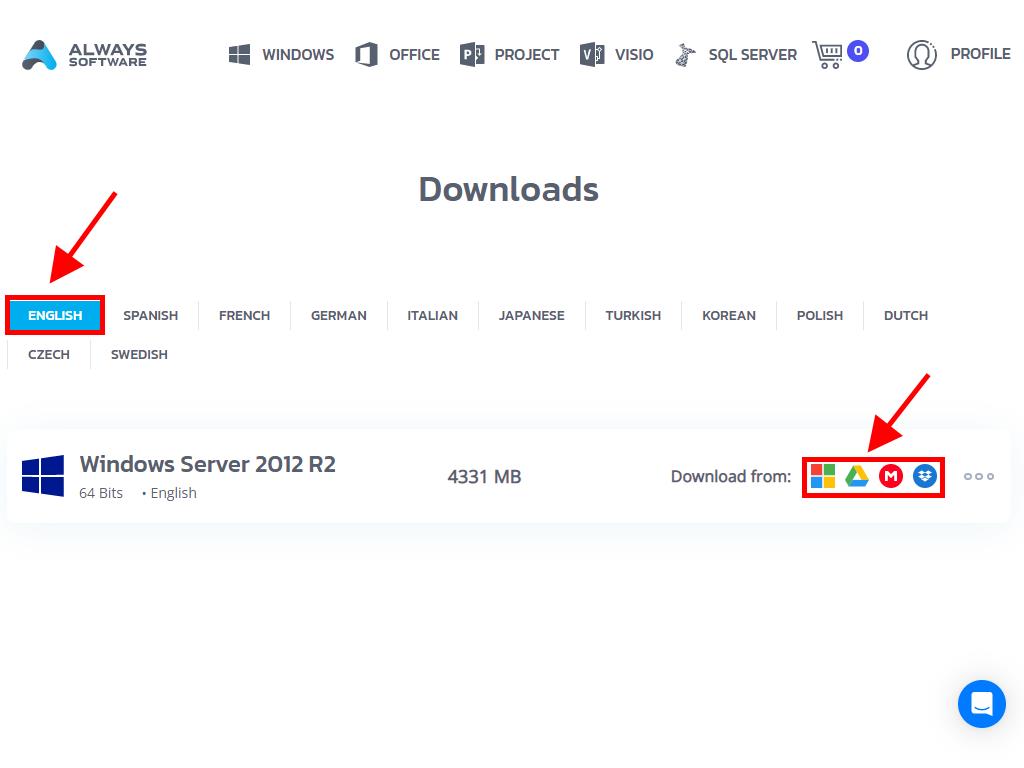
To verify that the file downloaded correctly, follow these steps:
- Download the 7-Zip tool here and install it.
- Locate the Windows Server 2012 R2 .iso file you downloaded. Right-click on it and choose 7-Zip > CRC-SHA > SHA-256.
- Wait a few moments as the process duration depends on the file size.
- After the process is complete, compare the SHA-256 with the one provided on our website.
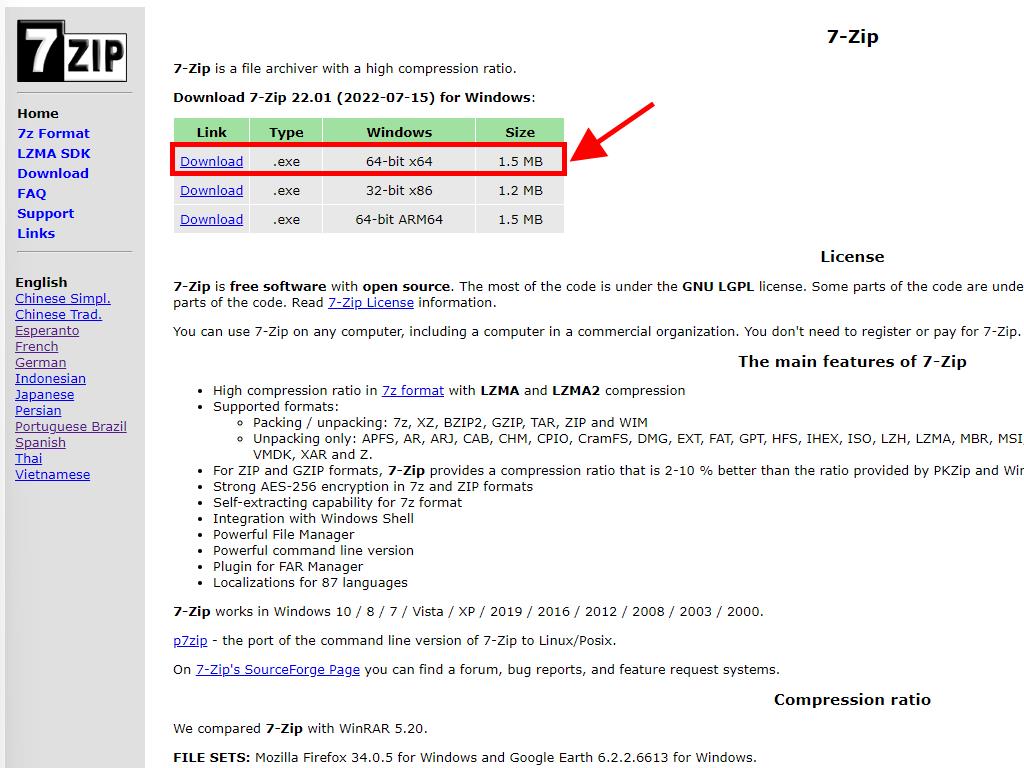
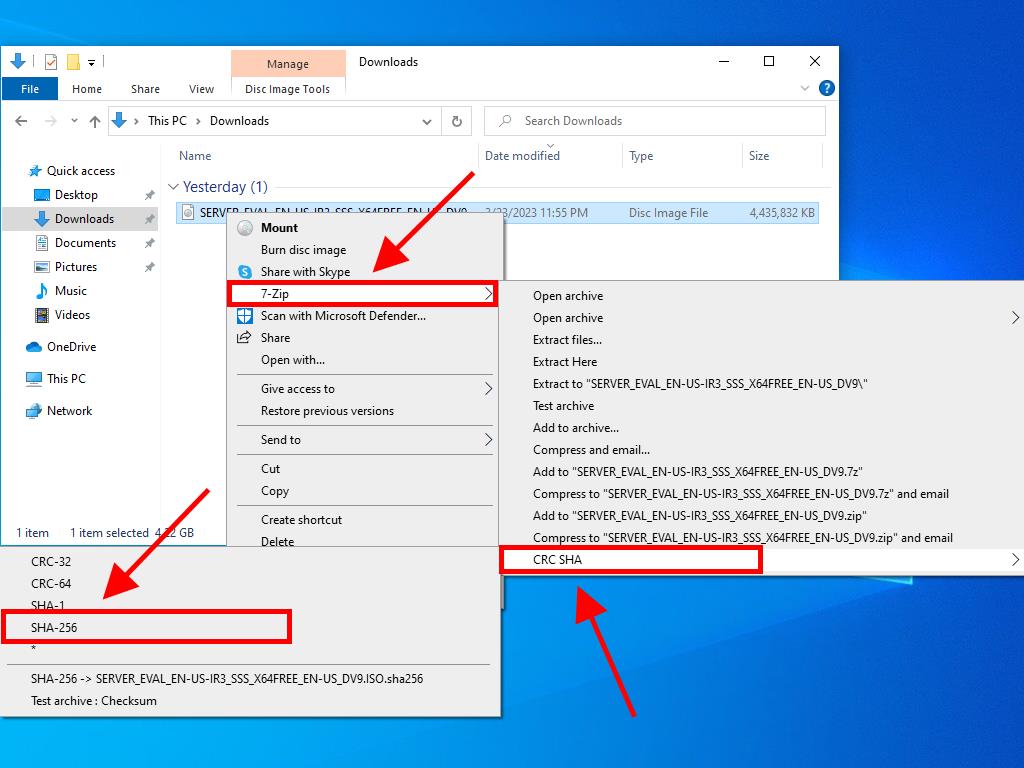
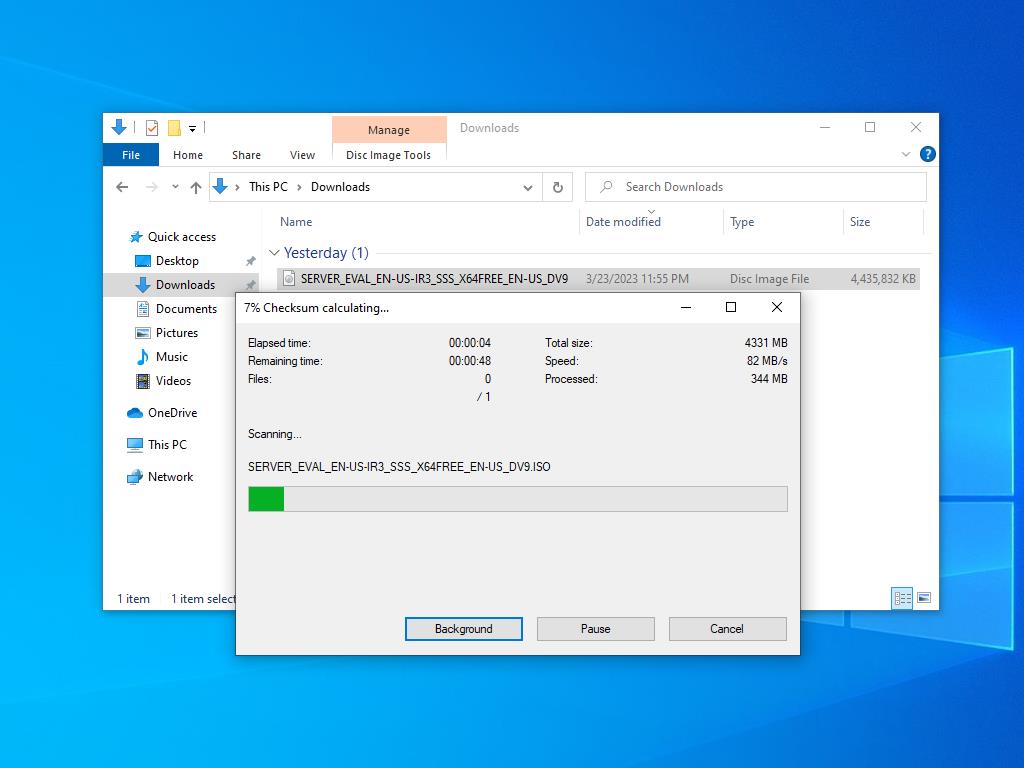
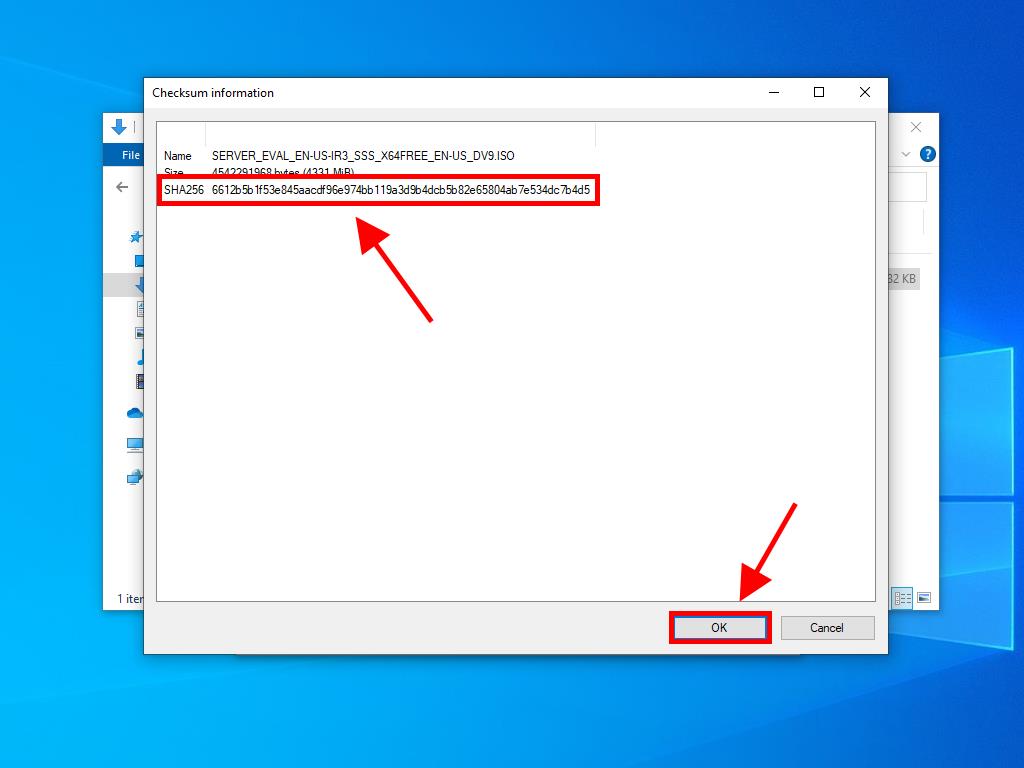
 Sign In / Sign Up
Sign In / Sign Up Orders
Orders Product Keys
Product Keys Downloads
Downloads
