How can I download Windows Server 2016?
To access your product, navigate to the account section on our website located at the top right corner. Hover over Profile without clicking, and a drop-down menu will appear.
Select Downloads to find the Windows Server 2016 .iso file available for download.
Note: An .iso file is a complete copy of the original installation disc of the program, compressed into a single file.
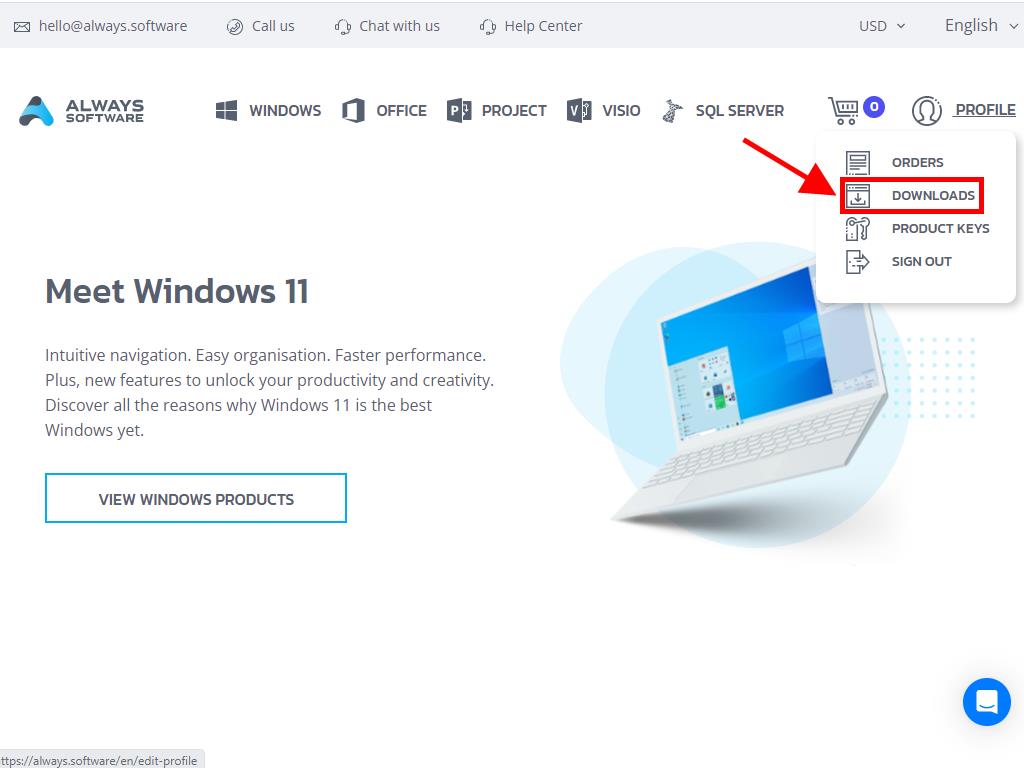
In the Downloads section, select the language and download server that fits your needs best (Microsoft / Google Drive / Mega / MediaFire / Dropbox).
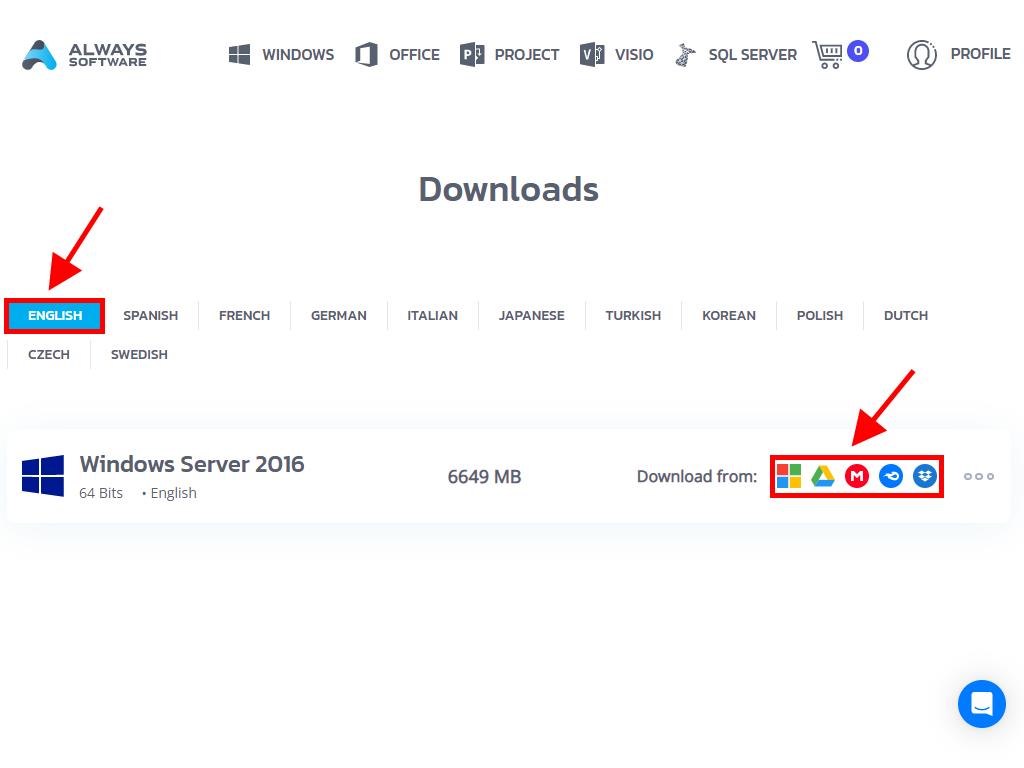
To verify that the file downloaded correctly, follow these steps:
- Download and install the 7-Zip tool.
- Locate the Windows Server 2016 .iso file you downloaded. Right-click on it and choose 7-Zip > CRC-SHA > SHA-256.
- Please wait for a few seconds, as the process time depends on the file size.
- Compare the SHA-256 result with the one displayed on our website to ensure they match.
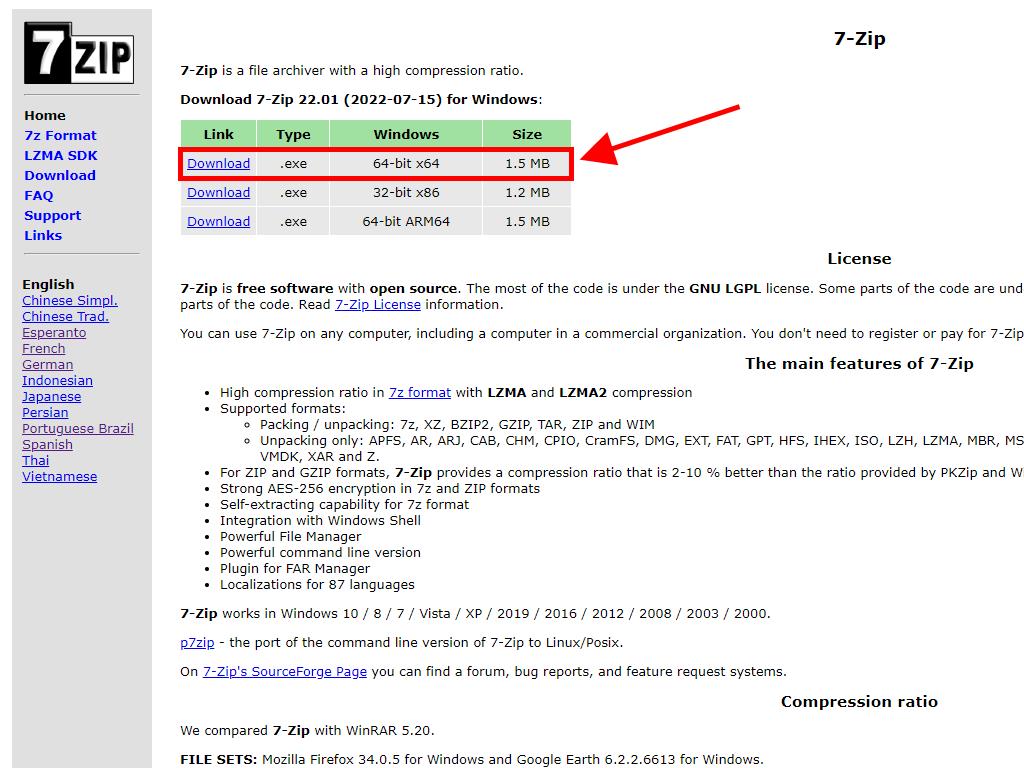
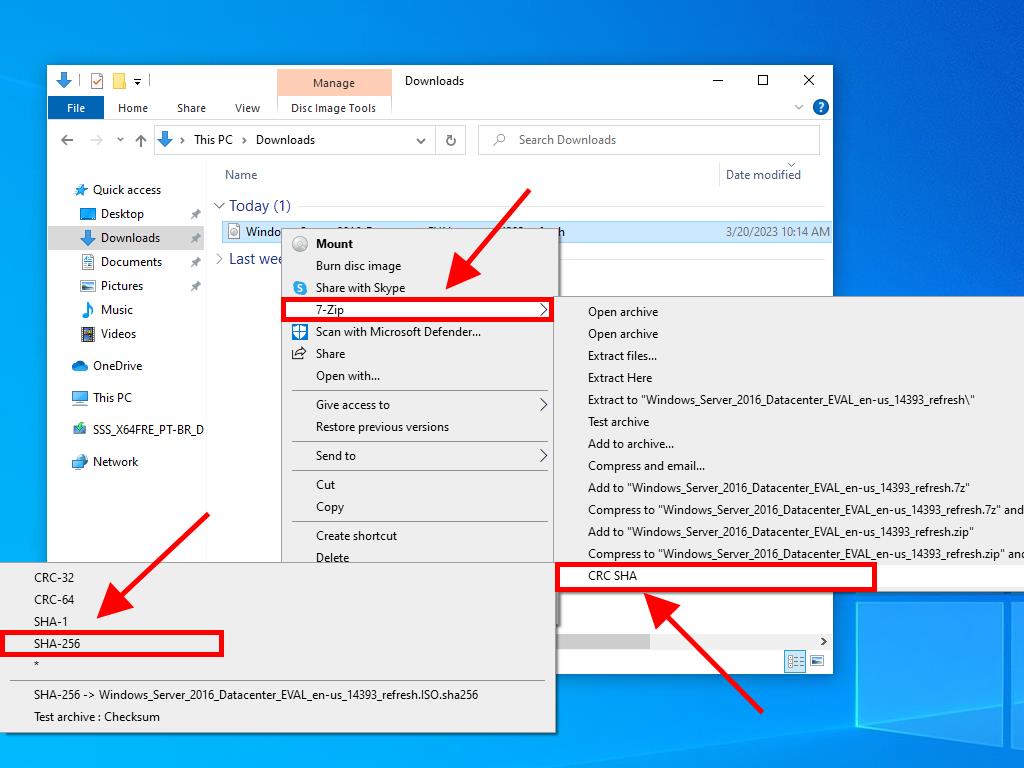
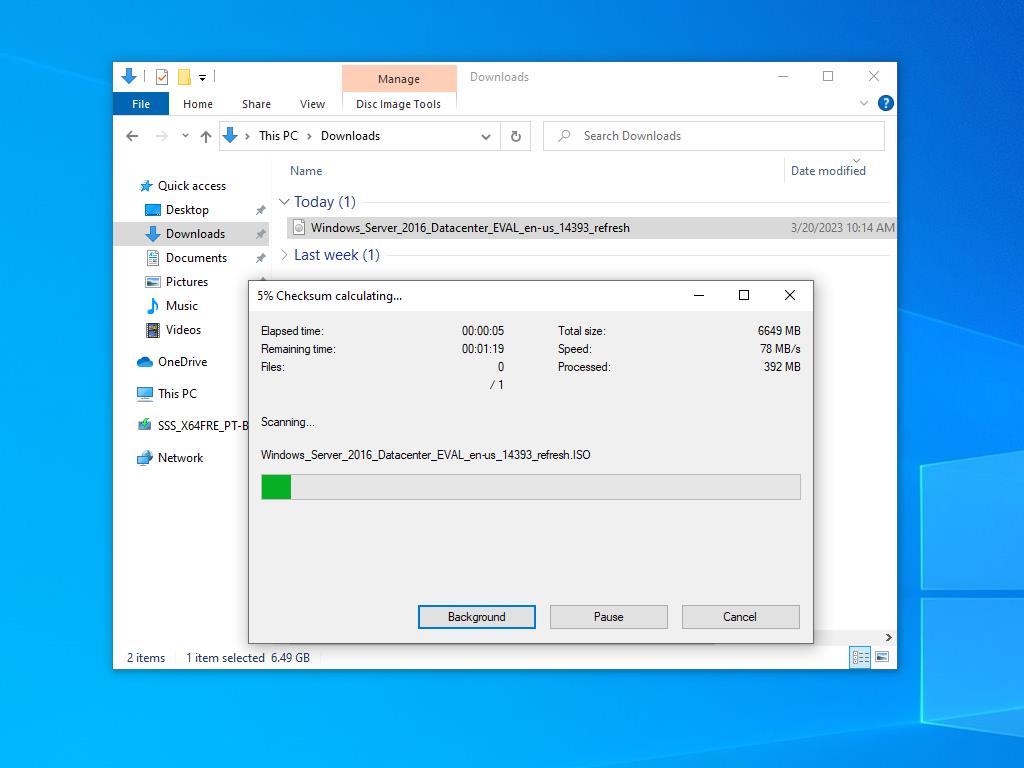
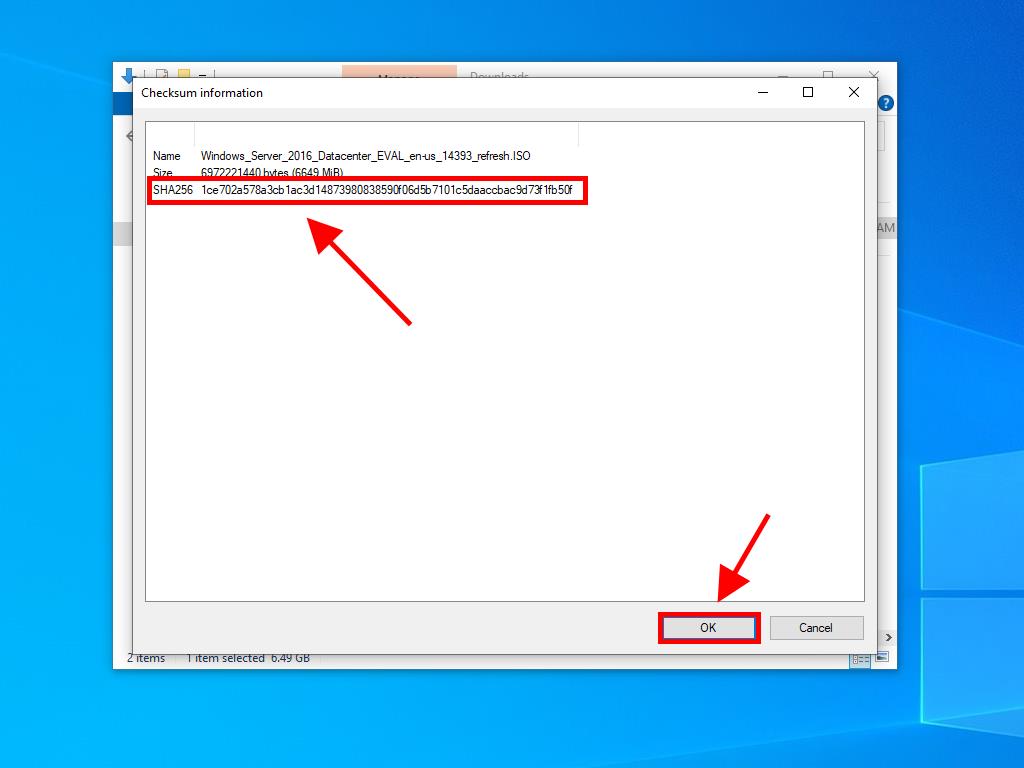
 Sign In / Sign Up
Sign In / Sign Up Orders
Orders Product Keys
Product Keys Downloads
Downloads
