How to Activate Windows Server 2016
Go to the account section on our website. Hover over Profile without clicking, and a dropdown menu will appear. Select Product Keys.
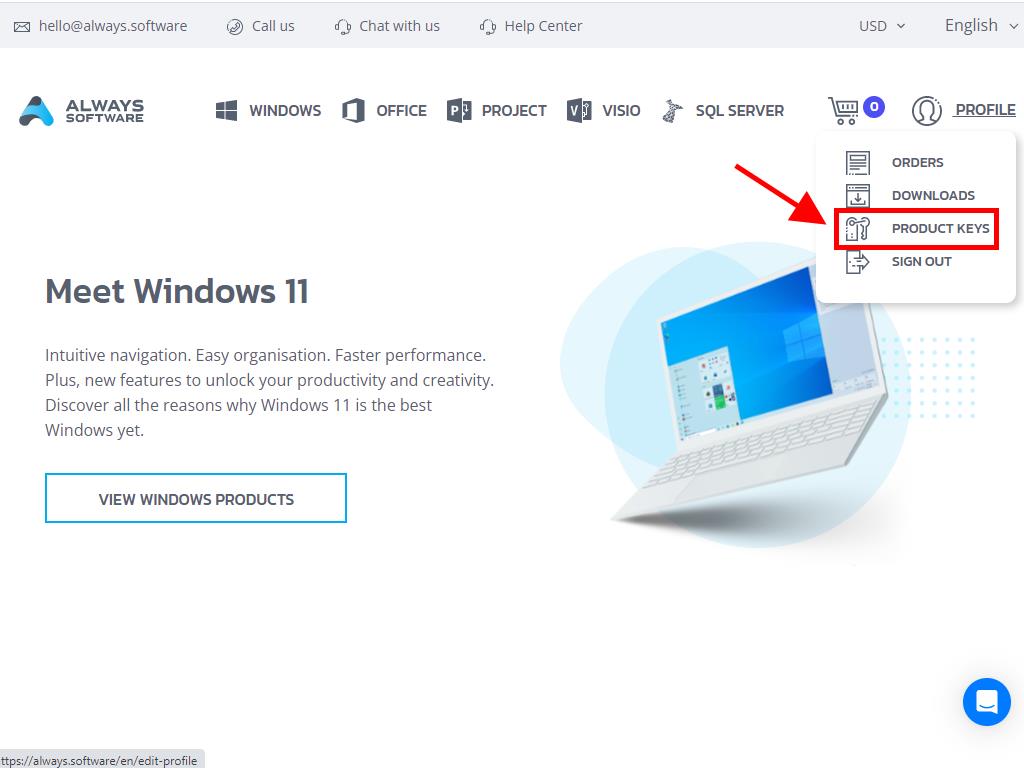
Here, you'll find the product key necessary to activate Windows Server 2016.
If you are activating an existing Windows Server installation, ensure it's not in the evaluation period and follow these steps:
Note: It is recommended to download and install all software updates before starting the activation process.
- After installing all updates, click the Start button and go to Settings.
- Select Update & Security next.
- Click on Activation.
- Then, select Change product key.
- Enter your product key. The license will be recognized and activated. After that, click Close.
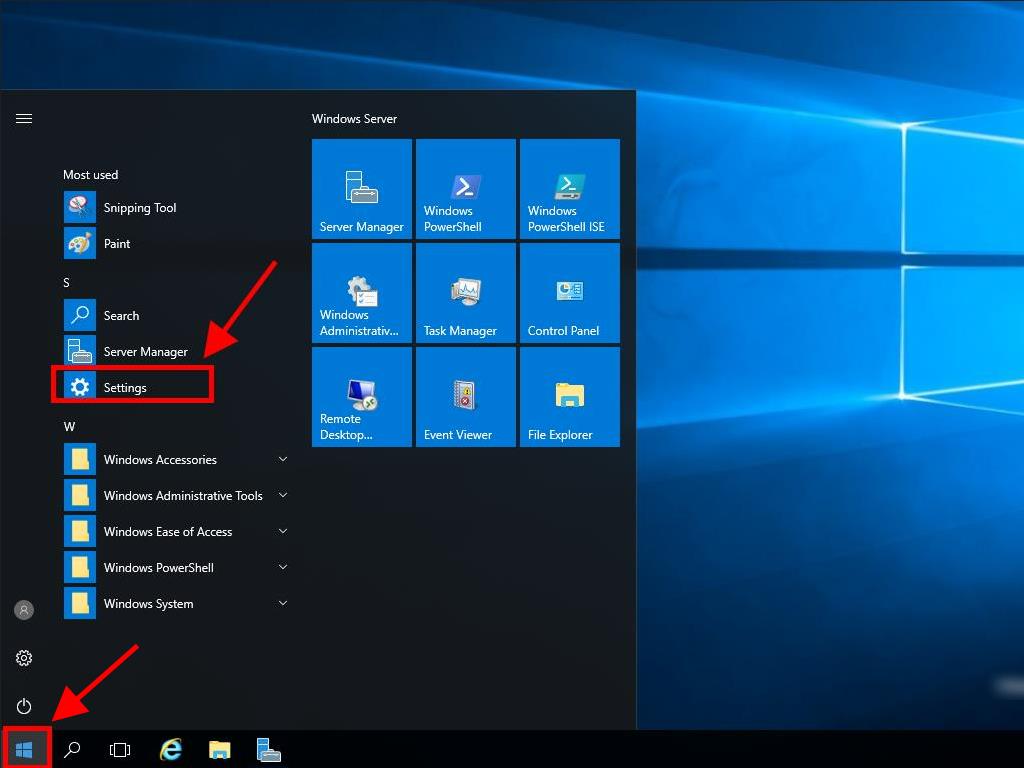
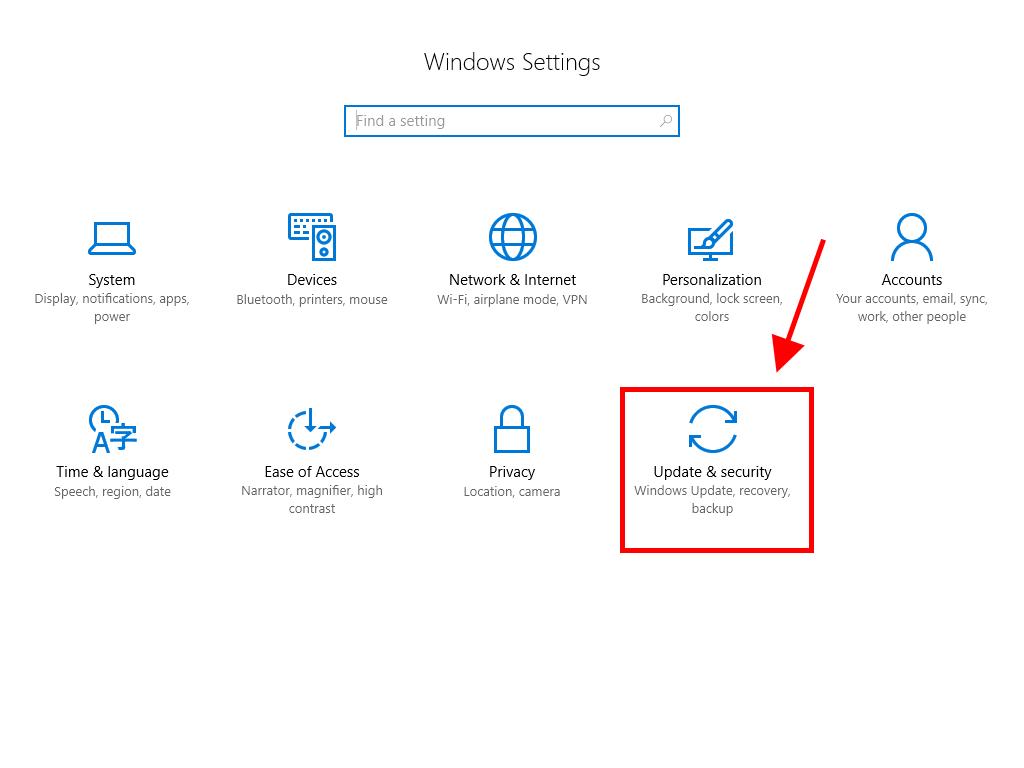
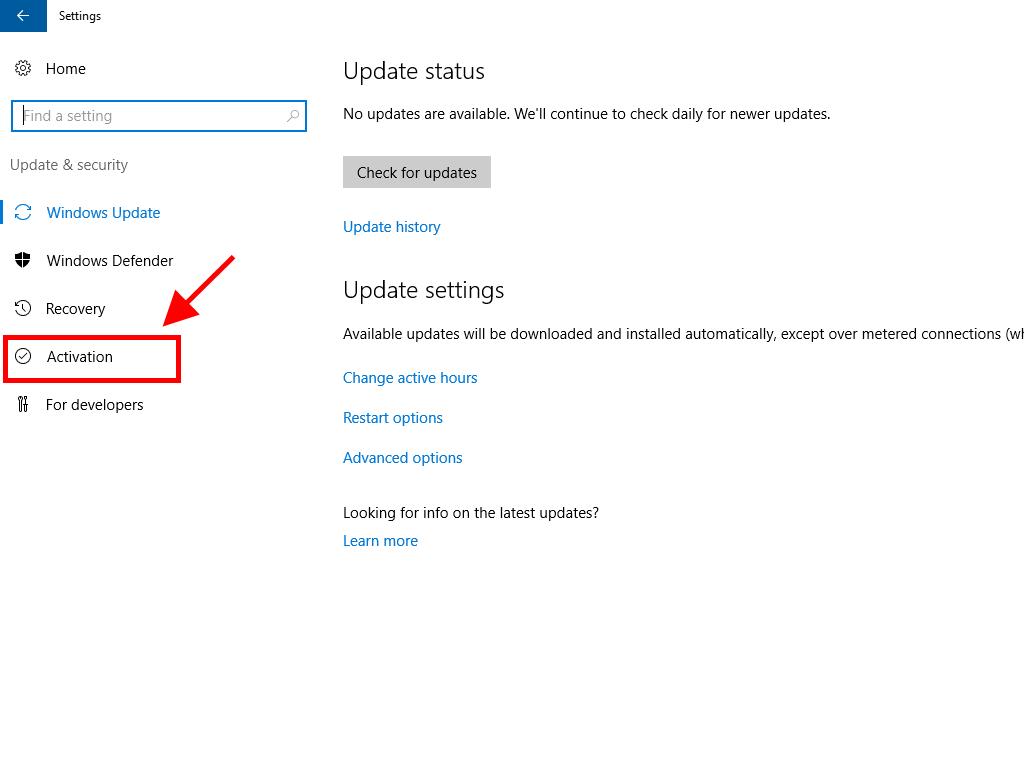
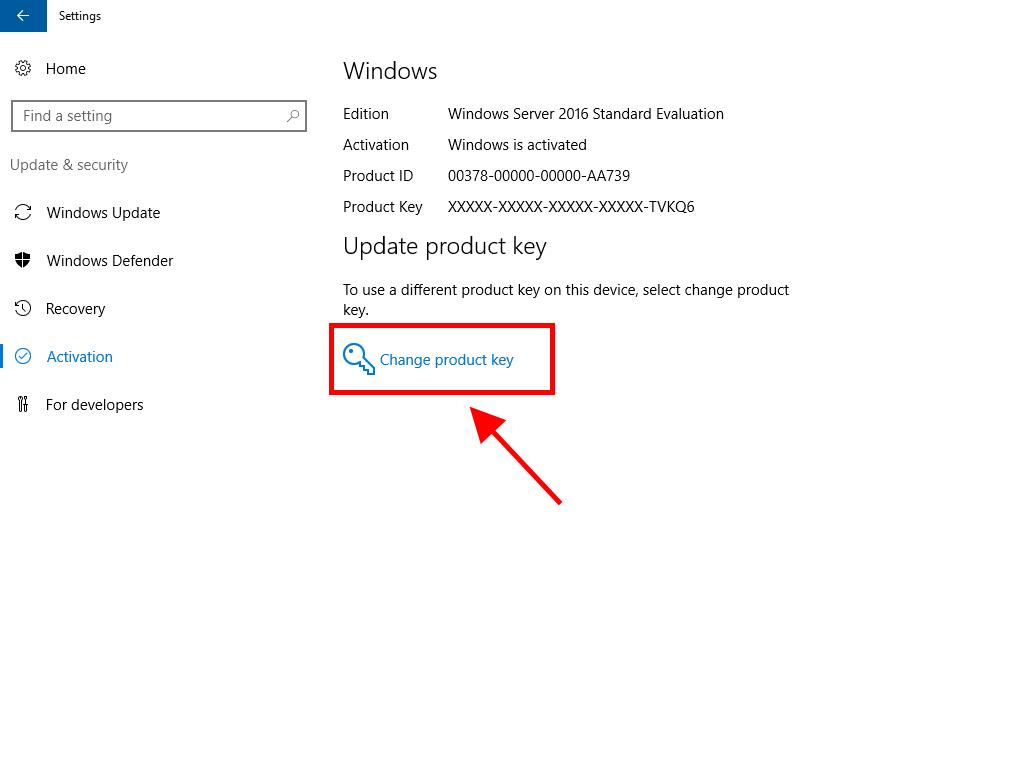
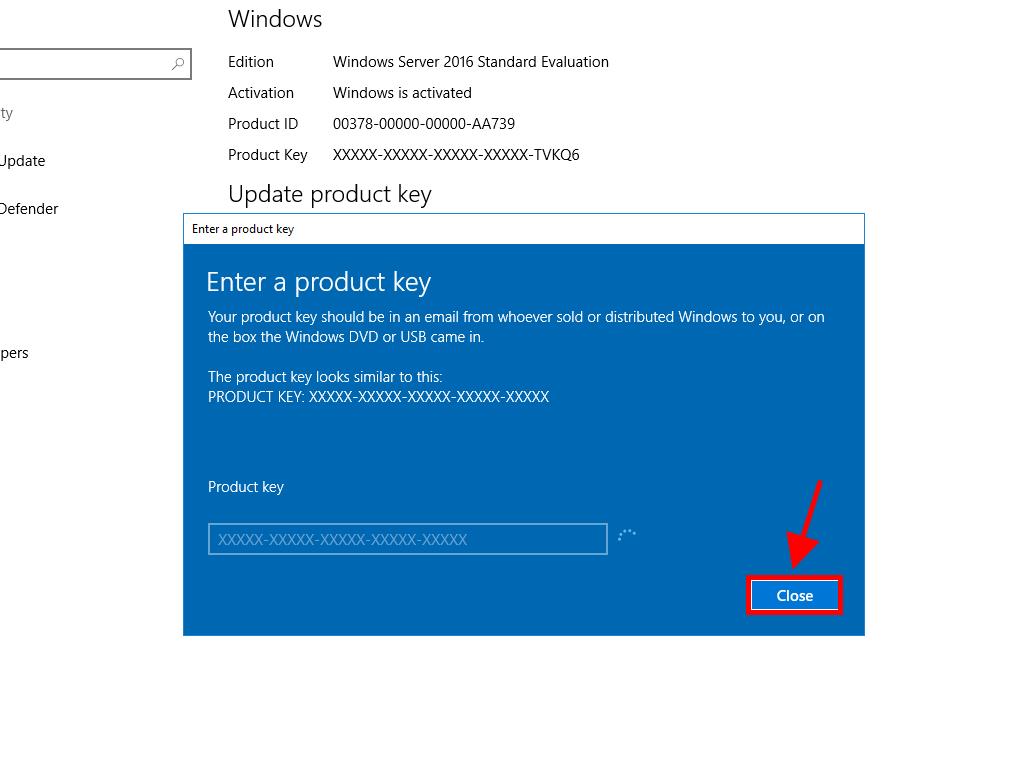
Note: If you receive the message The product key you entered didn't work. Check the product key and try again, or try a different one, your system might be an evaluation edition or installed on a different activation channel. Contact our support team for help. For personalized assistance, click here.
If your system is installed as an evaluation edition, follow these steps:
Note: Ensure all updates are installed to avoid errors during activation.
- In the taskbar search box, type CMD. The Command Prompt will appear. Right-click and select Run as administrator.
- Type the following command: dism /online /set-edition:serverstandard /productkey:XXXXX-XXXXX-XXXXX-XXXXX-XXXXX /accepteula. Replace the Xs with your product key and press Enter.
- After the activation process completes, restart the server.
- After restarting, your Windows Server 2016 will be activated. Verify this by ensuring the Windows Server Standard Evaluation watermark is no longer visible in the bottom right corner.
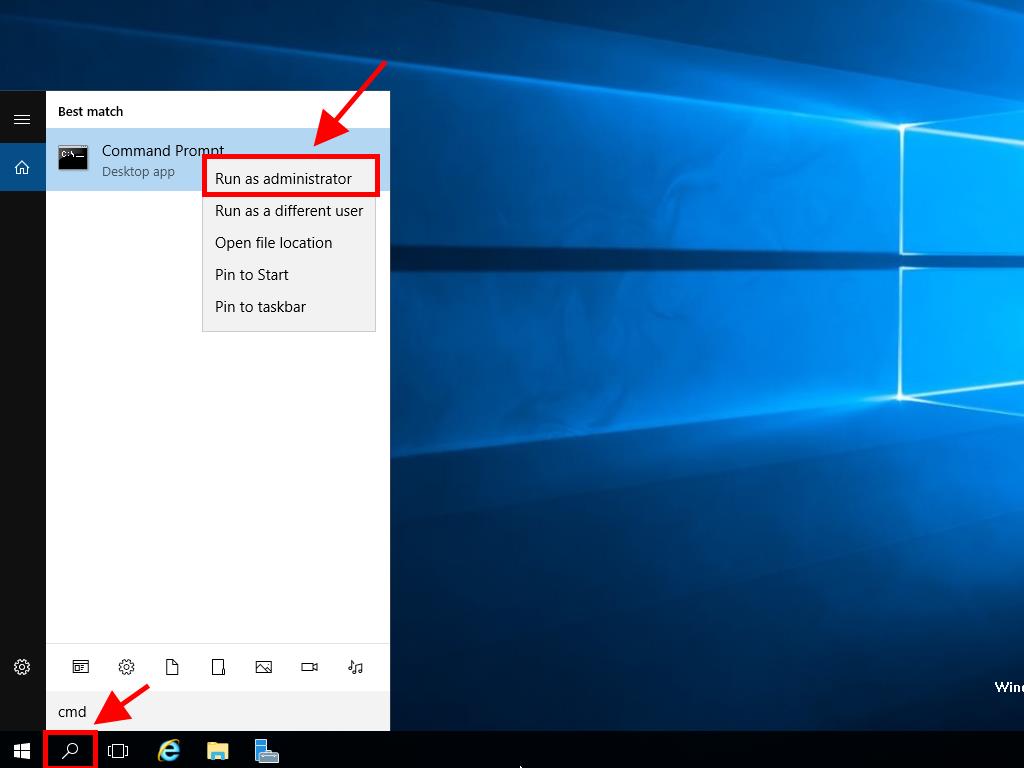
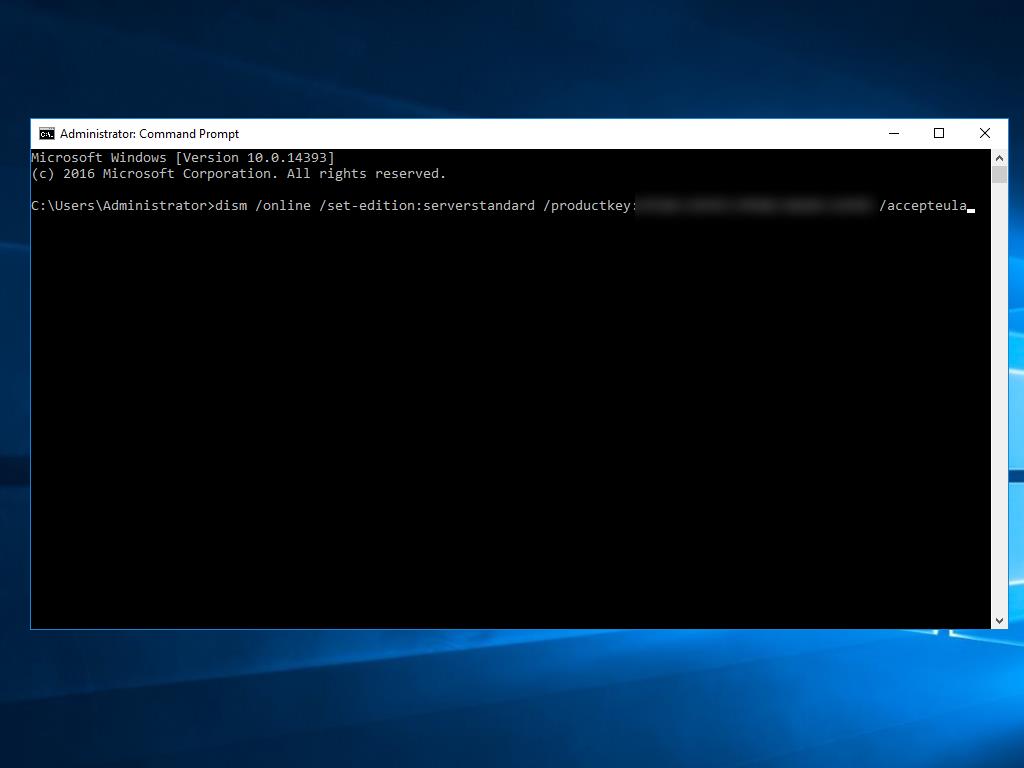
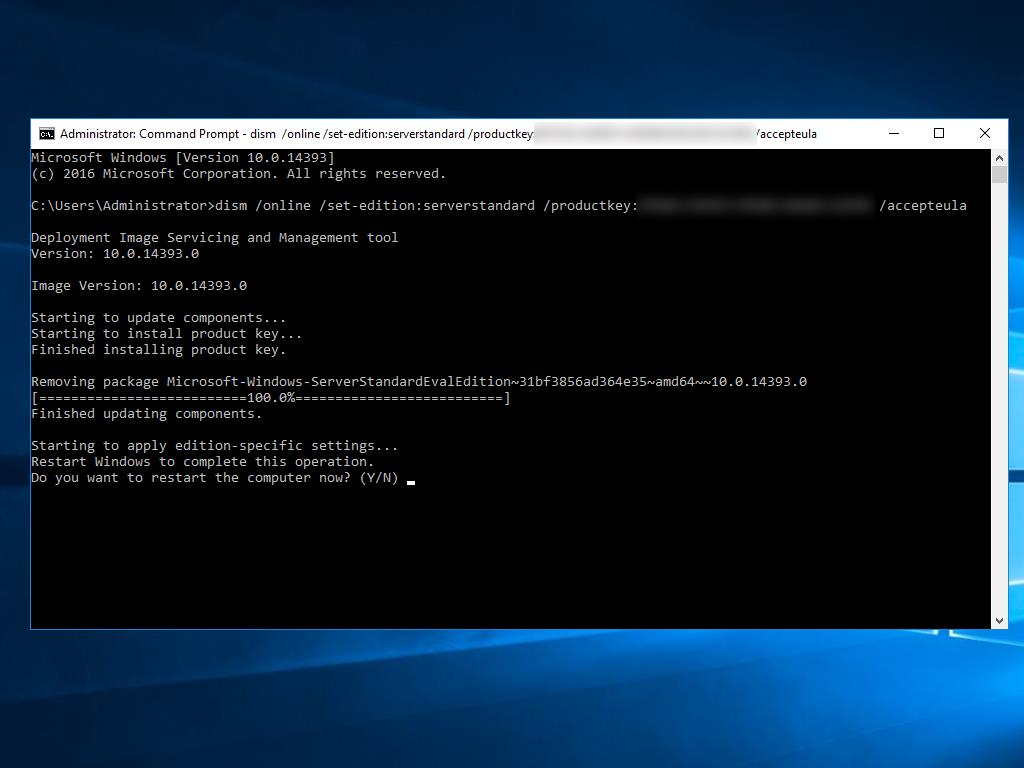
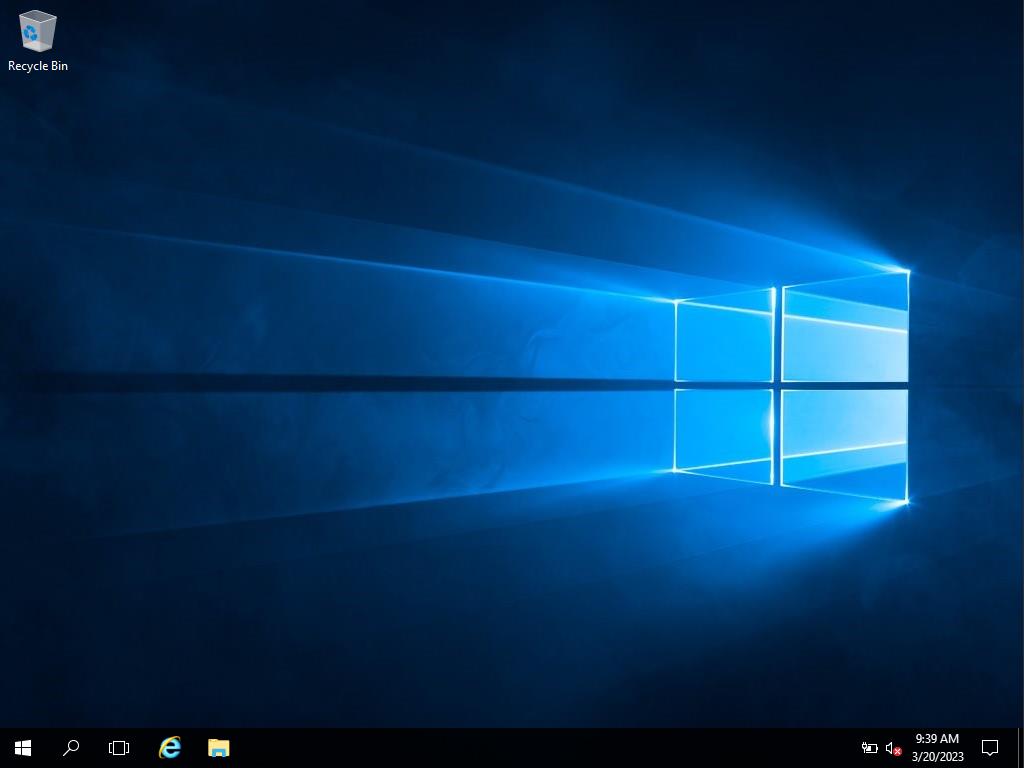
 Sign In / Sign Up
Sign In / Sign Up Orders
Orders Product Keys
Product Keys Downloads
Downloads
