Downloading Windows Server 2019 Step-by-Step
To retrieve your product, navigate to the account area on our website located in the upper-right corner. Mouse over Profile (without clicking) to see a dropdown menu appear.
Click on Downloads where you will find the downloadable .iso file for Windows Server 2019.
Note: The .iso file contains a full copy of the original installation disc compressed into a single file.
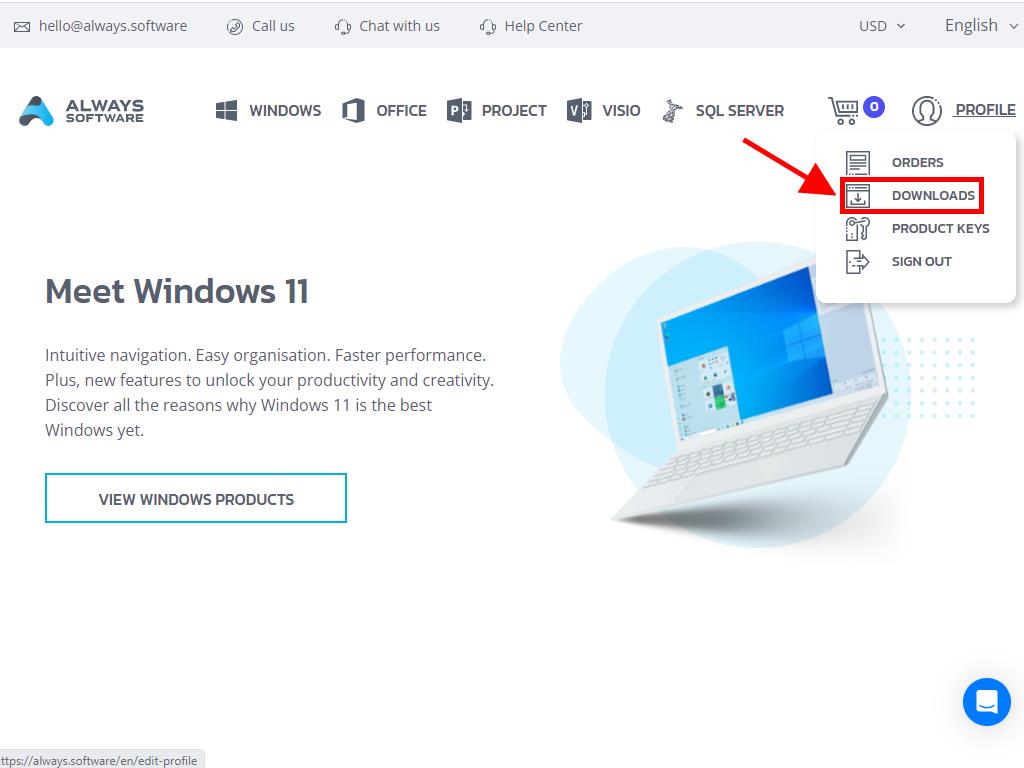
Within the Downloads area, choose your preferred language and download server, options include Microsoft, Google Drive, Mega, MediaFire, and Dropbox.
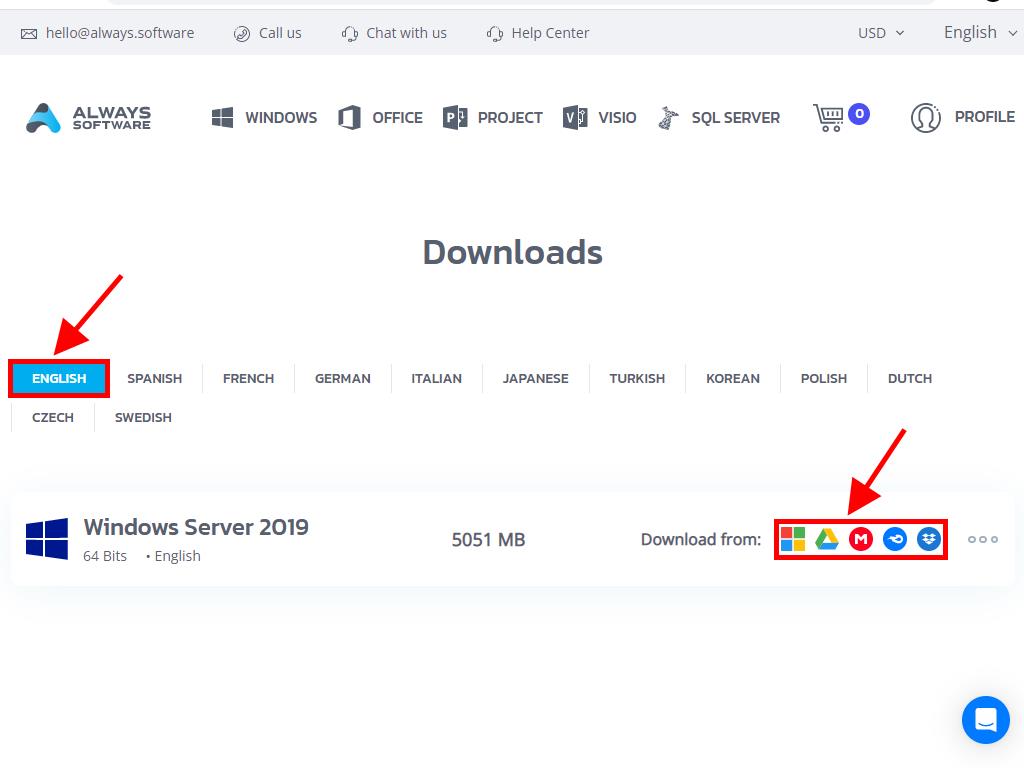
To ensure the file is downloaded correctly, here are the steps:
- Download the 7-Zip tool here and install it.
- Locate the previously downloaded Windows Server 2022 .iso file, right-click and choose 7-Zip > CRC-SHA > SHA-256.
- Allow a few seconds for the process, depending on the file size.
- Finally, compare the SHA-256 result with the official one listed on our website.
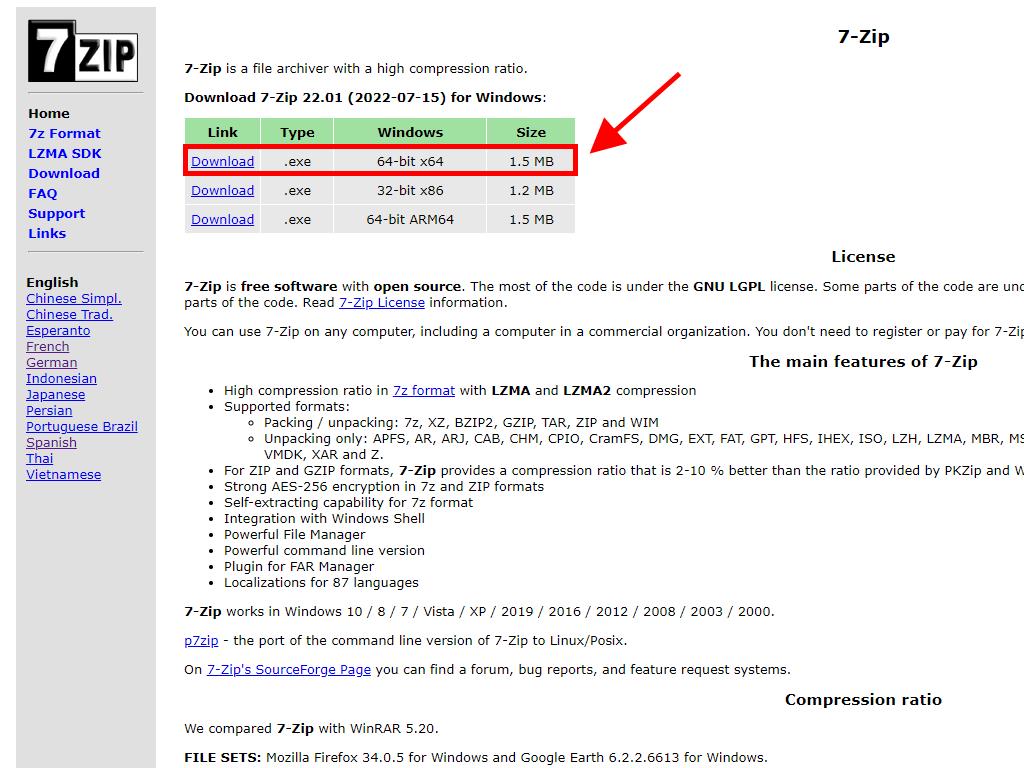
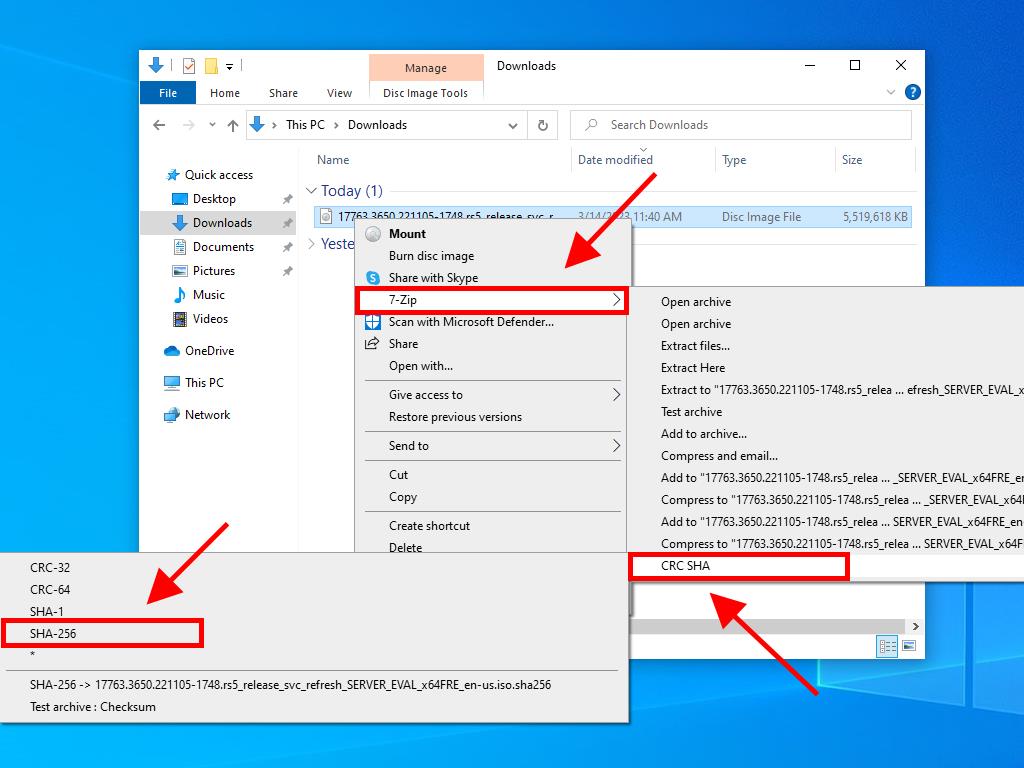
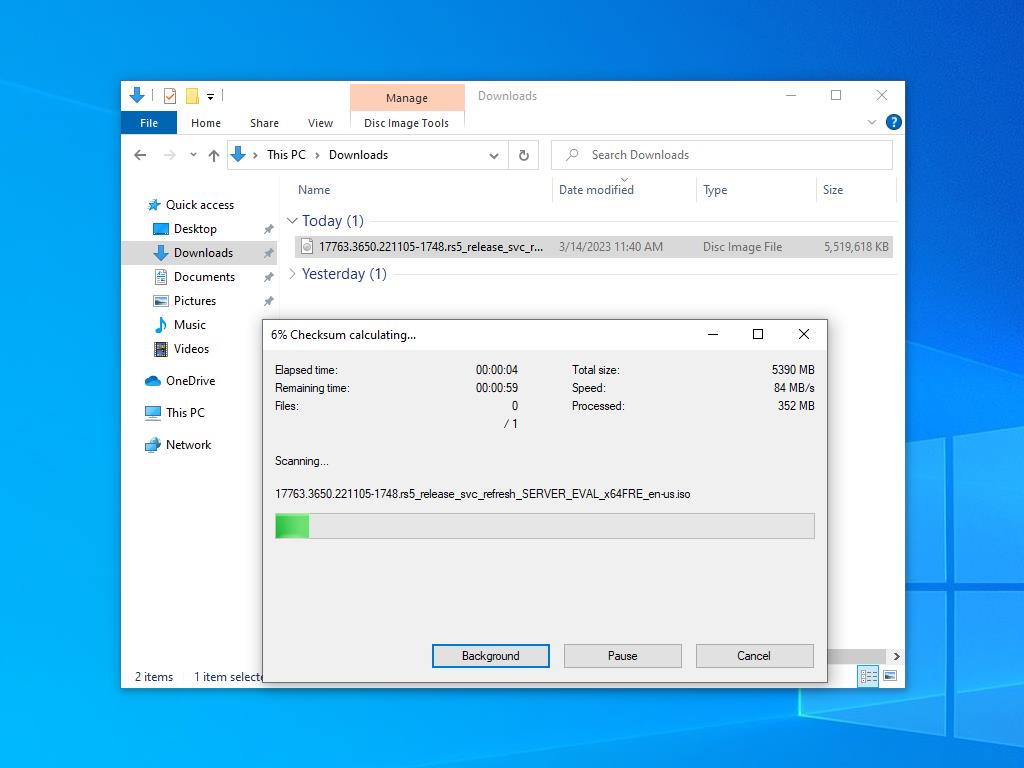
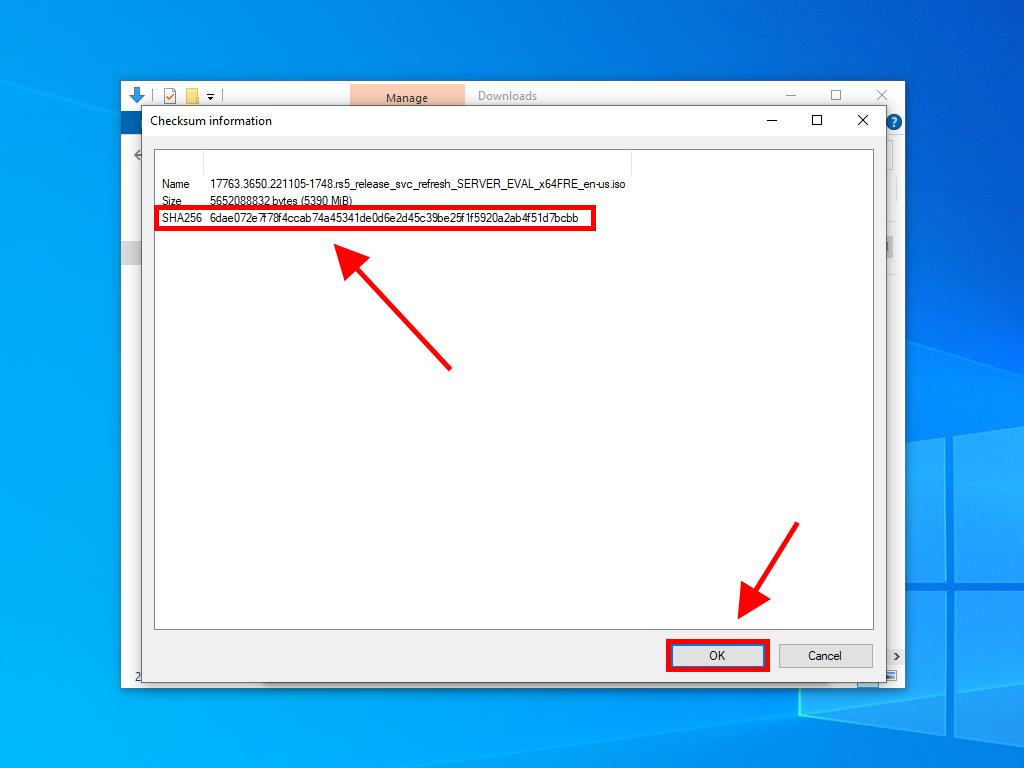
 Sign In / Sign Up
Sign In / Sign Up Orders
Orders Product Keys
Product Keys Downloads
Downloads
