How to Upgrade Windows 11 Home to Pro
Here’s how you can upgrade your PC from Windows 11 Home to Windows 11 Pro:
- Press the Windows key on your keyboard.
- Select the Settings icon from the start menu.
- Navigate to the Activation section and click on it.
- Look for the Change product key option in the dropdown menu.
- Click on Change to proceed.
- Enter your Windows 11 Pro product key in the prompt.
- Click Next to begin the upgrade process to Windows 11 Pro.
- Restart your computer to activate the Pro features.
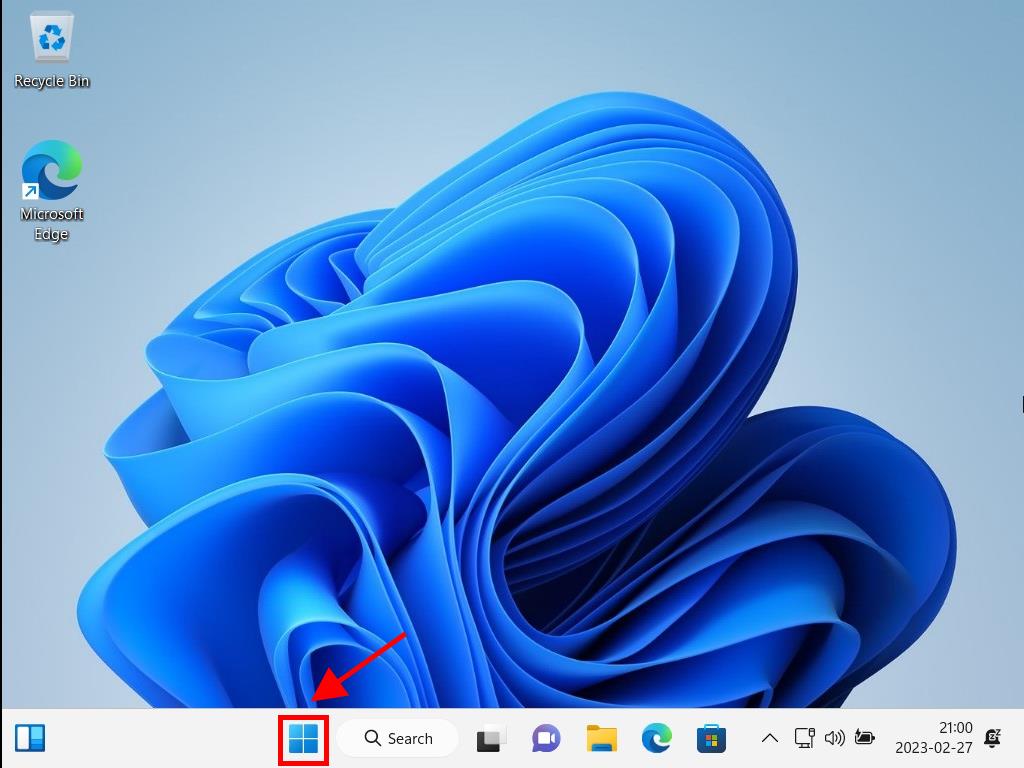
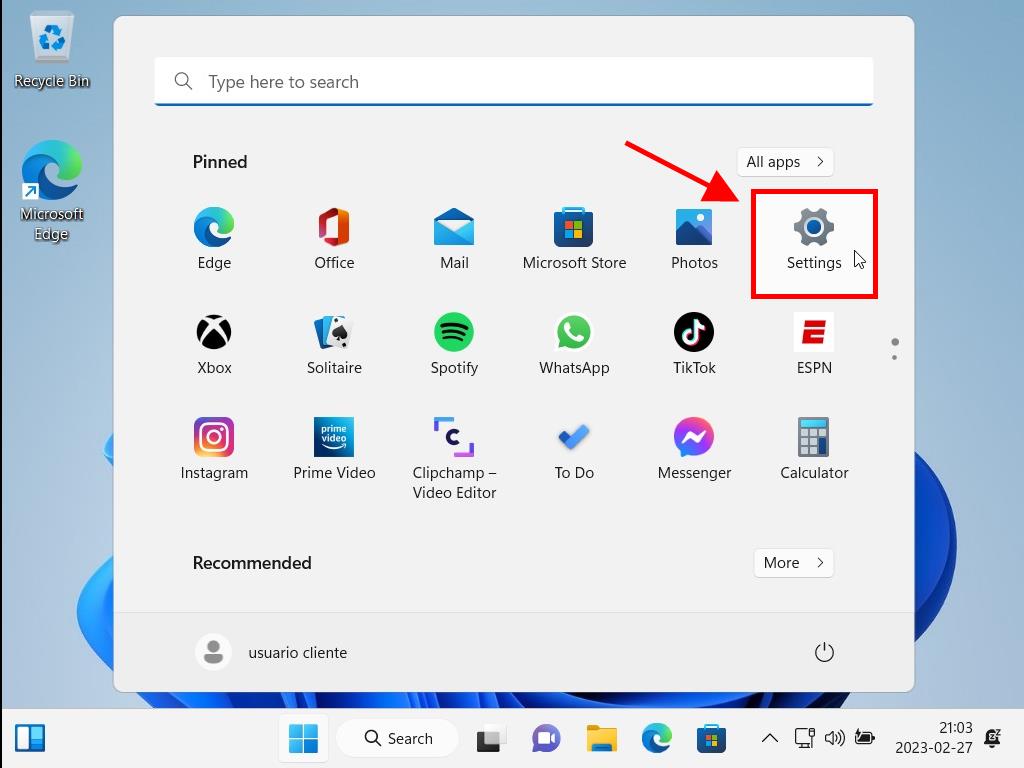
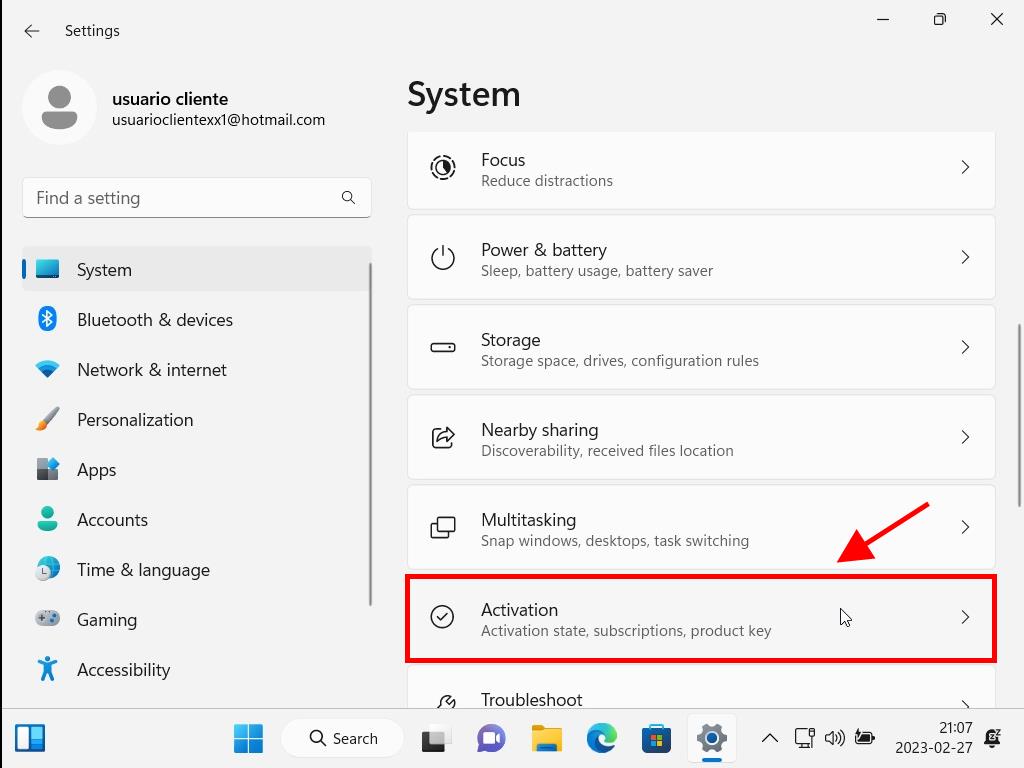
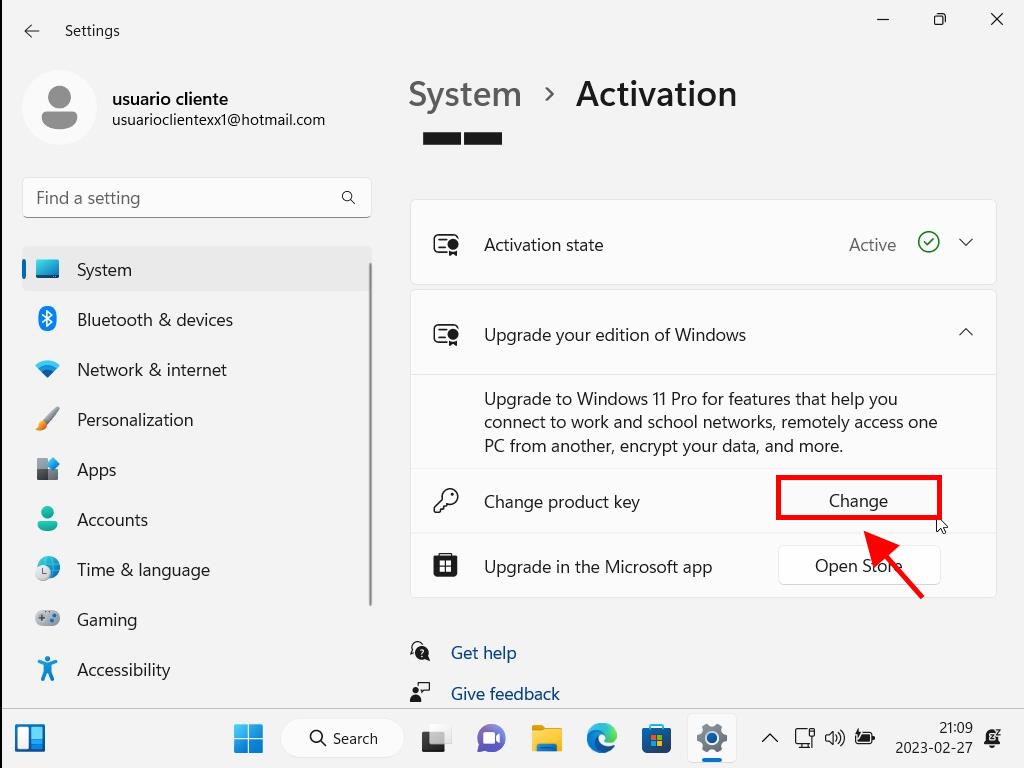
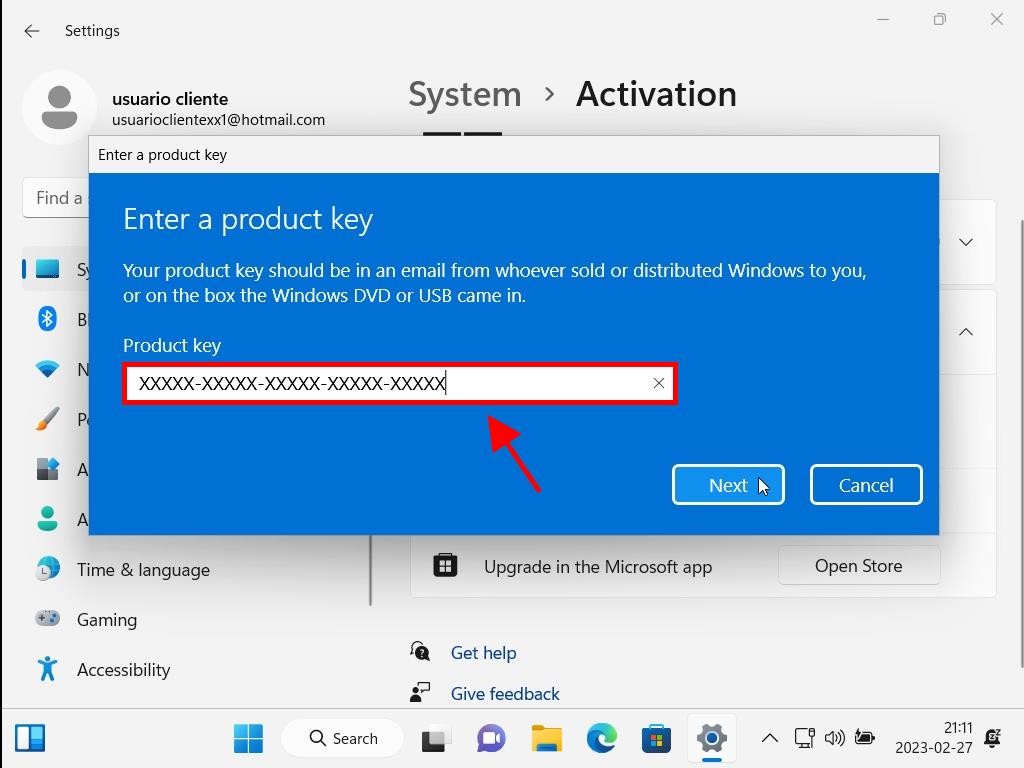
Note: If your product key does not initiate the upgrade, you might need to perform a clean installation of Windows. This could be due to using a non-genuine installer previously.
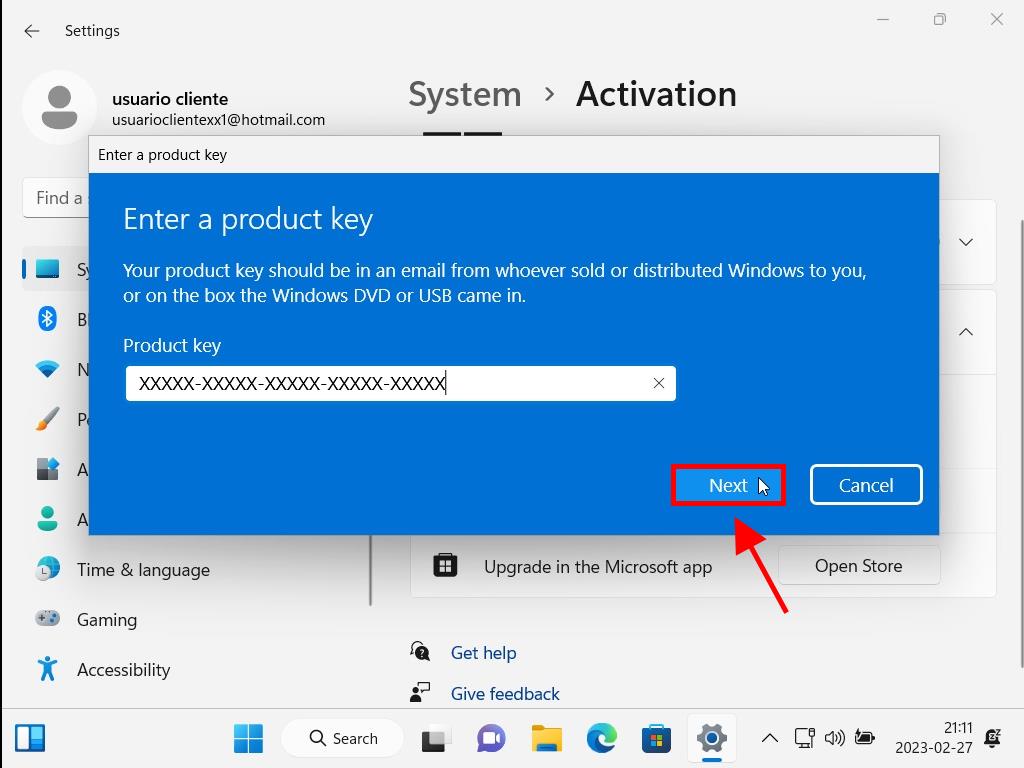
Note: Genuine Microsoft Windows 11 Home and Pro share the same installation files, so no reinstallation is needed for the upgrade. Simply restart your PC to apply the new version. If any errors occur during installation, don’t worry, the setup will still complete correctly.
 Sign In / Sign Up
Sign In / Sign Up Orders
Orders Product Keys
Product Keys Downloads
Downloads
