How to change the language in Windows 8?
To change the language in Windows 8, follow these steps to install the desired language pack:
- Move your mouse to the bottom right corner and select Settings.
- Click on Control Panel.
- Select Clock, Language, and Region and click on Add a language.
- Click on Add a language.
- Select your desired language and click Open.
- Click Options next to the language.
- Select Download language pack.
- The language pack will download and install automatically.
- After installation, repeat step six and select Options again.
- Select Make this the primary language, log out, and the new language will be applied.
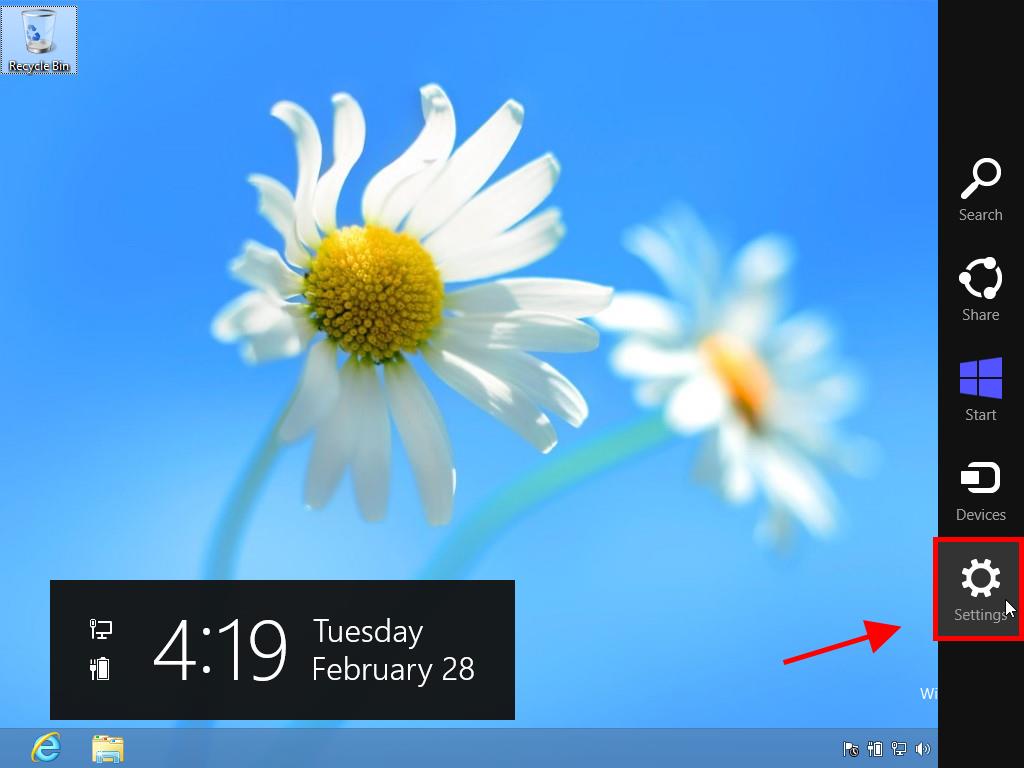
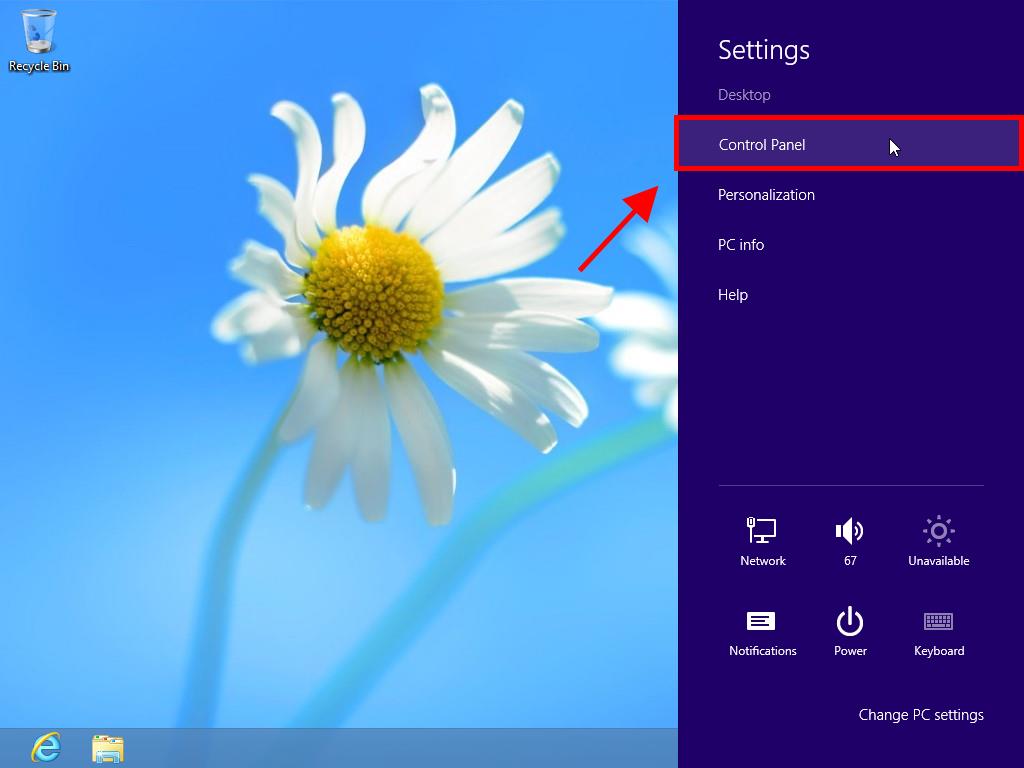
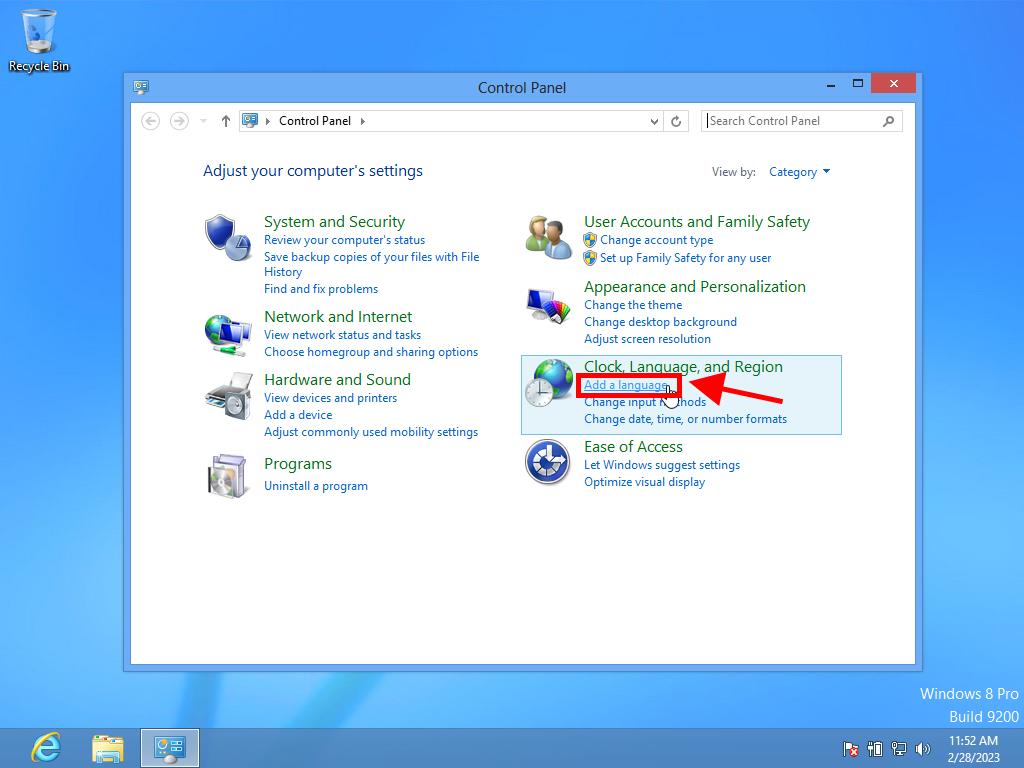
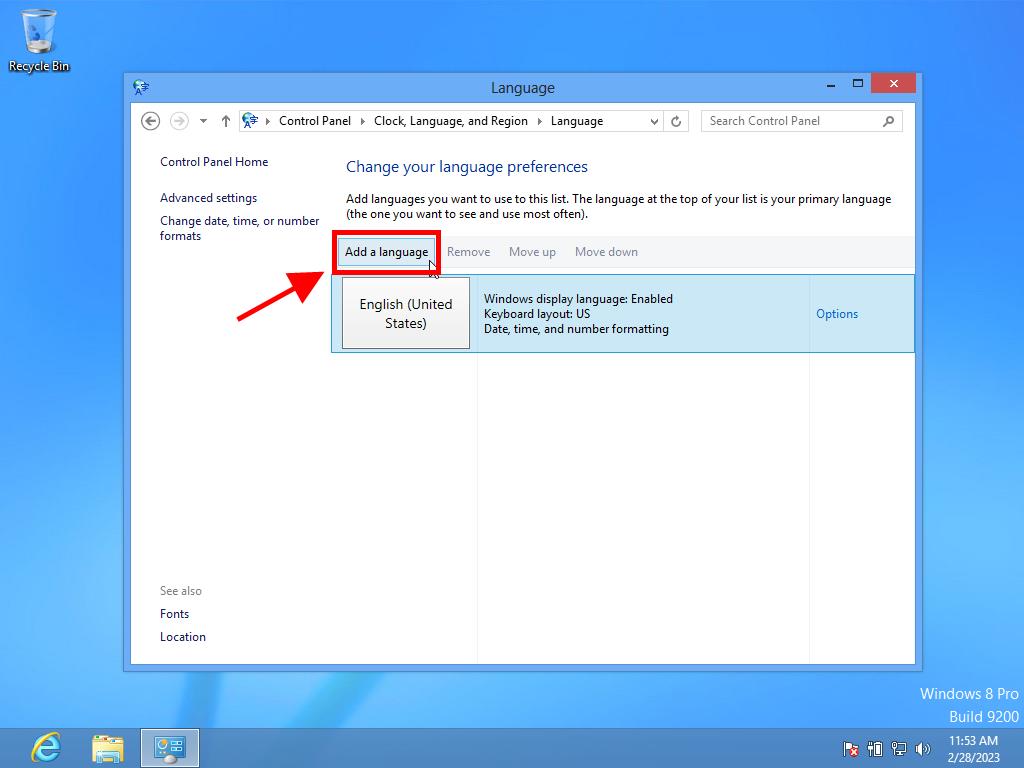
Note: If the language has variants, select Open again to choose your preferred variant.
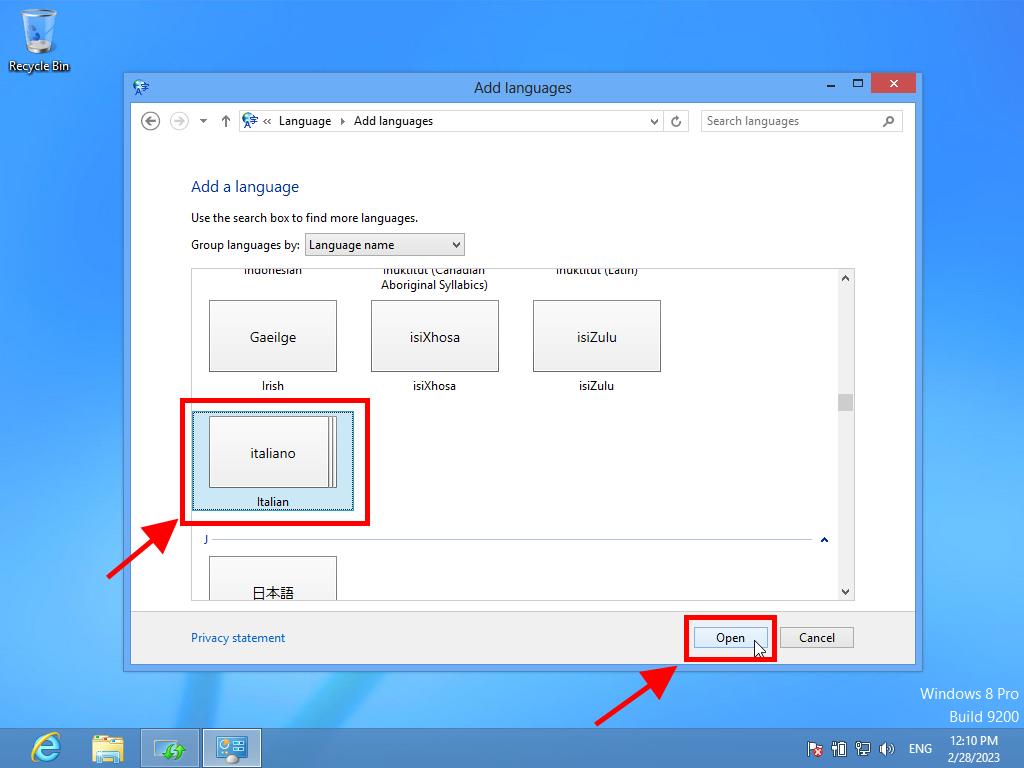
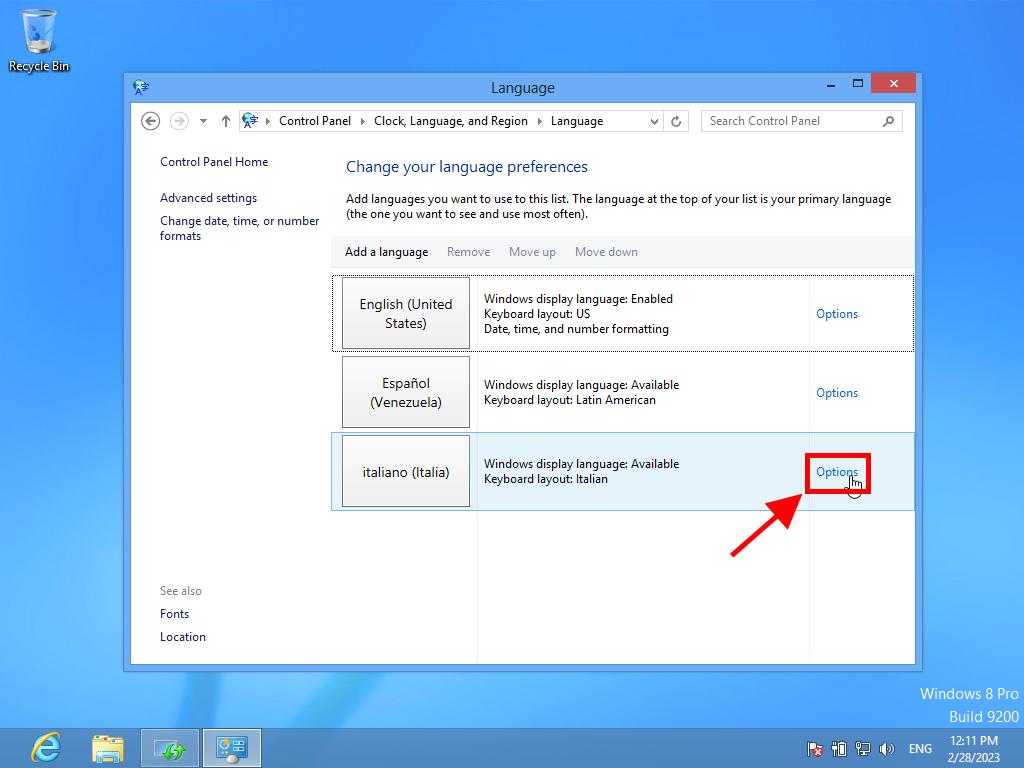
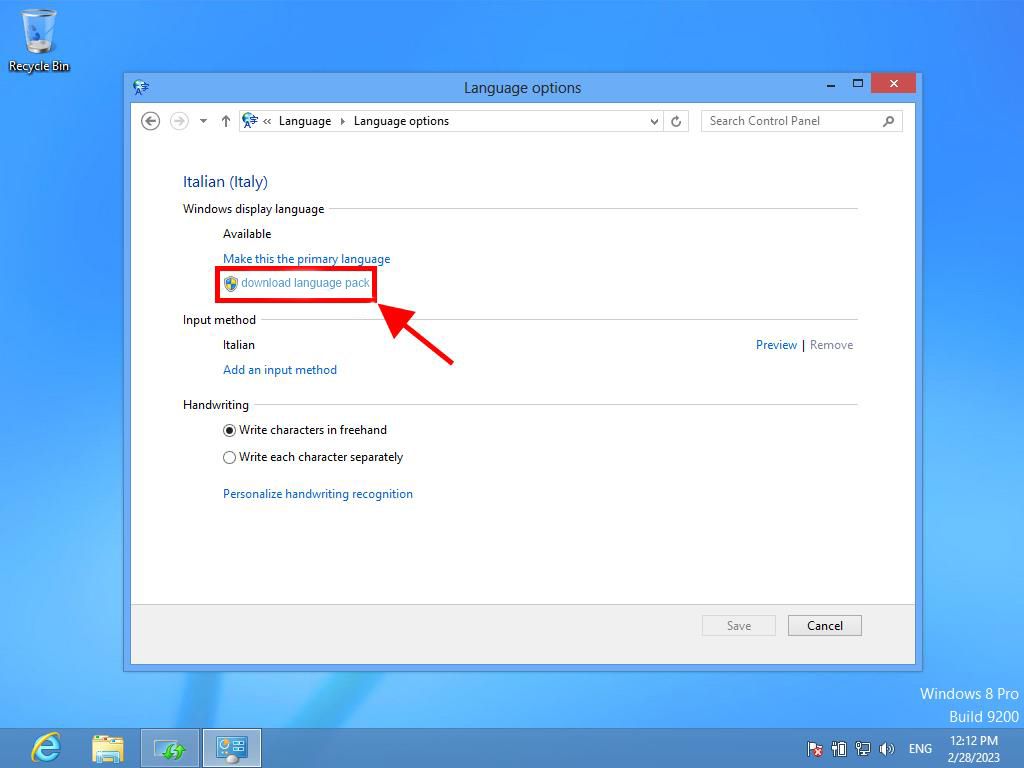
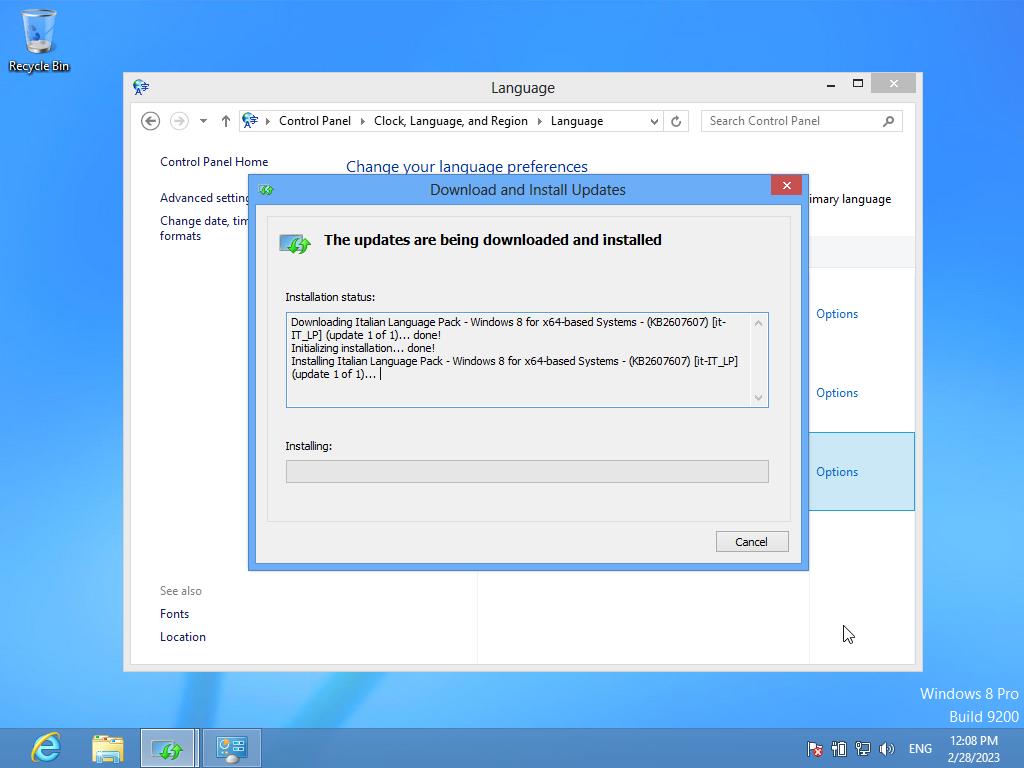
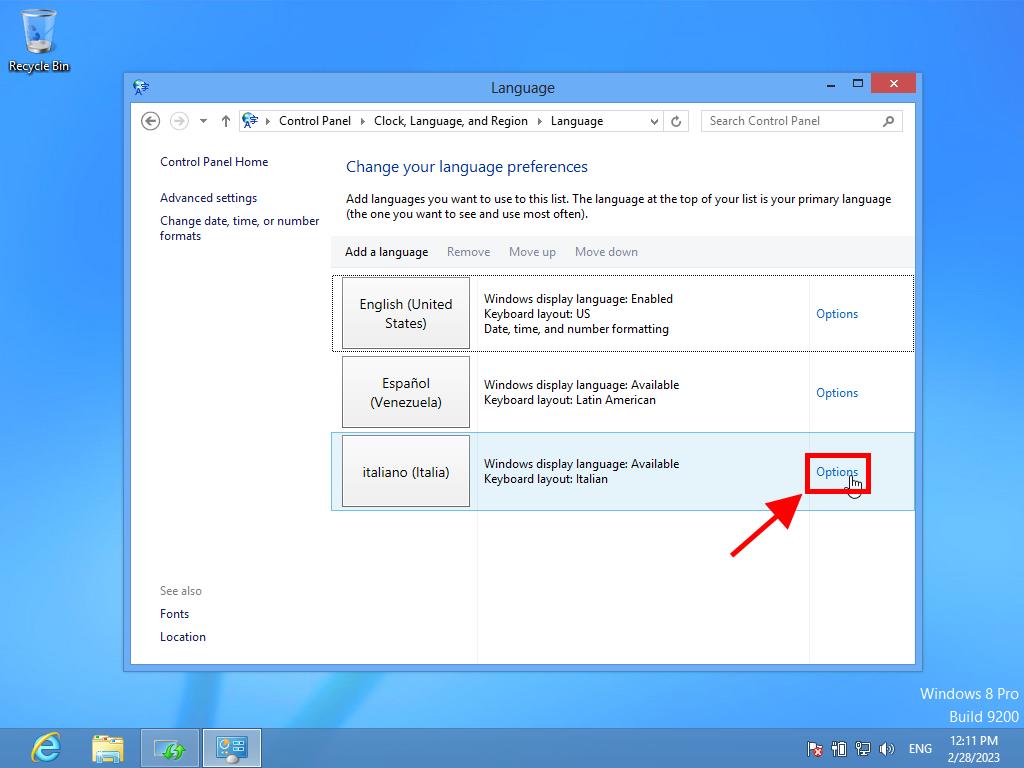
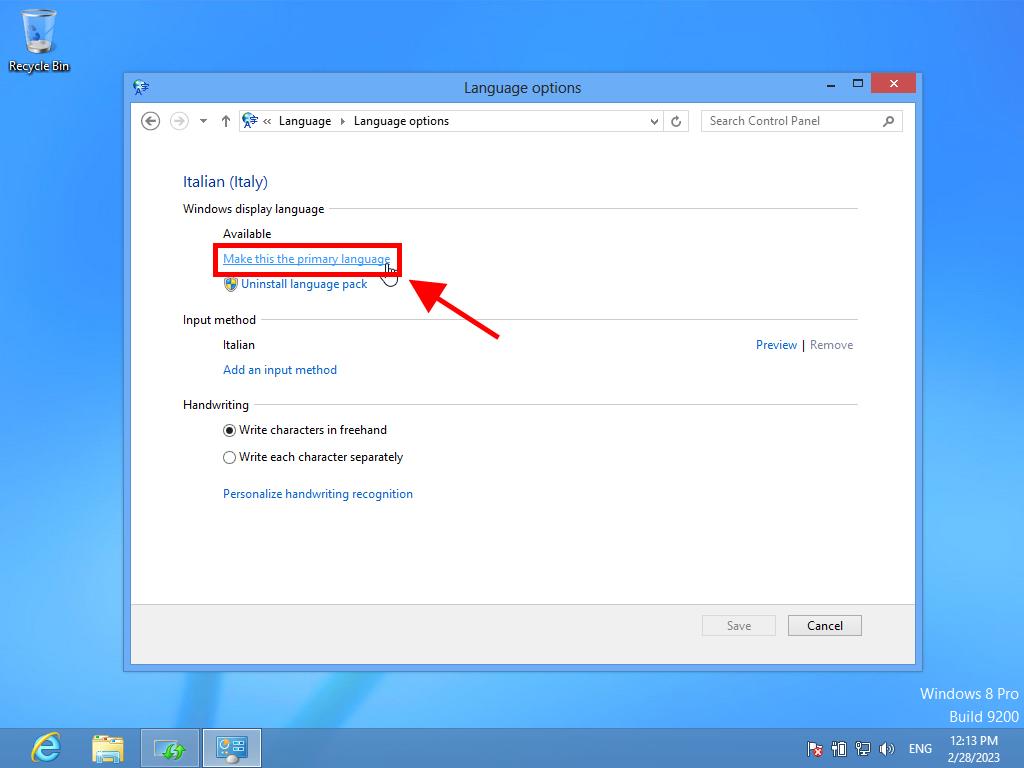
 Sign In / Sign Up
Sign In / Sign Up Orders
Orders Product Keys
Product Keys Downloads
Downloads
