Crafting Your Windows 8 Installation Media
To begin setting up your Windows 8, download the necessary .iso file and then prepare a USB drive for booting.
Remember: You will require a USB stick with at least 4 GB capacity for a 32-bit .iso, or 8 GB for a 64-bit.
The recommended tool for this operation is:
Rufus
- Click here to download Rufus for free.
- Navigate to the Download section and choose the latest Rufus version.
- Insert your USB stick and open the Rufus app.
- Use the Select button to locate and select your Windows 8 .iso file.
- Press Start to initiate the creation of the bootable drive and wait until the process completes.
- After the setup finishes (with the progress bar at 100%), click Close; your USB is now ready to install Windows 8.
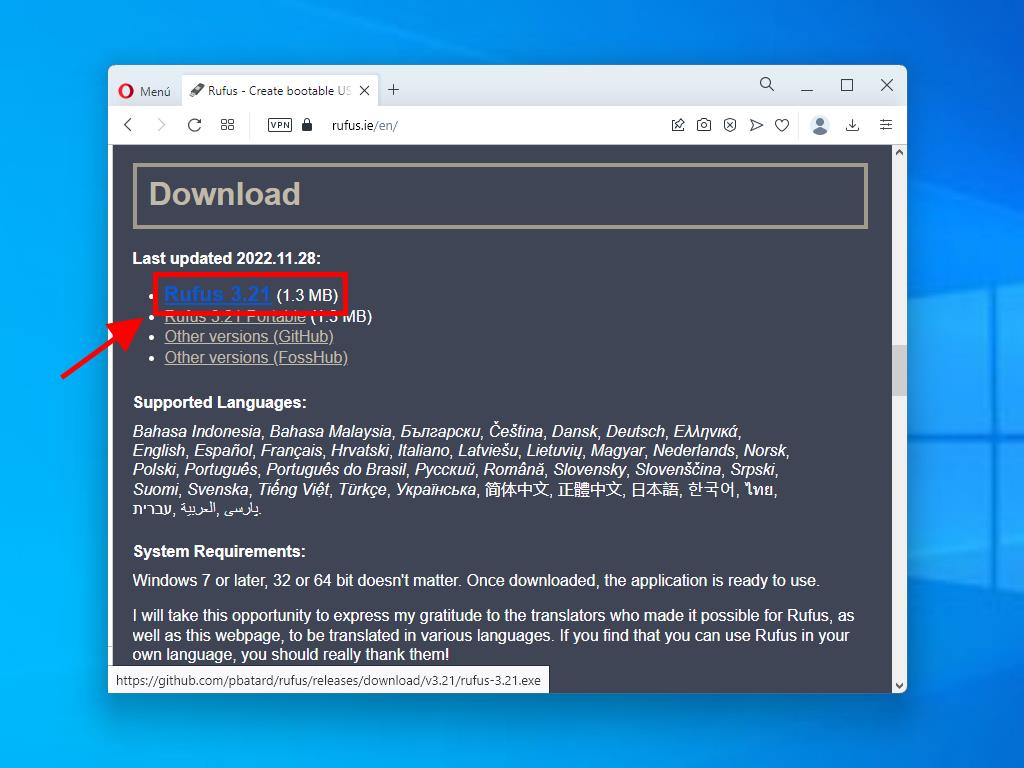
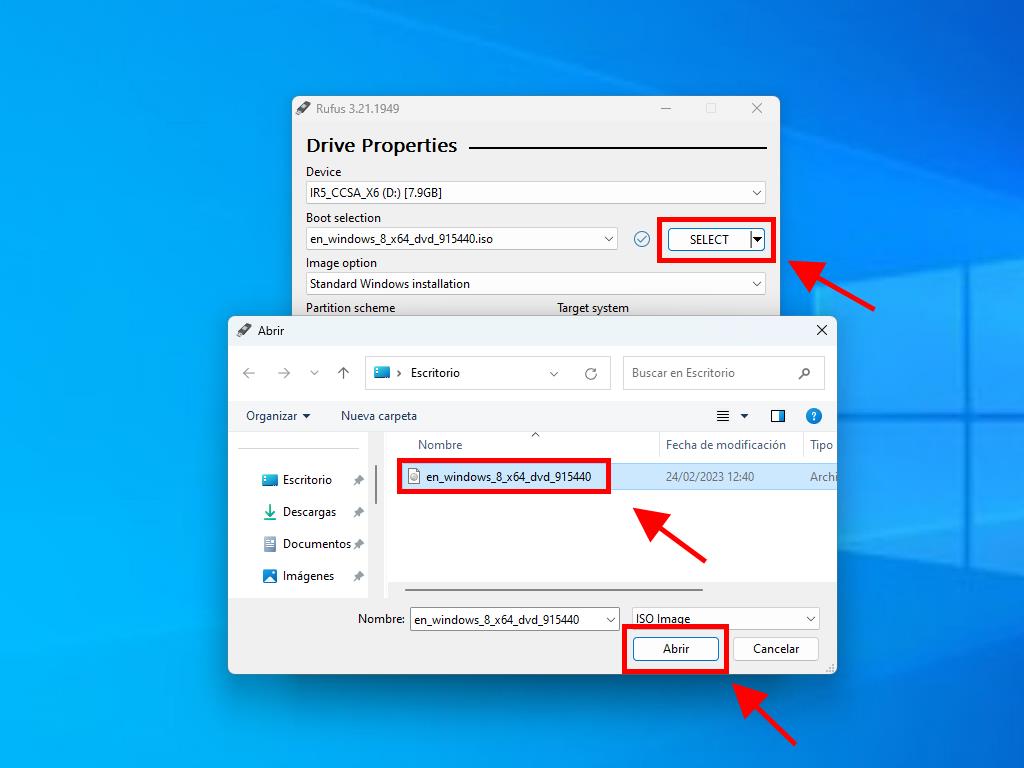
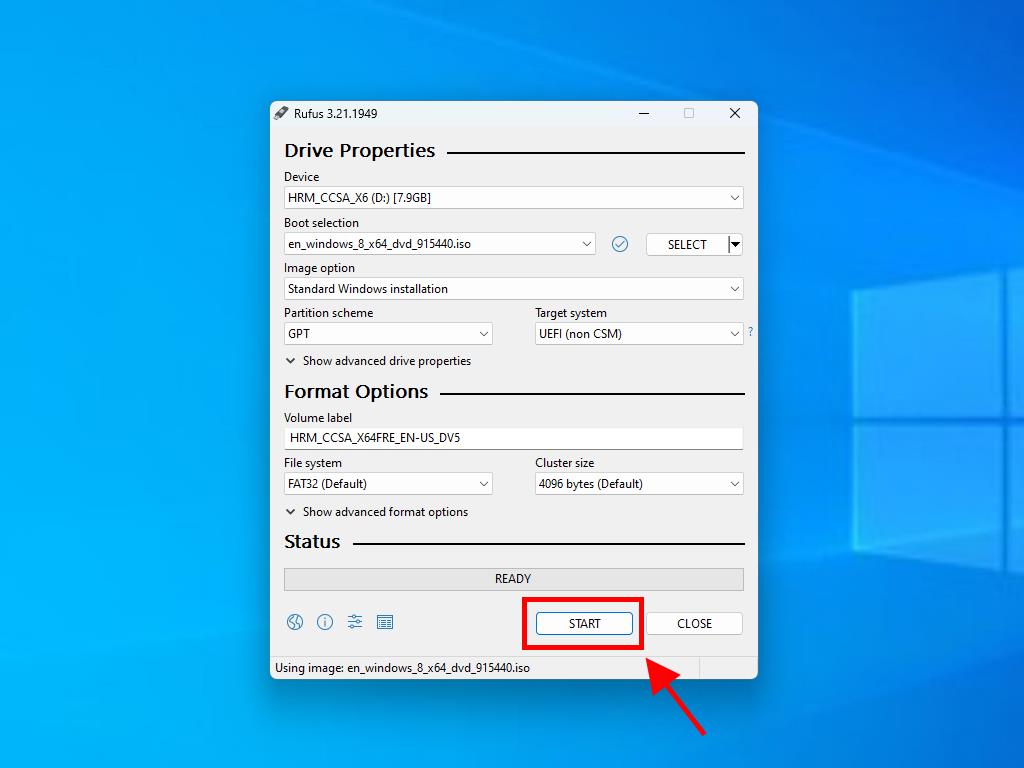
Important: Choose GPT as the partition scheme if your computer was manufactured post-2020. For older models, select MBR.
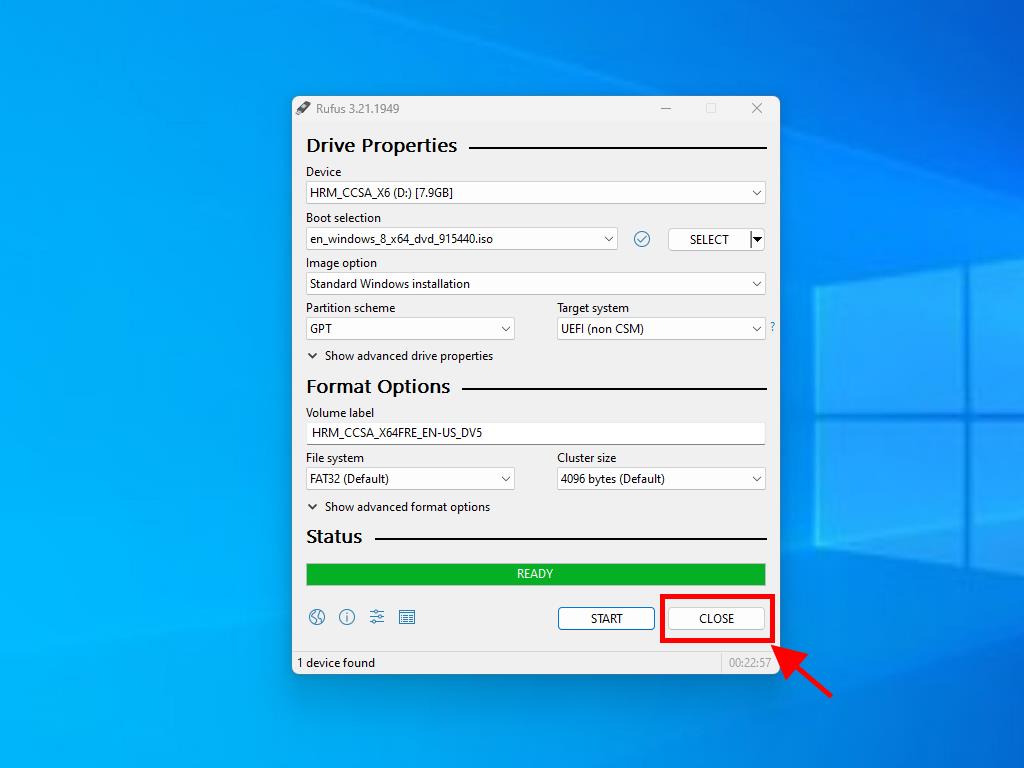
 Sign In / Sign Up
Sign In / Sign Up Orders
Orders Product Keys
Product Keys Downloads
Downloads
