How to Set Up Windows Server 2016 on VirtualBox
To install VirtualBox on your PC, follow these steps:
- Visit this link and select the Windows Hosts option from the list.
- The VirtualBox file will start downloading on your PC.
- Open the VirtualBox file and install it.
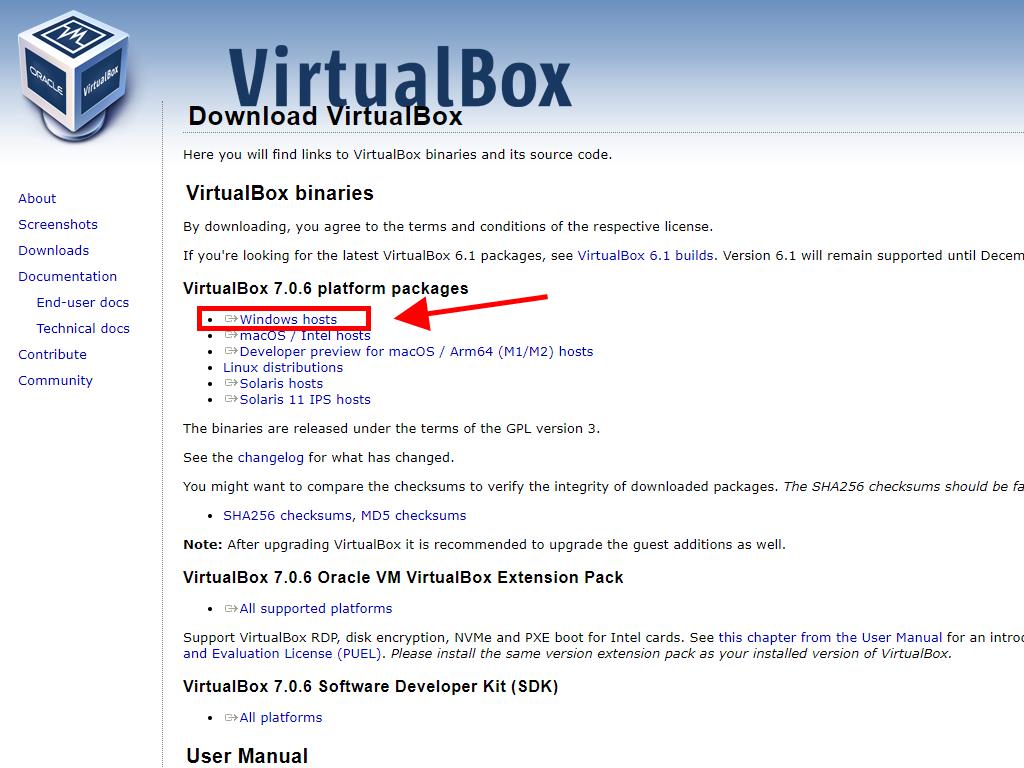
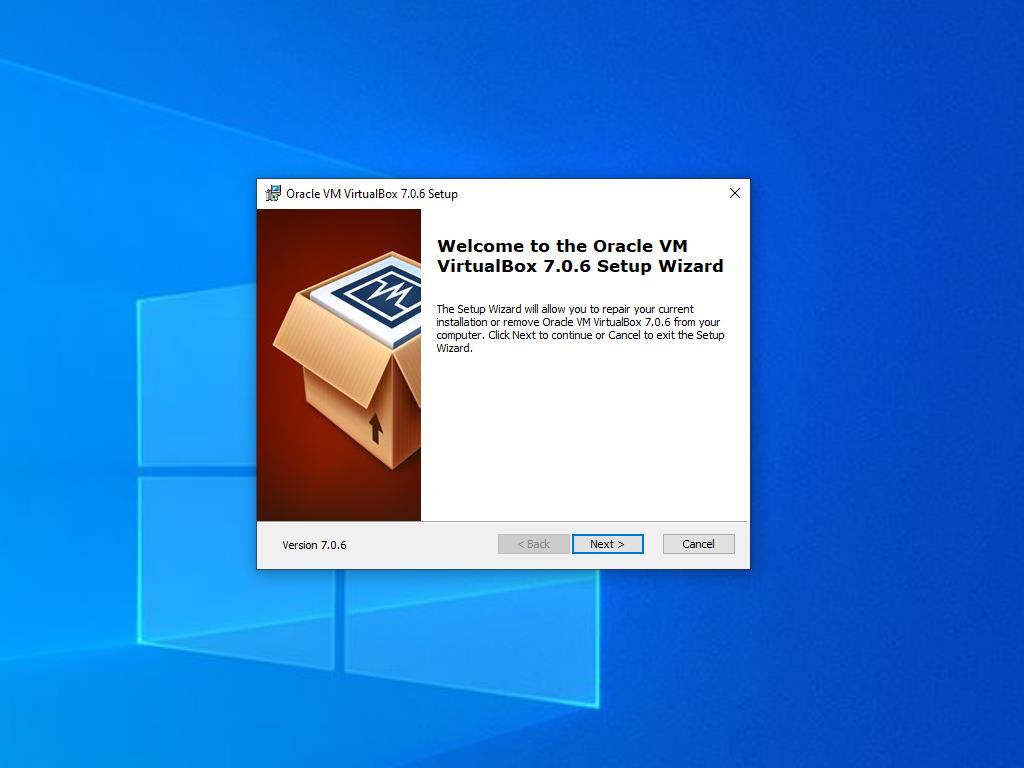
Note: If you encounter issues during the installation of VirtualBox, deselect the USB features in the installation wizard.
Here's how to create a new virtual machine (VirtualBox):
- In the Machine section, click the New button.
- Enter a name for the Virtual Machine, select the location of the Windows Server .iso file, and then click Next.
- Allocate at least 4 GB of RAM and click Next.
- Select the option to Create a Virtual Hard Disk Now (a minimum of 50 GB is recommended for optimal performance). Then click Next.
- In the next Summary window, click Finish.
- In the Tools tab, select the Windows Server .iso file by clicking the button with the three dots. A dropdown menu will open; click Media.
- Next, select the Optical Disks tab and click Add.
- Start the virtual machine by clicking Start.
- The installation of Windows Server 2016 will commence.
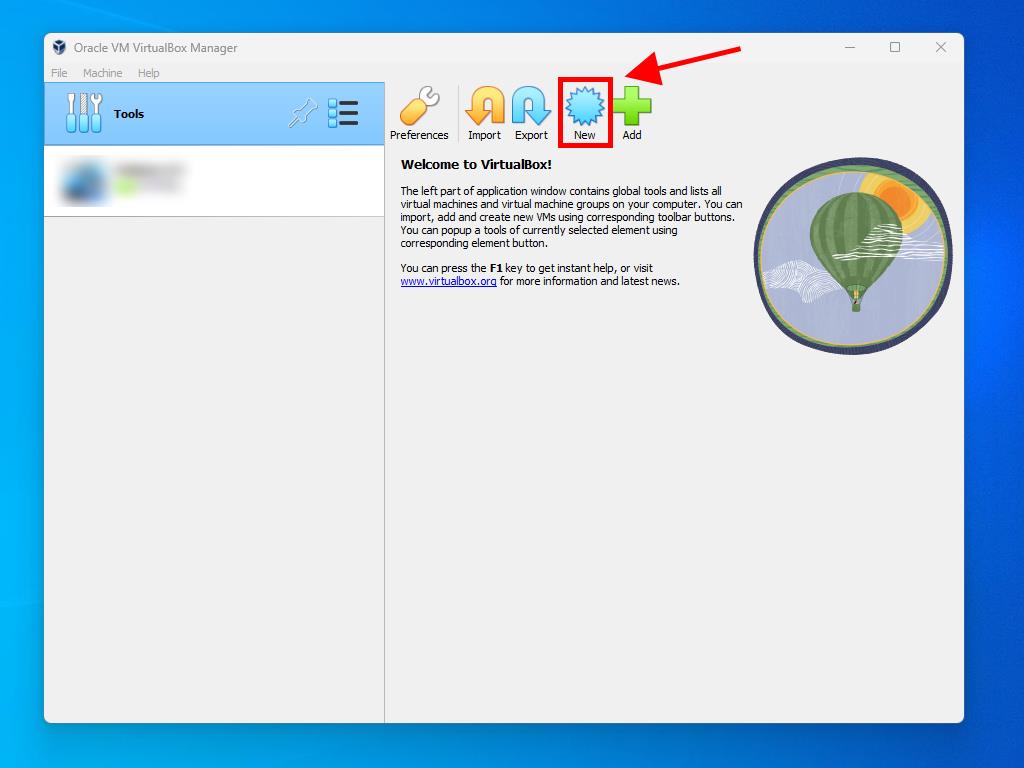
Note: Ensure to check the box called Skip Unattended Installations.
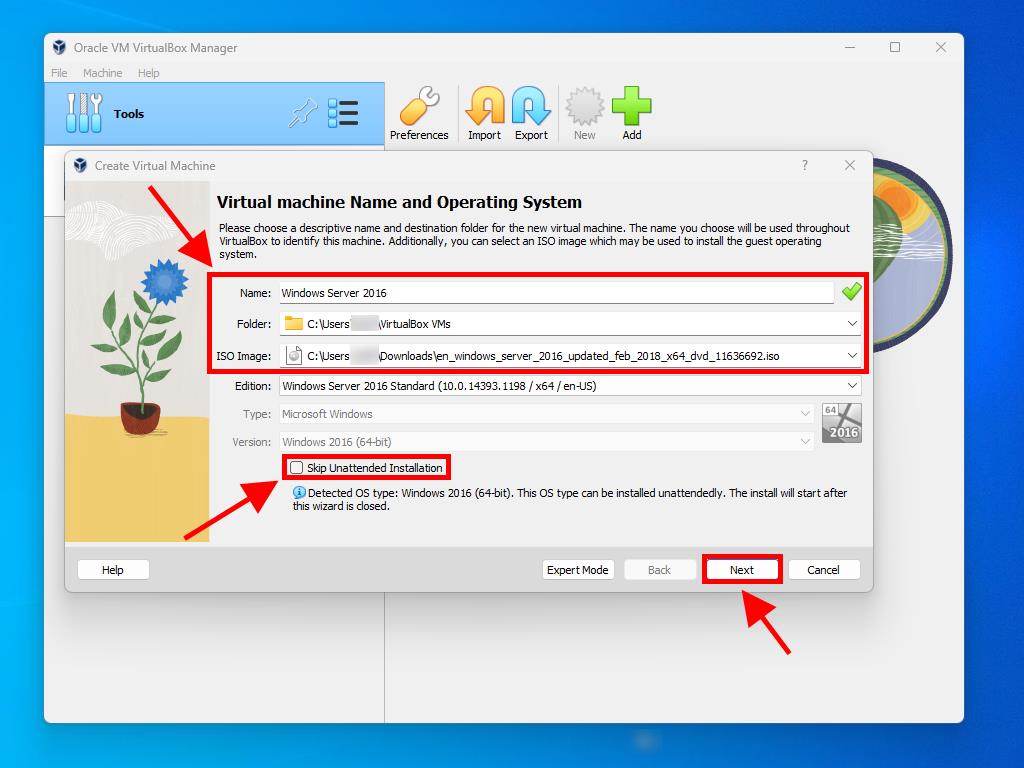
Note: You may choose a different value according to your needs, as long as it meets the system requirements.
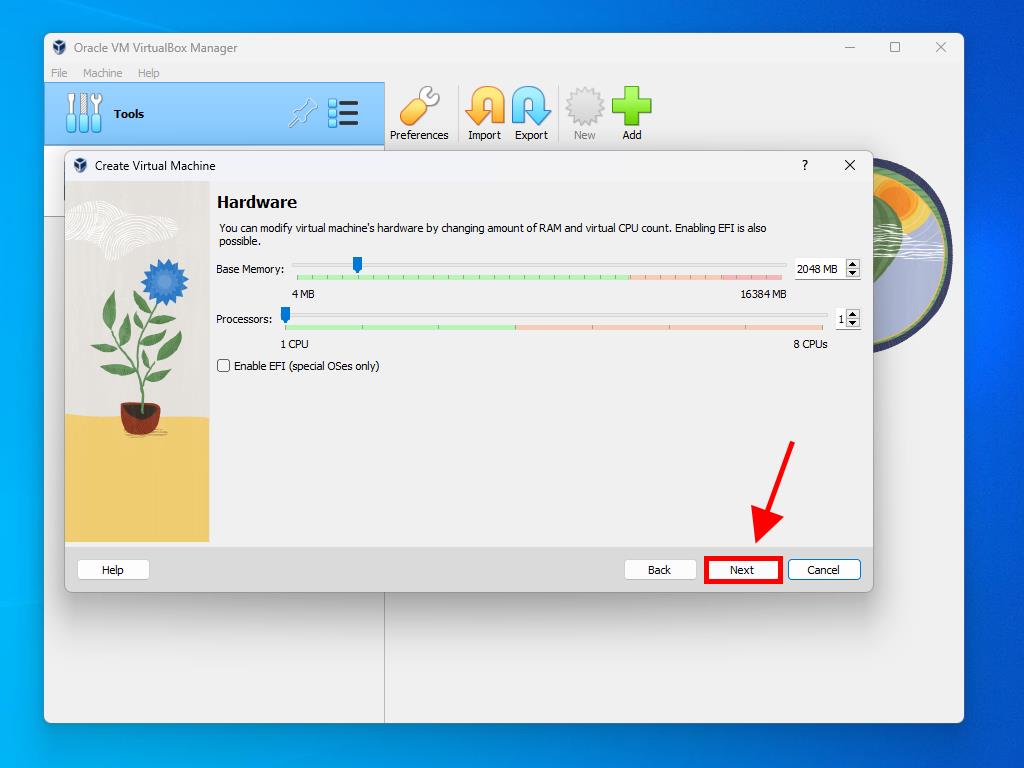
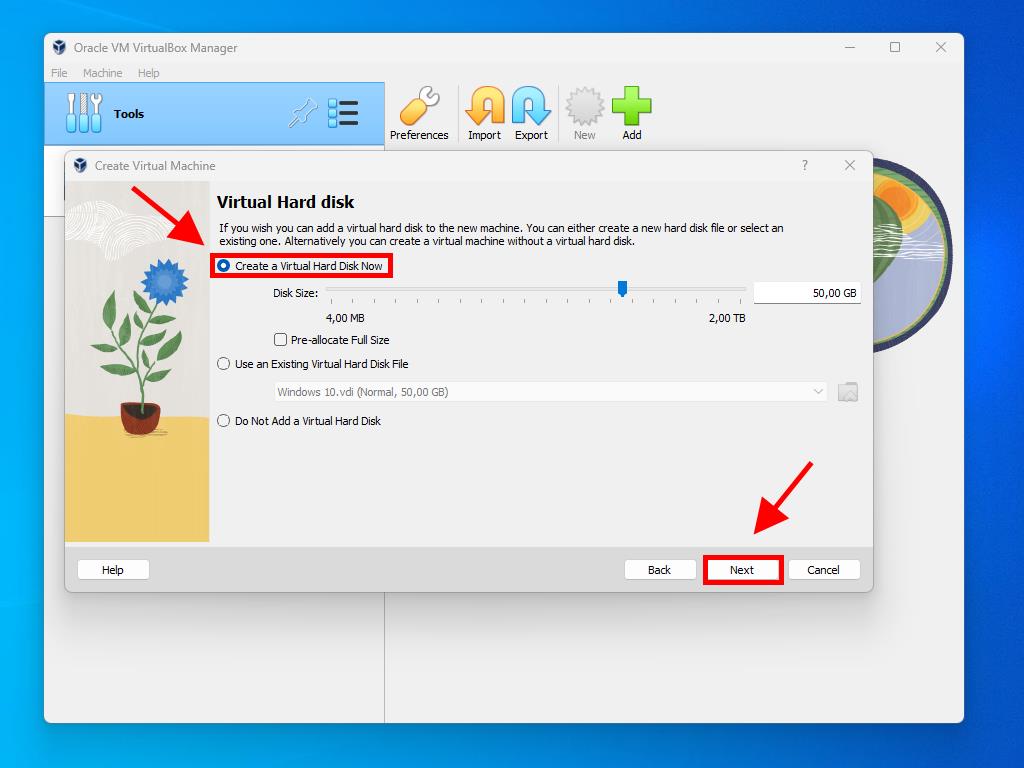
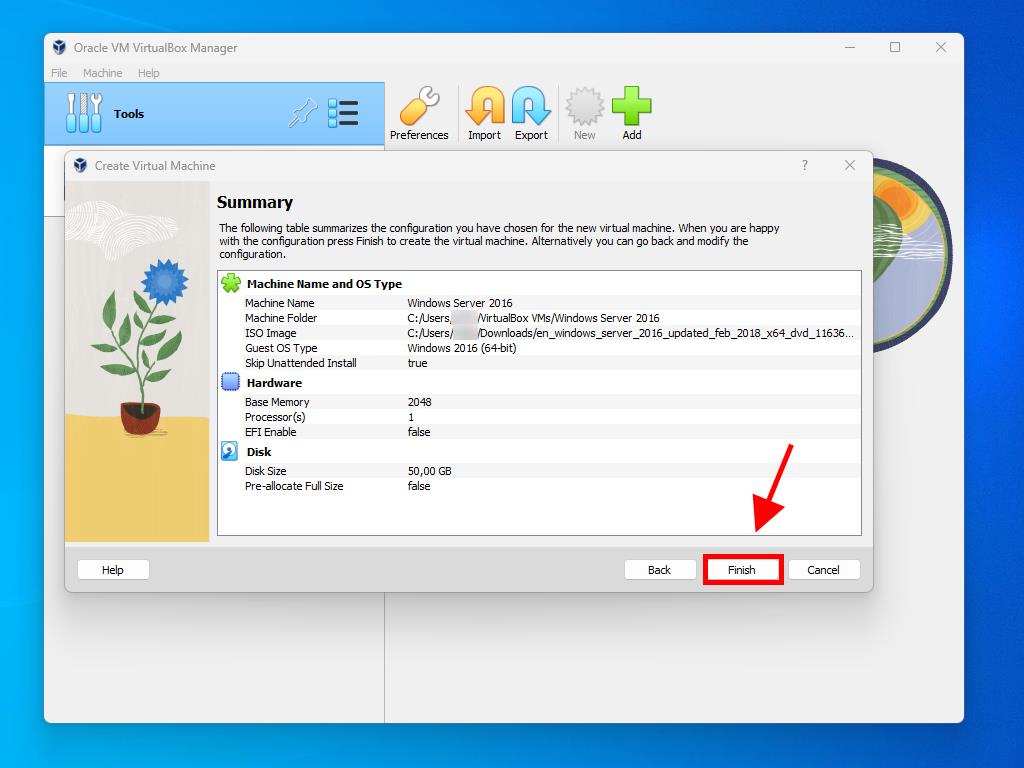
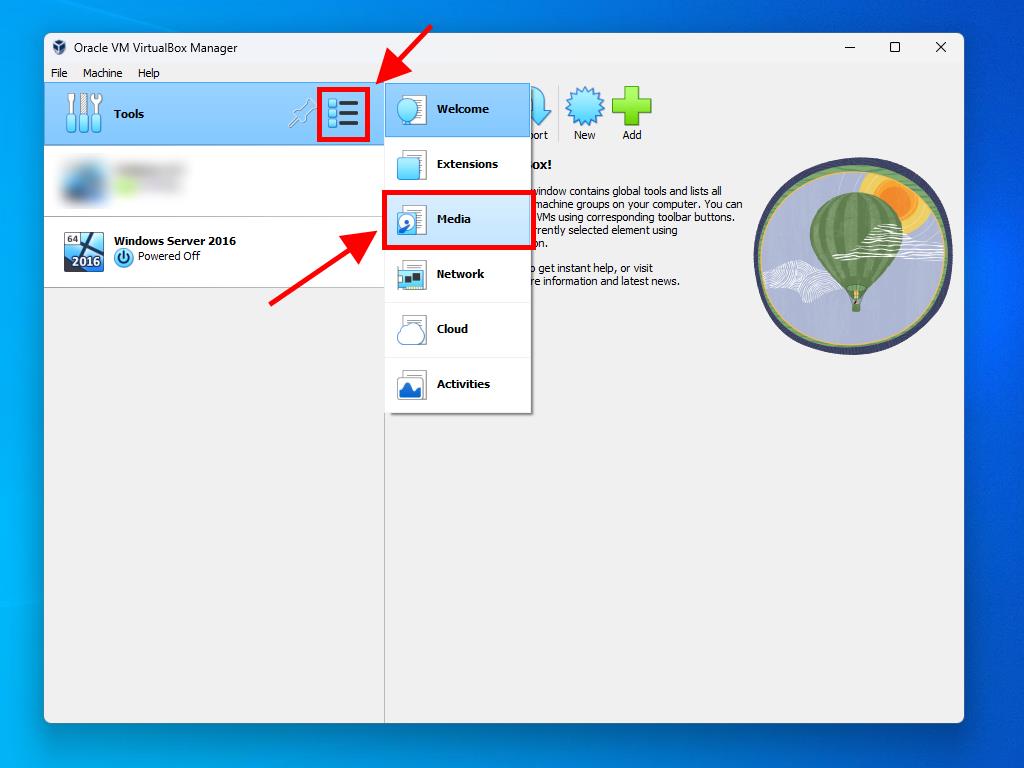
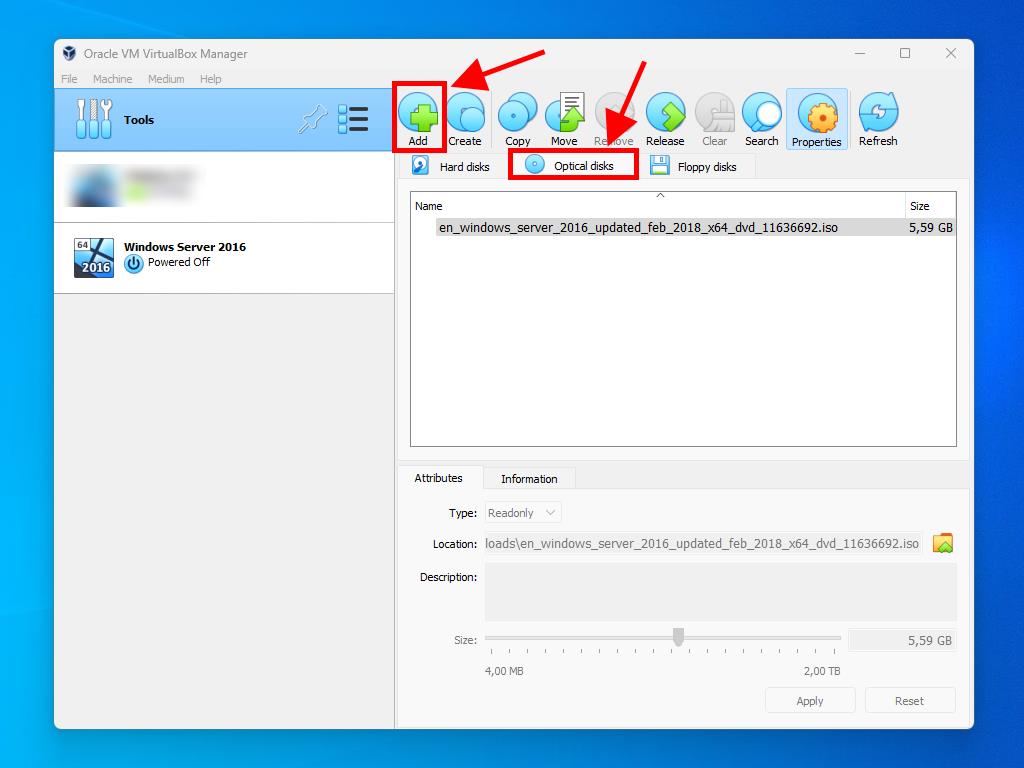
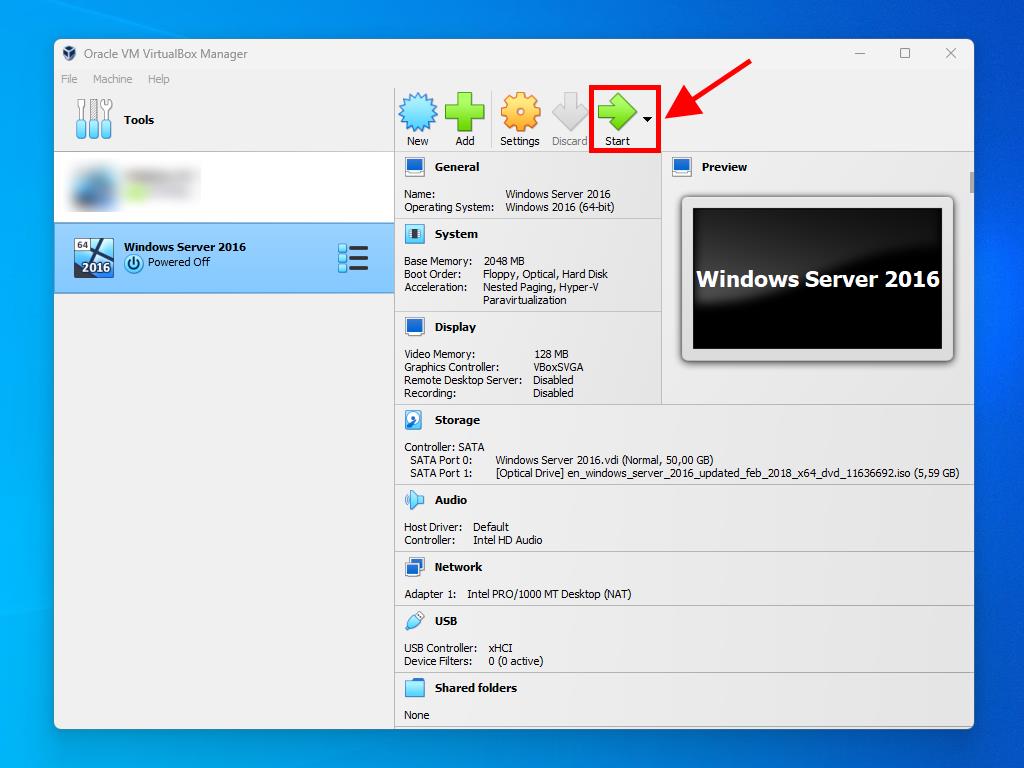
Note: For additional information on configuring Windows, refer to the section: How do I install Windows Server 2016?.
 Sign In / Sign Up
Sign In / Sign Up Orders
Orders Product Keys
Product Keys Downloads
Downloads
