Adjusting Windows 10 Language Settings
- Press the Start button, then select Settings.
- Proceed to Time & Language.
- From the left menu, choose Language.
- Descend to the Preferred languages segment and select Add a language.
- Locate and select the language you wish to install and click on Next.
- Tick the Set as my Windows display language checkbox.
- Choose Install.
- Under Preferred languages, select the newly added language and then click Options. You will be prompted to log out for the changes to take effect. Click Yes, sign out now.
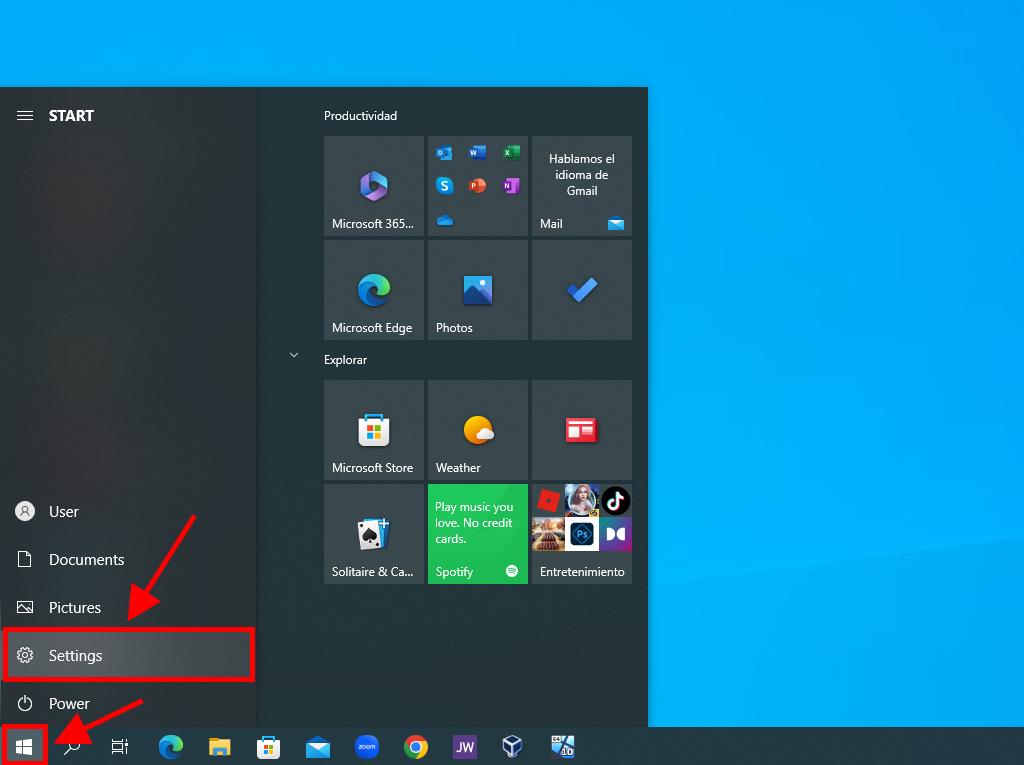
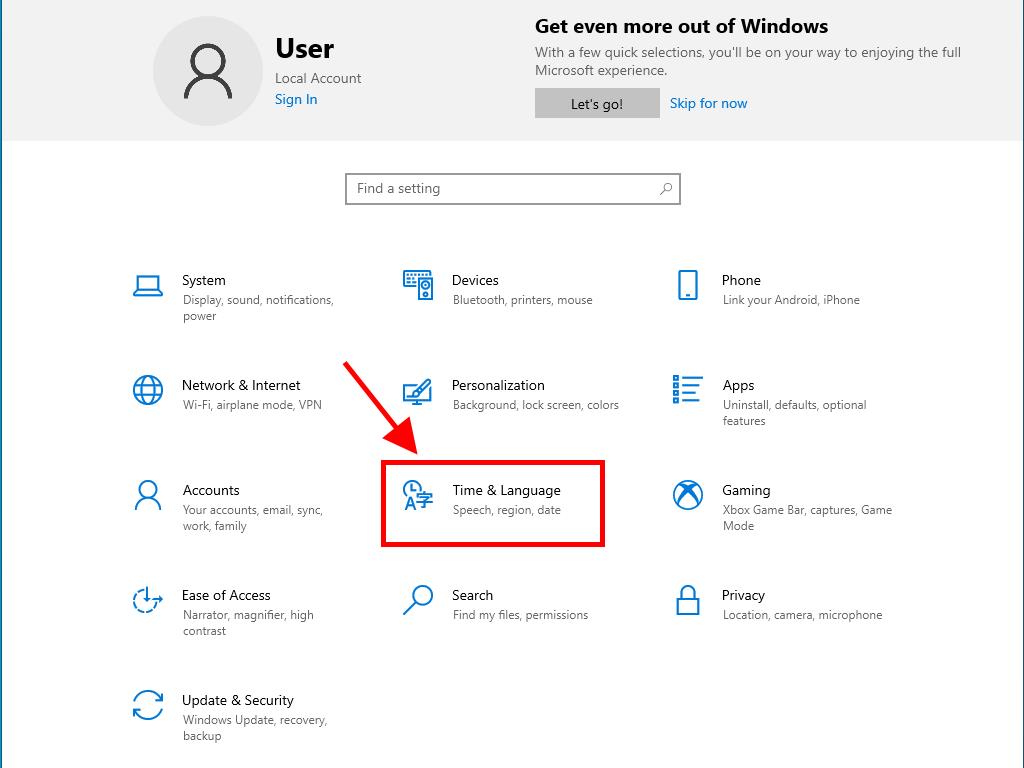
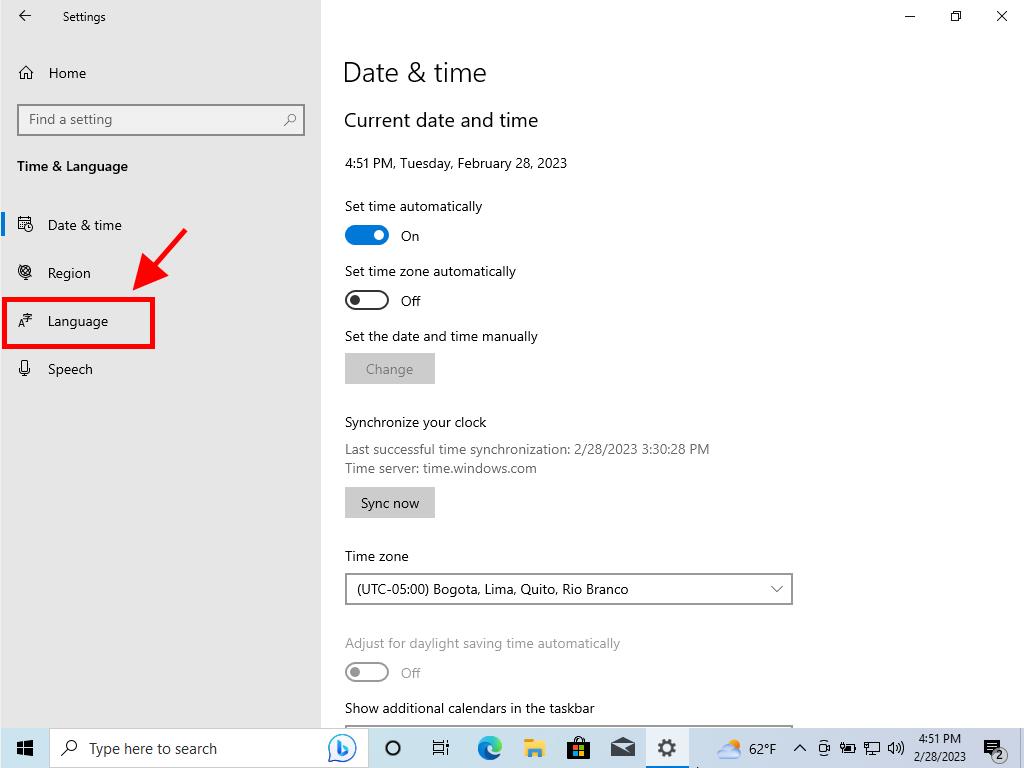

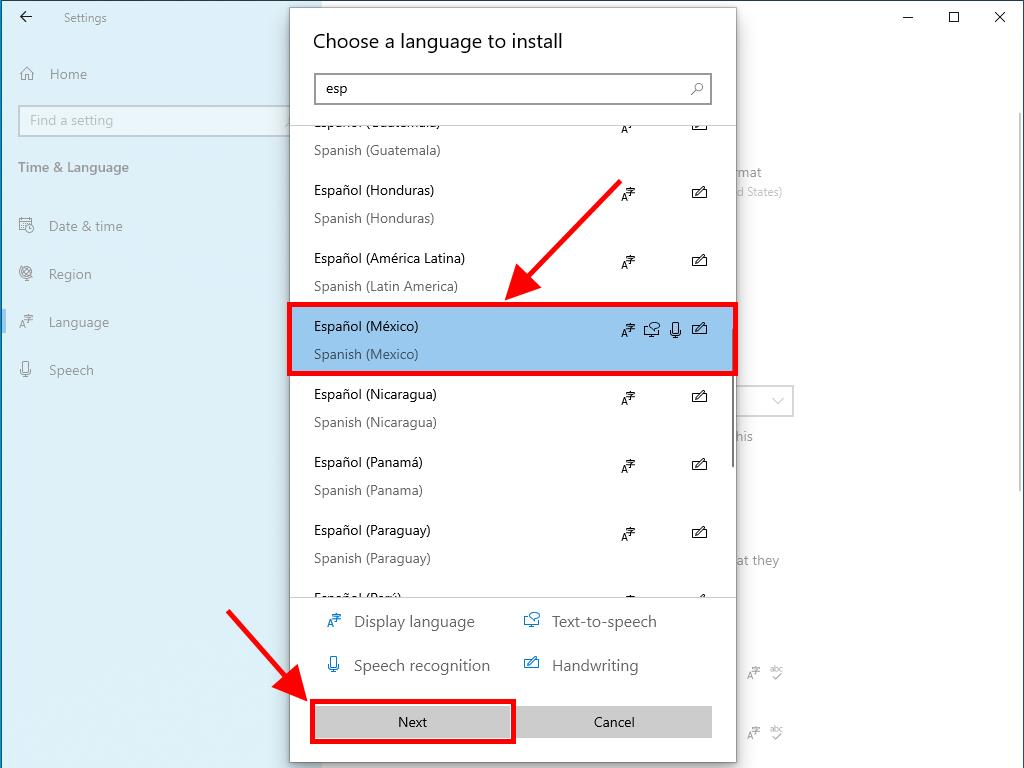
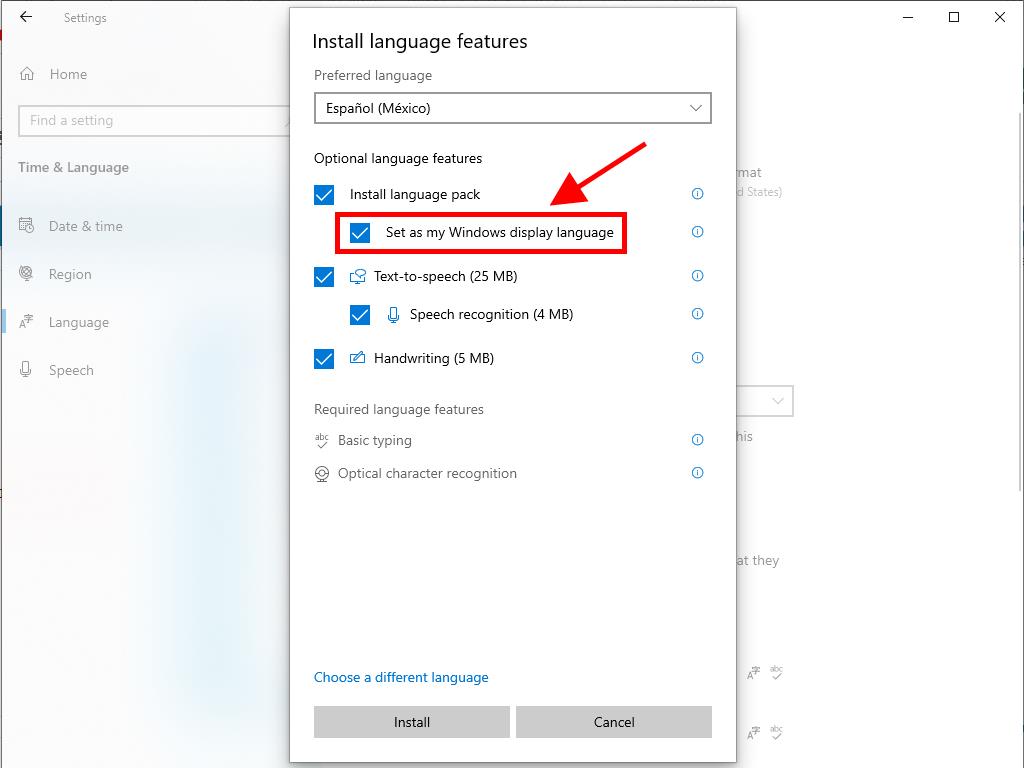
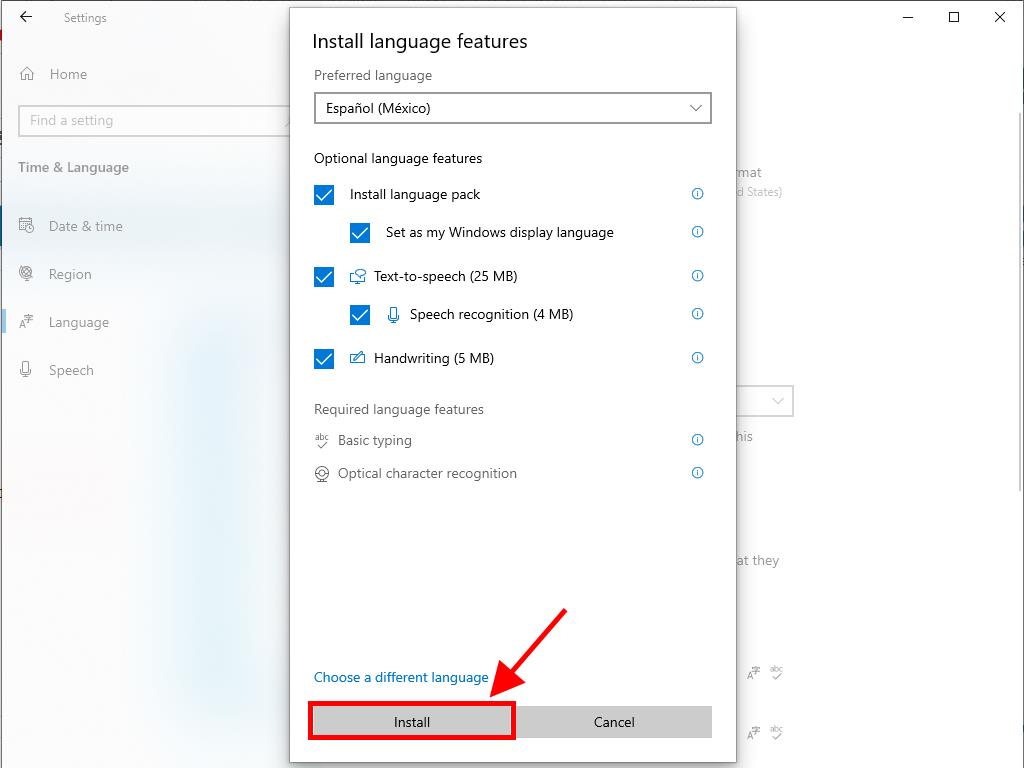
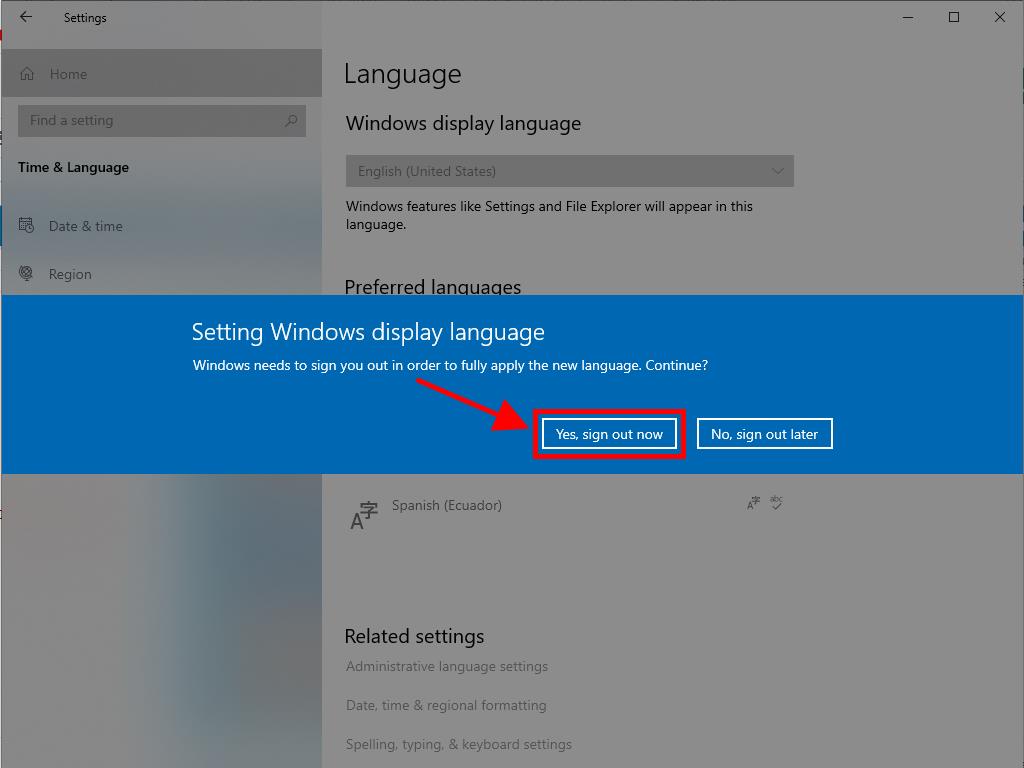
After signing out, you will be able to utilize your PC in the newly installed language.
 Sign In / Sign Up
Sign In / Sign Up Orders
Orders Product Keys
Product Keys Downloads
Downloads
