Steps to Activate Windows Server 2012 R2 Successfully
Visit the account area on our platform. Hover your mouse over Profile to reveal a dropdown menu and click on Product Keys.
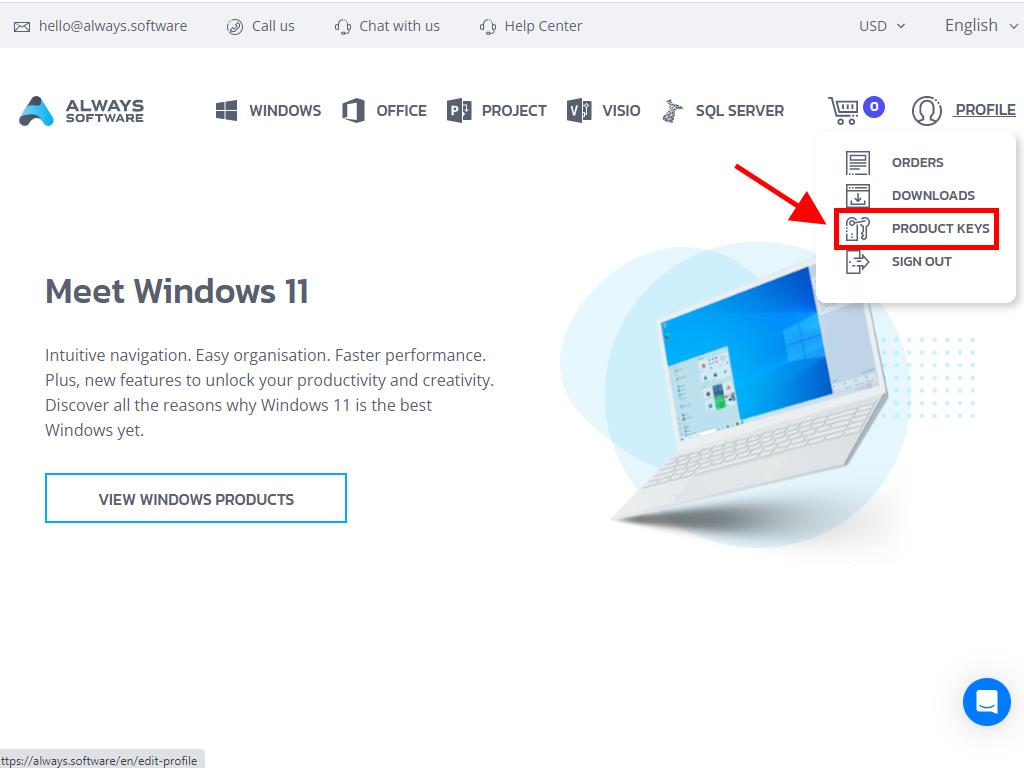
This is where you can locate your product key necessary for the activation of Windows Server 2012 R2.
When activating an existing Windows Server installation, ensure that it is not set to evaluation mode and follow these steps:
Note: Before beginning activation, we suggest downloading and installing any pending software updates.
- Hit the Windows key, right-click on the This PC icon, and select Properties.
- Proceed to Change product key.
- Input the product key which should be recognized automatically. Press Close.
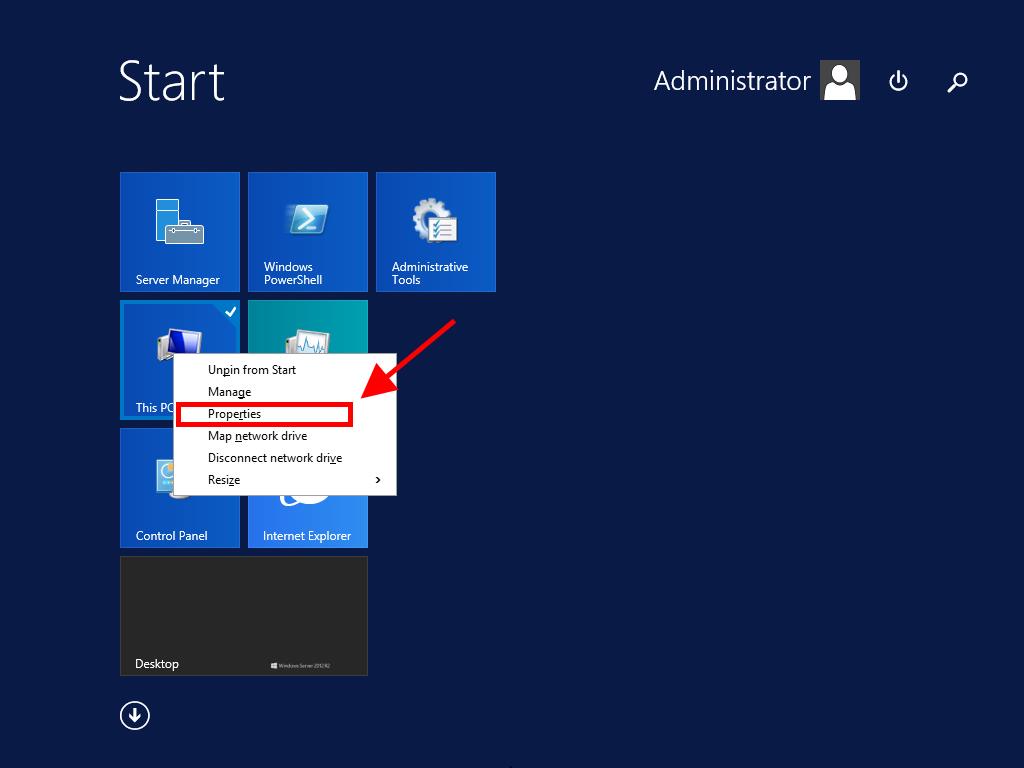
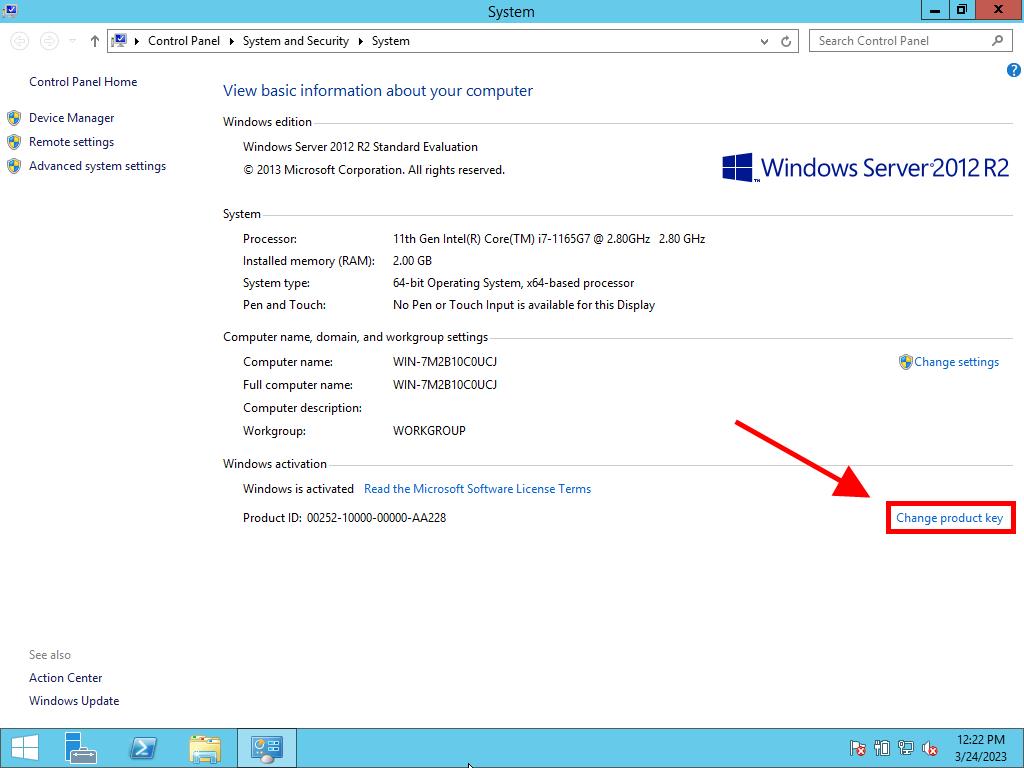
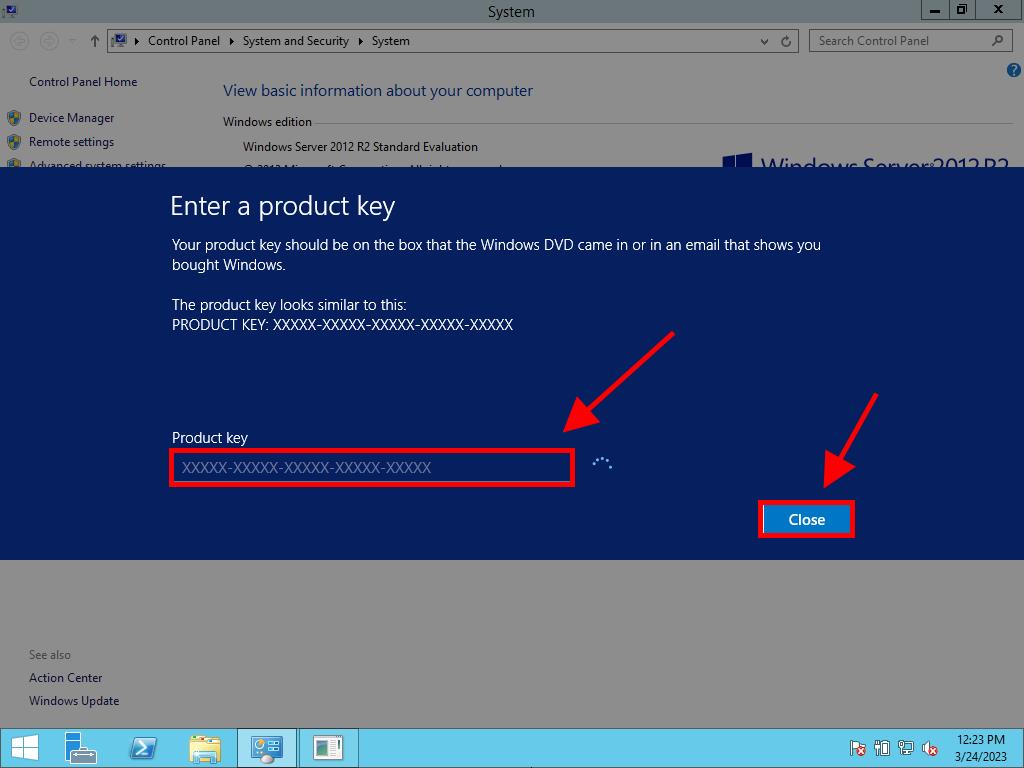
Note: If you receive the message The product key you entered didn't work. Check the product key and try again, or try a different one, your system may be an evaluation edition or installed on a different activation channel than the license is for. We recommend contacting our support for error analysis and resolution. For personalized assistance, click here.
If your server is running on an evaluation edition, follow these steps:
Note: Ensure all updates are installed on the server to avoid errors during activation.
- Press Windows + R keys together to open a run box. Type CMD and hit Enter.
- Type this command: dism /online /set-edition:serverstandard /productkey:XXXXX-XXXXX-XXXXX-XXXXX-XXXXX /accepteula, replacing the Xs with your actual product key and press Enter.
- Complete the activation process and restart the server.
- After restarting, your activated Windows Server 2012 R2 will be operational, with the evaluation mark gone from the bottom right corner.
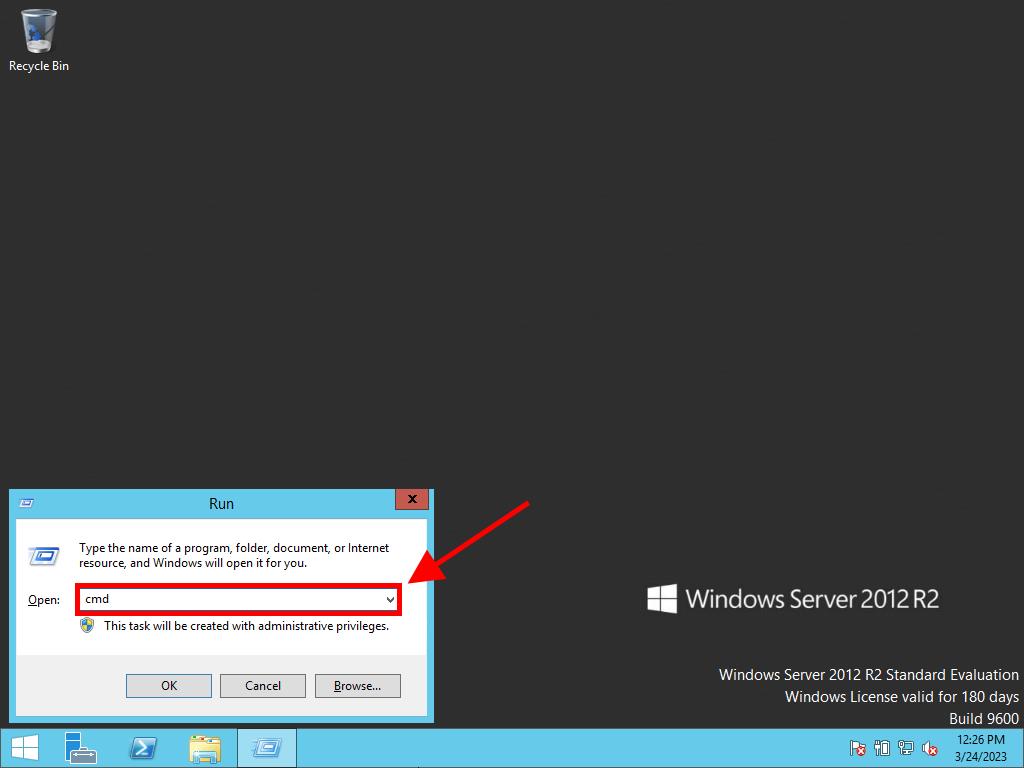
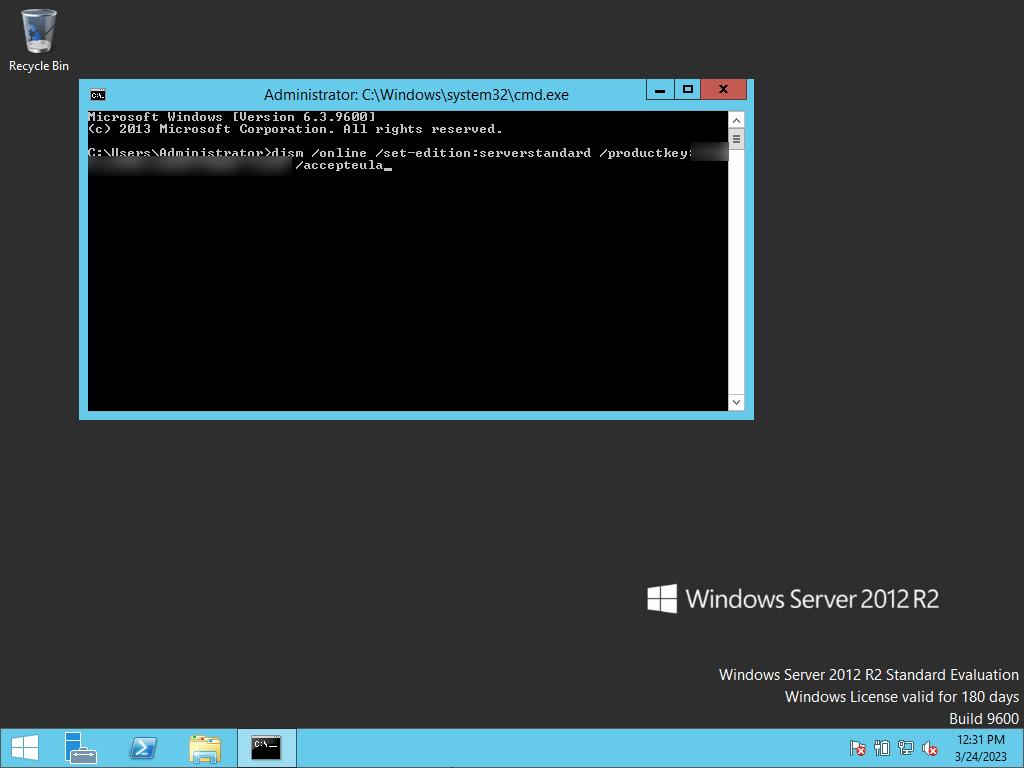
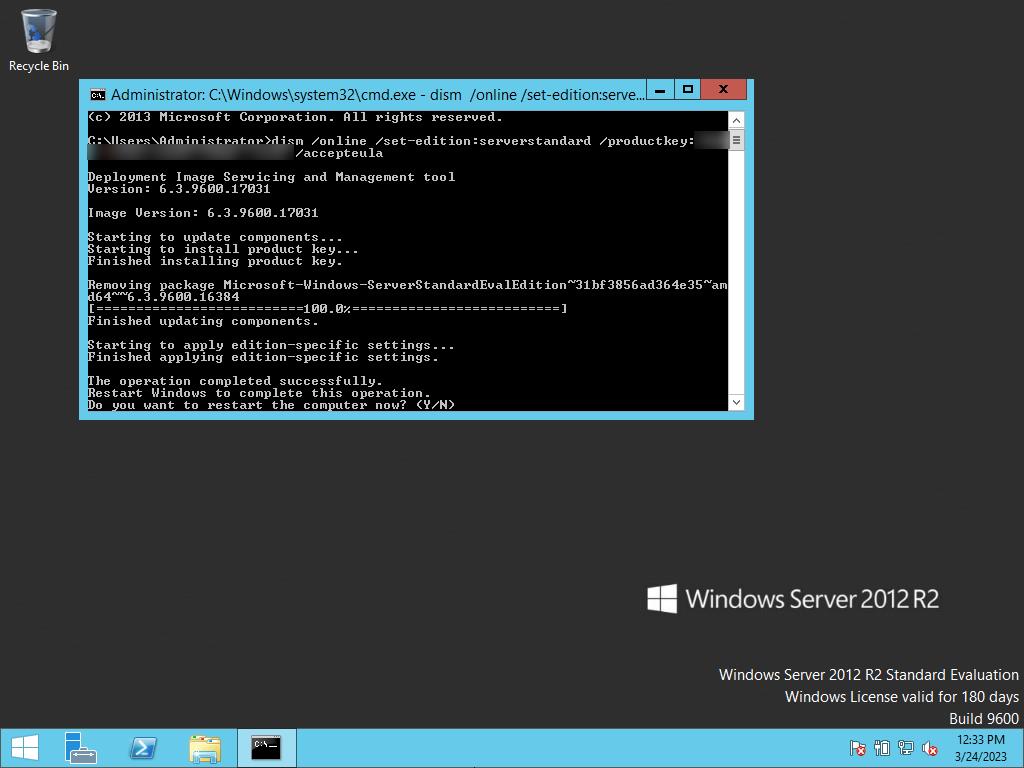
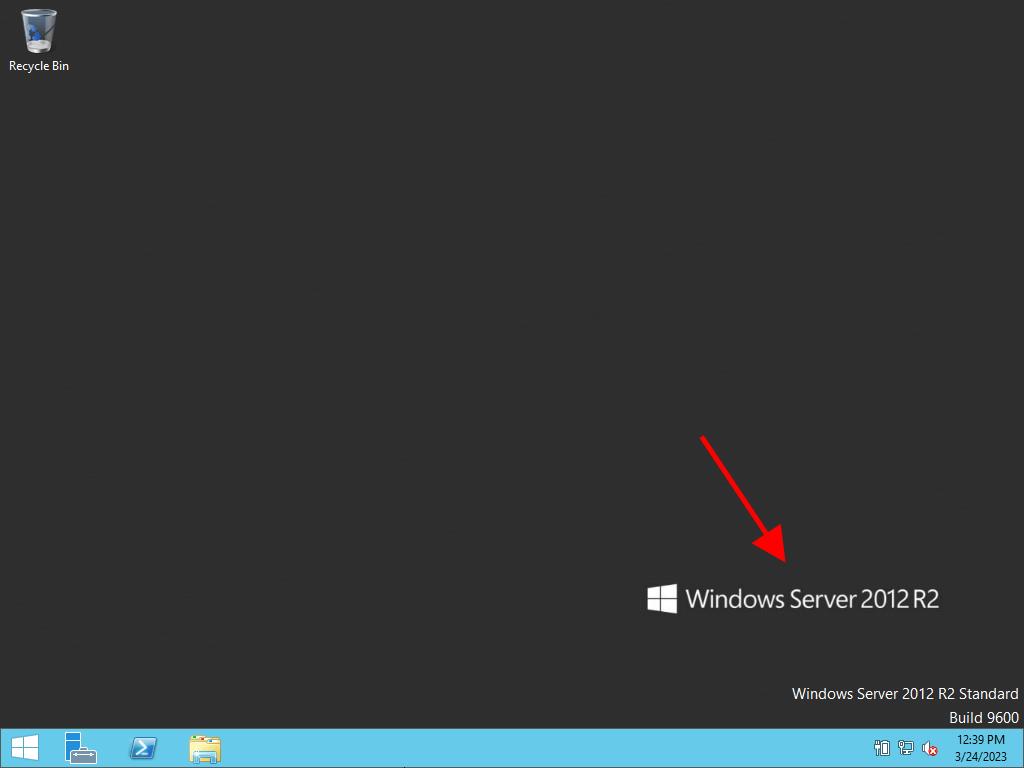
 Sign In / Sign Up
Sign In / Sign Up Orders
Orders Product Keys
Product Keys Downloads
Downloads
