How to Upgrade Windows Server 2016 Standard to Datacenter Edition
Note: This method is only for upgrading from Windows Server Standard to Windows Server Datacenter. Downgrading from WS Datacenter to WS Standard is not supported.
Note: Your documents, installed programs, and other files will remain intact during the upgrade, but it is advised to back up your data in case of a power outage or any unforeseen events that may risk your PC's information.
Follow these instructions:
- In the taskbar search box, type CMD. When Command Prompt appears, right-click and choose Run as administrator.
- In the Command Prompt window, type the following command: dism /online /set-edition:serverdatacenter /productkey:XXXXX-XXXXX-XXXXX-XXXXX-XXXXX /accepteula. Replace the Xs with your product key and hit Enter.
- Once the activation process completes, restart the server to finish the upgrade to Windows Server 2016 Datacenter.
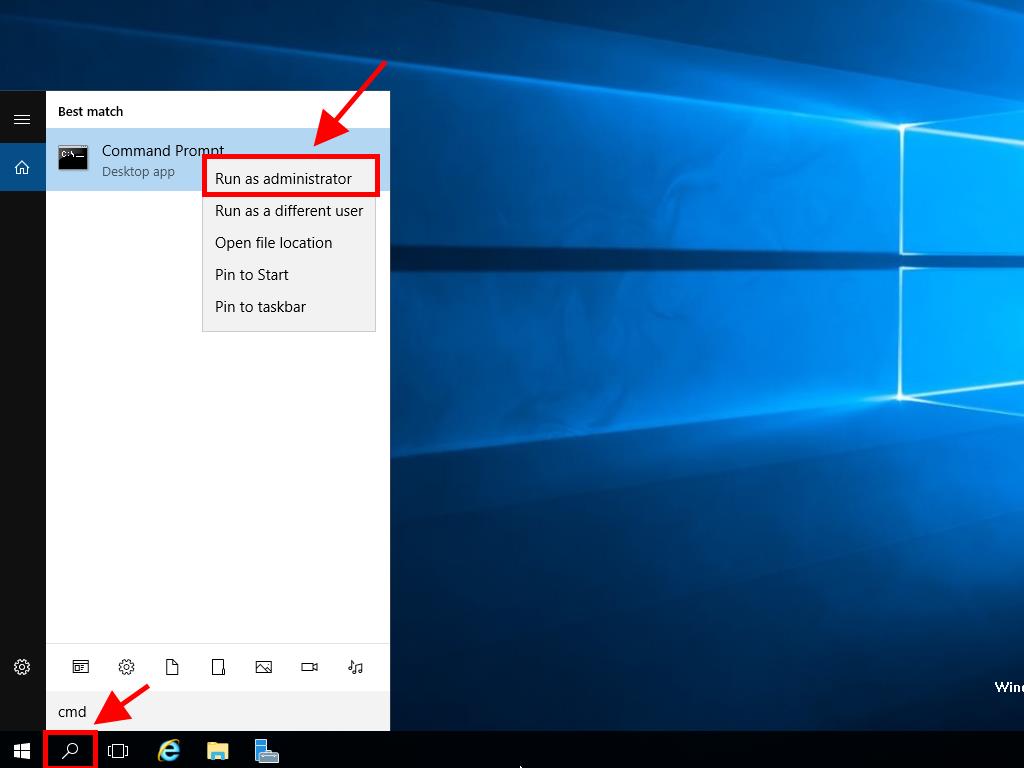
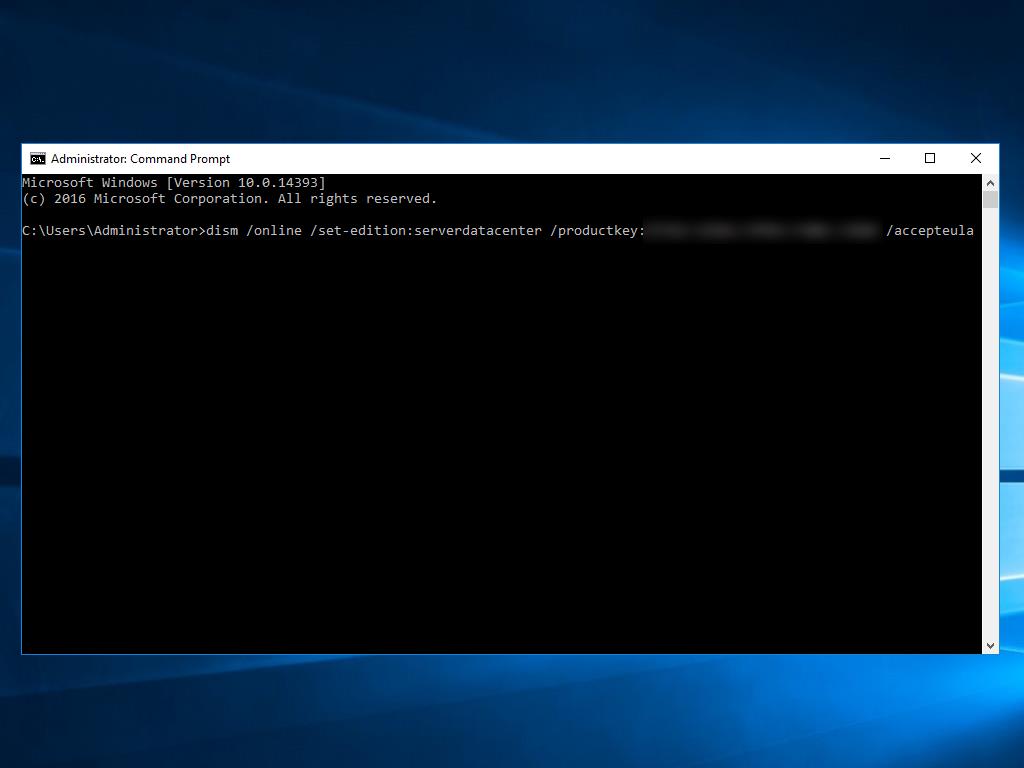
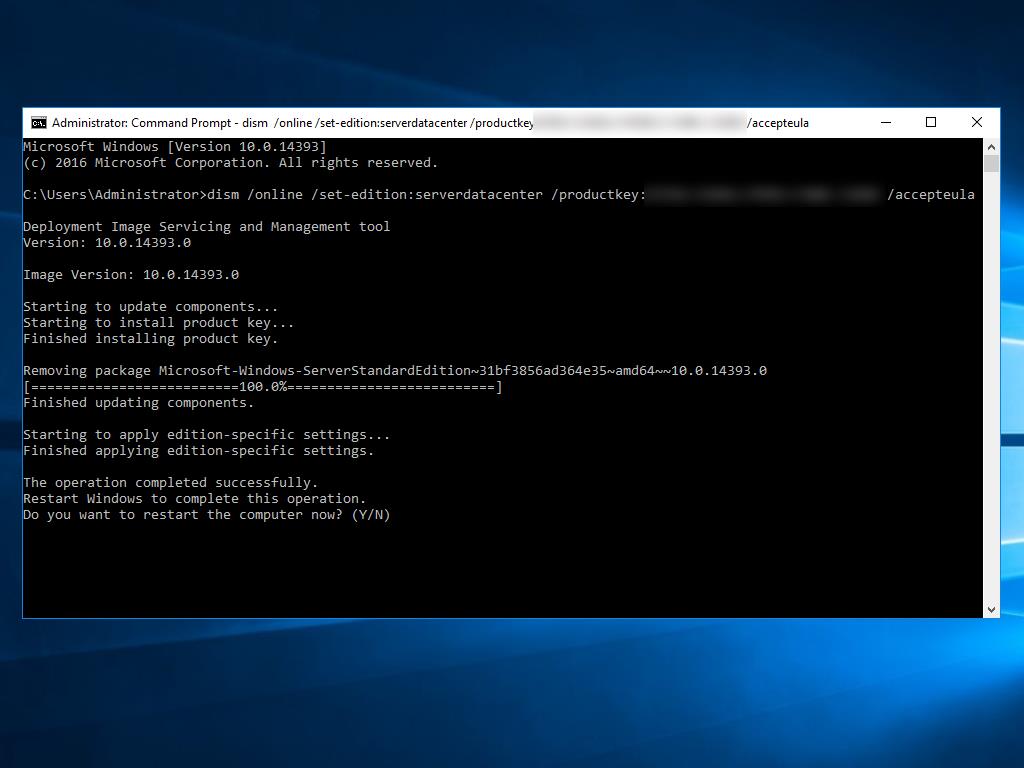
 Sign In / Sign Up
Sign In / Sign Up Orders
Orders Product Keys
Product Keys Downloads
Downloads
