How to Switch Languages on Windows Server 2019
- Initiate the process by accessing the Start menu and opening Settings.
- Continue by selecting Time & Language from the options.
- In the navigation pane on the left, tap Language.
- At the end of the Preferred languages list, choose to Add a language.
- Locate and select the language you wish to add and press Next.
- Choose Install and allow a few moments for the language pack to download.
- Once the download completes, restart your Server to apply the new language settings.
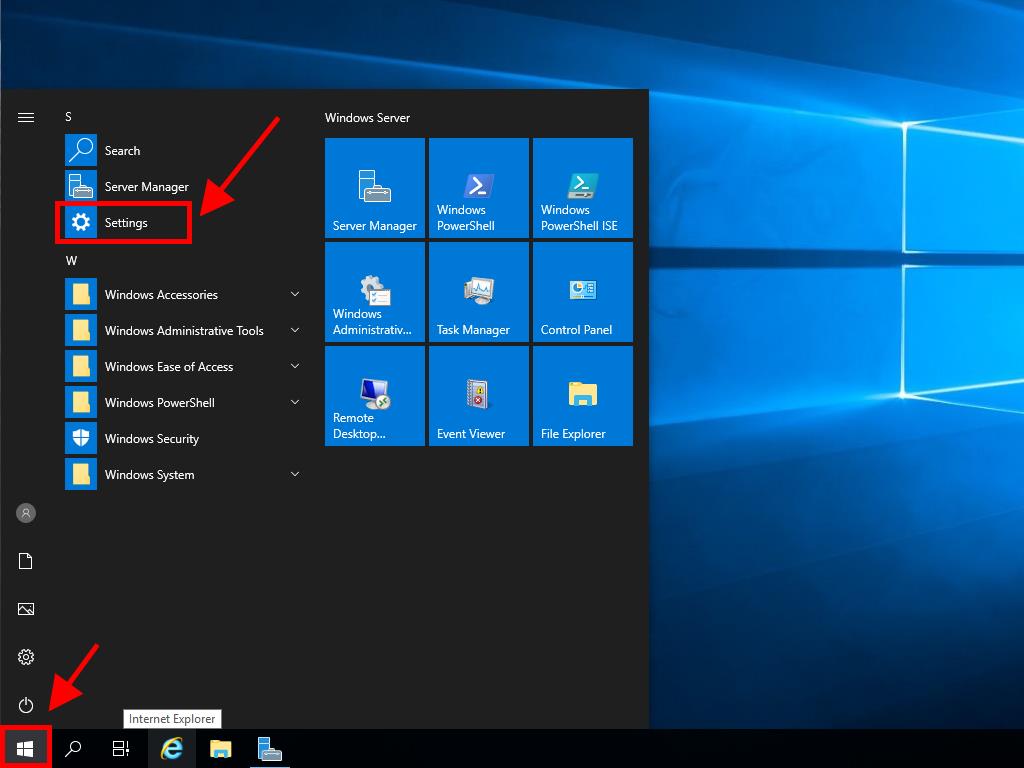
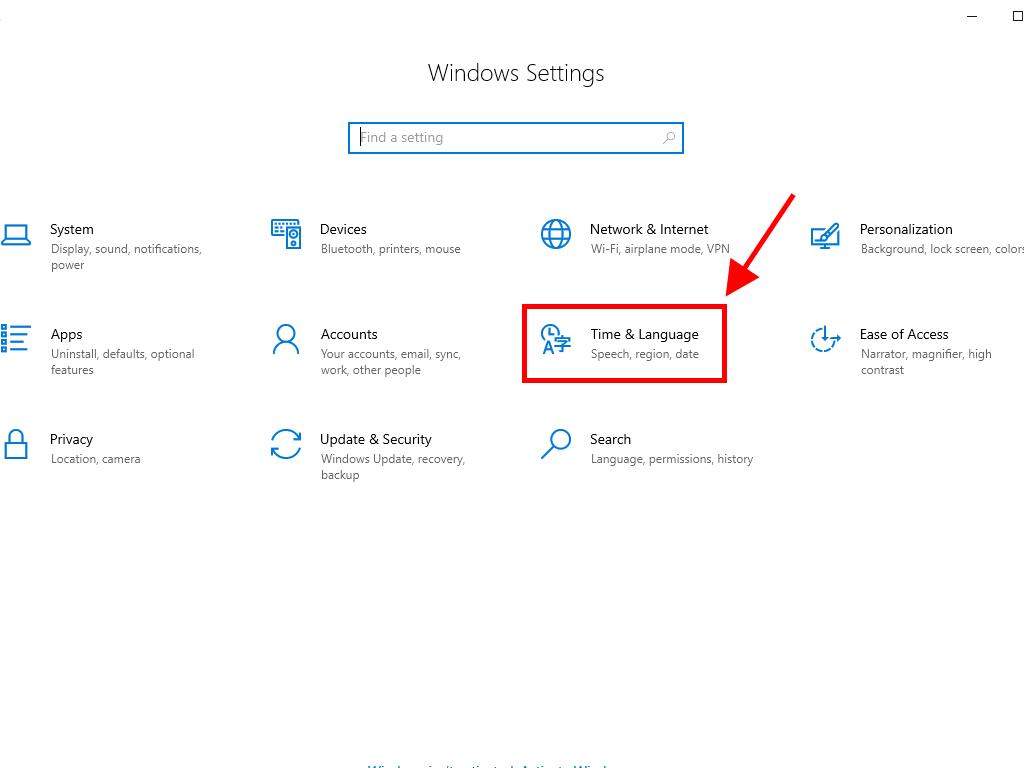
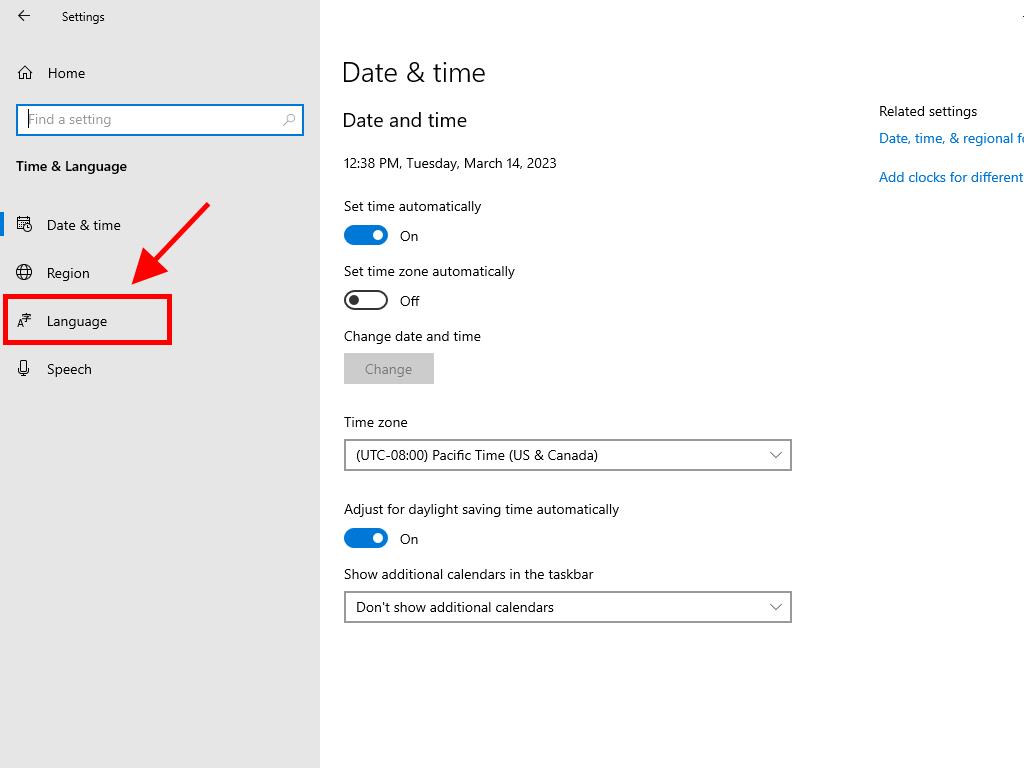
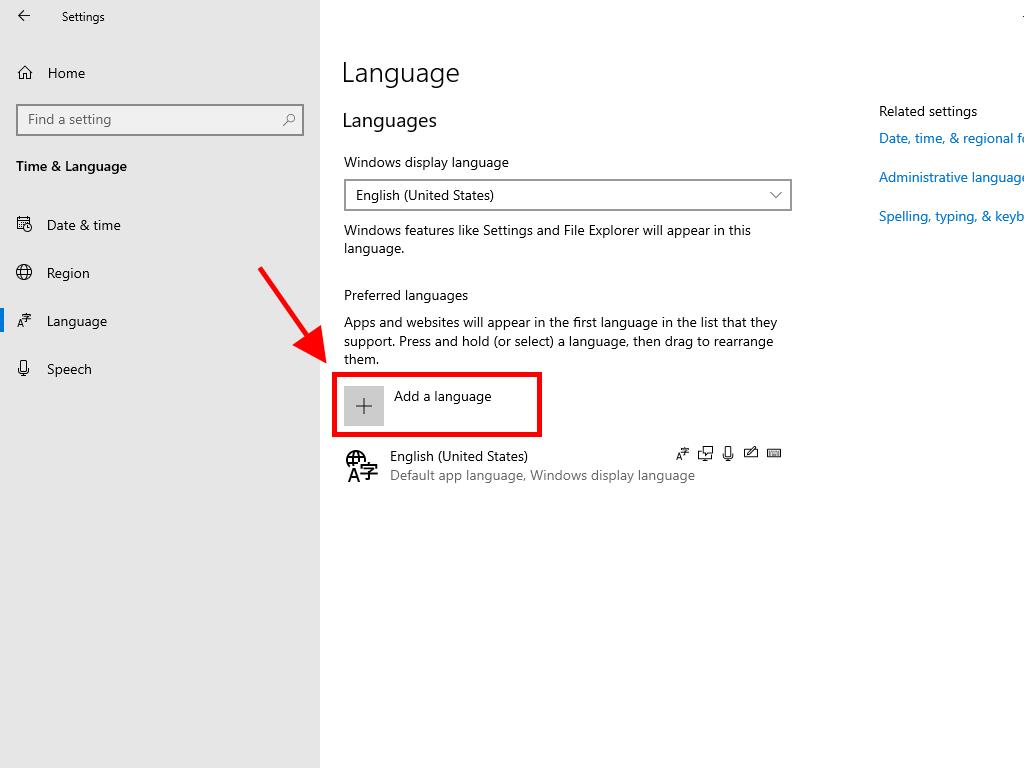
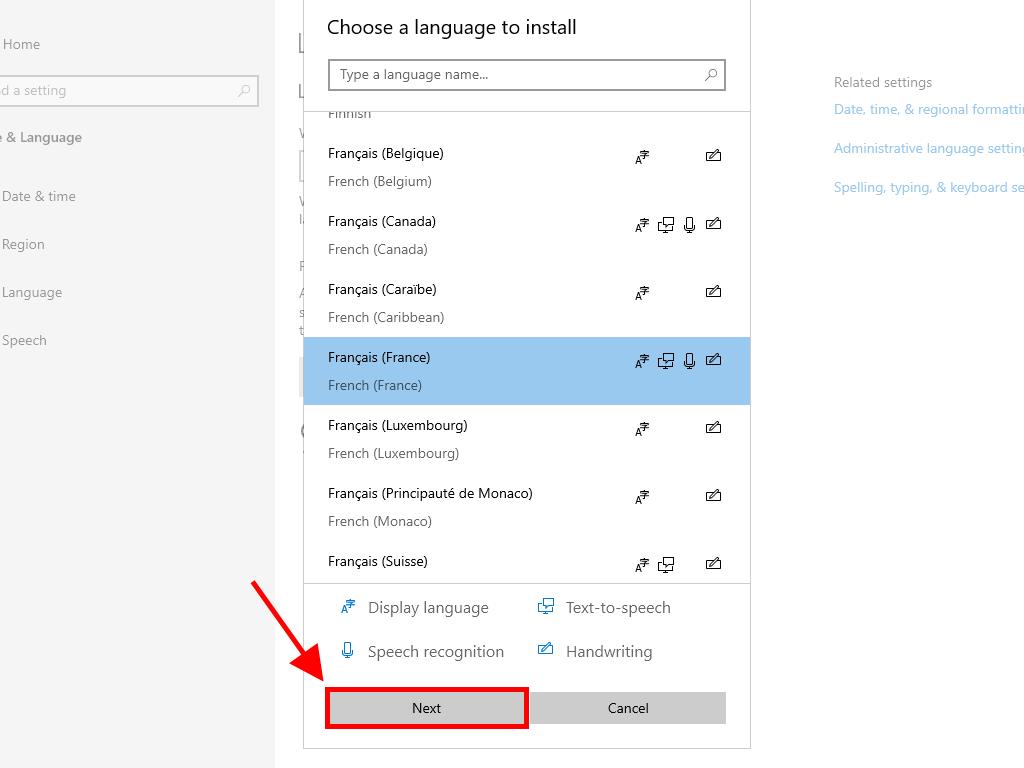
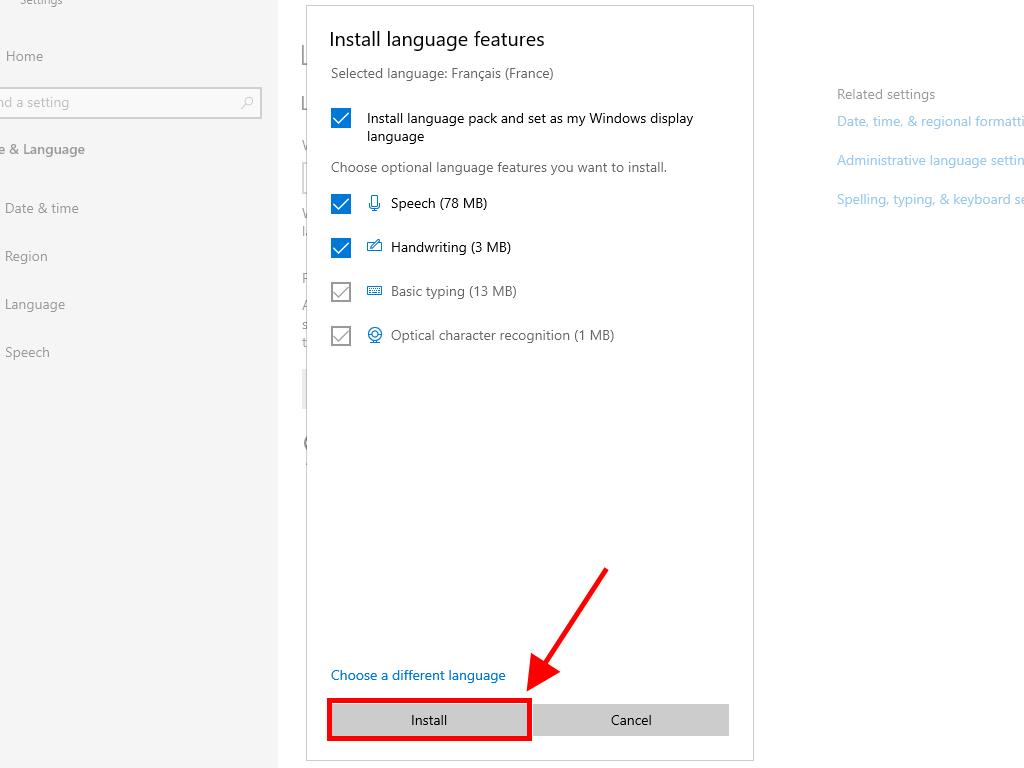
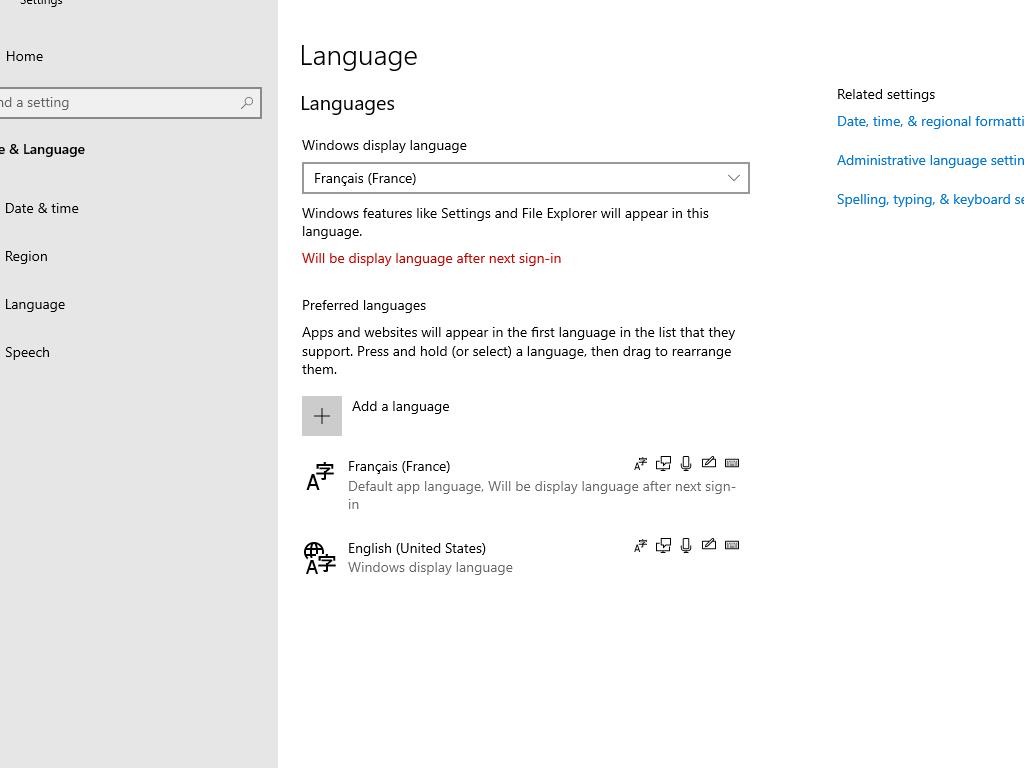
 Sign In / Sign Up
Sign In / Sign Up Orders
Orders Product Keys
Product Keys Downloads
Downloads
